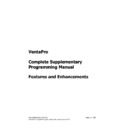Sharp VENTA PRO V3 (serv.man8) Service Manual ▷ View online
Sharp Electronics (UK) Ltd
Page 5 of 249
Venta Pro Complete Supplementary Manual January 2009
124. Split Bill enhancements
125. Notice board
126. Time and Attendance
127. Table Amount Limit
128. Change Condiment
129. Deposits
130. Gratuity Choice
131. After Transaction Receipting
132. Deposits and Time & Attendance included outputted in cashrsp V8
133. Active Server Display
134. Non-Add Department
135. Total KP Accumulation
136. KP Void Suppression
137. Backup and Restore
138. Item and Subtotal promos in close session and house cash department report
139. Active Table Display
140. Execute user-defined program from within trading
141. Deposit Prepayment
142. Yes-Pay Chip and Pin Interface
143. Hot Card list for loyalty cards
144. Product Discountable ‘Flay’ override
145. Table Access security
146. Recalculation of subtotal promotion after previous item voids
125. Notice board
126. Time and Attendance
127. Table Amount Limit
128. Change Condiment
129. Deposits
130. Gratuity Choice
131. After Transaction Receipting
132. Deposits and Time & Attendance included outputted in cashrsp V8
133. Active Server Display
134. Non-Add Department
135. Total KP Accumulation
136. KP Void Suppression
137. Backup and Restore
138. Item and Subtotal promos in close session and house cash department report
139. Active Table Display
140. Execute user-defined program from within trading
141. Deposit Prepayment
142. Yes-Pay Chip and Pin Interface
143. Hot Card list for loyalty cards
144. Product Discountable ‘Flay’ override
145. Table Access security
146. Recalculation of subtotal promotion after previous item voids
Sharp Electronics (UK) Ltd
Page 6 of 249
Venta Pro Complete Supplementary Manual January 2009
1. PLU Sold Out
The PLU sold out Feature has been developed in order to allow operators to be aware
when product becomes “SOLD OUT” and therefore disables the sale of a product i.e
Bottle of Wine or Food Special thus reducing the inconvenience to Staff and Customers.
when product becomes “SOLD OUT” and therefore disables the sale of a product i.e
Bottle of Wine or Food Special thus reducing the inconvenience to Staff and Customers.
In order to realise this function the following has been changed.
Programming
1.
(Function 75 - Sold Out) has been added in Function Control. This function can
be used as any other Function.
be used as any other Function.
Operation
1.
In Order to use this function, add function 75 to the keyboard. It should only be
used outside of a live transaction. To flag a product as Sold Out press the “Sold
Out” key followed by the product that is required to be flagged. The terminal will
then prompt if the product selected should be flagged as “Sold Out”(Yes/No). If
Yes is selected the POS will show “nnnn is sold out !”. To reverse the flagging
repeat the operation and the product will then become available for sale.
used outside of a live transaction. To flag a product as Sold Out press the “Sold
Out” key followed by the product that is required to be flagged. The terminal will
then prompt if the product selected should be flagged as “Sold Out”(Yes/No). If
Yes is selected the POS will show “nnnn is sold out !”. To reverse the flagging
repeat the operation and the product will then become available for sale.
Sharp Electronics (UK) Ltd
Page 7 of 249
Venta Pro Complete Supplementary Manual January 2009
2. Hold / Release Kitchen Printer Orders
The purpose of the Hold / Release Kitchen Print Orders is to control orders when being
sent to the Kitchen. It disables the sending of an order to the kitchen part way through
the order. If the customer moves from the order station and then comes back to
confirm the order, it is now possible to serve another customer, without the original
order being sent in part to the Kitchen.
sent to the Kitchen. It disables the sending of an order to the kitchen part way through
the order. If the customer moves from the order station and then comes back to
confirm the order, it is now possible to serve another customer, without the original
order being sent in part to the Kitchen.
In order to realise this function the following has been changed.
Programming
1.
(Function 70 - KP Hold & 71 KP Go) have been added. These functions can be
used as any other Function.
used as any other Function.
Operation
1.
The function can be used at any time in a sale, so at any point the operator
wishes to stop items going to the Kitchen Printer the “KP Hold” can be used (An
“H” will appear in the status Box), the transaction can then be laid away without
the Kitchen Print taking place. When the transaction is recalled the “KP Go” can
be used and the order will be printed in the Kitchen.
wishes to stop items going to the Kitchen Printer the “KP Hold” can be used (An
“H” will appear in the status Box), the transaction can then be laid away without
the Kitchen Print taking place. When the transaction is recalled the “KP Go” can
be used and the order will be printed in the Kitchen.
Sharp Electronics (UK) Ltd
Page 8 of 249
Venta Pro Complete Supplementary Manual January 2009
3. QWERTY Keyboard
In order to send “Special Instructions” to the kitchen for a particular Order or if a
“Special “ reason is required for a Refund, Void or VIP sale the new QWERTY Keyboard
can be set to POP- Up so text can be entered.
“Special “ reason is required for a Refund, Void or VIP sale the new QWERTY Keyboard
can be set to POP- Up so text can be entered.
In order to realise this function the following has been changed.
Programming
1.
For use with Cooking Instructions a new flag has been added to the Product File
accessible in FM this field is called “Free Text”. It can be used in two different
ways :-
accessible in FM this field is called “Free Text”. It can be used in two different
ways :-
a.
The feature can be used by creating a special PLU ( e.g called
“Text”) and setting the Free Text field to yes. If this Key is added to
the keyboard and labelled as “Special Instructions”, when this key is
pressed the QWERTY keyboard will appear and the text transmitted
to the Kitchen. N.B The PLU will need setting to the correct Analysis
Field or “Mains” Instructions could appear under “Starters” in the
Kitchen.
“Text”) and setting the Free Text field to yes. If this Key is added to
the keyboard and labelled as “Special Instructions”, when this key is
pressed the QWERTY keyboard will appear and the text transmitted
to the Kitchen. N.B The PLU will need setting to the correct Analysis
Field or “Mains” Instructions could appear under “Starters” in the
Kitchen.
Or
b.
The Free Text flag can be set to Yes on a number of specified
Products. This will mean when ever the product is sold the QWERTY
Keyboard will appear. Text can be added and this will print at the
Kitchen
Products. This will mean when ever the product is sold the QWERTY
Keyboard will appear. Text can be added and this will print at the
Kitchen
2.
For use with Reason Codes, please see Section 7
Operation
1.
To operate the feature press the product that has had the “Free Text” field set to
yes and when the Keyboard Appears enter the required Text followed by Enter,
the keyboard will be removed and the sale can continue.
yes and when the Keyboard Appears enter the required Text followed by Enter,
the keyboard will be removed and the sale can continue.
N.B The Text is NOT displayed in the transaction Window, it is only printed at the
Kitchen Printer
Kitchen Printer
Click on the first or last page to see other VENTA PRO V3 (serv.man8) service manuals if exist.