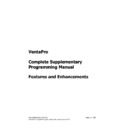Sharp VENTA PRO V3 (serv.man8) Service Manual ▷ View online
Sharp Electronics (UK) Ltd
Page 29 of 249
Venta Pro Complete Supplementary Manual January 2009
Operation
Operation is similar to all other PMS connections . A Post to Room key should be
allocated to the payment screen and used in the normal way to finalise. When the key is
depressed a NEW screen will be displayed. This shows the following.
allocated to the payment screen and used in the normal way to finalise. When the key is
depressed a NEW screen will be displayed. This shows the following.
HOTEL
PAYMENT
Account Type :
ROOM
Choose Code :
Choose Name :
CANCEL
OK
Account Type
To Change the Account type press the panel with the default text of
“ROOM” in it, this will change the account type to “Company”
“Group” etc. This is for use with Omega 2000. Innfront only uses
“ROOM” type accounts.
“ROOM” in it, this will change the account type to “Company”
“Group” etc. This is for use with Omega 2000. Innfront only uses
“ROOM” type accounts.
Choose Code
This is the box for room number entry, to enter a value press the
right hand box to the one showing “Choose Code” this will bring up
a QWERTY keyboard for room number selection. If a mistake is
made the “Choose Code” box can be pressed, this will clear the
room number entered.
right hand box to the one showing “Choose Code” this will bring up
a QWERTY keyboard for room number selection. If a mistake is
made the “Choose Code” box can be pressed, this will clear the
room number entered.
Choose Name
This is the box for Customer Name entry, to enter a value press the
right hand box to the one showing “Choose Name” this will bring up
a QWERTY keyboard for name entry. If a mistake is made the
“Choose Name” box can be pressed, this will clear the room name
entered. It is not necessary to enter the full name. i.e if “b” is
selected the POS will show ALL people with the letter B as the first
letter of their name or “bu” would bring up all customers whose
name begins with BU.
right hand box to the one showing “Choose Name” this will bring up
a QWERTY keyboard for name entry. If a mistake is made the
“Choose Name” box can be pressed, this will clear the room name
entered. It is not necessary to enter the full name. i.e if “b” is
selected the POS will show ALL people with the letter B as the first
letter of their name or “bu” would bring up all customers whose
name begins with BU.
CANCEL
Selecting CANCEL will return the machine to the trading screen
OK
After correct data entry in the selection boxes OK should be pressed
to access the Innsite system, the POS will then display ALL matches
from the present Hotel Guest list.
to access the Innsite system, the POS will then display ALL matches
from the present Hotel Guest list.
Sharp Electronics (UK) Ltd
Page 30 of 249
Venta Pro Complete Supplementary Manual January 2009
Demonstration & Test Application
As the cost and operating methods of Innsite are so complex it is not possible to supply
“Demo” software. In view of this SHARP have developed a Windows Innsite Emulator
which is available Free of Charge from the SHARP Technical WEB Site.
“Demo” software. In view of this SHARP have developed a Windows Innsite Emulator
which is available Free of Charge from the SHARP Technical WEB Site.
The Innsite Emulator Software when downloaded from our WEB site should be installed
and operated as follows.
and operated as follows.
1.
Download the file from the WEB site and execute it. It will unpack 3 files to the
C\INNSITE directory.
C\INNSITE directory.
2.
From the INNSITE directory RUN SETUP.EXE. This will install the program into a
directory C:\PROGRAM FILES\ISEMU. To RUN the program select Start -
Programs - ISEmu or if this doesn’t exists because of user profiles run it from
explorer. To do this switch to C:\PROGRAM FILES\ISEMU and run ISEmu.EXE.
directory C:\PROGRAM FILES\ISEMU. To RUN the program select Start -
Programs - ISEmu or if this doesn’t exists because of user profiles run it from
explorer. To do this switch to C:\PROGRAM FILES\ISEMU and run ISEmu.EXE.
3.
Connect the your PC to the POS as directed previously as if it were a live
installation and after running the Innsite Emulator press START. The system is
now set for use.
installation and after running the Innsite Emulator press START. The system is
now set for use.
N.B Rooms 1,2,201,202,203,204,205 are available for testing.
Room 201 is multi Folio
Room 202 is Insufficient Credit
Room 204 will show “Please Call”
Room 205 will show “Message Waiting”
Room 202 is Insufficient Credit
Room 204 will show “Please Call”
Room 205 will show “Message Waiting”
Sharp Electronics (UK) Ltd
Page 31 of 249
Venta Pro Complete Supplementary Manual January 2009
20. Cashback on EFT (Non Chip and Pin only)
It is now possible to carry out Cashback transactions on Switch & Delta Cards. This can
be done with Commidea & Retail Logic. Once the settings have been made the POS will
ask “Cashback” Yes or No
be done with Commidea & Retail Logic. Once the settings have been made the POS will
ask “Cashback” Yes or No
Programming
A new setting has been introduced in S2001.INI it is necessary to remove the following
line in Commidea settings or Retail Logic settings :-
line in Commidea settings or Retail Logic settings :-
REM ---VERSION 4.3 ONLY---
REM IF CASHBACK IS REQUIRED REMOVE REM STATEMENT BELOW AND SET n & m.
REM n=0 OR 1 1=ENABLE 0=DISABLE, m= MAXIMUM AMOUNT IN PENCE
REM IF CASHBACK IS REQUIRED REMOVE REM STATEMENT BELOW AND SET n & m.
REM n=0 OR 1 1=ENABLE 0=DISABLE, m= MAXIMUM AMOUNT IN PENCE
# EFTCASHBACK=n,m
To enable Cashback remove the REM line in front of the setting and set it as
EFTCASHBACK=1,5000
This will set cashback on and a maximum limit of £50.00
As well as the RINCS setting it is also necessary to make a change in FM under Payment
Types. In the EFT Column it is now possible to set Yes, No and Cbk. Cbk enables
Cashback on the particular method of payment.
Types. In the EFT Column it is now possible to set Yes, No and Cbk. Cbk enables
Cashback on the particular method of payment.
Please be aware 2 Credit/Debit keys will now be needed on the payment screen, One
for Standard Credit ( No Cashback) and the other for Debit Cards (With Cashback)
for Standard Credit ( No Cashback) and the other for Debit Cards (With Cashback)
N.B It may be necessary to change your EFT Software to enable this feature.
Operation
When a transaction is finalised using the payment method set to “Cbk” after swiping the
card the operator will be prompted for Cashback if yes is selected the display shows the
maximum Cashback value and allows the operator to enter the required value. This has
to be confirmed and the transaction is sent for Authorisation. If the Card type is not set
on the EFT Software to give Cashback an error will occur. If authorisation is given by
the bank the transaction finalises in the same way as normal EFT. The Cashback is
printed on both the store and customer voucher.
card the operator will be prompted for Cashback if yes is selected the display shows the
maximum Cashback value and allows the operator to enter the required value. This has
to be confirmed and the transaction is sent for Authorisation. If the Card type is not set
on the EFT Software to give Cashback an error will occur. If authorisation is given by
the bank the transaction finalises in the same way as normal EFT. The Cashback is
printed on both the store and customer voucher.
Sharp Electronics (UK) Ltd
Page 32 of 249
Venta Pro Complete Supplementary Manual January 2009
21. Credit Card Table Assignment.
(Non Chip and Pin only)
It is now possible to open and re-open table transactions by swiping a Credit Card. This
enables the credit card to be authorised before goods are supplied.
enables the credit card to be authorised before goods are supplied.
Programming
To enable the feature select the “Allow Credit Card table assignment “ option within Till
Configuration – MCR Usage as follows: -
Configuration – MCR Usage as follows: -
Operation
After a server has signed on it is possible to swipe a Credit Card (it is not possible to
manually enter the number). The POS will then prompt for table number entry and
covers. The POS will also at this point authorise through Commidea or Retail Logic a
sale of 1p, this checks the validity of the Credit Card. An authorised voucher is printed
containing the following text :-
manually enter the number). The POS will then prompt for table number entry and
covers. The POS will also at this point authorise through Commidea or Retail Logic a
sale of 1p, this checks the validity of the Credit Card. An authorised voucher is printed
containing the following text :-
A pre-authorisation has been made for
the value of 1p as a card security
check, this amount will not be charged
the value of 1p as a card security
check, this amount will not be charged
Click on the first or last page to see other VENTA PRO V3 (serv.man8) service manuals if exist.