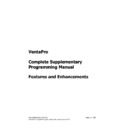Sharp VENTA PRO V3 (serv.man8) Service Manual ▷ View online
Sharp Electronics (UK) Ltd
Page 21 of 249
Venta Pro Complete Supplementary Manual January 2009
14. PLU Search
The PLU search Feature has been added in order to allow easy searching for products.
The feature allows the user to select a product by its description.
The feature allows the user to select a product by its description.
Programming
To set this feature active it is necessary to set the “Allow PLU text search:” option within
Till Configuration – Options.
Till Configuration – Options.
Operation
To invoke this feature, simply press the PLU button (Function 3) without prior Numeric
key entry. This will display a search screen and QWERTY keyboard. On pressing a
character the display will show all items beginning with that letter, if a second character
is pressed the selection screen will show all items that begin with these two characters,
this is repeated if a third and more characters are selected.
key entry. This will display a search screen and QWERTY keyboard. On pressing a
character the display will show all items beginning with that letter, if a second character
is pressed the selection screen will show all items that begin with these two characters,
this is repeated if a third and more characters are selected.
As detailed above the PLU key must be pressed before the search feature is invoked. If
a numeric key is pressed prior to the PLU, the system will attempt to sell this product.
To avoid this a macro can be set up as PLU Search :-
a numeric key is pressed prior to the PLU, the system will attempt to sell this product.
To avoid this a macro can be set up as PLU Search :-
0Q,F3
Sharp Electronics (UK) Ltd
Page 22 of 249
Venta Pro Complete Supplementary Manual January 2009
15. Automatic Start of Day. End of Day & Open
/ Close Session
/ Close Session
This feature allows the Back Office control of a System, by setting scheduled times from
a Windows Scheduler it is possible to control the full Opening and Closing of a System.
The control is all set at the master machine and the simple sending of files to the Master
can invoke the Opening and Closing of a Full System including slaves.
a Windows Scheduler it is possible to control the full Opening and Closing of a System.
The control is all set at the master machine and the simple sending of files to the Master
can invoke the Opening and Closing of a Full System including slaves.
Programming
No programming is required on the POS to set this feature up.
Operation
This can be operated from within VPM – Remote Control or by the use of a windows
batch file and a scheduled task.
batch file and a scheduled task.
If using a scheduled task the following file settings can be used.
Sharp Electronics (UK) Ltd
Page 23 of 249
Venta Pro Complete Supplementary Manual January 2009
Operational Description
To Carry out
End of Day
echo eod force >w:\Vapp\data\remin\Till001.txt - Carries out System End of Day
echo eod force >w:\Vapp\data\remin\Till001.txt - Carries out System End of Day
Close Session
echo close >w:\Vapp\data\remin\Till001.txt - Carries out Close Session on Master
40 second delay - recommended
echo close >w:\Vapp\data\remin\Tillxxx.txt - Carries out Close Session on ALL Slaves
echo close >w:\Vapp\data\remin\Till001.txt - Carries out Close Session on Master
40 second delay - recommended
echo close >w:\Vapp\data\remin\Tillxxx.txt - Carries out Close Session on ALL Slaves
Start of Day
echo sod >w:\Vapp\data\remin\master.txt - Carries out a System Start of Day
echo sod >w:\Vapp\data\remin\master.txt - Carries out a System Start of Day
Open Session
echo open >w:\Vapp\data\remin\Till001.txt - Carries out an Open Session on the
Master
40 second delay - recommended
echo open >w:\Vapp\data\remin\slave.txt - Carries out an Open Session on ALL Slaves
echo open >w:\Vapp\data\remin\Till001.txt - Carries out an Open Session on the
Master
40 second delay - recommended
echo open >w:\Vapp\data\remin\slave.txt - Carries out an Open Session on ALL Slaves
{where W is the mapped C drive of the Master POS}
The contents of “MASTER.TXT” & “TILLxxx.TXT” alert the machine to which command is
required. For example SOD means Start of Day. These commands should ONLY be sent
to the Master POS. The Master will distribute commands to each of its slaves.
required. For example SOD means Start of Day. These commands should ONLY be sent
to the Master POS. The Master will distribute commands to each of its slaves.
NOTE:
The tills should be left in the Venta Main Menu prior to the remote jobs.
It should be noted that all Remote job’s will ignore any errors encountered, because of
this on the House Cash Report detail is given as to which Terminals have been
interrogated.
this on the House Cash Report detail is given as to which Terminals have been
interrogated.
Sharp Electronics (UK) Ltd
Page 24 of 249
Venta Pro Complete Supplementary Manual January 2009
16. In Trading X Reports
It is now possible to carry out X reports from within the application without exiting to
the Manager Screen.
the Manager Screen.
Programming
1.
(Function 77 - Reports). This function can be used like any other function key.
Operation
The reports that are available Till/House Cash X and also System Server X
1. Cash – This will produce a current House Cash or single till X report.
A macro 1F77 can be used to bypass T-Reports selection screen and display the
“current cash report” selection screen prompting for Single till or All
A macro 1F77 can be used to bypass T-Reports selection screen and display the
“current cash report” selection screen prompting for Single till or All
2. Server Report – This will produce “server sales report” for the current logged on
server. A macro 2F77 can be used to bypass the T-Reports selection screen &
display the current logged on Server’s “Server X Report”
display the current logged on Server’s “Server X Report”
3. Department Report – This will produce a system X department report” for the. A
macro 3F77 can be used to bypass the T-Reports selection screen & display the
Department report.
Department report.
4. Group Report – This will produce a system X Group report” for the. A macro 4F77
can be used to bypass the T-Reports selection screen & display the Group report.
5. Server Attendance – If Time and Attendance is enabled, this will produce a system X
“Server Attendance report” for the. A macro 5F77 can be used to bypass the T-
Reports selection screen & display the Server Attendance Report.
Reports selection screen & display the Server Attendance Report.
N.B these reports can be taken at any machine on the system.
Click on the first or last page to see other VENTA PRO V3 (serv.man8) service manuals if exist.