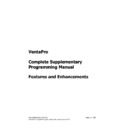Sharp VENTA PRO V3 (serv.man8) Service Manual ▷ View online
Sharp Electronics (UK) Ltd
Page 33 of 249
Venta Pro Complete Supplementary Manual January 2009
to your account.
Any goods/services provided under this
TAB will be paid for on card no.
{Card No}
in the event of non-payment to collect
any outstanding balance.
TAB will be paid for on card no.
{Card No}
in the event of non-payment to collect
any outstanding balance.
If the table is then held it is possible to re-open it simply by swiping the Credit Card.
Normal finalisation has to be carried out in the normal way using the Credit Card
finalisation routine. Alternatively the table can be paid for using Cash or Cheque.
Normal finalisation has to be carried out in the normal way using the Credit Card
finalisation routine. Alternatively the table can be paid for using Cash or Cheque.
N.B The value of 1p that is authorised is NOT debited from the customers
account.
account.
Sharp Electronics (UK) Ltd
Page 34 of 249
Venta Pro Complete Supplementary Manual January 2009
22. Handling of a Zero Subtotal
In order to increase the security of the POS system the suppression of payment method
and drawer opening on a Zero balance Sub-Total has been realised.
and drawer opening on a Zero balance Sub-Total has been realised.
Programming
No programming is required
Operation
If Sub-Total is pressed on a Zero Balance the POS will alert the operator and allow
cancel or continue. If continue (OK) is selected the POS will NOT enter the Payment
Screen but will return to Logged Off. Items that are selected at this point will be sold at
Zero Value but no payment can be selected and the drawer will not open. If cancel is
selected the POS will return to the Trading screens for entry.
cancel or continue. If continue (OK) is selected the POS will NOT enter the Payment
Screen but will return to Logged Off. Items that are selected at this point will be sold at
Zero Value but no payment can be selected and the drawer will not open. If cancel is
selected the POS will return to the Trading screens for entry.
Sharp Electronics (UK) Ltd
Page 35 of 249
Venta Pro Complete Supplementary Manual January 2009
23.Commidea WINTi Windows EFT Interface
In order to improve the EFT function, an interface has been developed to realise
connection to the new Windows (WINTi) EFT software from Commidea. The operation is
the same as the DOS version but will allow greater functionality and scope.
connection to the new Windows (WINTi) EFT software from Commidea. The operation is
the same as the DOS version but will allow greater functionality and scope.
Programming
Settings for this function are set within VPM
1.
In VPM – Configure - Payment Types it is necessary to set the payment method
to be EFT “YES” or “CBK” for Cash Back (see item 22 in this manual)
to be EFT “YES” or “CBK” for Cash Back (see item 22 in this manual)
2.
A function has been added (Function 79 - Force on line). This will allow the
operator to force an on-line authorisation even if the transaction is under the
floor limit. This is to increase security. If suspicion on the operators part is
suspected then the function button can be pressed prior to finalisation. This will
force the POS On-Line.
operator to force an on-line authorisation even if the transaction is under the
floor limit. This is to increase security. If suspicion on the operators part is
suspected then the function button can be pressed prior to finalisation. This will
force the POS On-Line.
3.
The following settings can be set in VPM – Configure – External Interfaces - EFT
Sharp Electronics (UK) Ltd
Page 36 of 249
Venta Pro Complete Supplementary Manual January 2009
Settings
1.
To enable Winti set the Interface type to Commidea Winti Compulsory
2.
Set the File exchange area to G:\SOFTEFT\DATA Compulsory
3.
EOD Handling: This option is not compulsory. If set as EOD no change in
operation will be experienced. If however it is set to EOD it could invoke an End
of Day on WINTi. The setting invokes a preset script at WINTi which can also
invoke communication to the bank. Not Compulsory
operation will be experienced. If however it is set to EOD it could invoke an End
of Day on WINTi. The setting invokes a preset script at WINTi which can also
invoke communication to the bank. Not Compulsory
4.
# EFTNOCHK=1. This option will allow the POS when in Manual Key entry mode
only to prompt for relevant information. i.e Start Date, End Date Issue Number.
If the Card type does not need Start Date it will not be prompted for. Care should
be taken as if the set sequence is changed it may cause problems of consistency
with operators. N.B if the line is active the feature is DISABLED - Not
Compulsory
only to prompt for relevant information. i.e Start Date, End Date Issue Number.
If the Card type does not need Start Date it will not be prompted for. Care should
be taken as if the set sequence is changed it may cause problems of consistency
with operators. N.B if the line is active the feature is DISABLED - Not
Compulsory
5.
# EFTMAXCHAN=10 (this is set within the S2001.ini file). This line sets the
number of active channels per POS. It should be left at 10 unless for specific
reasons. A maximum of 16 is allowed per system, so this at 10 should be more
than enough. - Compulsory
number of active channels per POS. It should be left at 10 unless for specific
reasons. A maximum of 16 is allowed per system, so this at 10 should be more
than enough. - Compulsory
6.
EFT Account: If This setting is not used, the Account will be set to 001 as default
if this line is not removed. Use only on multi account sites. This setting can be
alpha numeric - Not Compulsory
if this line is not removed. Use only on multi account sites. This setting can be
alpha numeric - Not Compulsory
7.
EFTOCCPATH=nnnnn This line defaults to a sub setting of EFTREQ if it is
changed for any reason it should be the same as EFTREQ with \POS. - Not
Compulsory
changed for any reason it should be the same as EFTREQ with \POS. - Not
Compulsory
8.
Cashback allowed: Enable this setting along with the settings under item 22
9.
Max Cashback £: This setting sets the maximum cashback amount allowed.
10.
Gratuity line on store voucher : Allows Gratuity print on the Voucher
11.
Maximum Gratuity: Sets the maximum gratuity that can be allowed
12.
Manual entry of all supplementary data: This line allows entry of EFT transactions
with the “Customer NOT Present”. This should only be set with agreement from
the Bank or Acquirer. It sets the payment method to send the transaction, as a
Customer NOT Present. N is the Payment Method Number - Not Compulsory
with the “Customer NOT Present”. This should only be set with agreement from
the Bank or Acquirer. It sets the payment method to send the transaction, as a
Customer NOT Present. N is the Payment Method Number - Not Compulsory
N.B Only 1, 2 & 5 are necessary to use WINTi EFT
Click on the first or last page to see other VENTA PRO V3 (serv.man8) service manuals if exist.