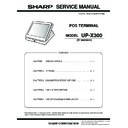Sharp UP-X300 (serv.man45) Service Manual ▷ View online
UP-X300V
options
2 – 1
CHAPTER 2. OPTIONS
1. BASIC SYSTEM CONFIGURATION
2. OPTIONS
Incorporated in Main Unit
RS-232 Communication Connection
max.2
(RS-232)
(Ethernet)
PC2 or USB Keyboard
<Local item>
Drawer
<Option>
ER-03DW/
04DW/05DW
04DW/05DW
Customer
Poll Displa
<Option>
UP-P20DP/B
Additional DRAM
Memory
<Local item>
PC server (Ethernet)
<Locally procured>
<Locally procured>
Scale
<Local item>
Hand Scanner
<Option>
CAT/EFT
<Local item>
Kitchen video monito
<supplied on site>
Local Printe
<Option> ER-01PU
<Local item>
<Option> ER-01PU
<Local item>
Customer Display
<Option>
UP-I20DP
max.3
Host
UP-X
300
Sub
POS terminal
In-line Communication Connection
Remote Printer
<Local item>
Contactless Clerk key
<Option>
UP-R10CL
Item
Model Name
Specification
Note
Customer Display
UP-I20DP
2 line 20 digits dot display Mounted in the cabinet
Customer Pole display
UP-P20DP
2 line 20 digits dot display External pole display
UP-P20DPB
Remote Drawer
ER-03DW
7B/5C Cash Drawer with ER-75CC3 Coin Case
ER-04DW
5B/5C Cash Drawer with ER-55CC2 Coin Case
Receipt & Journal Printer
ER-01PU
2 station (Receipt/Journal) terminal printer
ER-01PUG
Hand Scanner
ER-A6HS1
for reading barcode
UP-X300V
options
2 – 2
3. LOCALLY SUPPLIED OPTIONS
*1 Extension RAM module
*2 Compact Flash memory
4. SERVICE OPTIONS: NONE PROVIDED BY SHARP
5. SUPPLIES: NONE PROVIDED BY SHARP
6. SERVICE TOOLS:
6-1. MCR TEST CARD: UKOG-2357RCZZ
• Used when executing the diagnostics for the Magnetic Card Reader.
[Rear view]
6-2. RS232 LOOP BACK CONNECTOR:
This service tool can be connected to the RS232 connector (D-sub 9
pin: COM1, COM2 and COM3) of the UP-X300, and used to check loop
signals when executing diagnostics.
pin: COM1, COM2 and COM3) of the UP-X300, and used to check loop
signals when executing diagnostics.
• Connection diagram
•
No.
NAME
DESCRIPTION
NOTE
1
DIMM
184 pin DDR-DIMM
Max. 512Mbytes *1
2
Compact Flash memory
True IDF
*2
3
PC keyboard
PS/2 or USB 2.0 type PC keyboard
4
Application software
Market specific application software
5
Additional device drivers
Dependent on the application software
[Device]
184 pin DIMM
[Outline]
UP-X300 incorporates the DIMM type memory.
The following DIMM memory specification must be adhered to.
[Specification]
184pin DIMM
Type
DDR-type
Access time
PC-2100 (more than)
Power
2.5V
[Outline]
The specification of a compact flash memory is summaried
as follows;
as follows;
[Specification]
Compact Flash memory
Maker
HAGIWARA SYS-COM
Model
CFC-128 MBA (H00AK)
Capacity
128 Mbytes
Interface
TURE IDE
No.
NAME
PARTS CODE
PRICE
DESCRIPTION
1
MCR test card
UKOG-2357RCZZ
BE
for MCR diagnostics
2
RS232 loop back connector
UKOG-2377RCZZ
BC
for RS232 diagnostics
1 CD
1pin
2 RD
2pin
3 TD
3pin
4 DTR
4pin
5 GND
5pin
6 DSR
6pin
7 RTS
7pin
8 CTS
8pin
9 RI
9pin
LED
R
UP-X300V
DIagnostics Specifications
3 – 1
CHAPTER 3. DIAGNOSTICS SPECIFICATIONS
1. OUTLINE
This manual describes the operating procedures of the UP-X series
diagnostics specifications.
diagnostics specifications.
The applicable model to reference in this manual: Model Name: UP-X500U
Diagnostics may be executed using one of the following test media:
(1) USB-CD, (2) 1.44MB High Density FDD with external FDD unit, (3)
PCMCIA Type-II PC-Card
(1) USB-CD, (2) 1.44MB High Density FDD with external FDD unit, (3)
PCMCIA Type-II PC-Card
2. DIAGNOSTICS BOOT & TERMINATION
The procedures to boot and terminate the diagnostics are described below
with the assumption that the diagnostics are initiated from a USB-CD.
with the assumption that the diagnostics are initiated from a USB-CD.
2-1. With the AC power turned OFF, insert the Test
media into the USB slot.
2-2. Turn on the main power using the AC power
switch (LH-side).
2-3. The display shows the menu to select whether a
log file is created for use with the diag media or
not.
not.
[Do you take a LOG~ FILE on FD?]
[No Log
[No Log
0 Take a Log]
Select [No Log] or [Take a Log] with the cursor keys, and press
[ENTER] key to execute.
When [No Log] is executed: No log file is made.
[ENTER] key to execute.
When [No Log] is executed: No log file is made.
When [Take a Log] is executed:
A log file is created and stored on the diagnostic media.
The current state of the media (Read/Write or Read Only) is displayed on
the front for several seconds, and then the display shifts to the next step.
A log file is created and stored on the diagnostic media.
The current state of the media (Read/Write or Read Only) is displayed on
the front for several seconds, and then the display shifts to the next step.
2-4. THE DIAG MAIN MENU IS DISPLAYED.
2-5. Each individual test can be performed from the
Main Menu by using an AT-Keyboard.
(Refer to 3. KEY OPERATIONS.)
(Refer to 3. KEY OPERATIONS.)
2-6.
To Terminate Diagnostics, Press the [ESC] key to
return to the Main Menu followed by [F10] to return to
the prompt.
return to the Main Menu followed by [F10] to return to
the prompt.
2-7. Check that the C:\ prompt is displayed and then
remove the AC power to completely exit diagnostics
3. KEY OPERATIONS
The key operations for execution of the diag are described below.
4. INDIVIDUAL TEST ITEMS
(OUTLINE, TEST ITEMS, TEST CON
TENTS, ERROR CONTENTS)
TENTS, ERROR CONTENTS)
4-1. DRAM
4
-1-1. Outline
The DRAM test is performed.
The memory check program writes data of a certain pattern into the
DRAM, and reads data to perform a comparison check and parity check.
DRAM, and reads data to perform a comparison check and parity check.
The test memory area varies depending on the setup utility setting
(CMOS area setting). When an error occurs during test, the error infor-
mation is displayed on real time.
mation is displayed on real time.
4-1-2. Required Tools to be used
The above jigs must be installed or removed with the power OFF.
4-1-3. Test Item
The purposes of this test are as follows:
UP-X500 Serise Diagnostics
F1:Trouble Shooting F2:Product Check F3:Single P.W.B. Chec k
[Main Unit] UP-X500V UP-X500U UP-X300V UP-X300U
[Item]
*Information
*Information
*COM1/2
*LAN
*MCR
CURSOR:Move ENTER:Select F10:Diag End F1-F3:Diag Mode change
*VGA I/F LCD
*Line Display
*106 Keyboard
*Centro I/F(AT)
*Buzzer
*Centro I/F(AT)
*Buzzer
*Drawer
*RTC
*Floppy Disk
*Floppy Disk
*DRAM
*Hard Disk (std)
*PCMCIA
* Clerk
* Contactlrss Clerk
* PCP3
* Contactlrss Clerk
* PCP3
[F1]
: Trouble shooting
When the [F1] key is pressed on the main menu, the menu
is shifted to the trouble shooting (for service repair) menu.
Press the [ENTER] key to allow selection of [Item] (individ-
ual test item).
is shifted to the trouble shooting (for service repair) menu.
Press the [ENTER] key to allow selection of [Item] (individ-
ual test item).
[F10]
: The display should return to the MS-DOS prompt.
With no [Item] (individual test item) selected on the main menu,
when [F10] key is pressed, the diag program is terminated and
the display returns to the MS-DOS prompt.
when [F10] key is pressed, the diag program is terminated and
the display returns to the MS-DOS prompt.
[ESC]
: Used to terminate, reset, and cancel selection of each individual
test item. Pressing [ESC] key more times than necessary does
not cause a problem, and it does not return to the previous
stage from the main menu.
When [F7] key is pressed 7 times continuously on the main
menu. the test media is switched to Read/Write media s a Read
Only media. This function, however, is disabled if [No Log] is
selected when booting the diag.
not cause a problem, and it does not return to the previous
stage from the main menu.
When [F7] key is pressed 7 times continuously on the main
menu. the test media is switched to Read/Write media s a Read
Only media. This function, however, is disabled if [No Log] is
selected when booting the diag.
[Cursor] : Used to shift to a test item and input position.
[Space]
: Used to set selection. Also used to start/stop read/write test of
the disk.
[Enter]
: Used to execute the selected item and to determine an input
item.
[BS]
: Back space
Other
: Alphanumeric input 1~0, A~F
• UP-X500 series main unit diag execution media x 1
• Expansion memory unit (DIMM)
x 1
• Write/Read-Verify Test
• Error Table
UP-X300V
DIagnostics Specifications
3 – 2
4-1-4. Test Contents
(1) Write/read-verify Test
[Test condition setting]
According to the capacity of installed memory, Write/Read-Verify test is
performed in the following range.
performed in the following range.
[Test content]
Test data are written into 64KB area for every 1MB, and the same area is
read to make a comparison test.
Test data are written in the four patterns: 0000h, 5555h, AAAAh, FFFFh.
(2) Error Table
The content of an error generated (logging) during execution of the test.
4-1-6. Test Display
(DRAM test execution test)
On the above menu, use [
2 ] and [ 4 ] keys to select a test item. Press
[ENTER] key to execute the test. When [ESC] key is pressed, the dis-
play returns to the initial menu.
(DRAM sequential write/read-verify test execution display)
(DRAM sequential write/read-verify test execution display)
The installed memory capacity is displayed in
.
In the column of “Data: ” the test data are displayed.
When an error occurs, the error occurring address, write test data, and
read data are displayed. (They are logged in memory simultaneously.)
4-1-7. Error Contents
When there is any hardware abnormality related to the DRAM, the fol-
lowing error message is displayed.
4-2. Floppy Disk
4-2-1. Outline
This test is used to check the operations of the FD I/D section.
By this test, the FDD drive and the FD controller can be checked. In
each test, selection of aging/error/stop/1 pass can be made and the test
each test, selection of aging/error/stop/1 pass can be made and the test
time is displayed.
4-2-2. Required Tools to be used
4-2-3. Test Item
The purposes of this test are as follows:
[Read mode test]
[Write mode test]
4-2-4. Test Contents
[READ MODE TEST]
(1) Sequential Read Only Test
[Test conditions setting]
• Test area setting
Cylinder: The test area is set in the range of 00 s a 79 cylinder areas.
Sector:
The number of sectors to be checked is set in the range of
00
0 18 (9).
• Retry number setting (0~4)
The retry number in case of an error occurs is set.
• Error stop/continue/1 pass
In case of an error, selection is made whether interrupt is made or not.
Also used to select whether the test is executed or not by 1 pass.
[Test contents]
The sequential read test for every one track is executed in the range set
as above.
as above.
Completion of the read test in the set range is counted as 1 pass.
The operation of this test is as shown below:
Installed memory size
Test range
128MB (Standard)
100000H~7FFFFFFH
640MB (DIMM 512MB)
100000H~FFFFFFFH
DRAM Test
CURSOR:Move
ENTER:Select
ESC:Exit
DRAM Sequential write/read-verify Test
Error Table
DRAM Test
Test Executing
Data: xxxxh
Rate: xx %
Pass count = 0000
ENTER:Stop
Restart
ESC:Exit
Slot-0
Slot-1
Total
0xxxMB
0xxMB
0xxMB
or
DRAM Memory write/read data hasn’t coincided
ADDRESS XXXXXXXXX WRITE DATA XXXXh READ DATA XXXXh
ADDRESS XXXXXXXXX WRITE DATA XXXXh READ DATA XXXXh
UP-X500 series main unit diag execution media x 1
FD media for work
x 1
• Sequential read only test
• Target sector read test
• Sequential write/read & compare test
• Target sector write/read & compare test
• Error table display
Re-calibration
Seek to track
where to be tested
where to be tested
Lead test
These procedures are repeated.
becoming
Click on the first or last page to see other UP-X300 (serv.man45) service manuals if exist.