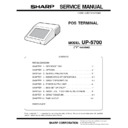Sharp UP-5700 (serv.man7) Service Manual ▷ View online
CHAPTER 3. SERVICE PRECAUTION
1. Conditions for soldering circuit parts
To solder the following parts manually, follow the conditions described below.
PARTS NAME
PARTS CODE
LOCATION
CONDITIONS FOR SOLDERING
Ceramic oscillator
R CR MZ 7 0 0 2 R CZ Z
MAIN PWB: X1 (8M)
270°/3sec.
R CR MZ 7 0 0 3 R CZ Z
MAIN PWB: X2 (24M)
R CR MZ 7 0 0 4 R CZ Z
MAIN PWB: X2 (7.37M)
DIP SWITCH
QS W- Z 6 9 0 8 R CZ Z
MAIN PWB: S3
3000°/3sec.
2. Cautions on handling CPU and POWER
FAN
When removing or performing any other operation on the CPU and
POWER FAN, be sure to handle them with care, because it may
cause abnormal sound or deteriorate the performance while the CPU
FAN is rotating if they are dropped or given heavy impact.
POWER FAN, be sure to handle them with care, because it may
cause abnormal sound or deteriorate the performance while the CPU
FAN is rotating if they are dropped or given heavy impact.
3. Note for handling of Touch panel
•
The transparency of the touch panel should be vitally important.
Do not put finger prints or water print on the surface. Use clean
finger such or gloves and masks.
Do not put finger prints or water print on the surface. Use clean
finger such or gloves and masks.
•
For handling, do not hold the transparent are, and do not hold the
heat seal connector section to assure reliability.
heat seal connector section to assure reliability.
•
Do not overlay touch panels. The edge may damage the surface.
•
Do not put a heavy thing on the touch panel.
•
Do not apply a strong shock, and do not drop it.
•
When attaching the protection film again, carefully check for no
dirt. If there is any dirt, it is transferred.
dirt. If there is any dirt, it is transferred.
•
To clean dirt on the surface, use dry, soft cloth or a cloth immersed
in ethyl alcohol.
in ethyl alcohol.
•
Check that the housing does not give stress to the touch panel.
•
Be careful not to touch the touch panel with tools.
•
The heat seal section is easily disconnected. Be careful not to give
a stress to the heat seal section when installing.
a stress to the heat seal section when installing.
•
The touch panel is provided with an air groove to make the exter-
nal and the internal air pressure equal to each other. If water or oil
is put around the air groove, it may penetrate inside. Be careful to
keep the air groove away from water and oil.
nal and the internal air pressure equal to each other. If water or oil
is put around the air groove, it may penetrate inside. Be careful to
keep the air groove away from water and oil.
•
Input is performed with fingers. Do not use a hard thing for input-
ting.
ting.
4. Note for handling of LCD
•
The LCD elements are made of glass. BE careful not to give them
strong mechanical shock, or they may be broken. Use extreme
care not to break them.
strong mechanical shock, or they may be broken. Use extreme
care not to break them.
•
If the LCD element is broken and the liquid is leaked, do not lick it.
If the liquid is attached to your skin or cloth, immediately clean with
soap.
If the liquid is attached to your skin or cloth, immediately clean with
soap.
•
Use the unit under the rated conditions to prevent against damage.
•
Be careful not to drop water or other liquid on the display surface.
•
The reflection plate and the polarizing plate are easily scratched.
BE careful not to touch them with a hard thing such as glass,
tweezers. Never hit, push, or rub the surface with hard things.
BE careful not to touch them with a hard thing such as glass,
tweezers. Never hit, push, or rub the surface with hard things.
•
When installing the unit, be careful not to apply stress to the LCD
module. If an excessive stress is applied, abnormal display or
uneven color may result.
module. If an excessive stress is applied, abnormal display or
uneven color may result.
5. Cautions on handling connectors
When connecting or disconnecting the following connectors, follow
the procedures below.
the procedures below.
1)
PARTS NAME
PARTS CODE
LOCATION
FFC
CONNECTOR
CONNECTOR
QCNCW7 2 1 8 R C3 J
MAIN PWB: CN12
KEY I/F PWB: CN8/CN10
KEY I/F PWB: CN8/CN10
•
How to Connect or Disconnect FFC
(1)
Open the slider to unlock position
The slider will open only up to a fixed height (about 1.2mm). If
you forcibly pull up the slider further, it may be dropped.
you forcibly pull up the slider further, it may be dropped.
Slider
1.2mm
UNLOCK
3 – 1
(2)
Insert the FFC
Insert the FFC firmly untill the FFC hits the bottom of the con-
nector’s insulator.
nector’s insulator.
(3)
Close the slider to lock position
Insert the FFC and then push the slider downward.
(4)
To pull out the FFC, unlock the slider to pull it out in the same
procedures as (1).
procedures as (1).
•
Replacement parts required when the OCNCW7218RC3J’s
slider is broken
Forcibly pulling up the slider further may cause the slider to
drop and to be broken in the worst case. You can change this
slider part only .
slider is broken
Forcibly pulling up the slider further may cause the slider to
drop and to be broken in the worst case. You can change this
slider part only .
PARTS NAME
PARTS CODE
SLIDER
QCNCW7 2 1 8 R C0 0
2)
PARTS NAME
PARTS CODE
LOCATION
FFC
CONNECTOR
CONNECTOR
QCNCW7 2 1 7 R C3 J
LCD RELAY
PWB: CN1
PWB: CN1
•
How to Insert FFC
(1)
Open the slider to unlock position
Open the slider upwards up to an angle of 60 degrees. If the
slider does not fully open, the FFC can not be smoothly inserted.
slider does not fully open, the FFC can not be smoothly inserted.
(2)
Insert the FFC
Insert the FFC firmly until the FFC hits the bottom of the connec-
tor’s insulator.
tor’s insulator.
(3)
Close the slider to lock position
Insert the FFC and then push the slider downward.
(4)
To pull out the FFC, unlock the slider to pull it out in the same
procedures as (1).
procedures as (1).
6. AT Keyboard usable for UP-5700
Do not use the following keyboards because they do not work when
connected to the UP-5700.
The UP-5700 can be externally connected to a keyboard.
The UP-5700’s key BIOS conforms to the PC standard, but this
BIOS’s operation is not assured for some keyboards.
Some keyboards may cause operation errors due to delicate timing.
It is currently found out that the following models of keyboards may
malfunction.
When selecting a keyboard to be connected, operate the keyboard in
advance to check that it correctly works.
connected to the UP-5700.
The UP-5700 can be externally connected to a keyboard.
The UP-5700’s key BIOS conforms to the PC standard, but this
BIOS’s operation is not assured for some keyboards.
Some keyboards may cause operation errors due to delicate timing.
It is currently found out that the following models of keyboards may
malfunction.
When selecting a keyboard to be connected, operate the keyboard in
advance to check that it correctly works.
•
Japanese keyboard (106 keys)
Manufactured by IBM: TYPE/MODEL5576-B01 FRUPN66G0507
Manufactured by IBM: TYPE/MODEL5576-B01 FRUPN66G0507
•
English keyboard (101 keys)
Manufactured by NMB Technologies Inc.: Model: RT6651T+
Manufactured by NMB Technologies Inc.: Model: RT6651T+
FFC
FFC
CONNECTOR
FFC
CONNECTOR
FFC
CONNECTOR
FFC
Slider
LOCK
FFC
FFC
CONNECTOR
FFC
CONNECTOR
FFC
CONNECTOR
FFC
FFC
3 – 2
CHAPTER 4. UP-5700
DIAGNOSTICS SPECIFICATIONS
DIAGNOSTICS SPECIFICATIONS
CONTENT
1. General . . . . . . . . . . . . . . . . . . . . . . . . . . . . . . . . . . . . . . . . . . . . 1
2. System configuration . . . . . . . . . . . . . . . . . . . . . . . . . . . . . . . . . . 1
3. Service diagnostics . . . . . . . . . . . . . . . . . . . . . . . . . . . . . . . . . . . 1
3-1.
Service diagnostics getting started . . . . . . . . . . . . . . . . . . 1
3-2.
Selection menu . . . . . . . . . . . . . . . . . . . . . . . . . . . . . . . . . 2
3-3.
RAM Diagnostics . . . . . . . . . . . . . . . . . . . . . . . . . . . . . . . 2
1) D-RAM Check . . . . . . . . . . . . . . . . . . . . . . . . . . . . . . 2
2) Standard RAM Disk Check . . . . . . . . . . . . . . . . . . . . 2
3) OPTION RAM DISK Check . . . . . . . . . . . . . . . . . . . . 3
3-4.
ROM Diagnostics . . . . . . . . . . . . . . . . . . . . . . . . . . . . . . . 3
1) DOS ROM Check. . . . . . . . . . . . . . . . . . . . . . . . . . . . 3
2) BIOS ROM Check . . . . . . . . . . . . . . . . . . . . . . . . . . . 3
3) Standrad FLASH ROM Check . . . . . . . . . . . . . . . . . . 4
4) Option FLASH ROM Check . . . . . . . . . . . . . . . . . . . . 4
3-5.
Real time clock & CMOS RAM Diagnostics . . . . . . . . . . . 4
1) Real time clock Check . . . . . . . . . . . . . . . . . . . . . . . . 4
2) CMOS RAM Check . . . . . . . . . . . . . . . . . . . . . . . . . . 4
3-6.
Touch Panel Diagnostics . . . . . . . . . . . . . . . . . . . . . . . . . 5
1) Controller Diag Test . . . . . . . . . . . . . . . . . . . . . . . . . . 5
2) Touch Key Pad Test . . . . . . . . . . . . . . . . . . . . . . . . . 5
3) Linearity Test . . . . . . . . . . . . . . . . . . . . . . . . . . . . . . . 6
3-7.
Clerk Key Diagnostics. . . . . . . . . . . . . . . . . . . . . . . . . . . . 6
1) Clerk Key Check . . . . . . . . . . . . . . . . . . . . . . . . . . . . 6
3-8.
Printer Diagnostics . . . . . . . . . . . . . . . . . . . . . . . . . . . . . . 6
1) PARALLEL1 Loop Check. . . . . . . . . . . . . . . . . . . . . . 6
2) PARALLEL2 Loop Check. . . . . . . . . . . . . . . . . . . . . . 7
3) PARALLEL3 Loop Check. . . . . . . . . . . . . . . . . . . . . . 7
4) PARALLEL1 Print Check . . . . . . . . . . . . . . . . . . . . . . 8
5) PARALLEL2 Print Check . . . . . . . . . . . . . . . . . . . . . . 8
6) PARALLEL3 Print Check . . . . . . . . . . . . . . . . . . . . . . 8
3-9.
Serial I/O Diagnostics . . . . . . . . . . . . . . . . . . . . . . . . . . . . 8
1) COM1 Check . . . . . . . . . . . . . . . . . . . . . . . . . . . . . . . 9
2) COM2 Check . . . . . . . . . . . . . . . . . . . . . . . . . . . . . . . 9
3) COM3 Check . . . . . . . . . . . . . . . . . . . . . . . . . . . . . . . 9
4) COM4 Check . . . . . . . . . . . . . . . . . . . . . . . . . . . . . . . 9
5) COM5 Check . . . . . . . . . . . . . . . . . . . . . . . . . . . . . . . 9
6) COM6 Check . . . . . . . . . . . . . . . . . . . . . . . . . . . . . . . 9
3-10. Liquid Crystal Display Diagnostics . . . . . . . . . . . . . . . . . . 9
1) Liquid Crystal Display Check . . . . . . . . . . . . . . . . . . . 9
3-11. Rear Display Diagnostics . . . . . . . . . . . . . . . . . . . . . . . . 10
1) Rear Display Check . . . . . . . . . . . . . . . . . . . . . . . . . 10
3-12. SHARP Retail Network Diagnostics . . . . . . . . . . . . . . . . 11
1) SRN Self Check . . . . . . . . . . . . . . . . . . . . . . . . . . . . 11
2) SRN Flag Send Check . . . . . . . . . . . . . . . . . . . . . . . 12
3) SRN Data Send Check . . . . . . . . . . . . . . . . . . . . . . 12
4) Data Transmission Check . . . . . . . . . . . . . . . . . . . . 12
3-13. Magnetic Card Reader Diagnostics . . . . . . . . . . . . . . . . 13
1) Magnetic Card Reader Check . . . . . . . . . . . . . . . . . 13
3-14. System Switch Diagnostics. . . . . . . . . . . . . . . . . . . . . . . 14
1) System Switch . . . . . . . . . . . . . . . . . . . . . . . . . . . . . 14
3-15. Drawer Diagnostics. . . . . . . . . . . . . . . . . . . . . . . . . . . . . 14
1) Drawer 1 Check . . . . . . . . . . . . . . . . . . . . . . . . . . . . 14
2) Drawer 2 Check . . . . . . . . . . . . . . . . . . . . . . . . . . . . 14
3-16. Pole Display Diagnostics . . . . . . . . . . . . . . . . . . . . . . . . 14
3-17. IDE I/F & HARD DISK Diagnostics . . . . . . . . . . . . . . . . . 15
[READ MODE TEST] . . . . . . . . . . . . . . . . . . . . . . . . . . . 15
1) Drive Status display . . . . . . . . . . . . . . . . . . . . . . . . . 15
2) Sequential Seek Test. . . . . . . . . . . . . . . . . . . . . . . . 15
3) Random Seek Test . . . . . . . . . . . . . . . . . . . . . . . . . 16
4) Seek&Read Test . . . . . . . . . . . . . . . . . . . . . . . . . . . 16
5) Target Sector Read Test . . . . . . . . . . . . . . . . . . . . . 16
6) HD Dump Test . . . . . . . . . . . . . . . . . . . . . . . . . . . . . 17
7) Error lnformation Display . . . . . . . . . . . . . . . . . . . . . 17
8) Contoroller check Test. . . . . . . . . . . . . . . . . . . . . . . 18
[WRITE MODE TEST] . . . . . . . . . . . . . . . . . . . . . . . . . . 18
9) Seek&Write/Read-Verify Test . . . . . . . . . . . . . . . . . 18
10) Target Sector Write/Read-Verify Test . . . . . . . . . . . 19
11) HDPatch Test (Utility) . . . . . . . . . . . . . . . . . . . . . . . 19
12) Error Logging Area Clear. . . . . . . . . . . . . . . . . . . . . 19
13) Error table display . . . . . . . . . . . . . . . . . . . . . . . . . . 19
14) Other Supplemental Items . . . . . . . . . . . . . . . . . . . . 19
15) Error Content . . . . . . . . . . . . . . . . . . . . . . . . . . . . . . 20
16) Error Information Storing Area Description . . . . . . . 20
3-18. FAN & LCD ON/OFF Diagnostics. . . . . . . . . . . . . . . . . . 20
1) FAN & LCD ON/OFF Check . . . . . . . . . . . . . . . . . . 20
3-19. Power Hold Diagnostics . . . . . . . . . . . . . . . . . . . . . . . . . 20
1) Power Hold Check . . . . . . . . . . . . . . . . . . . . . . . . . . 20
Cautions:
The diagnostic program has been installed on the F-ROM disk when
it is shipped from the factory.
it is shipped from the factory.
Application software is also installed on the F-ROM disk. Therefore,
the application software must be installed along with the diagnostic
program.
the application software must be installed along with the diagnostic
program.
Starting up the diagnostic program with application software in-
stalled
stalled
(1) Executing the diagnostic program by starting up the BIOS-ROM
(MASK ROM)
1) Switch the system switch DSW-2 and DSW-3 as follows:
DSW-3
Function
OFF (value = 1)
ON (value = 0)
Boot Drive
Drive A:
Drive C:
DSW-2
Function
OFF (value = 1)
ON (value = 0)
Drive A: Device
Mask ROM
FDD
(Set these switches to start-up from the BIOS-ROM (MASK
ROM).)
ROM).)
2) Connect the AT keyboard.
3) Turn the main power ON to start up the BIOS-ROM (MASK
ROM). Then, the incorporated system installer utility will start
up.
up.
4) Press the "ESC" key of AT key, and then select the "EXIT"
from the menu display to end the system installer utility.
5) "C<" (DOS prompt) is displayed. Input "C<" to start up the
service diagnostic.
(2) Executing the diagnostic program when starting up an application
software
1) Connect the AT keyboard.
2) Turn the main power ON to press "F8" AT key, and then start
up the system without executing the content of "CONFIG.SYS"
and "AUTOEXEC.BAT".
and "AUTOEXEC.BAT".
3) "C<" (DOS prompt) is displayed. Input "C<" to start up the
service diagnostic.
ON
OFF
ON
1
2
3
4
5
6
4 – 1
1. General
This diagnostic program is used to check the PWB’s, the process,
and the machine of UP-5700 series in a simplified manner.
and the machine of UP-5700 series in a simplified manner.
This test program is supplied with floppy disks.
Parts code: UKOG-6731BHZZ
2. System configuration
The system requires the UP-5700 body, HDD or FDD, and the AT
keyboard for diagnostic operations.
keyboard for diagnostic operations.
3. Service diagnostics
3-1. Service diagnostics getting started
Getting started:
Execute "SRV.BAT" by entering the command with the AT key as
follows:
follows:
C > SRV
↵
"C >" is the DOS prompt. (when the diagnostic program is on C
drive.)
drive.)
*
Do not use other device drivers when using this program.
*
To operate other applications after performing this program, restart
the machine.
the machine.
3-2. Selection menu
The diagnostics menu is started and the following menu is displayed.
The highlighted cursor is moved by the cursor keys (UP
The highlighted cursor is moved by the cursor keys (UP
↑
and DOWN
↓
) of the AT keyboard. Move the cursor to the desired item, and press
Enter key to execute the selected diagnostics program. When the
selected diagnostics program is completed, the display returns to the
menu screen. Select "Diagnostics End" and press Enter key to termi-
nate the diagnostics.
selected diagnostics program is completed, the display returns to the
menu screen. Select "Diagnostics End" and press Enter key to termi-
nate the diagnostics.
3-3. RAM Diagnostics
This program is used to test the standard memory, the extension
memory, and the RAM disk.
memory, and the RAM disk.
When this program is selected, the following menu is displayed.
The highlighted cursor is moved by the cursor keys (UP
↑
and DOWN
↓
) of the AT keyboard. Move the cursor to the desired item, and press
Enter key to execute the selected diagnostics program.
When the selected diagnostics program is completed, the display
returns to the menu screen. Pressing Esc key returns to the service
diagnostics menu.
returns to the menu screen. Pressing Esc key returns to the service
diagnostics menu.
1) D-RAM Check
1
Check content
All memory areas are checked in the unit of 64KB. The check
procedures are as follows:
procedures are as follows:
i. Test data 5555H is written to all the test areas.
ii. Test data and read data are compared for each word, If it is
O.K., test data AAAAH is written to the test area.
iii. Test data and read data are compared for each word, If it is
O.K., test data 5555H is written to the test area.
iv. Test data 0000H is written to all the test areas.
v. Test data and read data are compared for each word, If it is
O.K., test data FFFFH is written to the test area.
vi. Test data and read data are compared for each word, If it is
O.K., test data 0000H is written to the test area.
When an error occurs during the test, the error address and data
are displayed and the test is stopped.
are displayed and the test is stopped.
For the extension memory test, the value set in the setup are read
and test is made to the area in the increment of 64KB.
and test is made to the area in the increment of 64KB.
2
Display
As the extension memory size, the value set in the setup is dis-
played. The error address and the error data are displayed only
when an error occurs. (When no error occurs, they are not dis-
played.)
played. The error address and the error data are displayed only
when an error occurs. (When no error occurs, they are not dis-
played.)
3
Terminating method
After completion of the test, press Esc key to terminate the test.
RAM Diagnostics
UP-5700 Service-man Diagnostics
ROM Diagnostics
Real time clock & CMOS RAM Diagnostics
Real time clock & CMOS RAM Diagnostics
Touch Panel Diagnostics
Clerk Key Diagnostics
Serial I/O Diagnostics
Printer Diagnostics
LCD (Liquid Crystal Display) Diagnostics
Rear Display Diagnostics
SRN (SHARP Retail Network) Diagnostics
MCR (Magnetic Card Reader) Diagnostics
System Switch Diagnostics
Drawer Diagnostics
Diagnostics End
IDE I/F & Controller Diagnostics
Pole Display Diagnostics
FAN&LCD ON/OFF Diagnostics
Version 1.00d
Power Hold Diagnostics
RAM Diagnostics
D-RAM Check
Standard RAM Disk Check
Option RAM Disk Check
D-RAM Check
Main memory size : 640KB PASS !!(or ERROR !!)
Extended memory size : xxxxKB PASS !!(or ERROR !!)
Error Address xxxxxxH Write Data xxxxH Read Data xxxxH
4 – 2
Click on the first or last page to see other UP-5700 (serv.man7) service manuals if exist.