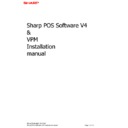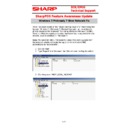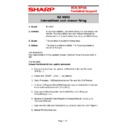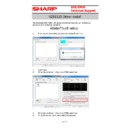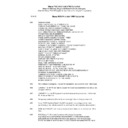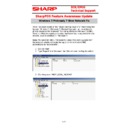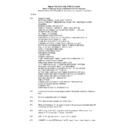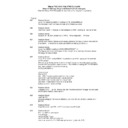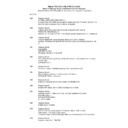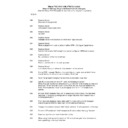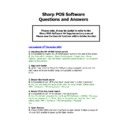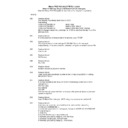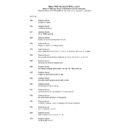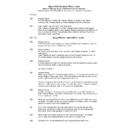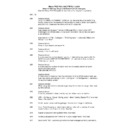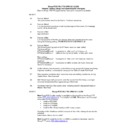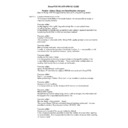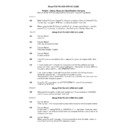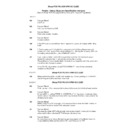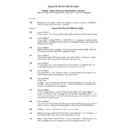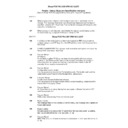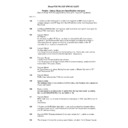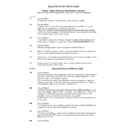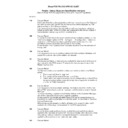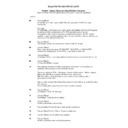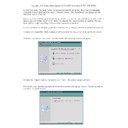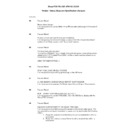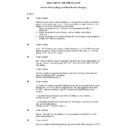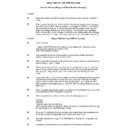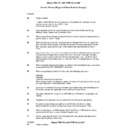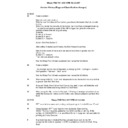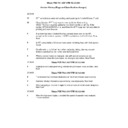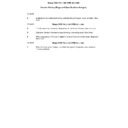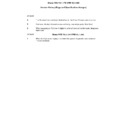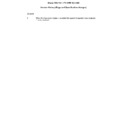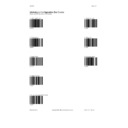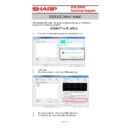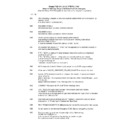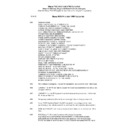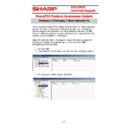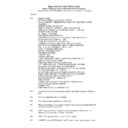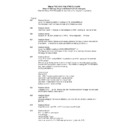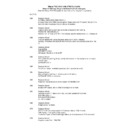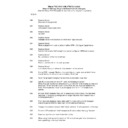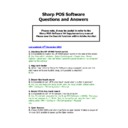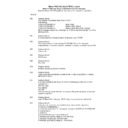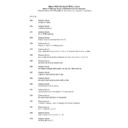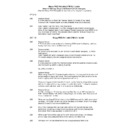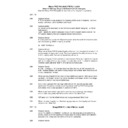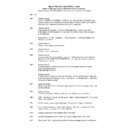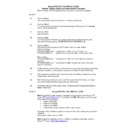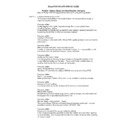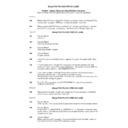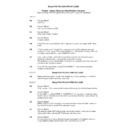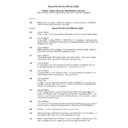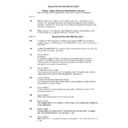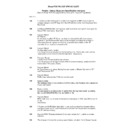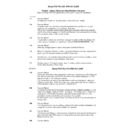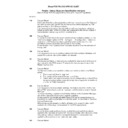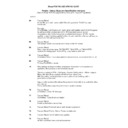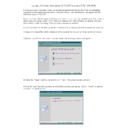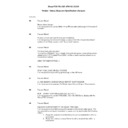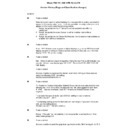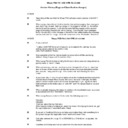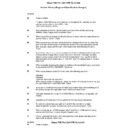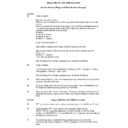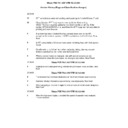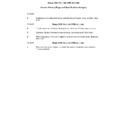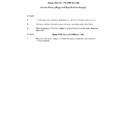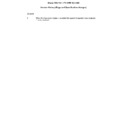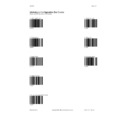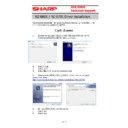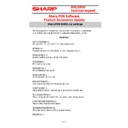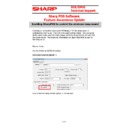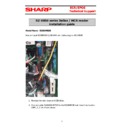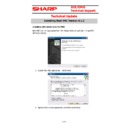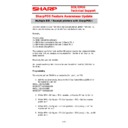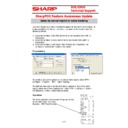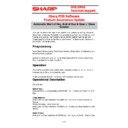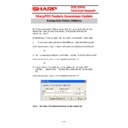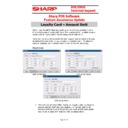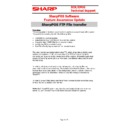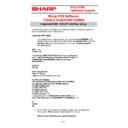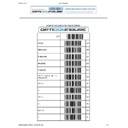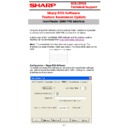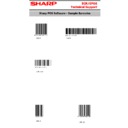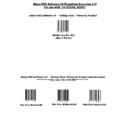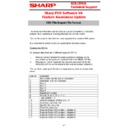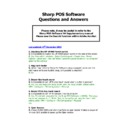|
|
SHARP POS SOFTWARE V4 (serv.man24)
Sharp POS Software Interface connection Manual. October 2009
Service Manual
|
4
|
36.25 KB
|
|
|
SHARP POS SOFTWARE V4 (serv.man25)
Installation Manual
Service Manual
|
11
|
544.18 KB
|
|
|
SHARP POS SOFTWARE V4 (serv.man158)
Slow Network issues Windows 7 POS Ready 7(SMB2 Disable) information
Service Manual / Technical Bulletin
|
7
|
722.55 KB
|
|
|
SHARP POS SOFTWARE V4 (serv.man159)
RZ-XDP2 10 Display (technical update for Shifted Display)
Service Manual / Technical Bulletin
|
2
|
173.25 KB
|
|
|
SHARP POS SOFTWARE V4 (serv.man160)
Intermittent firing of cash drawer on RZ-X650 terminal.
Service Manual / Technical Bulletin
|
1
|
49.62 KB
|

|
SHARP POS SOFTWARE V4 (serv.man28)
SharpPOS V4 VPM update from preceding Versions to V4.2.80 Extract files and run SETUP.BAT on the POS. This install contains the Microsoft patch 'vcredist_x86_5677.exe' and will be installed automatically by running setup.bat. note a complete SharpPOS backup should be undertaken prior to updating
Driver / Update
|
|
8.02 MB
|

|
SHARP POS SOFTWARE V4 (serv.man29)
SharpPOS V4 VPM update from preceding Versions to V4.2.52 Extract files and run SETUP.BAT on the POS. This install contains the Microsoft patch 'vcredist_x86_5677.exe' and will be installed automatically by running setup.bat. note a complete SharpPOS backup should be undertaken prior to updating
Driver / Update
|
|
7.89 MB
|

|
SHARP POS SOFTWARE V4 (serv.man30)
Sharp RZ-E601 RZ-E701 OPOS_CCOs_1.13.003 Driver for Cash Drawer
Driver / Update
|
|
1.97 MB
|

|
SHARP POS SOFTWARE V4 (serv.man31)
SharpPOS (SQL 2014) Setup program for RZE601 RZE701(6th July 2017)
Driver / Update
|
|
6.32 MB
|

|
SHARP POS SOFTWARE V4 (serv.man32)
VPM8(SQL 2014) Setup program for all Platforms(6th July 2017)
Driver / Update
|
|
191.61 MB
|

|
SHARP POS SOFTWARE V4 (serv.man33)
SharpPOS V4 VPM update from preceding Versions to V4.2.47 Extract files and run SETUP.BAT on the POS. This install contains the Microsoft patch 'vcredist_x86_5677.exe' and will be installed automatically by running setup.bat. note a complete SharpPOS backup should be undertaken prior to updating
Driver / Update
|
|
7.88 MB
|

|
SHARP POS SOFTWARE V4 (serv.man34)
SharpPOS V4 VPM update from preceding Versions to V4.1.2556 Extract files and run SETUP.BAT on the POS. This install contains the Microsoft patch 'vcredist_x86_5677.exe' and will be installed automatically by running setup.bat. note a complete SharpPOS backup should be undertaken prior to updating
Driver / Update
|
|
7.88 MB
|
|
|
SHARP POS SOFTWARE V4 (serv.man35)
RZS1120 OPOS Driver installation guide for SharpPOS
Driver / Update
|
16
|
1.05 MB
|

|
SHARP POS SOFTWARE V4 (serv.man36)
SharpPOS V4 VPM update from preceding Versions to V4.1.2549 Extract files and run SETUP.BAT on the POS. This install contains the Microsoft patch 'vcredist_x86_5677.exe' and will be installed automatically by running setup.bat. note a complete SharpPOS backup should be undertaken prior to updating
Driver / Update
|
|
7.87 MB
|

|
SHARP POS SOFTWARE V4 (serv.man37)
RZS1120 required OPoS drivers for SharpPOS. (Cash Drawer, MSR, Customer Display)
Driver / Update
|
|
11.26 MB
|

|
SHARP POS SOFTWARE V4 (serv.man38)
.Net Version 4.6.1 (for use with SharpPOS SQL 2014 installations)
Driver / Update
|
|
64.45 MB
|

|
SHARP POS SOFTWARE V4 (serv.man39)
SharpPOS VPM8 SetupA program for all hardware platforms. (June 2016) (SQL 2014)
Driver / Update
|
|
191.4 MB
|

|
SHARP POS SOFTWARE V4 (serv.man40)
SharpPOS Setup program for RZS1120 (14th February 2017) (SQL 2014)
Driver / Update
|
|
199.1 MB
|

|
SHARP POS SOFTWARE V4 (serv.man41)
SharpPOS Setup program for RZS1120 (14th February 2017) (MSDE)
Driver / Update
|
|
68.15 MB
|

|
SHARP POS SOFTWARE V4 (serv.man42)
SharpPOS V4 VPM update from preceding Versions to V4.1.2384 Extract files and run SETUP.BAT on the POS. This install contains the Microsoft patch 'vcredist_x86_5677.exe' and will be installed automatically by running setup.bat. note a complete SharpPOS backup should be undertaken prior to updating
Driver / Update
|
|
7.78 MB
|

|
SHARP POS SOFTWARE V4 (serv.man43)
SharpPOS V4 VPM update from preceding Versions to V4.1.2364 Extract files and run SETUP.BAT on the POS. This install contains the Microsoft patch 'vcredist_x86_5677.exe' and will be installed automatically by running setup.bat. note a complete SharpPOS backup should be undertaken prior to updating
Driver / Update
|
|
7.73 MB
|
|
|
SHARP POS SOFTWARE V4 (serv.man44)
Version History (Bugs and Specification changes) Up to Sharp Pos Software V4.1.2338
Driver / Update
|
41
|
671.16 KB
|

|
SHARP POS SOFTWARE V4 (serv.man45)
SharpPOS V4 VPM update from preceding Versions to V4.1.2338 Extract files and run SETUP.BAT on the POS. This install contains the Microsoft patch 'vcredist_x86_5677.exe' and will be installed automatically by running setup.bat. note a complete SharpPOS backup should be undertaken prior to updating
Driver / Update
|
|
7.72 MB
|

|
SHARP POS SOFTWARE V4 (serv.man46)
SharpPOS V4 VPM update from preceding Versions to V4.1.2318 Extract files and run SETUP.BAT on the POS. This install contains the Microsoft patch 'vcredist_x86_5677.exe' and will be installed automatically by running setup.bat. note a complete SharpPOS backup should be undertaken prior to updating
Driver / Update
|
|
7.72 MB
|
|
|
SHARP POS SOFTWARE V4 (serv.man47)
Version History (Bugs and Specification changes) Up to Sharp Pos Software V4.1.2318
Driver / Update
|
41
|
667.01 KB
|

|
SHARP POS SOFTWARE V4 (serv.man48)
SharpPOS V4 VPM update from preceding Versions to V4.1.2253 Extract files and run SETUP.BAT on the POS. This install contains the Microsoft patch 'vcredist_x86_5677.exe' and will be installed automatically by running setup.bat. note a complete SharpPOS backup should be undertaken prior to updating
Driver / Update
|
|
7.7 MB
|

|
SHARP POS SOFTWARE V4 (serv.man49)
SharpPOS V4 VPM update from preceding Versions to V4.1.2252 Extract files and run SETUP.BAT on the POS. This install contains the Microsoft patch 'vcredist_x86_5677.exe' and will be installed automatically by running setup.bat. note a complete SharpPOS backup should be undertaken prior to updating
Driver / Update
|
|
7.69 MB
|
|
|
SHARP POS SOFTWARE V4 (serv.man50)
Version History (Bugs and Specification changes) Up to Sharp Pos Software V4.1.2171
Driver / Update
|
40
|
656.07 KB
|

|
SHARP POS SOFTWARE V4 (serv.man51)
SharpPOS V4 VPM update from preceding Versions to V4.1.2171 Extract files and run SETUP.BAT on the POS. This install contains the Microsoft patch 'vcredist_x86_5677.exe' and will be installed automatically by running setup.bat. note a complete SharpPOS backup should be undertaken prior to updating.
Driver / Update
|
|
7.61 MB
|

|
SHARP POS SOFTWARE V4 (serv.man52)
SharpPOS V4 VPM update from preceding Versions to V4.1.2144 Extract files and run SETUP.BAT on the POS. This install contains the microsoft patch 'vcredist_x86_5677.exe' and will be installed automatically by running setup.bat. note a complete SharpPOS backup should be undertaken prior to updating
Driver / Update
|
|
7.6 MB
|

|
SHARP POS SOFTWARE V4 (serv.man53)
SharpPOS V4 VPM update from preceding Versions to V4.1.2084 Extract files and run SETUP.BAT on the POS. This install contains the microsoft patch 'vcredist_x86_5677.exe' and will be installed automatically by running setup.bat. note a complete SharpPOS backup should be undertaken prior to updating
Driver / Update
|
|
7.57 MB
|

|
SHARP POS SOFTWARE V4 (serv.man54)
SharpPOS V4 VPM update from preceding Versions to V4.1.2067 Extract files and run SETUP.BAT on the POS. This install contains the microsoft patch 'vcredist_x86_5677.exe' and will be installed automatically by running setup.bat. note a complete SharpPOS backup should be undertaken prior to updating
Driver / Update
|
|
7.57 MB
|

|
SHARP POS SOFTWARE V4 (serv.man55)
SharpPOS V4 VPM update from preceding Versions to V4.1.2011 Extract files and run SETUP.BAT on the POS. This install contains the microsoft patch 'vcredist_x86_5677.exe' and will be installed automatically by running setup.bat. note a complete SharpPOS backup should be undertaken prior to updating
Driver / Update
|
|
7.53 MB
|
|
|
SHARP POS SOFTWARE V4 (serv.man56)
Version History (Bugs and Specification changes) Up to Sharp Pos Software V4.1.1934
Driver / Update
|
36
|
611.48 KB
|

|
SHARP POS SOFTWARE V4 (serv.man57)
SharpPOS V4 VPM update from preceding Versions to V4.1.1934 Extract files and run SETUP.BAT on the POS. This install contains the microsoft patch 'vcredist_x86_5677.exe' and will be installed automatically by running setup.bat. note a complete SharpPOS backup should be undertaken prior to updating
Driver / Update
|
|
7.51 MB
|

|
SHARP POS SOFTWARE V4 (serv.man58)
SharpPOS V4 VPM update from preceding Versions to V4.1.1903 Extract files and run SETUP.BAT on the POS. This install contains the microsoft patch 'vcredist_x86_5677.exe' and will be installed automatically by running setup.bat. note a complete SharpPOS backup should be undertaken prior to updating
Driver / Update
|
|
7.51 MB
|
|
|
SHARP POS SOFTWARE V4 (serv.man59)
Slow Network issues Windows 7 POS Ready 7(SMB2 Disable) information
Driver / Update
|
7
|
722.55 KB
|

|
SHARP POS SOFTWARE V4 (serv.man60)
SharpPOS V4 VPM update from preceding Versions to V4.1.1901 Extract files and run SETUP.BAT on the POS. This install contains the microsoft patch 'vcredist_x86_5677.exe' and will be installed automatically by running setup.bat. note a complete SharpPOS backup should be undertaken prior to updating
Driver / Update
|
|
7.51 MB
|

|
SHARP POS SOFTWARE V4 (serv.man61)
SharpPOS Setup program for RZ-X655 RZ-X730 (4th February 2015) (SMB2 Disabled)
Driver / Update
|
|
68.03 MB
|

|
SHARP POS SOFTWARE V4 (serv.man62)
SharpPOS V4 VPM update from preceding Versions to V4.1.1775 Extract files and run SETUP.BAT on the POS. This install contains the microsoft patch 'vcredist_x86_5677.exe' and will be installed automatically by running setup.bat. note a complete SharpPOS backup should be undertaken prior to updating
Driver / Update
|
|
7.49 MB
|

|
SHARP POS SOFTWARE V4 (serv.man63)
SharpPOS VPM8 Setup program for all hardware platforms. (Jan 2013)
Driver / Update
|
|
60.43 MB
|

|
SHARP POS SOFTWARE V4 (serv.man64)
SharpPOS Setup program for RZ-X750 (Jan 2013)
Driver / Update
|
|
54.04 MB
|

|
SHARP POS SOFTWARE V4 (serv.man65)
SharpPOS Setup program for RZ-X650 (Jan 2013)
Driver / Update
|
|
54.04 MB
|

|
SHARP POS SOFTWARE V4 (serv.man66)
SharpPOS Setup program for UP-V9900 (Jan 2013)
Driver / Update
|
|
54.04 MB
|

|
SHARP POS SOFTWARE V4 (serv.man67)
SharpPOS Setup program for UP-V5500 (Jan 2013)
Driver / Update
|
|
54.02 MB
|
|
|
SHARP POS SOFTWARE V4 (serv.man68)
Version History (Bugs and Specification changes) Up to Sharp Pos Software V4.1.1565
Driver / Update
|
34
|
593.17 KB
|

|
SHARP POS SOFTWARE V4 (serv.man69)
SharpPOS V4 VPM update from preceding Versions to V4.1.1565 Extract files and run SETUP.BAT on the POS. This install contains the microsoft patch 'vcredist_x86_5677.exe' and will be installed automatically by running setup.bat. note a complete SharpPOS backup should be undertaken prior to updating
Driver / Update
|
|
7.46 MB
|

|
SHARP POS SOFTWARE V4 (serv.man70)
SharpPOS V4 VPM update from preceding Versions to V4.1.1529 Extract files and run SETUP.BAT on the POS. This install contains the microsoft patch 'vcredist_x86_5677.exe' and will be installed automatically by running setup.bat. note a complete SharpPOS backup should be undertaken prior to updating
Driver / Update
|
|
7.43 MB
|

|
SHARP POS SOFTWARE V4 (serv.man71)
SharpPOS V4 VPM update from preceding Versions to V4.1.1386 Extract files and run SETUP.BAT on the POS. This install contains the microsoft patch 'vcredist_x86_5677.exe' and will be installed automatically by running setup.bat
Driver / Update
|
|
7.17 MB
|

|
SHARP POS SOFTWARE V4 (serv.man72)
SharpPOS V4 VPM update from preceding Versions to V4.1.1232 Extract files and run SETUP.BAT on the POS. This install contains the microsoft patch 'vcredist_x86_5677.exe' and will be installed automatically by running setup.bat
Driver / Update
|
|
7.1 MB
|
|
|
SHARP POS SOFTWARE V4 (serv.man73)
Version History (Bugs and Specification changes) Up to Sharp Pos Software V4.1.1199
Driver / Update
|
31
|
558.33 KB
|

|
SHARP POS SOFTWARE V4 (serv.man74)
Version History (Bugs and Specification changes) Up to Sharp Pos Software V4.1.1165
Driver / Update
|
|
7.07 MB
|

|
SHARP POS SOFTWARE V4 (serv.man75)
Sharp POS Software Demo Program contains all the latest features including Interval Drinks, Active table Display, Rooms, Customer Accounts, Mix and Match, Table limits, Deposits, PLU Edit. To restore use the SharpPOS Restore and ensure V4.1.1149 or above is installed prior to performing the restore.
Driver / Update
|
|
277.93 KB
|
|
|
SHARP POS SOFTWARE V4 (serv.man76)
Version History (Bugs and Specification changes) Up to Sharp Pos Software V4.1.1149
Driver / Update
|
29
|
528.54 KB
|

|
SHARP POS SOFTWARE V4 (serv.man77)
Sharp POS V4 VPM update from preceding Versions to V4.1.1149 Extract files and run SETUP.BAT on the POS. This install contains the microsoft patch 'vcredist_x86_5677.exe' and will be installed automatically by running setup.bat
Driver / Update
|
|
7.07 MB
|

|
SHARP POS SOFTWARE V4 (serv.man78)
SharpPOS Floor Edit update V1.1.0.8 for use with all SharpPOS Versions )allows background image to be displayed.
Driver / Update
|
|
57.93 KB
|

|
SHARP POS SOFTWARE V4 (serv.man79)
SharpPOS Floor Edit Setup V1.1.4 for use with all SharpPOS Versions
Driver / Update
|
|
2.82 MB
|

|
SHARP POS SOFTWARE V4 (serv.man80)
Sharp POS V4 VPM update from preceding Versions to V4.1.1116 Extract files and run SETUP.BAT on the POS. This install contains the microsoft patch 'vcredist_x86_5677.exe' and will be installed automatically by running setup.ba
Driver / Update
|
|
7.04 MB
|
|
|
SHARP POS SOFTWARE V4 (serv.man81)
Version History (Bugs and Specification changes) Up to Sharp Pos Software V4.1.1048
Driver / Update
|
27
|
511.13 KB
|

|
SHARP POS SOFTWARE V4 (serv.man82)
Sharp POS V4 VPM update from preceding Versions to V4.1.1048 Extract files and run SETUP.BAT on the POS. This install contains the microsoft patch 'vcredist_x86_5677.exe' and will be installed automatically by running setup.bat
Driver / Update
|
|
6.76 MB
|
|
|
SHARP POS SOFTWARE V4 (serv.man83)
SharpPOS Software Latest FAQ's (Updated 17th December 2012)
Driver / Update
|
10
|
158.03 KB
|
|
|
SHARP POS SOFTWARE V4 (serv.man84)
Version History (Bugs and Specification changes) Up to Sharp Pos Software V4.1.992
Driver / Update
|
25
|
357.16 KB
|

|
SHARP POS SOFTWARE V4 (serv.man85)
Sharp POS V4 VPM update from preceding Versions to V4.1.992 Extract files and run SETUP.BAT on the POS. This install contains the microsoft patch 'vcredist_x86_5677.exe' and will be installed automatically by running setup.bat
Driver / Update
|
|
6.45 MB
|

|
SHARP POS SOFTWARE V4 (serv.man86)
Sharp POS V4 VPM update from preceding Versions to V4.1.989 Extract files and run SETUP.BAT on the POS. This install contains the microsoft patch 'vcredist_x86_5677.exe' and will be installed automatically by running setup.bat
Driver / Update
|
|
6.45 MB
|
|
|
SHARP POS SOFTWARE V4 (serv.man87)
Version History (Bugs and Specification changes) Up to Sharp Pos Software V4.1.922
Driver / Update
|
23
|
337.71 KB
|
|
|
SHARP POS SOFTWARE V4 (serv.man88)
Version History (Bugs and Specification changes) Up to Sharp Pos Software V4.1.806
Driver / Update
|
21
|
303.3 KB
|

|
SHARP POS SOFTWARE V4 (serv.man89)
Sharp POS V4 VPM update from preceding Versions to V4.1.806 Extract files and run SETUP.BAT on the POS. This install contains the microsoft patch 'vcredist_x86_5677.exe' and will be installed automatically by running setup.bat
Driver / Update
|
|
6.33 MB
|

|
SHARP POS SOFTWARE V4 (serv.man90)
File - Sharp POS Restore. Ensure V4.1.800 or above is installed prior to performing the restore
Driver / Update
|
|
404.9 KB
|
|
|
SHARP POS SOFTWARE V4 (serv.man91)
Version History (Bugs and Specification changes) Up to Sharp Pos Software V4.1.800
Driver / Update
|
20
|
300.22 KB
|

|
SHARP POS SOFTWARE V4 (serv.man92)
Sharp POS V4 VPM update from preceding Versions to V4.1.800 Extract files and run SETUP.BAT on the POS. This install contains the microsoft patch 'vcredist_x86_5677.exe' and will be installed automatically by running setup.bat
Driver / Update
|
|
6.33 MB
|
|
|
SHARP POS SOFTWARE V4 (serv.man93)
Version History (Bugs and Specification changes) Up to Sharp Pos Software V4.1.780
Driver / Update
|
20
|
292.01 KB
|

|
SHARP POS SOFTWARE V4 (serv.man94)
Sharp POS V4 VPM update from preceding Versions to V4.1.780 Extract files and run SETUP.BAT on the POS. This install contains the microsoft patch 'vcredist_x86_5677.exe' and will be installed automatically by running setup.bat
Driver / Update
|
|
6.33 MB
|

|
SHARP POS SOFTWARE V4 (serv.man95)
Sharp POS V4 VPM update from preceding Versions to V4.1.777 Extract files and run SETUP.BAT on the POS. This install contains the microsoft patch 'vcredist_x86_5677.exe' and will be installed automatically by running setup.bat
Driver / Update
|
|
6.32 MB
|

|
SHARP POS SOFTWARE V4 (serv.man96)
Sharp POS V4 VPM update from preceding Versions to V4.1.753 Extract files and run SETUP.BAT on the POS. This install contains the microsoft patch 'vcredist_x86_5677.exe' and will be installed automatically by running setup.bat.
Driver / Update
|
|
6.28 MB
|
|
|
SHARP POS SOFTWARE V4 (serv.man97)
Version History (Bugs and Specification changes) Up to Sharp Pos Software V4.1.719
Driver / Update
|
17
|
112.64 KB
|

|
SHARP POS SOFTWARE V4 (serv.man98)
Sharp POS V4 VPM update from preceding Versions to V4.1.719 Extract files and run SETUP.BAT on the POS. This install contains the microsoft patch 'vcredist_x86_5677.exe' and will be installed automatically by running setup.bat.
Driver / Update
|
|
6.27 MB
|
|
|
SHARP POS SOFTWARE V4 (serv.man99)
Version History (Bugs and Specification changes) Up to Sharp Pos Software V4.1.701
Driver / Update
|
16
|
109.76 KB
|

|
SHARP POS SOFTWARE V4 (serv.man100)
Sharp POS V4 VPM update from preceding Versions to V4.1.701 Extract files and run SETUP.BAT on the POS. This install contains the microsoft patch 'vcredist_x86_5677.exe' and will be installed automatically by running setup.bat.
Driver / Update
|
|
6.27 MB
|

|
SHARP POS SOFTWARE V4 (serv.man101)
Sharp POS V4 VPM update from preceding Versions to V4.1.682 Extract files and run SETUP.BAT on the POS
Driver / Update
|
|
2.01 MB
|
|
|
SHARP POS SOFTWARE V4 (serv.man102)
Version History (Bugs and Specification changes) Up to Sharp Pos Software V4.1.679
Driver / Update
|
15
|
100.58 KB
|

|
SHARP POS SOFTWARE V4 (serv.man103)
Sharp POS V4 VPM update from preceding Versions to V4.1.679 Extract files and run SETUP.BAT on the POS
Driver / Update
|
|
1.99 MB
|

|
SHARP POS SOFTWARE V4 (serv.man104)
Sharp POS V4 VPM update from preceding Versions to V4.1.645 Extract files and run SETUP.BAT on the POS
Driver / Update
|
|
1.99 MB
|
|
|
SHARP POS SOFTWARE V4 (serv.man105)
Version History (Bugs and Specification changes) Up to Sharp Pos Software V4.1.636
Driver / Update
|
14
|
90.35 KB
|

|
SHARP POS SOFTWARE V4 (serv.man106)
Sharp POS V4 VPM update from preceding Versions to V4.1.636 Extract files and run SETUP.BAT on the POS
Driver / Update
|
|
1.98 MB
|
|
|
SHARP POS SOFTWARE V4 (serv.man107)
Version History (Bugs and Specification changes) Up to Sharp Pos Software V4.1.634
Driver / Update
|
13
|
89.99 KB
|

|
SHARP POS SOFTWARE V4 (serv.man108)
Sharp POS V4 VPM update from preceding Versions to V4.1.634 Extract files and run SETUP.BAT on the POS
Driver / Update
|
|
1.98 MB
|
|
|
SHARP POS SOFTWARE V4 (serv.man109)
Version History (Bugs and Specification changes) Up to Sharp Pos Software V4.1.615
Driver / Update
|
13
|
89.35 KB
|

|
SHARP POS SOFTWARE V4 (serv.man110)
Sharp POS V4 VPM update from preceding Versions to V4.1.615 Extract files and run SETUP.BAT on the POS
Driver / Update
|
|
1.97 MB
|

|
SHARP POS SOFTWARE V4 (serv.man111)
Sharp File Duplicator V1.0.18 install
Driver / Update
|
|
1.5 MB
|
|
|
SHARP POS SOFTWARE V4 (serv.man112)
Version History (Bugs and Specification changes) Up to Sharp Pos Software V4.1.569
Driver / Update
|
12
|
81.55 KB
|

|
SHARP POS SOFTWARE V4 (serv.man113)
Sharp POS V4 VPM update from preceding Versions to V4.1.569 Extract files and run SETUP.BAT on the POS
Driver / Update
|
|
1.96 MB
|

|
SHARP POS SOFTWARE V4 (serv.man114)
File - Sharp POS Restore. Ensure V4.1.567 or above is installed prior to performing the restore
Driver / Update
|
|
549.77 KB
|
|
|
SHARP POS SOFTWARE V4 (serv.man115)
Version History (Bugs and Specification changes) Up to Sharp Pos Software V4.1.567
Driver / Update
|
12
|
81.31 KB
|

|
SHARP POS SOFTWARE V4 (serv.man116)
Sharp POS V4 VPM update from preceding Versions to V4.1.567 Extract files and run SETUP.BAT on the POS
Driver / Update
|
|
1.95 MB
|
|
|
SHARP POS SOFTWARE V4 (serv.man117)
Version History (Bugs and Specification changes) Up to Sharp Pos Software V4.1.521
Driver / Update
|
10
|
60.96 KB
|

|
SHARP POS SOFTWARE V4 (serv.man118)
Sharp POS V4 VPM update from preceding Versions to V4.1.521 Extract files and run SETUP.BAT on the POS
Driver / Update
|
|
1.93 MB
|
|
|
SHARP POS SOFTWARE V4 (serv.man119)
Version History (Bugs and Specification changes) Up to Sharp Pos Software V4.1.512
Driver / Update
|
10
|
59.13 KB
|

|
SHARP POS SOFTWARE V4 (serv.man120)
Sharp POS V4 VPM update from preceding Versions to V4.1.512 Extract files and run SETUP.BAT on the POS
Driver / Update
|
|
1.9 MB
|
|
|
SHARP POS SOFTWARE V4 (serv.man121)
Version History (Bugs and Specification changes) Up to Sharp Pos Software V4.1.425
Driver / Update
|
8
|
45.97 KB
|

|
SHARP POS SOFTWARE V4 (serv.man122)
Sharp POS V4 VPM update from preceding Versions to V4.1.425 Extract files and run SETUP.BAT on the POS
Driver / Update
|
|
1.77 MB
|

|
SHARP POS SOFTWARE V4 (serv.man123)
Sharp POS V4 VPM update from preceding Versions to V4.1.412 Extract files and run SETUP.BAT on the POS
Driver / Update
|
|
1.75 MB
|

|
SHARP POS SOFTWARE V4 (serv.man124)
Sharp POS V4 VPM update from preceding Versions to V4.1.412 Extract files and run SETUP.BAT on the POS
Driver / Update
|
|
1.75 MB
|
|
|
SHARP POS SOFTWARE V4 (serv.man125)
Realtek driver update documentation
Driver / Update
|
1
|
146.46 KB
|

|
SHARP POS SOFTWARE V4 (serv.man126)
Updated Realtek drivers Version 5.754.308.2010 for the UPV5500, extract zip file and run Silent_install.bat to install
Driver / Update
|
|
5.28 MB
|

|
SHARP POS SOFTWARE V4 (serv.man127)
Sharp POS V4 VPM update from preceding Versions to V4.1.389 Extract files and run SETUP.BAT on the POS
Driver / Update
|
|
1.75 MB
|

|
SHARP POS SOFTWARE V4 (serv.man128)
Sharp POS V4 VPM update from preceding Versions to V4.1.321 Extract files and run SETUP.BAT on the POS
Driver / Update
|
|
1.74 MB
|
|
|
SHARP POS SOFTWARE V4 (serv.man129)
Version History (Bugs and Specification changes) Up to Sharp Pos Software V4.1.321
Driver / Update
|
6
|
37.03 KB
|

|
SHARP POS SOFTWARE V4 (serv.man130)
Sharp POS V4 VPM update from preceding Versions to V4.1.321 Extract files and run SETUP.BAT on the POS
Driver / Update
|
|
1.77 MB
|
|
|
SHARP POS SOFTWARE V4 (serv.man131)
Version History (Bugs and Specification changes) Up to Sharp Pos Software V4.1.300
Driver / Update
|
4
|
25.24 KB
|

|
SHARP POS SOFTWARE V4 (serv.man132)
Sharp POS V4 VPM update from preceding Versions to V4.1.300 Extract files and run SETUP.BAT on the POS
Driver / Update
|
|
1.76 MB
|
|
|
SHARP POS SOFTWARE V4 (serv.man133)
Version History (Bugs and Specification changes) Up to Sharp Pos Software V4.1.242
Driver / Update
|
3
|
20.71 KB
|

|
SHARP POS SOFTWARE V4 (serv.man134)
Sharp POS V4 VPM update from preceding Versions to V4.1.242 Extract files and run SETUP.BAT on the POS
Driver / Update
|
|
1.73 MB
|

|
SHARP POS SOFTWARE V4 (serv.man135)
IMPORTANT before applying any future updates you must apply this Microsoft upate vcredist_x86.exe. Extract this file from the ZIP file and double click it, follow the on screen instructions.
Driver / Update
|
|
4.26 MB
|

|
SHARP POS SOFTWARE V4 (serv.man136)
Sharp POS V4 VPM update from preceding Versions to V4.1.239 Extract files and run SETUP.BAT on the POS
Driver / Update
|
|
1.72 MB
|
|
|
SHARP POS SOFTWARE V4 (serv.man137)
Version History (Bugs and Specification changes) Up to Sharp Pos Software V4.1.234
Driver / Update
|
3
|
19.97 KB
|

|
SHARP POS SOFTWARE V4 (serv.man138)
Sharp POS V4 VPM update from preceding Versions to V4.1.234 Extract files and run SETUP.BAT on the POS
Driver / Update
|
|
1.72 MB
|
|
|
SHARP POS SOFTWARE V4 (serv.man139)
Version History (Bugs and Specification changes) Up to Venta Pro V4.1.210
Driver / Update
|
2
|
15.65 KB
|

|
SHARP POS SOFTWARE V4 (serv.man140)
Sharp POS V4 VPM update from preceding Versions to V4.1.210 Extract files and run SETUP.BAT on the POS
Driver / Update
|
|
1.71 MB
|
|
|
SHARP POS SOFTWARE V4 (serv.man141)
Version History (Bugs and Specification changes) Up to Venta Pro V4.1.207
Driver / Update
|
1
|
12.14 KB
|

|
SHARP POS SOFTWARE V4 (serv.man142)
Sharp POS V4 VPM update from preceding Versions to V4.1.207 Extract files and run SETUP.BAT on the POS
Driver / Update
|
|
1.71 MB
|

|
SHARP POS SOFTWARE V4 (serv.man143)
Sharp POS V4 VPM update from preceding Versions to V4.1.204 Extract files and run SETUP.BAT on the POS
Driver / Update
|
|
1.67 MB
|
|
|
SHARP POS SOFTWARE V4 (serv.man144)
Version History (Bugs and Specification changes) Up to Venta Pro V4.1.183
Driver / Update
|
1
|
10 KB
|

|
SHARP POS SOFTWARE V4 (serv.man145)
Sharp POS V4 VPM update from preceding Versions to V4.1.183 Extract files and run SETUP.BAT on the POS
Driver / Update
|
|
1.63 MB
|
|
|
SHARP POS SOFTWARE V4 (serv.man146)
Version History (Bugs and Specification changes) Up to Venta Pro V4.1.178
Driver / Update
|
1
|
9.55 KB
|

|
SHARP POS SOFTWARE V4 (serv.man147)
Sharp POS V4 VPM update from preceding Versions to V4.1.178 Extract files and run SETUP.BAT on the POS
Driver / Update
|
|
1.56 MB
|
|
|
SHARP POS SOFTWARE V4 (serv.man148)
Version History (Bugs and Specification changes) Up to Venta Pro V4.1.174
Driver / Update
|
1
|
8.04 KB
|

|
SHARP POS SOFTWARE V4 (serv.man149)
Sharp POS V4 VPM update from preceding Versions to V4.1.174 Extract files and run SETUP.BAT on the POS
Driver / Update
|
|
1.56 MB
|

|
SHARP POS SOFTWARE V4 (serv.man150)
Metroset 2 Config file for connecting the Metrologic MS7120 scanner to the UP-V9900 with Sharp POS Software V4
Driver / Update
|
|
1.31 KB
|
|
|
SHARP POS SOFTWARE V4 (serv.man151)
Metrologic MS7120 Scanner Configuration sheet for connecting the scanner to the UP-V9900 with Sharp POS Software V4
Driver / Update
|
1
|
8.42 KB
|

|
SHARP POS SOFTWARE V4 (serv.man152)
File - Sharp POS Restore. Ensure V4.1.78 or above is installed prior to performing the restore
Driver / Update
|
|
382.15 KB
|

|
SHARP POS SOFTWARE V4 (serv.man153)
File - Sharp POS Restore. Ensure V4.1.78 or above is installed prior to performing the restore
Driver / Update
|
|
802.68 KB
|

|
SHARP POS SOFTWARE V4 (serv.man154)
V4 Sample Dept.csv file. Start the Sharp Pos Software V4 and Extract the Dept.csv file to C VPro Commsin Now. Warning this will overwrite any existing Department's contained in the database
Driver / Update
|
|
243 B
|

|
SHARP POS SOFTWARE V4 (serv.man155)
V4 Sample Group.csv file. Start the Sharp Pos Software V4 and Extract the Group.csv file to C VPro Commsin Now. Warning this will overwrite any existing Group's contained in the database.
Driver / Update
|
|
167 B
|

|
SHARP POS SOFTWARE V4 (serv.man156)
V4 Sample Prod.csv file. Start the Sharp Pos Software V4 and Extract the Prod.csv file to C VPro Commsin Now. This file Contains over 14,000 EAN's. Warning this will overwrite any existing products contained in the database.
Driver / Update
|
|
199.51 KB
|

|
SHARP POS SOFTWARE V4 (serv.man157)
UPV-9900V Opos Drivers V1.12
Driver / Update
|
|
960.43 KB
|

|
SHARP POS SOFTWARE V4 (serv.man166)
pixie setup. WindowsXP
Driver / Update
|
|
358.92 KB
|

|
SHARP POS SOFTWARE V4 (serv.man167)
Real VNC Version 4.1.3 Server and Viewer setup file. WindowsXP
Driver / Update
|
|
699.21 KB
|

|
SHARP POS SOFTWARE V4 (serv.man168)
File Duplicator V1.0.18 WindowsXP
Driver / Update
|
|
1.5 MB
|

|
SHARP POS SOFTWARE V4 (serv.man169)
Commidea Bill Manager WindowsXP
Driver / Update
|
|
4.68 MB
|

|
SHARP POS SOFTWARE V4 (serv.man170)
SharpPOS (SQL 2014) Setup program for RZE601 RZE701(6th July 2017)
Driver / Update
|
|
199.14 MB
|

|
SHARP POS SOFTWARE V4 (serv.man171)
SharpPOS V4 VPM update from preceding Versions to V4.2.80 Extract files and run SETUP.BAT on the POS. This install contains the Microsoft patch 'vcredist_x86_5677.exe' and will be installed automatically by running setup.bat. note a complete SharpPOS backup should be undertaken prior to updating
Driver / Update
|
|
8.02 MB
|

|
SHARP POS SOFTWARE V4 (serv.man172)
SharpPOS V4 VPM update from preceding Versions to V4.2.52 Extract files and run SETUP.BAT on the POS. This install contains the Microsoft patch 'vcredist_x86_5677.exe' and will be installed automatically by running setup.bat. note a complete SharpPOS backup should be undertaken prior to updating
Driver / Update
|
|
7.89 MB
|

|
SHARP POS SOFTWARE V4 (serv.man173)
Sharp RZ-E601 RZ-E701 OPOS_CCOs_1.13.003 Driver for Cash Drawer
Driver / Update
|
|
1.97 MB
|

|
SHARP POS SOFTWARE V4 (serv.man174)
SharpPOS (SQL 2014) Setup program for RZE601 RZE701(6th July 2017)
Driver / Update
|
|
6.32 MB
|

|
SHARP POS SOFTWARE V4 (serv.man175)
VPM8(SQL 2014) Setup program for all Platforms(6th July 2017)
Driver / Update
|
|
191.61 MB
|

|
SHARP POS SOFTWARE V4 (serv.man176)
SharpPOS V4 VPM update from preceding Versions to V4.2.47 Extract files and run SETUP.BAT on the POS. This install contains the Microsoft patch 'vcredist_x86_5677.exe' and will be installed automatically by running setup.bat. note a complete SharpPOS backup should be undertaken prior to updating
Driver / Update
|
|
7.88 MB
|

|
SHARP POS SOFTWARE V4 (serv.man177)
SharpPOS V4 VPM update from preceding Versions to V4.1.2556 Extract files and run SETUP.BAT on the POS. This install contains the Microsoft patch 'vcredist_x86_5677.exe' and will be installed automatically by running setup.bat. note a complete SharpPOS backup should be undertaken prior to updating
Driver / Update
|
|
7.88 MB
|

|
SHARP POS SOFTWARE V4 (serv.man178)
SharpPOS V4 VPM update from preceding Versions to V4.1.2549 Extract files and run SETUP.BAT on the POS. This install contains the Microsoft patch 'vcredist_x86_5677.exe' and will be installed automatically by running setup.bat. note a complete SharpPOS backup should be undertaken prior to updating
Driver / Update
|
|
7.87 MB
|

|
SHARP POS SOFTWARE V4 (serv.man179)
RZS1120 required OPoS drivers for SharpPOS. (Cash Drawer, MSR, Customer Display)
Driver / Update
|
|
11.26 MB
|

|
SHARP POS SOFTWARE V4 (serv.man180)
.Net Version 4.6.1 (for use with SharpPOS SQL 2014 installations)
Driver / Update
|
|
64.45 MB
|

|
SHARP POS SOFTWARE V4 (serv.man181)
SharpPOS VPM8 SetupA program for all hardware platforms. (June 2016) (SQL 2014)
Driver / Update
|
|
191.4 MB
|

|
SHARP POS SOFTWARE V4 (serv.man182)
SharpPOS Setup program for RZS1120 (14th February 2017) (SQL 2014)
Driver / Update
|
|
199.1 MB
|

|
SHARP POS SOFTWARE V4 (serv.man183)
SharpPOS Setup program for RZS1120 (14th February 2017) (MSDE)
Driver / Update
|
|
68.15 MB
|

|
SHARP POS SOFTWARE V4 (serv.man184)
SharpPOS V4 VPM update from preceding Versions to V4.1.2384 Extract files and run SETUP.BAT on the POS. This install contains the Microsoft patch 'vcredist_x86_5677.exe' and will be installed automatically by running setup.bat. note a complete SharpPOS backup should be undertaken prior to updating
Driver / Update
|
|
7.78 MB
|

|
SHARP POS SOFTWARE V4 (serv.man185)
SharpPOS V4 VPM update from preceding Versions to V4.1.2364 Extract files and run SETUP.BAT on the POS. This install contains the Microsoft patch 'vcredist_x86_5677.exe' and will be installed automatically by running setup.bat. note a complete SharpPOS backup should be undertaken prior to updating
Driver / Update
|
|
7.73 MB
|

|
SHARP POS SOFTWARE V4 (serv.man186)
SharpPOS V4 VPM update from preceding Versions to V4.1.2338 Extract files and run SETUP.BAT on the POS. This install contains the Microsoft patch 'vcredist_x86_5677.exe' and will be installed automatically by running setup.bat. note a complete SharpPOS backup should be undertaken prior to updating
Driver / Update
|
|
7.72 MB
|

|
SHARP POS SOFTWARE V4 (serv.man187)
SharpPOS V4 VPM update from preceding Versions to V4.1.2318 Extract files and run SETUP.BAT on the POS. This install contains the Microsoft patch 'vcredist_x86_5677.exe' and will be installed automatically by running setup.bat. note a complete SharpPOS backup should be undertaken prior to updating
Driver / Update
|
|
7.72 MB
|

|
SHARP POS SOFTWARE V4 (serv.man188)
SharpPOS V4 VPM update from preceding Versions to V4.1.2253 Extract files and run SETUP.BAT on the POS. This install contains the Microsoft patch 'vcredist_x86_5677.exe' and will be installed automatically by running setup.bat. note a complete SharpPOS backup should be undertaken prior to updating
Driver / Update
|
|
7.7 MB
|

|
SHARP POS SOFTWARE V4 (serv.man189)
SharpPOS V4 VPM update from preceding Versions to V4.1.2252 Extract files and run SETUP.BAT on the POS. This install contains the Microsoft patch 'vcredist_x86_5677.exe' and will be installed automatically by running setup.bat. note a complete SharpPOS backup should be undertaken prior to updating
Driver / Update
|
|
7.69 MB
|

|
SHARP POS SOFTWARE V4 (serv.man190)
SharpPOS V4 VPM update from preceding Versions to V4.1.2171 Extract files and run SETUP.BAT on the POS. This install contains the Microsoft patch 'vcredist_x86_5677.exe' and will be installed automatically by running setup.bat. note a complete SharpPOS backup should be undertaken prior to updating.
Driver / Update
|
|
7.61 MB
|

|
SHARP POS SOFTWARE V4 (serv.man191)
SharpPOS V4 VPM update from preceding Versions to V4.1.2144 Extract files and run SETUP.BAT on the POS. This install contains the microsoft patch 'vcredist_x86_5677.exe' and will be installed automatically by running setup.bat. note a complete SharpPOS backup should be undertaken prior to updating
Driver / Update
|
|
7.6 MB
|

|
SHARP POS SOFTWARE V4 (serv.man192)
SharpPOS V4 VPM update from preceding Versions to V4.1.2084 Extract files and run SETUP.BAT on the POS. This install contains the microsoft patch 'vcredist_x86_5677.exe' and will be installed automatically by running setup.bat. note a complete SharpPOS backup should be undertaken prior to updating
Driver / Update
|
|
7.57 MB
|

|
SHARP POS SOFTWARE V4 (serv.man193)
SharpPOS V4 VPM update from preceding Versions to V4.1.2067 Extract files and run SETUP.BAT on the POS. This install contains the microsoft patch 'vcredist_x86_5677.exe' and will be installed automatically by running setup.bat. note a complete SharpPOS backup should be undertaken prior to updating
Driver / Update
|
|
7.57 MB
|

|
SHARP POS SOFTWARE V4 (serv.man194)
SharpPOS V4 VPM update from preceding Versions to V4.1.2011 Extract files and run SETUP.BAT on the POS. This install contains the microsoft patch 'vcredist_x86_5677.exe' and will be installed automatically by running setup.bat. note a complete SharpPOS backup should be undertaken prior to updating
Driver / Update
|
|
7.53 MB
|

|
SHARP POS SOFTWARE V4 (serv.man195)
SharpPOS V4 VPM update from preceding Versions to V4.1.1934 Extract files and run SETUP.BAT on the POS. This install contains the microsoft patch 'vcredist_x86_5677.exe' and will be installed automatically by running setup.bat. note a complete SharpPOS backup should be undertaken prior to updating
Driver / Update
|
|
7.51 MB
|

|
SHARP POS SOFTWARE V4 (serv.man196)
SharpPOS V4 VPM update from preceding Versions to V4.1.1903 Extract files and run SETUP.BAT on the POS. This install contains the microsoft patch 'vcredist_x86_5677.exe' and will be installed automatically by running setup.bat. note a complete SharpPOS backup should be undertaken prior to updating
Driver / Update
|
|
7.51 MB
|

|
SHARP POS SOFTWARE V4 (serv.man197)
SharpPOS V4 VPM update from preceding Versions to V4.1.1901 Extract files and run SETUP.BAT on the POS. This install contains the microsoft patch 'vcredist_x86_5677.exe' and will be installed automatically by running setup.bat. note a complete SharpPOS backup should be undertaken prior to updating
Driver / Update
|
|
7.51 MB
|

|
SHARP POS SOFTWARE V4 (serv.man198)
SharpPOS Setup program for RZ-X655 RZ-X730 (4th February 2015) (SMB2 Disabled)
Driver / Update
|
|
68.03 MB
|

|
SHARP POS SOFTWARE V4 (serv.man199)
SharpPOS V4 VPM update from preceding Versions to V4.1.1775 Extract files and run SETUP.BAT on the POS. This install contains the microsoft patch 'vcredist_x86_5677.exe' and will be installed automatically by running setup.bat. note a complete SharpPOS backup should be undertaken prior to updating
Driver / Update
|
|
7.49 MB
|

|
SHARP POS SOFTWARE V4 (serv.man200)
SharpPOS VPM8 Setup program for all hardware platforms. (Jan 2013)
Driver / Update
|
|
60.43 MB
|

|
SHARP POS SOFTWARE V4 (serv.man201)
SharpPOS Setup program for RZ-X750 (Jan 2013)
Driver / Update
|
|
54.04 MB
|

|
SHARP POS SOFTWARE V4 (serv.man202)
SharpPOS Setup program for RZ-X650 (Jan 2013)
Driver / Update
|
|
54.04 MB
|

|
SHARP POS SOFTWARE V4 (serv.man203)
SharpPOS Setup program for UP-V9900 (Jan 2013)
Driver / Update
|
|
54.04 MB
|

|
SHARP POS SOFTWARE V4 (serv.man204)
SharpPOS Setup program for UP-V5500 (Jan 2013)
Driver / Update
|
|
54.02 MB
|

|
SHARP POS SOFTWARE V4 (serv.man205)
SharpPOS V4 VPM update from preceding Versions to V4.1.1565 Extract files and run SETUP.BAT on the POS. This install contains the microsoft patch 'vcredist_x86_5677.exe' and will be installed automatically by running setup.bat. note a complete SharpPOS backup should be undertaken prior to updating
Driver / Update
|
|
7.46 MB
|

|
SHARP POS SOFTWARE V4 (serv.man206)
SharpPOS V4 VPM update from preceding Versions to V4.1.1529 Extract files and run SETUP.BAT on the POS. This install contains the microsoft patch 'vcredist_x86_5677.exe' and will be installed automatically by running setup.bat. note a complete SharpPOS backup should be undertaken prior to updating
Driver / Update
|
|
7.43 MB
|

|
SHARP POS SOFTWARE V4 (serv.man207)
SharpPOS V4 VPM update from preceding Versions to V4.1.1386 Extract files and run SETUP.BAT on the POS. This install contains the microsoft patch 'vcredist_x86_5677.exe' and will be installed automatically by running setup.bat
Driver / Update
|
|
7.17 MB
|

|
SHARP POS SOFTWARE V4 (serv.man208)
SharpPOS V4 VPM update from preceding Versions to V4.1.1232 Extract files and run SETUP.BAT on the POS. This install contains the microsoft patch 'vcredist_x86_5677.exe' and will be installed automatically by running setup.bat
Driver / Update
|
|
7.1 MB
|

|
SHARP POS SOFTWARE V4 (serv.man209)
Version History (Bugs and Specification changes) Up to Sharp Pos Software V4.1.1165
Driver / Update
|
|
7.07 MB
|

|
SHARP POS SOFTWARE V4 (serv.man210)
Sharp POS Software Demo Program contains all the latest features including Interval Drinks, Active table Display, Rooms, Customer Accounts, Mix and Match, Table limits, Deposits, PLU Edit. To restore use the SharpPOS Restore and ensure V4.1.1149 or above is installed prior to performing the restore.
Driver / Update
|
|
277.93 KB
|

|
SHARP POS SOFTWARE V4 (serv.man211)
Sharp POS V4 VPM update from preceding Versions to V4.1.1149 Extract files and run SETUP.BAT on the POS. This install contains the microsoft patch 'vcredist_x86_5677.exe' and will be installed automatically by running setup.bat
Driver / Update
|
|
7.07 MB
|

|
SHARP POS SOFTWARE V4 (serv.man212)
SharpPOS Floor Edit update V1.1.0.8 for use with all SharpPOS Versions )allows background image to be displayed.
Driver / Update
|
|
57.93 KB
|

|
SHARP POS SOFTWARE V4 (serv.man213)
SharpPOS Floor Edit Setup V1.1.4 for use with all SharpPOS Versions
Driver / Update
|
|
2.82 MB
|

|
SHARP POS SOFTWARE V4 (serv.man214)
Sharp POS V4 VPM update from preceding Versions to V4.1.1116 Extract files and run SETUP.BAT on the POS. This install contains the microsoft patch 'vcredist_x86_5677.exe' and will be installed automatically by running setup.ba
Driver / Update
|
|
7.04 MB
|

|
SHARP POS SOFTWARE V4 (serv.man215)
Sharp POS V4 VPM update from preceding Versions to V4.1.1048 Extract files and run SETUP.BAT on the POS. This install contains the microsoft patch 'vcredist_x86_5677.exe' and will be installed automatically by running setup.bat
Driver / Update
|
|
6.76 MB
|

|
SHARP POS SOFTWARE V4 (serv.man216)
Sharp POS V4 VPM update from preceding Versions to V4.1.992 Extract files and run SETUP.BAT on the POS. This install contains the microsoft patch 'vcredist_x86_5677.exe' and will be installed automatically by running setup.bat
Driver / Update
|
|
6.45 MB
|

|
SHARP POS SOFTWARE V4 (serv.man217)
Sharp POS V4 VPM update from preceding Versions to V4.1.989 Extract files and run SETUP.BAT on the POS. This install contains the microsoft patch 'vcredist_x86_5677.exe' and will be installed automatically by running setup.bat
Driver / Update
|
|
6.45 MB
|

|
SHARP POS SOFTWARE V4 (serv.man218)
Sharp POS V4 VPM update from preceding Versions to V4.1.806 Extract files and run SETUP.BAT on the POS. This install contains the microsoft patch 'vcredist_x86_5677.exe' and will be installed automatically by running setup.bat
Driver / Update
|
|
6.33 MB
|

|
SHARP POS SOFTWARE V4 (serv.man219)
File - Sharp POS Restore. Ensure V4.1.800 or above is installed prior to performing the restore
Driver / Update
|
|
404.9 KB
|

|
SHARP POS SOFTWARE V4 (serv.man220)
Sharp POS V4 VPM update from preceding Versions to V4.1.800 Extract files and run SETUP.BAT on the POS. This install contains the microsoft patch 'vcredist_x86_5677.exe' and will be installed automatically by running setup.bat
Driver / Update
|
|
6.33 MB
|

|
SHARP POS SOFTWARE V4 (serv.man221)
Sharp POS V4 VPM update from preceding Versions to V4.1.780 Extract files and run SETUP.BAT on the POS. This install contains the microsoft patch 'vcredist_x86_5677.exe' and will be installed automatically by running setup.bat
Driver / Update
|
|
6.33 MB
|

|
SHARP POS SOFTWARE V4 (serv.man222)
Sharp POS V4 VPM update from preceding Versions to V4.1.777 Extract files and run SETUP.BAT on the POS. This install contains the microsoft patch 'vcredist_x86_5677.exe' and will be installed automatically by running setup.bat
Driver / Update
|
|
6.32 MB
|

|
SHARP POS SOFTWARE V4 (serv.man223)
Sharp POS V4 VPM update from preceding Versions to V4.1.753 Extract files and run SETUP.BAT on the POS. This install contains the microsoft patch 'vcredist_x86_5677.exe' and will be installed automatically by running setup.bat.
Driver / Update
|
|
6.28 MB
|

|
SHARP POS SOFTWARE V4 (serv.man224)
Sharp POS V4 VPM update from preceding Versions to V4.1.719 Extract files and run SETUP.BAT on the POS. This install contains the microsoft patch 'vcredist_x86_5677.exe' and will be installed automatically by running setup.bat.
Driver / Update
|
|
6.27 MB
|

|
SHARP POS SOFTWARE V4 (serv.man225)
Sharp POS V4 VPM update from preceding Versions to V4.1.701 Extract files and run SETUP.BAT on the POS. This install contains the microsoft patch 'vcredist_x86_5677.exe' and will be installed automatically by running setup.bat.
Driver / Update
|
|
6.27 MB
|

|
SHARP POS SOFTWARE V4 (serv.man226)
Sharp POS V4 VPM update from preceding Versions to V4.1.682 Extract files and run SETUP.BAT on the POS
Driver / Update
|
|
2.01 MB
|

|
SHARP POS SOFTWARE V4 (serv.man227)
Sharp POS V4 VPM update from preceding Versions to V4.1.679 Extract files and run SETUP.BAT on the POS
Driver / Update
|
|
1.99 MB
|

|
SHARP POS SOFTWARE V4 (serv.man228)
Sharp POS V4 VPM update from preceding Versions to V4.1.645 Extract files and run SETUP.BAT on the POS
Driver / Update
|
|
1.99 MB
|

|
SHARP POS SOFTWARE V4 (serv.man229)
Sharp POS V4 VPM update from preceding Versions to V4.1.636 Extract files and run SETUP.BAT on the POS
Driver / Update
|
|
1.98 MB
|

|
SHARP POS SOFTWARE V4 (serv.man230)
Sharp POS V4 VPM update from preceding Versions to V4.1.634 Extract files and run SETUP.BAT on the POS
Driver / Update
|
|
1.98 MB
|

|
SHARP POS SOFTWARE V4 (serv.man231)
Sharp POS V4 VPM update from preceding Versions to V4.1.615 Extract files and run SETUP.BAT on the POS
Driver / Update
|
|
1.97 MB
|

|
SHARP POS SOFTWARE V4 (serv.man232)
Sharp File Duplicator V1.0.18 install
Driver / Update
|
|
1.5 MB
|

|
SHARP POS SOFTWARE V4 (serv.man233)
Sharp POS V4 VPM update from preceding Versions to V4.1.569 Extract files and run SETUP.BAT on the POS
Driver / Update
|
|
1.96 MB
|

|
SHARP POS SOFTWARE V4 (serv.man234)
File - Sharp POS Restore. Ensure V4.1.567 or above is installed prior to performing the restore
Driver / Update
|
|
549.77 KB
|

|
SHARP POS SOFTWARE V4 (serv.man235)
Sharp POS V4 VPM update from preceding Versions to V4.1.567 Extract files and run SETUP.BAT on the POS
Driver / Update
|
|
1.95 MB
|

|
SHARP POS SOFTWARE V4 (serv.man236)
Sharp POS V4 VPM update from preceding Versions to V4.1.521 Extract files and run SETUP.BAT on the POS
Driver / Update
|
|
1.93 MB
|

|
SHARP POS SOFTWARE V4 (serv.man237)
Sharp POS V4 VPM update from preceding Versions to V4.1.512 Extract files and run SETUP.BAT on the POS
Driver / Update
|
|
1.9 MB
|

|
SHARP POS SOFTWARE V4 (serv.man238)
Sharp POS V4 VPM update from preceding Versions to V4.1.425 Extract files and run SETUP.BAT on the POS
Driver / Update
|
|
1.77 MB
|

|
SHARP POS SOFTWARE V4 (serv.man239)
Sharp POS V4 VPM update from preceding Versions to V4.1.412 Extract files and run SETUP.BAT on the POS
Driver / Update
|
|
1.75 MB
|

|
SHARP POS SOFTWARE V4 (serv.man240)
Sharp POS V4 VPM update from preceding Versions to V4.1.412 Extract files and run SETUP.BAT on the POS
Driver / Update
|
|
1.75 MB
|

|
SHARP POS SOFTWARE V4 (serv.man241)
Updated Realtek drivers Version 5.754.308.2010 for the UPV5500, extract zip file and run Silent_install.bat to install
Driver / Update
|
|
5.28 MB
|

|
SHARP POS SOFTWARE V4 (serv.man242)
Sharp POS V4 VPM update from preceding Versions to V4.1.389 Extract files and run SETUP.BAT on the POS
Driver / Update
|
|
1.75 MB
|

|
SHARP POS SOFTWARE V4 (serv.man243)
Sharp POS V4 VPM update from preceding Versions to V4.1.321 Extract files and run SETUP.BAT on the POS
Driver / Update
|
|
1.74 MB
|

|
SHARP POS SOFTWARE V4 (serv.man244)
Sharp POS V4 VPM update from preceding Versions to V4.1.321 Extract files and run SETUP.BAT on the POS
Driver / Update
|
|
1.77 MB
|

|
SHARP POS SOFTWARE V4 (serv.man245)
Sharp POS V4 VPM update from preceding Versions to V4.1.300 Extract files and run SETUP.BAT on the POS
Driver / Update
|
|
1.76 MB
|

|
SHARP POS SOFTWARE V4 (serv.man246)
Sharp POS V4 VPM update from preceding Versions to V4.1.242 Extract files and run SETUP.BAT on the POS
Driver / Update
|
|
1.73 MB
|

|
SHARP POS SOFTWARE V4 (serv.man247)
IMPORTANT before applying any future updates you must apply this Microsoft upate vcredist_x86.exe. Extract this file from the ZIP file and double click it, follow the on screen instructions.
Driver / Update
|
|
4.26 MB
|

|
SHARP POS SOFTWARE V4 (serv.man248)
Sharp POS V4 VPM update from preceding Versions to V4.1.239 Extract files and run SETUP.BAT on the POS
Driver / Update
|
|
1.72 MB
|

|
SHARP POS SOFTWARE V4 (serv.man249)
Sharp POS V4 VPM update from preceding Versions to V4.1.234 Extract files and run SETUP.BAT on the POS
Driver / Update
|
|
1.72 MB
|

|
SHARP POS SOFTWARE V4 (serv.man250)
Sharp POS V4 VPM update from preceding Versions to V4.1.210 Extract files and run SETUP.BAT on the POS
Driver / Update
|
|
1.71 MB
|

|
SHARP POS SOFTWARE V4 (serv.man251)
Sharp POS V4 VPM update from preceding Versions to V4.1.207 Extract files and run SETUP.BAT on the POS
Driver / Update
|
|
1.71 MB
|

|
SHARP POS SOFTWARE V4 (serv.man252)
Sharp POS V4 VPM update from preceding Versions to V4.1.204 Extract files and run SETUP.BAT on the POS
Driver / Update
|
|
1.67 MB
|

|
SHARP POS SOFTWARE V4 (serv.man253)
Sharp POS V4 VPM update from preceding Versions to V4.1.183 Extract files and run SETUP.BAT on the POS
Driver / Update
|
|
1.63 MB
|

|
SHARP POS SOFTWARE V4 (serv.man254)
Sharp POS V4 VPM update from preceding Versions to V4.1.178 Extract files and run SETUP.BAT on the POS
Driver / Update
|
|
1.56 MB
|

|
SHARP POS SOFTWARE V4 (serv.man255)
Sharp POS V4 VPM update from preceding Versions to V4.1.174 Extract files and run SETUP.BAT on the POS
Driver / Update
|
|
1.56 MB
|

|
SHARP POS SOFTWARE V4 (serv.man256)
Metroset 2 Config file for connecting the Metrologic MS7120 scanner to the UP-V9900 with Sharp POS Software V4
Driver / Update
|
|
1.31 KB
|

|
SHARP POS SOFTWARE V4 (serv.man257)
File - Sharp POS Restore. Ensure V4.1.78 or above is installed prior to performing the restore
Driver / Update
|
|
382.15 KB
|

|
SHARP POS SOFTWARE V4 (serv.man258)
File - Sharp POS Restore. Ensure V4.1.78 or above is installed prior to performing the restore
Driver / Update
|
|
802.68 KB
|

|
SHARP POS SOFTWARE V4 (serv.man259)
V4 Sample Dept.csv file. Start the Sharp Pos Software V4 and Extract the Dept.csv file to C VPro Commsin Now. Warning this will overwrite any existing Department's contained in the database
Driver / Update
|
|
243 B
|

|
SHARP POS SOFTWARE V4 (serv.man260)
V4 Sample Group.csv file. Start the Sharp Pos Software V4 and Extract the Group.csv file to C VPro Commsin Now. Warning this will overwrite any existing Group's contained in the database.
Driver / Update
|
|
167 B
|

|
SHARP POS SOFTWARE V4 (serv.man261)
V4 Sample Prod.csv file. Start the Sharp Pos Software V4 and Extract the Prod.csv file to C VPro Commsin Now. This file Contains over 14,000 EAN's. Warning this will overwrite any existing products contained in the database.
Driver / Update
|
|
199.51 KB
|

|
SHARP POS SOFTWARE V4 (serv.man262)
UPV-9900V Opos Drivers V1.12
Driver / Update
|
|
960.43 KB
|

|
SHARP POS SOFTWARE V4 (serv.man263)
Sharp RZ-E601 RZ-E701 OPOS_CCOs_1.13.003 Driver for Cash Drawer
Driver / Update
|
|
4.2 MB
|
|
|
SHARP POS SOFTWARE V4 (serv.man264)
RZS1120 OPOS Driver installation guide for SharpPOS
Driver / Update
|
16
|
1.05 MB
|
|
|
SHARP POS SOFTWARE V4 (serv.man265)
Version History (Bugs and Specification changes) Up to Sharp Pos Software V4.1.2338
Driver / Update
|
41
|
671.16 KB
|
|
|
SHARP POS SOFTWARE V4 (serv.man266)
Version History (Bugs and Specification changes) Up to Sharp Pos Software V4.1.2318
Driver / Update
|
41
|
667.01 KB
|
|
|
SHARP POS SOFTWARE V4 (serv.man267)
Version History (Bugs and Specification changes) Up to Sharp Pos Software V4.1.2171
Driver / Update
|
40
|
656.07 KB
|
|
|
SHARP POS SOFTWARE V4 (serv.man268)
Version History (Bugs and Specification changes) Up to Sharp Pos Software V4.1.1934
Driver / Update
|
36
|
611.48 KB
|
|
|
SHARP POS SOFTWARE V4 (serv.man269)
Slow Network issues Windows 7 POS Ready 7(SMB2 Disable) information
Driver / Update
|
7
|
722.55 KB
|
|
|
SHARP POS SOFTWARE V4 (serv.man270)
Version History (Bugs and Specification changes) Up to Sharp Pos Software V4.1.1565
Driver / Update
|
34
|
593.17 KB
|
|
|
SHARP POS SOFTWARE V4 (serv.man271)
Version History (Bugs and Specification changes) Up to Sharp Pos Software V4.1.1199
Driver / Update
|
31
|
558.33 KB
|
|
|
SHARP POS SOFTWARE V4 (serv.man272)
Version History (Bugs and Specification changes) Up to Sharp Pos Software V4.1.1149
Driver / Update
|
29
|
528.54 KB
|
|
|
SHARP POS SOFTWARE V4 (serv.man273)
Version History (Bugs and Specification changes) Up to Sharp Pos Software V4.1.1048
Driver / Update
|
27
|
511.13 KB
|
|
|
SHARP POS SOFTWARE V4 (serv.man274)
SharpPOS Software Latest FAQ's (Updated 17th December 2012)
Driver / Update
|
10
|
158.03 KB
|
|
|
SHARP POS SOFTWARE V4 (serv.man275)
Version History (Bugs and Specification changes) Up to Sharp Pos Software V4.1.992
Driver / Update
|
25
|
357.16 KB
|
|
|
SHARP POS SOFTWARE V4 (serv.man276)
Version History (Bugs and Specification changes) Up to Sharp Pos Software V4.1.922
Driver / Update
|
23
|
337.71 KB
|
|
|
SHARP POS SOFTWARE V4 (serv.man277)
Version History (Bugs and Specification changes) Up to Sharp Pos Software V4.1.806
Driver / Update
|
21
|
303.3 KB
|
|
|
SHARP POS SOFTWARE V4 (serv.man278)
Version History (Bugs and Specification changes) Up to Sharp Pos Software V4.1.800
Driver / Update
|
20
|
300.22 KB
|
|
|
SHARP POS SOFTWARE V4 (serv.man279)
Version History (Bugs and Specification changes) Up to Sharp Pos Software V4.1.780
Driver / Update
|
20
|
292.01 KB
|
|
|
SHARP POS SOFTWARE V4 (serv.man280)
Version History (Bugs and Specification changes) Up to Sharp Pos Software V4.1.719
Driver / Update
|
17
|
112.64 KB
|
|
|
SHARP POS SOFTWARE V4 (serv.man281)
Version History (Bugs and Specification changes) Up to Sharp Pos Software V4.1.701
Driver / Update
|
16
|
109.76 KB
|
|
|
SHARP POS SOFTWARE V4 (serv.man282)
Version History (Bugs and Specification changes) Up to Sharp Pos Software V4.1.679
Driver / Update
|
15
|
100.58 KB
|
|
|
SHARP POS SOFTWARE V4 (serv.man283)
Version History (Bugs and Specification changes) Up to Sharp Pos Software V4.1.636
Driver / Update
|
14
|
90.35 KB
|
|
|
SHARP POS SOFTWARE V4 (serv.man284)
Version History (Bugs and Specification changes) Up to Sharp Pos Software V4.1.634
Driver / Update
|
13
|
89.99 KB
|
|
|
SHARP POS SOFTWARE V4 (serv.man285)
Version History (Bugs and Specification changes) Up to Sharp Pos Software V4.1.615
Driver / Update
|
13
|
89.35 KB
|
|
|
SHARP POS SOFTWARE V4 (serv.man286)
Version History (Bugs and Specification changes) Up to Sharp Pos Software V4.1.569
Driver / Update
|
12
|
81.55 KB
|
|
|
SHARP POS SOFTWARE V4 (serv.man287)
Version History (Bugs and Specification changes) Up to Sharp Pos Software V4.1.567
Driver / Update
|
12
|
81.31 KB
|
|
|
SHARP POS SOFTWARE V4 (serv.man288)
Version History (Bugs and Specification changes) Up to Sharp Pos Software V4.1.521
Driver / Update
|
10
|
60.96 KB
|
|
|
SHARP POS SOFTWARE V4 (serv.man289)
Version History (Bugs and Specification changes) Up to Sharp Pos Software V4.1.512
Driver / Update
|
10
|
59.13 KB
|
|
|
SHARP POS SOFTWARE V4 (serv.man290)
Version History (Bugs and Specification changes) Up to Sharp Pos Software V4.1.425
Driver / Update
|
8
|
45.97 KB
|
|
|
SHARP POS SOFTWARE V4 (serv.man291)
Realtek driver update documentation
Driver / Update
|
1
|
146.46 KB
|
|
|
SHARP POS SOFTWARE V4 (serv.man292)
Version History (Bugs and Specification changes) Up to Sharp Pos Software V4.1.321
Driver / Update
|
6
|
37.03 KB
|
|
|
SHARP POS SOFTWARE V4 (serv.man293)
Version History (Bugs and Specification changes) Up to Sharp Pos Software V4.1.300
Driver / Update
|
4
|
25.24 KB
|
|
|
SHARP POS SOFTWARE V4 (serv.man294)
Version History (Bugs and Specification changes) Up to Sharp Pos Software V4.1.242
Driver / Update
|
3
|
20.71 KB
|
|
|
SHARP POS SOFTWARE V4 (serv.man295)
Version History (Bugs and Specification changes) Up to Sharp Pos Software V4.1.234
Driver / Update
|
3
|
19.97 KB
|
|
|
SHARP POS SOFTWARE V4 (serv.man296)
Version History (Bugs and Specification changes) Up to Venta Pro V4.1.210
Driver / Update
|
2
|
15.65 KB
|
|
|
SHARP POS SOFTWARE V4 (serv.man297)
Version History (Bugs and Specification changes) Up to Venta Pro V4.1.207
Driver / Update
|
1
|
12.14 KB
|
|
|
SHARP POS SOFTWARE V4 (serv.man298)
Version History (Bugs and Specification changes) Up to Venta Pro V4.1.183
Driver / Update
|
1
|
10 KB
|
|
|
SHARP POS SOFTWARE V4 (serv.man299)
Version History (Bugs and Specification changes) Up to Venta Pro V4.1.178
Driver / Update
|
1
|
9.55 KB
|
|
|
SHARP POS SOFTWARE V4 (serv.man300)
Version History (Bugs and Specification changes) Up to Venta Pro V4.1.174
Driver / Update
|
1
|
8.04 KB
|
|
|
SHARP POS SOFTWARE V4 (serv.man301)
Metrologic MS7120 Scanner Configuration sheet for connecting the scanner to the UP-V9900 with Sharp POS Software V4
Driver / Update
|
1
|
8.42 KB
|
|
|
SHARP POS SOFTWARE V4
RZE601_701 driver install guide (updated 18th August 2017)
Handy Guide
|
11
|
713.64 KB
|
|
|
SHARP POS SOFTWARE V4 (serv.man2)
SharpPOS S2001.ini settings Guide (updated August 2017)
Handy Guide
|
19
|
475.12 KB
|
|
|
SHARP POS SOFTWARE V4 (serv.man3)
RZ-E601 RZ-E701 RJ50 to 9way Dtype convertor cable spare part number and specification
Handy Guide
|
1
|
508.75 KB
|
|
|
SHARP POS SOFTWARE V4 (serv.man4)
SharpPOS Beep control
Handy Guide
|
3
|
188.12 KB
|
|
|
SHARP POS SOFTWARE V4 (serv.man5)
RZX8MRDB on RZ-X850F Installation Guide
Handy Guide
|
8
|
802.13 KB
|
|
|
SHARP POS SOFTWARE V4 (serv.man6)
SharpPOS SQL 2014 Software Installation Guide
Handy Guide
|
4
|
348.85 KB
|
|
|
SHARP POS SOFTWARE V4 (serv.man7)
SharpPOS Tablet setup guide (best practice) updated to include roaming information
Handy Guide
|
6
|
299.74 KB
|
|
|
SHARP POS SOFTWARE V4 (serv.man8)
SharpPOS Tablet setup guide (best practice) updated to include roaming information
Handy Guide
|
6
|
294.63 KB
|

|
SHARP POS SOFTWARE V4 (serv.man9)
To delete all Deposits and reset the deposit ID. Extract the .zip file and place the 'Delete all Deposits and reset back to zero.sql' into c vpro commsin now. then restart SharpPOS
Handy Guide
|
|
277 B
|
|
|
SHARP POS SOFTWARE V4 (serv.man10)
Real VNC Server Viewer setup installation guide.
Handy Guide
|
8
|
891.89 KB
|
|
|
SHARP POS SOFTWARE V4 (serv.man11)
Feature awareness SharpPOS multiple bill and receipt printers.
Handy Guide
|
2
|
121.28 KB
|
|
|
SHARP POS SOFTWARE V4 (serv.man12)
Sales Tracking
Handy Guide
|
1
|
104.58 KB
|
|
|
SHARP POS SOFTWARE V4 (serv.man13)
Sharp POS Software - Automatic start end of day
Handy Guide
|
2
|
88.13 KB
|
|
|
SHARP POS SOFTWARE V4 (serv.man14)
Transaction History Deletion
Handy Guide
|
1
|
83.33 KB
|
|
|
SHARP POS SOFTWARE V4 (serv.man15)
Loyalty card limits
Handy Guide
|
2
|
267.4 KB
|
|
|
SHARP POS SOFTWARE V4 (serv.man16)
Automatic Updates for Sharp POS Application
Handy Guide
|
1
|
39.27 KB
|
|
|
SHARP POS SOFTWARE V4 (serv.man17)
Sharp FTP file output configuration guide
Handy Guide
|
5
|
276.89 KB
|
|
|
SHARP POS SOFTWARE V4 (serv.man18)
Logwood Kitchen Monitor TCP IP interface
Handy Guide
|
3
|
130.41 KB
|
|
|
SHARP POS SOFTWARE V4 (serv.man19)
Opticon Scanner Configuration sheet to be used on scanners that's used with SHARP POS on PC based terminals.
Handy Guide
|
2
|
72.26 KB
|
|
|
SHARP POS SOFTWARE V4 (serv.man20)
roomMaster PMS interface
Handy Guide
|
2
|
82.87 KB
|
|
|
SHARP POS SOFTWARE V4 (serv.man21)
Sample barcodes
Handy Guide
|
1
|
25.29 KB
|
|
|
SHARP POS SOFTWARE V4 (serv.man22)
Barcode promotion sheet for V4 Retail demo program.
Handy Guide
|
2
|
25.46 KB
|
|
|
SHARP POS SOFTWARE V4 (serv.man23)
CSV File import
Handy Guide
|
3
|
41.23 KB
|
|
|
SHARP POS SOFTWARE V4 (serv.man27)
SharpPOS Software Latest FAQ's (Updated 17th December 2012)
FAQ
|
10
|
158.03 KB
|
|
|
SHARP POS SOFTWARE V4 (serv.man161)
Hospitality and Leisure Solutions Overview (2015)
Brochure
|
4
|
1.92 MB
|
|
|
SHARP POS SOFTWARE V4 (serv.man162)
PC Based Touch Screen EPoS Hardware and Software Solutions Brochure
Brochure
|
12
|
6.72 MB
|
|
|
SHARP POS SOFTWARE V4 (serv.man163)
UPV5500, RZ-X650, RZ-X750, RZ-X750F
Brochure
|
4
|
638.76 KB
|
|
|
SHARP POS SOFTWARE V4 (serv.man164)
UPV5500
Brochure
|
6
|
750.98 KB
|
|
|
SHARP POS SOFTWARE V4 (serv.man165)
UPV9900
Brochure
|
6
|
1.88 MB
|