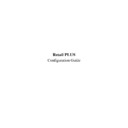Sharp RETAIL PLUS User Manual / Operation Manual ▷ View online
Retail PLUS Configuration Guide
Page 9 of
33
Sharp Electronics (UK) Ltd
1999
•
Change access.
Click on the down arrow at the end of
the ‘Change Access’ box to display the
list. This determines who has access to
change the information in the section
list.
the ‘Change Access’ box to display the
list. This determines who has access to
change the information in the section
list.
In the middle of the screen there is a ‘Menu’ box. This provides a table showing all the menu
options which can be accessed from the Back Office. From this table the user can determine who
(all staff, managers and owners only, owners only) can access various screens.
options which can be accessed from the Back Office. From this table the user can determine who
(all staff, managers and owners only, owners only) can access various screens.
To do this, click on one of the options and then on ‘View Access’ or ‘Change Access’. This will
enable you to choose who is able to view or change that screen.
enable you to choose who is able to view or change that screen.
Retail PLUS Configuration Guide
Page 10 of
33
Sharp Electronics (UK) Ltd
1999
5.
Printing Options
To get to the printing options configuration screen, click on ‘PRINTING OPTIONS’ on the list
on the left-hand side of the main configuration screen:
on the left-hand side of the main configuration screen:
The system’s printing parameters are set within this sub-section. This concerns the labels that are
found on the shelf. Here the following can be changed:
found on the shelf. Here the following can be changed:
•
The label batch size.
This is the number of labels that should be
printed in each batch.
printed in each batch.
•
Product code, planogram, barcode, and facing. Here the user can choose what they want to
be printed upon the labels. The options that
are ticked will appear on the labels.
are ticked will appear on the labels.
Retail PLUS Configuration Guide
Page 11 of
33
Sharp Electronics (UK) Ltd
1999
6.
Till Options
To get to the Till Options configuration screen, click on ‘TILL OPTIONS’ on the list on the
left-hand side of the main configuration screen:
left-hand side of the main configuration screen:
The user can change the till options from here:
•
Print receipts on.
Click on the down arrow at the end of the ‘Print Receipt On’ box to
display the list shown. The user
can choose where the receipts are
to be printed, whether it is the
POS printer (at the till) or the A4
printer.
display the list shown. The user
can choose where the receipts are
to be printed, whether it is the
POS printer (at the till) or the A4
printer.
•
Print receipt.
Click on the down arrow at the end of
the ‘Print Receipt’ box to display the
list shown. This determines how often
receipts can be printed. This can be set
to always, never, on request, or on
prompt.
the ‘Print Receipt’ box to display the
list shown. This determines how often
receipts can be printed. This can be set
to always, never, on request, or on
prompt.
Retail PLUS Configuration Guide
Page 12 of
33
Sharp Electronics (UK) Ltd
1999
•
Receipt header 1–4.
Whether to print lines 1–4 of the receipt header, and what
they should be.
they should be.
•
Receipt footer 1–4.
Whether to print lines 1–4 of the receipt footer, and what they
should be.
should be.
•
Drawer warning amount.
The amount of money that can be in the cash drawer before a
warning appears to the operator to take some money out of
the till.
warning appears to the operator to take some money out of
the till.
•
Drawer stop amount.
The amount of cash that has to be in the cash drawer before
the operator is prevented from performing any more till
transactions (excluding taking money out of the till).
the operator is prevented from performing any more till
transactions (excluding taking money out of the till).
•
Warn every ‘n’ transactions.
This will allow only ‘n’ transactions to occur between each
cash drawer warning. NB: If this is set to 0, then no limit is
imposed.
cash drawer warning. NB: If this is set to 0, then no limit is
imposed.
Click on the first or last page to see other RETAIL PLUS service manuals if exist.