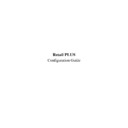Sharp RETAIL PLUS User Manual / Operation Manual ▷ View online
Retail PLUS Configuration Guide
Page 29 of
33
Sharp Electronics (UK) Ltd
1999
•
VAT group.
The VAT group which the category/subcategory belongs to. If
you wish to edit the VAT rates, see Chapter 3 – ‘Store Details’.
It is worth noting here that if a VAT rate is filled in which is
different to that of the category, then a warning box appears.
you wish to edit the VAT rates, see Chapter 3 – ‘Store Details’.
It is worth noting here that if a VAT rate is filled in which is
different to that of the category, then a warning box appears.
If you wish to add the category, click on ‘SAVE AND EXIT’. If you wish to cancel, click on
‘EXIT WITHOUT SAVING’.
‘EXIT WITHOUT SAVING’.
To delete a category, simply select it from the list and press ‘DELETE’ on the keyboard. The
category will then be deleted from the list.
category will then be deleted from the list.
16.
Device Configuration
To get to the Device Configuration screen, click on ‘DEVICE CONFIGURATION’ on the list
on the left-hand side of the main configuration screen:
on the left-hand side of the main configuration screen:
Retail PLUS Configuration Guide
Page 30 of
33
Sharp Electronics (UK) Ltd
1999
This section of the Configuration Tool allows you to configure any devices you have connected
to your system.
to your system.
To select a different driver for any category of device simply click on the text portion of the
listbox where the current device is shown, or click on the down arrow to the right of the listbox.
Any installed drivers that the Configuration Tool recognises will be listed, allowing you to select
whatever is appropriate for your system.
listbox where the current device is shown, or click on the down arrow to the right of the listbox.
Any installed drivers that the Configuration Tool recognises will be listed, allowing you to select
whatever is appropriate for your system.
Each change you make is automatically saved, there is no need to click on the ‘Save Changes’
button before leaving the Device Configuration screen.
button before leaving the Device Configuration screen.
Retail PLUS Configuration Guide
Page 31 of
33
Sharp Electronics (UK) Ltd
1999
17.
Device Testing
To get to the Device Testing screen, click on ‘DEVICE TESTING’ on the list on the left-hand
side of the main configuration screen:
side of the main configuration screen:
The ‘Device Testing’ section does not offer any configuration options, but is included in the
Configuration Tool as a convenient way of testing any devices you have connected to your till.
Performing these tests allows you to ensure that you have specified the correct settings elsewhere
in the Configuration Tool.
Configuration Tool as a convenient way of testing any devices you have connected to your till.
Performing these tests allows you to ensure that you have specified the correct settings elsewhere
in the Configuration Tool.
To begin the tests, click on the ‘Run Tests’ button. This will then test the following devices:
•
Printer
•
Customer display
•
Cash drawer
•
Keylock
•
Scanner
•
Magnetic Stripe Reader (MSR)
Please carefully follow the on-screen instructions whilst the tests are running to reduce the chance
of test failure due to operator error.
of test failure due to operator error.
Normally the results are printed out on a printer, but if that fails then the results will either be
displayed on the customer display, or the till screen.
displayed on the customer display, or the till screen.
Retail PLUS Configuration Guide
Page 32 of
33
Sharp Electronics (UK) Ltd
1999
When all the tests are completed, the Device Tester will attempt to print a summary listing which
devices passed the tests and which failed. After this has been completed, the program asks you if
you would like to print details of the drivers that are in use by the system for the various devices.
Printing out a driver list is sometimes useful for diagnostic purposes, but should normally be of
little value.
devices passed the tests and which failed. After this has been completed, the program asks you if
you would like to print details of the drivers that are in use by the system for the various devices.
Printing out a driver list is sometimes useful for diagnostic purposes, but should normally be of
little value.
Click on the first or last page to see other RETAIL PLUS service manuals if exist.