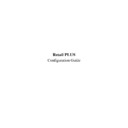Sharp RETAIL PLUS User Manual / Operation Manual ▷ View online
Retail PLUS Configuration Guide
Page 13 of
33
Sharp Electronics (UK) Ltd
1999
7.
Time Parameters
To get to the time parameters configuration screen, click on ‘TIME PARAMETERS’ on the
list on the left-hand side of the main configuration screen:
list on the left-hand side of the main configuration screen:
The data contained within the two time parameter sub-sections is listed below:
•
Last day of trading week. This is the day that is last in the trading week. End-of-day (EOD)
processing will also include end-of-week (EOW) processing.
•
End-of-day automatic.
If this option is set then the end-of-day processing is performed at
the listed end-of-day time. Otherwise, the end-of-day processing
runs without a pause during store close.
the listed end-of-day time. Otherwise, the end-of-day processing
runs without a pause during store close.
•
24 hour trading.
This requires the user to run end-of-day manually when ‘end-of-
day automatic’ is selected.
day automatic’ is selected.
•
End-of-day time.
This is the time at which end-of-day processing occurs. However,
end-of-day automatic will have to be selected for this to happen.
end-of-day automatic will have to be selected for this to happen.
•
This week number.
The week number of the year. This is automatically updated by
end-of-week processing.
end-of-week processing.
Retail PLUS Configuration Guide
Page 14 of
33
Sharp Electronics (UK) Ltd
1999
•
Last daily backup.
The date that the last daily backup was performed (see
the User Manual for more details).
the User Manual for more details).
•
Day for price changes.
This is the day to receive automatic price changes from a
supplier. Not enabled in the current version.
supplier. Not enabled in the current version.
•
Weeks to review.
If an item has not been sold for this many weeks, it will
be suggested that the item be reviewed.
be suggested that the item be reviewed.
•
Weeks to deletion.
Likewise, if an item has not been sold for this many
weeks, it will be suggested that the item be deleted.
weeks, it will be suggested that the item be deleted.
•
Order basis.
This determines whether suggested orders are based
upon average sales or sales history in specified months.
upon average sales or sales history in specified months.
•
Order based on start of…to end of. If Order basis is set to ‘sales history’ then these boxes
are used to determine the range of months, which the
orders are based upon.
orders are based upon.
The second Time Parameters screen is able to change the VAT period. This is done by clicking
on the ‘change VAT period’ button. If the user chooses to change the VAT period, the
following ‘pop-up’ screen appears:
on the ‘change VAT period’ button. If the user chooses to change the VAT period, the
following ‘pop-up’ screen appears:
Note that the end date must be the last day in
that month.
that month.
The VAT rates are automatically set by the
system to be every 3 months. When the
period is updated, all owners and managers
are sent a message informing them of this,
allowing them to override the change if
necessary – however, the end date cannot be
prior to any of the existing VAT periods.
system to be every 3 months. When the
period is updated, all owners and managers
are sent a message informing them of this,
allowing them to override the change if
necessary – however, the end date cannot be
prior to any of the existing VAT periods.
Retail PLUS Configuration Guide
Page 15 of
33
Sharp Electronics (UK) Ltd
1999
8.
Miscellaneous
To get to the miscellaneous configuration screen, click on ‘MISCELLANEOUS’ on the list on
the left-hand side of the main configuration screen:
the left-hand side of the main configuration screen:
This section contains a number of miscellaneous options which are explained below:
•
Customer credit limit default.
This is the amount of money that the customer can owe on
their account, if they have one.
their account, if they have one.
•
Maximum order.
This is the maximum number of goods that can be bought in
one order. If a quantity greater than this is entered, then
confirmation is requested.
one order. If a quantity greater than this is entered, then
confirmation is requested.
•
There is also an option to send selling prices with an order by checking it as shown below:
•
Terminal ID.
If you have not correctly entered the store’s Base Terminal
ID on the machine you are using, you should supply the
terminal ID of till number 1 (the EFT Configuration Wizard
also requires this value). The program remembers the value
you have entered, so you will only have to enter this once.
ID on the machine you are using, you should supply the
terminal ID of till number 1 (the EFT Configuration Wizard
also requires this value). The program remembers the value
you have entered, so you will only have to enter this once.
Retail PLUS Configuration Guide
Page 16 of
33
Sharp Electronics (UK) Ltd
1999
9.
Tenders
To get to the tenders configuration screen, click on ‘TENDERS’ on the list on the left-hand side
of the main configuration screen:
of the main configuration screen:
This allows the user to control the use of tenders at the cash till.
•
Tenders allowed.
This enables you to select which methods can be used to pay for the
products at the till.
products at the till.
•
Minimum amount. This is the minimum transaction amount to allow the selected tender.
This is more useful for cheques and Switch or Visa cards.
•
Cashing fee.
This is how much the store charges for cashing cheques or providing
cashback with debit cards.
cashback with debit cards.
Click on the first or last page to see other RETAIL PLUS service manuals if exist.