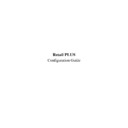Sharp RETAIL PLUS User Manual / Operation Manual ▷ View online
Retail PLUS Configuration Guide
Page 17 of
33
Sharp Electronics (UK) Ltd
1999
10.
Till Security
To get to the till security configuration screen, click on ‘TILL SECURITY’ on the list on the
left-hand side of the main configuration screen:
left-hand side of the main configuration screen:
The Till Security screen gives you the option of protecting various till functions. If you choose to
protect a till feature it means that a manager’s keyflick is required when an operator attempts to
use the feature.
protect a till feature it means that a manager’s keyflick is required when an operator attempts to
use the feature.
In the screenshot above both ‘Void Transaction’ and ‘Open Cash Drawer’ have a tick next to
them. This means that when an operator attempts to void an entire transaction, the till will
prompt for a manager’s keyflick.
them. This means that when an operator attempts to void an entire transaction, the till will
prompt for a manager’s keyflick.
Retail PLUS Configuration Guide
Page 18 of
33
Sharp Electronics (UK) Ltd
1999
11.
Hot Keys
To get to the hot keys configuration screen, click on ‘HOT KEYS’ on the list on the left-hand
side of the main configuration screen:
side of the main configuration screen:
From here the user can program the ‘Hot Keys’ on the keyboard, so, by pressing one of the keys
(from 1-9) you can sell the product that is linked to that key.
(from 1-9) you can sell the product that is linked to that key.
•
Position.
This is the name of the ‘hot key’ that is given to the product. This
should be a key from 1-9.
should be a key from 1-9.
•
Description.
The name of the product which is sold when the key is pressed.
•
Price, size and barcode.
The price, size and barcode of the respective product.
•
Caption.
The caption used to label the hot key when it is displayed on the
till.
till.
If you wish to change the caption for an existing hot key then double click on the correct entry.
When you have double clicked on the row of the existing entry you will be prompted for the new
caption. Type in your new caption and press OK to change the caption, or press Cancel to keep
the old caption.
When you have double clicked on the row of the existing entry you will be prompted for the new
caption. Type in your new caption and press OK to change the caption, or press Cancel to keep
the old caption.
Retail PLUS Configuration Guide
Page 19 of
33
Sharp Electronics (UK) Ltd
1999
Adding a new hot key is very easy indeed. Firstly select the product you want the hot key to sell,
then enter the caption to appear on the hot key when it is displayed on the till screen. Finally you
have to click on the ‘Add Product’ button to add the hot key entry.
then enter the caption to appear on the hot key when it is displayed on the till screen. Finally you
have to click on the ‘Add Product’ button to add the hot key entry.
To search for an existing product to add, either enter the product code in the box or click on
.
This displays the product search common function screen:
(For more details on the product search see the common function document.)
(For more details on the product search see the common function document.)
Retail PLUS Configuration Guide
Page 20 of
33
Sharp Electronics (UK) Ltd
1999
To delete a product, select it by clicking on its left-hand column and press ‘DELETE’ on the
keyboard.
keyboard.
Click on the first or last page to see other RETAIL PLUS service manuals if exist.