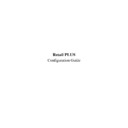Sharp RETAIL PLUS User Manual / Operation Manual ▷ View online
Retail PLUS Configuration Guide
Page 25 of
33
Sharp Electronics (UK) Ltd
1999
•
VAT group.
The VAT group which the category/subcategory belongs to. If
you wish to edit the VAT rates, see Chapter 3 – ‘Store Details’.
It is worth noting here that if a VAT rate is filled in which is
different to that of the category, then a warning box appears.
you wish to edit the VAT rates, see Chapter 3 – ‘Store Details’.
It is worth noting here that if a VAT rate is filled in which is
different to that of the category, then a warning box appears.
•
Notional Profit.
This should be a number without the % sign.
If you wish to add the category, click on ‘SAVE AND EXIT’. If you wish to cancel, click on
‘EXIT WITHOUT SAVING’.
‘EXIT WITHOUT SAVING’.
Retail PLUS Configuration Guide
Page 26 of
33
Sharp Electronics (UK) Ltd
1999
15.
Categories
To get to the categories configuration screen, click on ‘CATEGORIES’ on the list on the left-
hand side of the main configuration screen:
hand side of the main configuration screen:
From this area the operator can manage their own category and sub-categories. There can be 700
categories and each one may have 99 sub-categories.
categories and each one may have 99 sub-categories.
It is worth noting that although the category and sub-category grids may be similar, the
information held on categories and sub-categories is not necessarily the same. In practice, sub-
category information takes priority over category information.
information held on categories and sub-categories is not necessarily the same. In practice, sub-
category information takes priority over category information.
Retail PLUS Configuration Guide
Page 27 of
33
Sharp Electronics (UK) Ltd
1999
To view a category, simply select the category (or sub-category) from the list and click on either
or
at the bottom of the screen.
Retail PLUS Configuration Guide
Page 28 of
33
Sharp Electronics (UK) Ltd
1999
To add another category, click on
, and the
screen below appears:
Here the following pieces of information should be filled in:
•
Description.
The name of the category or sub category.
•
Till department.
The name of the till department which the category/sub category
falls into. If you wish to edit the till departments, see Chapter 14
– ‘Till Departments’.
falls into. If you wish to edit the till departments, see Chapter 14
– ‘Till Departments’.
•
Margin type.
This is the number indicating the category or subcategory type.
Click on the first or last page to see other RETAIL PLUS service manuals if exist.