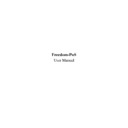Sharp RETAIL PLUS (serv.man2) User Manual / Operation Manual ▷ View online
Freedom-PoS User Manual
Page 9 of 29
Sharp Electronics (UK) Ltd
1999
To enter the training system, follow these instructions:
•
Switch a till machine on
•
Sign on to the till by entering a user name and password
•
Press the ‘Training’ button to enter the till in training mode. To show when the user is in
training mode, there is a training mode indicator on the screen and on till receipts when
printed. The training screen is shown below:
training mode, there is a training mode indicator on the screen and on till receipts when
printed. The training screen is shown below:
Signoff from the till is achieved by pressing the ‘Sign-off’ button. If Freedom-PoS was started
from the Back Office then control will return to the Back Office when the till operator has
finished signoff, otherwise the till will remain in a signed off state waiting for the next operator to
sign on.
from the Back Office then control will return to the Back Office when the till operator has
finished signoff, otherwise the till will remain in a signed off state waiting for the next operator to
sign on.
Freedom-PoS User Manual
Page 10 of 29
Sharp Electronics (UK) Ltd
1999
3.2
Selling Items
This section involves registering the items to be sold at the till. There are several different
methods involved within this process.
methods involved within this process.
3.2.1
Scanning an Item
To sell a particular item, simply scan its barcode. Barcodes are used as identification for a
particular item.
particular item.
If you have a scanner set up correctly then using it is highly recommended. However, if an item
fails to scan properly then it is possible to enter the item’s barcode manually by typing in the
digits that appear under the barcode on the product, then pressing ‘Enter’ to confirm the number
entered.
fails to scan properly then it is possible to enter the item’s barcode manually by typing in the
digits that appear under the barcode on the product, then pressing ‘Enter’ to confirm the number
entered.
If the item is registered it will appear in the scrolling receipt:
Freedom-PoS User Manual
Page 11 of 29
Sharp Electronics (UK) Ltd
1999
3.2.2
The ‘Qty’ Key
To sell more than one of the same item, follow the steps below:
•
Type in the number of items you wish to sell
•
Press the ‘QTY’ button on the keyboard
•
Enter the item (via the scanner or otherwise)
3.2.3
Hot Keys
The Hot Keys are the buttons found under the scrolling receipt in the middle of the till screen.
Simply press the appropriate Hot Key to sell the item.
Simply press the appropriate Hot Key to sell the item.
3.2.4
Price reductions
To change the price of an item, follow the steps below:
•
Sell the item.
•
Press the ‘Price Override’ button
•
Enter an alternative lower price for the item, and press ‘Enter’.
To cancel midway through, press ‘Clear’.
The item appears in the scrolling receipt with its new reduced price. It is worth noting that item
prices can only be reduced and not increased here.
prices can only be reduced and not increased here.
Freedom-PoS User Manual
Page 12 of 29
Sharp Electronics (UK) Ltd
1999
3.2.5
Price Enquiry
To enquire on the price of an item, from inside or outside a transaction:
•
Press the ‘Price Enquiry’ button, and then enter the barcode of the item.
The item record is read and the descriptor and pricing information are made available for output.
If you wish to sell the item press the ‘Enter’ key, otherwise continue your transaction as normal.
If you wish to sell the item press the ‘Enter’ key, otherwise continue your transaction as normal.
3.2.6
Repeat Entry
To repeat the last entry, simply press ‘Enter’.
3.2.7
Additional Features
Other features here include:
•
Weight of Items. To sell a weight item, enter the barcode and place the item on the scales.
•
Refund. To refund an item for whatever reason, press the ‘Refund’ button on the keyboard,
and then enter the barcode of the item. The item should then be refunded as shown on the
scrolling receipt.
and then enter the barcode of the item. The item should then be refunded as shown on the
scrolling receipt.
Click on the first or last page to see other RETAIL PLUS (serv.man2) service manuals if exist.