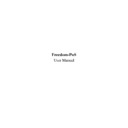Sharp RETAIL PLUS (serv.man2) User Manual / Operation Manual ▷ View online
Freedom-PoS User Manual
Page 5 of 29
Sharp Electronics (UK) Ltd
1999
2.2
Screen Design and Layout
A Freedom-PoS screen will look something like this:
Each area of the screen is explained in the diagram below.
Freedom-PoS User Manual
Page 6 of 29
Sharp Electronics (UK) Ltd
1999
•
The Operator Name area displays the name of the operator who is currently logged on and
using this till.
using this till.
•
The Numeric Entry Box is used to display numbers that are entered by the operator, for
example barcodes or tender amounts.
example barcodes or tender amounts.
•
The 2x20 Display Box normally mirrors to the customer display what is shown on the till
screen, meaning that the customer can see the prices of the items they are purchasing.
screen, meaning that the customer can see the prices of the items they are purchasing.
2.3
The Touch Keyboard
In a number of areas of the Point of Sale it is necessary to enter textual data, for example when
you sign on, or when you add a new product at the till. Till machines are not intended to have
proper keyboards attached as standard so provision has been made for the operator to enter such
data via the use of the Touch Keyboard.
you sign on, or when you add a new product at the till. Till machines are not intended to have
proper keyboards attached as standard so provision has been made for the operator to enter such
data via the use of the Touch Keyboard.
The Touch Keyboard is very similar to an ordinary typewriter keyboard, the obvious difference is
that you have to press the buttons on screen to operate the Touch Keyboard, rather than having a
physical keyboard in front of you. The text you enter appears in the box at the bottom of the
keyboard, allowing you to see exactly what you have typed. If at any point you wish to clear
what you have typed and start again simply press the ‘Clear’ button.
that you have to press the buttons on screen to operate the Touch Keyboard, rather than having a
physical keyboard in front of you. The text you enter appears in the box at the bottom of the
keyboard, allowing you to see exactly what you have typed. If at any point you wish to clear
what you have typed and start again simply press the ‘Clear’ button.
Logo
2x20 Display Box
Displays the name and price of the
item currently being sold
item currently being sold
Operator Prompt
Tells the operator what to do next
Numeric Entry Box
Totals Area
Displays the running
total of the
transaction along
with the number of
items sold
total of the
transaction along
with the number of
items sold
PoS Keyboard
Contains a collection of keys that are
necessary for a till, for example number
keys, department keys and special keys
such as ‘Clear’
necessary for a till, for example number
keys, department keys and special keys
such as ‘Clear’
Scrolling Receipt
Contains information about the items sold so far.
This is updated every time an item is sold or
when a sub-total is taken
This is updated every time an item is sold or
when a sub-total is taken
Hot Keys
Used to provide fast access
to the most frequently sold
stock items
to the most frequently sold
stock items
One Touch
Keys
Keys
Provides access
to frequently
used functions,
and at the end of
a transaction
allows the
operator to select
a tender type
to frequently
used functions,
and at the end of
a transaction
allows the
operator to select
a tender type
Operator Name
Freedom-PoS User Manual
Page 7 of 29
Sharp Electronics (UK) Ltd
1999
The Touch Keyboard is shown below, but note that the red caption above the keys will be
different depending on what data you are using the keyboard to enter (for example it displays
‘Please enter the User Name’ if you use the Touch Keyboard when logging in).
different depending on what data you are using the keyboard to enter (for example it displays
‘Please enter the User Name’ if you use the Touch Keyboard when logging in).
When you have finished entering data using the keyboard, press the ‘Enter’ button shown in
yellow.
yellow.
2.4
Auditing
There is an auditing function at the point of sale. This allows managers and owners to monitor
the following:
the following:
•
Operator Signon and Signoff
•
Discounts
•
Refunds
•
Price Alter
•
Void Item
•
Cancel Transaction
•
Credit and debit card transaction
•
Customer account transactions
•
Item added on failure
•
No sales cash drawer opened
•
Paid outs
Freedom-PoS User Manual
Page 8 of 29
Sharp Electronics (UK) Ltd
1999
3
Sales Functions
3.1
Signon / Signoff
There are two ways to sign on to Freedom-PoS:
•
At the initial signing-on screen, enter the user name and password and click on the ‘Till’
button.
button.
OR
•
When signed on to the Back Office, click on the ‘Till’ button on the right-hand side of the
screen.
screen.
The operator user name and password are then checked against existing Staff details. This
consists of:
consists of:
•
making sure a record exists for the operator
•
verifying that the password entered is correct.
Click on the first or last page to see other RETAIL PLUS (serv.man2) service manuals if exist.