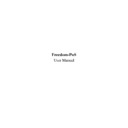Sharp RETAIL PLUS (serv.man2) User Manual / Operation Manual ▷ View online
Freedom-PoS User Manual
Page 21 of 29
Sharp Electronics (UK) Ltd
1999
•
Select a tender type and then enter the amount you wish to take from the till.
•
Click on ‘OK’ to remove that amount from the till, or click on ‘Cancel’ to return to the
main screen having cancelled the pick up.
main screen having cancelled the pick up.
To perform a Pay In:
•
Press the ‘Pay In’ button on screen, whilst not in a transaction. The Operator prompt then
asks you to enter an amount you wish to pay in.
asks you to enter an amount you wish to pay in.
•
After you have entered the amount, press ‘OK’. The user is returned to the main till
screen. To cancel, press ‘Clear’.
screen. To cancel, press ‘Clear’.
Freedom-PoS User Manual
Page 22 of 29
Sharp Electronics (UK) Ltd
1999
4.5
Paid Outs
This allows the user to remove money from the till and record how it was removed, using one of
the pre-defined reasons set up in the Configuration Tool. For further information on setting these
up, please refer to the Configuration Guide. To remove money from the till, follow the
instructions below:
the pre-defined reasons set up in the Configuration Tool. For further information on setting these
up, please refer to the Configuration Guide. To remove money from the till, follow the
instructions below:
•
Press the ‘Paid Out’ on screen, whilst not in a transaction. This displays the following:
•
From here, select a Pay Out reason and enter an amount to be removed.
•
Press ‘OK’ for the amount to be paid out, or ‘Cancel’ to return to the main screen having
cancelled the pay out.
cancelled the pay out.
Freedom-PoS User Manual
Page 23 of 29
Sharp Electronics (UK) Ltd
1999
5
Other Features
5.1
Hot Keys
One way to sell an item is with use of a Hot Key. Hot Keys are buttons on the screen which,
when pressed, sell the item associated with the key. Items can be registered as Hot Keys within
the Configuration Tool (see the Configuration Guide for more details).
when pressed, sell the item associated with the key. Items can be registered as Hot Keys within
the Configuration Tool (see the Configuration Guide for more details).
5.2
Product Search
There is also a facility provided to search for items rapidly. This is most useful for items without
barcodes. Here various details can be entered about the item, such as ‘beans’ or ‘apples’. By
clicking on the ‘Find Item’ button on the till screen, then the following box appears:
(This function is used both at the till and as a Back Office function when performing stock
analysis).
barcodes. Here various details can be entered about the item, such as ‘beans’ or ‘apples’. By
clicking on the ‘Find Item’ button on the till screen, then the following box appears:
(This function is used both at the till and as a Back Office function when performing stock
analysis).
To aid your search it is possible to use the wildcard ‘*’ to match zero or more characters. For
example, entering a product description as ‘*loaf’ will match both ‘Brown loaf’ and ‘Small white
loaf’ because the * matches any combination of characters (in this case, both ‘Brown’ and ‘Small
white’).
example, entering a product description as ‘*loaf’ will match both ‘Brown loaf’ and ‘Small white
loaf’ because the * matches any combination of characters (in this case, both ‘Brown’ and ‘Small
white’).
Freedom-PoS User Manual
Page 24 of 29
Sharp Electronics (UK) Ltd
1999
5.3
Adding new items at the till
If an item is scanned that is not recognised by the system, the operator is given the chance to add
the item into the database.
the item into the database.
Here the user should fill in the details about that item and then click on ‘OK’ for the item to be
added to the list. The item’s details in the database are then updated accordingly at End of
Transaction. These items appear in the manually added items report, allowing managers to check
the details of the items that have been added.
added to the list. The item’s details in the database are then updated accordingly at End of
Transaction. These items appear in the manually added items report, allowing managers to check
the details of the items that have been added.
Alternatively the user can cancel this by pressing the ‘Cancel’ button, and just sell the item
through a department key.
through a department key.
Items added at the PoS may be reported at end of day through the item maintenance so that they
may be updated and re-ordered as required.
may be updated and re-ordered as required.
This functionality is usually available to all staff, but it can be restricted to need a manager or
owner to authorise it under the security configuration (see the Configuration Guide for more
details).
owner to authorise it under the security configuration (see the Configuration Guide for more
details).
5.4
Cashier Age Checking
The ability is provided to restrict alcohol sales to cashiers over 18 only. Age restrictions can also
be applied to the sales of tobacco products. At signon, the cashier’s Date of Birth is checked
against today’s date to see if restricted sales are permitted or not.
be applied to the sales of tobacco products. At signon, the cashier’s Date of Birth is checked
against today’s date to see if restricted sales are permitted or not.
Click on the first or last page to see other RETAIL PLUS (serv.man2) service manuals if exist.