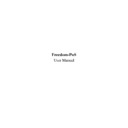Sharp RETAIL PLUS (serv.man2) User Manual / Operation Manual ▷ View online
Freedom-PoS User Manual
Page 17 of 29
Sharp Electronics (UK) Ltd
1999
3.7.1
Paying with Cash
To pay for items bought simply do the following:
•
Press ‘Sub Total’ to display the total amount of the transaction
•
If the exact amount is tendered, simply press ‘Cash’
•
Otherwise enter the amount tendered and press ‘Cash’. The change due will be displayed.
(Entering an amount less than the amount due will not complete the transaction).
(Entering an amount less than the amount due will not complete the transaction).
3.7.2
Paying with a Cheque
To pay for goods using a cheque do the following:
•
After the sub-total of the transaction has been calculated, enter the amount (whether it is
equal to or more than the sub-total
equal to or more than the sub-total
•
Press the ‘Cheque’ button to pay by cheque. If more than the subtotal has been entered, then
a tender cashing fee will be charged. The tender cashing fee can be set in the Configuration
Tool (see the Configuration Guide for more details).
a tender cashing fee will be charged. The tender cashing fee can be set in the Configuration
Tool (see the Configuration Guide for more details).
•
Enter the card number of the cheque guarantee card and press ‘Enter’
•
Enter the expiry date of the card (mmyy) and press ‘Enter’
•
If you have a printer, insert the cheque face up and press ‘Enter’
•
Check the signature. If this is OK, press ‘Enter’
•
If you have a printer, insert the cheque face down and press ‘Enter’ to complete the
transaction.
transaction.
It is also possible to cash cheques. Normally change is not allowed with cheques. However if the
cheque cashing function is selected, a fee (set in the system configuration) is charged, and the
customer can then over-tender with a cheque (i.e. pay for more than the value of the transaction)
and get the change in cash.
cheque cashing function is selected, a fee (set in the system configuration) is charged, and the
customer can then over-tender with a cheque (i.e. pay for more than the value of the transaction)
and get the change in cash.
Freedom-PoS User Manual
Page 18 of 29
Sharp Electronics (UK) Ltd
1999
3.7.3
EFT (Credit / Debit)
The system also supports credit and debit cards. The following functions are supported:
•
Internal Check Digit Validation (CDV) and expiry date validation
•
Online inquiry to Nat West
•
Internal limits checking, and optional local ‘hot’ card file checks
•
Off-line acceptance against floor limits
•
End-of-day settlement including replay of off-line transactions
•
Full reporting including unreconciled transactions
•
Reversals on time-out, error or cancel
•
Pass-through of encrypted PIN.
There is also a cashback function that allows a customer to obtain cash using a debit card in the
same manner as cheque cashing.
same manner as cheque cashing.
The card types supported will depend on which bank the store use, but typically credit and debit
cards such as VISA, Access, American Express, Switch and Delta can all be used.
cards such as VISA, Access, American Express, Switch and Delta can all be used.
Tender entry is as for normal tenders. Account numbers and expiry dates are prompted for and
may be keyboard, Magnetic Stripe Reader (MSR), or remote PIN pad-entered.
may be keyboard, Magnetic Stripe Reader (MSR), or remote PIN pad-entered.
Freedom-PoS User Manual
Page 19 of 29
Sharp Electronics (UK) Ltd
1999
4
Non Sales Functions
4.1
Suspend/Resume
To suspend the current transaction, press the ‘Suspend’ button on screen. The screen will then
look similar to the one below:
look similar to the one below:
The screen shows how many items have been brought and what the sub-total is so far, but the
scrolling receipt window is empty.
scrolling receipt window is empty.
Once a transaction has been suspended you have two choices: you can resume the suspended
transaction straight away, or you can start a new transaction. If a new transaction is started then
at each following End of Transaction you can resume the suspended transaction by pressing the
‘Resume’ button.
transaction straight away, or you can start a new transaction. If a new transaction is started then
at each following End of Transaction you can resume the suspended transaction by pressing the
‘Resume’ button.
You should note that a transaction can only be resumed from the terminal where it was
suspended, and that only one transaction can be suspended at a time per terminal.
suspended, and that only one transaction can be suspended at a time per terminal.
The ‘Suspend’ and ‘Resume’ buttons are made available in a context-sensitive manner. This
means that if you already have a transaction suspended the ‘Suspend’ button will no longer
appear, or if there is no transaction suspended then the ‘Resume’ button will not appear.
means that if you already have a transaction suspended the ‘Suspend’ button will no longer
appear, or if there is no transaction suspended then the ‘Resume’ button will not appear.
Freedom-PoS User Manual
Page 20 of 29
Sharp Electronics (UK) Ltd
1999
4.2
Void Transaction
To void the transaction, press ‘Trx Void’ on the PoS keyboard. This operation, by default,
requires a manager’s keyflick to confirm. However, it is possible to unprotect this operation
using the Configuration Tool so that it doesn’t require a keyflick.
requires a manager’s keyflick to confirm. However, it is possible to unprotect this operation
using the Configuration Tool so that it doesn’t require a keyflick.
4.3
Open Cash Drawer
An operator can only open the cash drawer at the end of a transaction. If the cash drawer needs to
be opened at any other time, press the ‘Open Cash Drawer’ button. This operation can be
protected using the Configuration Tool. If it is protected it will require a manager’s keyflick
when used.
be opened at any other time, press the ‘Open Cash Drawer’ button. This operation can be
protected using the Configuration Tool. If it is protected it will require a manager’s keyflick
when used.
4.4
Pickups & Pay Ins
In order to determine what money is currently in the till, the user needs the ability to record Pay
Ins (where money is put into the till e.g. a float) and Pickups (where money is removed from the
till).
Ins (where money is put into the till e.g. a float) and Pickups (where money is removed from the
till).
Please note that Pay Ins are also referred to as Loans.
To perform a pickup:
•
Press the ‘More…’ button followed by the ‘Pick Up’ button on screen, whilst not in a
transaction. This takes you to the screen below:
transaction. This takes you to the screen below:
Click on the first or last page to see other RETAIL PLUS (serv.man2) service manuals if exist.