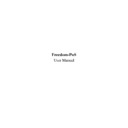Sharp RETAIL PLUS (serv.man2) User Manual / Operation Manual ▷ View online
Freedom-PoS User Manual
Page 13 of 29
Sharp Electronics (UK) Ltd
1999
3.3
Voiding Items
3.3.1
Voiding the last item sold
To void the last entry:
•
Press ‘Void’ on the keyboard and then press ‘Enter’.
The operator must be authorised and the entry must be voidable without additional keying.
3.3.2
Voiding any item sold
To void any item entered during the transaction:
•
Press ‘Void’ and then enter the barcode of the item you wish to void. If the barcode has been
typed in manually, press ‘Enter’ after entering the barcode.
typed in manually, press ‘Enter’ after entering the barcode.
Void entries are validated to ensure that the item has already been sold in the same transaction.
3.4
Departments
Departments are configured in the Back Office and allow items without barcodes to be sold at the
till. To sell one of these items:
till. To sell one of these items:
•
Enter the price of the item, and then press the item’s respective department key on the
keyboard.
keyboard.
Freedom-PoS User Manual
Page 14 of 29
Sharp Electronics (UK) Ltd
1999
3.5
Subtotalling the transaction
To display the balance due at any time during the transaction, simply press ‘Sub Total’.
The transaction balance is calculated and displayed to the operator and customer:
At this point the One Touch keys on the right hand side of the screen change to allow the operator
to select a tender type if the transaction is to be completed, otherwise the operator can press the
‘Sales Mode’ button to continue selling items.
to select a tender type if the transaction is to be completed, otherwise the operator can press the
‘Sales Mode’ button to continue selling items.
Freedom-PoS User Manual
Page 15 of 29
Sharp Electronics (UK) Ltd
1999
3.6
Transaction Discounts
By pressing the ‘Discount’ function key a discount can be applied to the transaction so far. Once
the key has been selected, a list of discounts is displayed:
the key has been selected, a list of discounts is displayed:
Discounts are given as a percentage rate. These can be configured using the Configuration Tool
(see the Configuration Guide for more details).
(see the Configuration Guide for more details).
The discount is only given on those items which are recorded as eligible for a discount (see the
section upon pricing for more details). The discounted amount is displayed at the bottom of the
receipt, and is accounted for at item level.
section upon pricing for more details). The discounted amount is displayed at the bottom of the
receipt, and is accounted for at item level.
For example, a transaction involves a packet of cigarettes (marked not discountable) for £2.50,
and a can of beans for 30p. A 10% discount is applied. The total will come to £2.77. A line is
printed at the bottom of the receipt stating the discount was worth 3p. The till department, item
and category reports will show that beans contributed 27p to the store, and the cigarettes
contributed £2.50.
and a can of beans for 30p. A 10% discount is applied. The total will come to £2.77. A line is
printed at the bottom of the receipt stating the discount was worth 3p. The till department, item
and category reports will show that beans contributed 27p to the store, and the cigarettes
contributed £2.50.
Freedom-PoS User Manual
Page 16 of 29
Sharp Electronics (UK) Ltd
1999
3.7
Taking the Payments
This section describes the various methods that can be used to pay for the items bought. The
different tenders that are supported are as follows:
different tenders that are supported are as follows:
Cash
Cheque
Credit cards
Debit cards
Coupons
Customer Account
Lottery Wins
Cheque
Credit cards
Debit cards
Coupons
Customer Account
Lottery Wins
To pay for a transaction, firstly press ‘Sub Total’ so that the following screen is displayed:
Alternatively, the on-screen buttons can be used instead of the physical keys. If an account
number is required, a prompt is issued and the account number must be entered.
number is required, a prompt is issued and the account number must be entered.
Click on the first or last page to see other RETAIL PLUS (serv.man2) service manuals if exist.