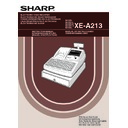Sharp XE-A213 (serv.man6) User Manual / Operation Manual ▷ View online
43
Part
2
FOR THE OPERATOR
Part
3
Part
1
OPTIONAL FEATURES
Percent calculations (premium or discount)
Your register provides the percent calculation for the subtotal and/or each item entry depending on the
programming. Refer to "Programming for
programming. Refer to "Programming for
%
" for the programming.
• Percentage: 0.01 to 100.00% (Depending on the programming)
Application of preset rate (if programmed) and manual rate entry are available.
Percent calculation for subtotal
Percent calculation for item entries
Deduction entries
Your register allows you to deduct a preset amount or a certain amount manually entered, which are less than a
programmed upper limit. These calculations can be after the entry of an item and/or the computation of subtotal
depending on the programming. Refer to "Programming for
programmed upper limit. These calculations can be after the entry of an item and/or the computation of subtotal
depending on the programming. Refer to "Programming for
-
" for the programming.
Deduction for subtotal
575
(
º
s
º
s
100
-
A
A
Receipt print
Key operation example
800
(
7
P
5
%
º
%
A
º
%
A
(When premium and 15% are
programmed for the
programmed for the
%
key)
Receipt print
Key operation example
4
@
140
'
™
s
s
10
%
A
A
Receipt print
Key operation example
Auxiliary Entries
1
A213_2 FOR THE OPERATOR 06.4.28 8:01 PM Page 43
44
Deduction for item entries
Refund entries
For departments 1 to 6, enter the refund amount and press the
f
key, and then press the corresponding
department key (when using the preset price, omit entering the amount), and for a departments 7 to 99, enter
the department code and press the
the department code and press the
f
and
d
keys, then enter the refund amount and press the
d
key if
necessary.
For a refund of a PLU item, press the
For a refund of a PLU item, press the
f
key and the corresponding direct PLU key, or enter the PLU code and
press the
f
key, then press the
p
key.
For a refund of a subdepartment item, enter the refund amount and press the
f
key, then press the
corresponding direct PLU key, or enter the PLU code and press the
f
and
p
keys, then enter the refund
amount and press the
p
key.
Non-add code number entries and printing
You can enter a non-add code number such as a customer’s code number and credit card number, a maximum
of 16 digits, at any point during the entry of a sale. The cash register will print it at once.
To enter a non-add code number, enter the number and press the
of 16 digits, at any point during the entry of a sale. The cash register will print it at once.
To enter a non-add code number, enter the number and press the
N
key.
1230
N
1500
(
c
c
Receipt print
Key operation example
250
f (
41
f d
100
d
7
@
f ‹
85
f p
150
p
A
Receipt print
Key operation example
7
d
675
d
-
A
A
(When a deduction amount of
0.75 is programmed.)
0.75 is programmed.)
Receipt print
Key operation example
A213_2 FOR THE OPERATOR 06.4.28 8:01 PM Page 44
45
Part
2
FOR THE OPERATOR
Part
3
Part
1
This feature is used to store and recall previous balances when a guest look-up (GLU) code is entered. You can
accept re-order and issue bills with GLU codes. The GLU code refers to a code that is used whenever the guest
check must be accessed for re-ordering or final payment.
The GLU code can be 1 to 50.
accept re-order and issue bills with GLU codes. The GLU code refers to a code that is used whenever the guest
check must be accessed for re-ordering or final payment.
The GLU code can be 1 to 50.
For new guest
For a new guest, open a new guest check by assigning a GLU code.
For a new guest, open a new guest check by assigning a GLU code.
*
1
: The tax is not calculated.
*
2
: Press the
˝
key to issue a guest check receipt (bill). A print sample is shown on the next page.
• Your register can be programmed to generate GLU codes automatically in a sequential fashion. If
your register has not been programmed to do so, each GLU code must be entered manually. By
default, GLU codes are generated automatically. For the programming, please refer to “Other
programming” (job code 68) on page 70.
default, GLU codes are generated automatically. For the programming, please refer to “Other
programming” (job code 68) on page 70.
• You can enter a maximum of 50 items for each GLU code. When the machine detects only area
for five items are left on the GLU buffer, the operator display shows “5 ITEMS REMAIN” to warn
you the number of items you can enter furthermore and the number decrease one by one. When
an error message “BUFFER FULL” is displayed, you cannot enter an item anymore.
By default, the details of items for each GLU are cleared when you press the
you the number of items you can enter furthermore and the number decrease one by one. When
an error message “BUFFER FULL” is displayed, you cannot enter an item anymore.
By default, the details of items for each GLU are cleared when you press the
˝
key. You can
clear the details when you press the
˜
key as well as the
˝
key when you change the default
setting. To change the setting, please refer to “PLU level shift and GLU function parameters” on
page 67.
page 67.
• You can change the printing style so that previous balance (PBAL) and new balance (NBAL) are
printed on guest check receipts. To change the setting, please refer to “PLU level shift and GLU
function parameters” on page 67.
function parameters” on page 67.
GLU code
Previous balance
New balance
11
G
3500
"
2700
#
˜
˜
Receipt print
Key operation example
For automatic GLU
code generation
To finalize temporarily
For settlement
Item entries
GLU code
(1-50)
G
˜
˝
*
1
*
2
Finalization operation
Guest Look-Up (GLU)
2
A213_2 FOR THE OPERATOR 06.4.28 8:01 PM Page 45
46
Additional ordering
For making additional entries for a GLU already generated and not settled yet (hereinafter referred to as open
GLU), enter the corresponding open GLU code and press the
For making additional entries for a GLU already generated and not settled yet (hereinafter referred to as open
GLU), enter the corresponding open GLU code and press the
G
key to recall the previous balance of the open
GLU, then start item entries.
By default, when entering an open GLU code, the cash register does not check if the clerk code is the same as
the new order was made for the guest. If you want the register to check the clerk code, change the setting on
“PLU level shift and GLU function parameters” (page 67). When the code is not the same, the register shows
the error message “NO AUTHORITY” and does not accept additional order.
By default, when entering an open GLU code, the cash register does not check if the clerk code is the same as
the new order was made for the guest. If you want the register to check the clerk code, change the setting on
“PLU level shift and GLU function parameters” (page 67). When the code is not the same, the register shows
the error message “NO AUTHORITY” and does not accept additional order.
Settlement
Guest check receipt (bill)
˝
11
G
A
A
Receipt print
Key operation example
11
G
1400
'
1600
(
˜
˜
Receipt print
Key operation example
Item entries
(Same as the operation for new guest)
Open GLU code
(1-50)
G
A213_2 FOR THE OPERATOR 06.4.28 8:01 PM Page 46
Click on the first or last page to see other XE-A213 (serv.man6) service manuals if exist.