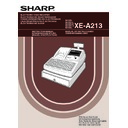Sharp XE-A213 (serv.man6) User Manual / Operation Manual ▷ View online
23
Part
1
QUICK START GUIDE
Part
2
Part
3
2. Text programming
(Press
s
to skip
. / Press
A
to terminate.)
3. Unit price programming
(Press
s
to skip
. / Press
A
to terminate.)
4.
Associated dept. programming (Press
s
to skip
. / Press
A
to terminate.)
ENTER PLU TYPE
PLU
s
(2) Press the
s
key to register the associated dept.
code.
Immediately after displaying guidance message for
the next step, the current setting for the next step
will be displayed.
Immediately after displaying guidance message for
the next step, the current setting for the next step
will be displayed.
1
1
(1) Enter an associated dept. code using numeric key.
For dept. 1 through 6, you may press the
corresponding department key.
Default setting is dept. 1.
For deleting PLU, enter 0 instead of an associated
dept. code.
corresponding department key.
Default setting is dept. 1.
For deleting PLU, enter 0 instead of an associated
dept. code.
ENTER DEPT#
s
(2) Press the
s
key to register the unit price.
Guidance message for the next step will be displayed.
500
500
(1) Enter a unit price using numeric keys.
A maximum of 6 digits can be set.
For a subdepartment, set the limit amount of unit
price entry.
Default setting is 0.
For a subdepartment, set the limit amount of unit
price entry.
Default setting is 0.
PRICE
0.00
s
(3) Press the
s
key to register the item name.
Immediately after displaying guidance message for
the next step, the current setting for the next step
will be displayed.
the next step, the current setting for the next step
will be displayed.
MELON_
MELON
(2) Enter an item name.
A maximum of 16 characters can be entered.
Please refer to “Guidance for text programming” on
page 14 for entering the item name.
When you start entering a character, the current
text data will be overwritten by new data.
Pressing the
Please refer to “Guidance for text programming” on
page 14 for entering the item name.
When you start entering a character, the current
text data will be overwritten by new data.
Pressing the
P
and
@
key moves the cursor to
the right and left respectively.
ENTER TEXT
PLU.0071
:
(1) Press
:
key to enter text programming.
Immediately after displaying guidance message, the
current text data will be displayed.
current text data will be displayed.
A213_1 Quick Start Guide 06.5.30 9:04 AM Page 23
24
5.
Function programming (Press
s
to skip
. / Press
A
to terminate.)
To program for the incremented PLU code, return to the step 2.
When you want to program for other than incremented PLU code, return to the step 1.
When you want to program for other than incremented PLU code, return to the step 1.
6.
Terminate programming
Please refer to "Guidance for text programming" on page 14 as for how to entering characters.
When you press an appropriate number key (job code number) and press the
P
key for text entry just after you
start programming with the
s
key, the cash register will automatically be ready for text entry.
Then a little after displaying guidance message indicating what programming you are in, the register may ask
you to enter the first parameter. Referring to the corresponding “Procedure”, enter a parameter and start
character entries.
you to enter the first parameter. Referring to the corresponding “Procedure”, enter a parameter and start
character entries.
Clerk names
(12 digits)
s
@
To program another clerk
Character keys
(max. 12 digits)
Clerk no.
(1-25)
A
To keep current setting
s
P
5
Unit price
PLU/subdept. 1/0
PLU code
Item name
Associated dept.
Print
0.00
A
(1) Press the
A
key to terminate direct PLU key
programming.
PLU.0072 0072
ENTER[00]KEY
s
(2) Press the
s
key to register the setting.
Immediately after displaying current text setting and
the corresponding PLU code for the next PLU,
guidance message will be displayed.
The PLU code is automatically incremented for a
new direct PLU key programming, and ready for
text programming for the incremented PLU code.
the corresponding PLU code for the next PLU,
guidance message will be displayed.
The PLU code is automatically incremented for a
new direct PLU key programming, and ready for
text programming for the incremented PLU code.
(1) Go to (2) when the function does not need to be
changed from "PLU". Otherwise, press
:
key to
display "SUBDEPT".
Each time
Each time
:
key is pressed, the display shows
"SUBDEPT" and "PLU" alternatively.
Choose "PLU" for using the PLU code as PLU and
"SUBDEPT" for using the PLU code as
subdepartment.
Default setting is "PLU".
Choose "PLU" for using the PLU code as PLU and
"SUBDEPT" for using the PLU code as
subdepartment.
Default setting is "PLU".
8
Text Programming
A213_1 Quick Start Guide 06.4.28 8:20 PM Page 24
25
Part
1
QUICK START GUIDE
Part
2
Part
3
Logo messages
(6 lines and 24 digits for each line)
The register can print programmed messages on every receipt. On the standard model, a 6-line logo message is
printed on the receipt. If you want to print in other logo message format, please change the format. For the
programming details, refer to page 73. The options are listed below:
printed on the receipt. If you want to print in other logo message format, please change the format. For the
programming details, refer to page 73. The options are listed below:
* “Header 3-line message” type: 1 to 3
“Header 6-line message” type: 1 to 6
“Header 3-line and footer 3-line message” type: 1 to 6 (1 to 3 as header, 4 to 6 as footer)
“Header 3-line and footer 3-line message” type: 1 to 6 (1 to 3 as header, 4 to 6 as footer)
Logo message print format (3 types)
Header 2nd line
Header 3rd line
Header 1st line
Header 3-line
message and
footer 3-line
messages
(Default setting)
message and
footer 3-line
messages
(Default setting)
Header 3-line
message
message
Header 6-line
message
message
Header 2nd line
Header 3rd line
Header 1st line
Header 2nd line
Header 3rd line
Header 1st line
Header 5th line
Header 6th line
Header 4th line
Footer 5th line
Footer 6th line
Footer 4th line
@
*Line number
(1-6)
Character keys
(max. 24 digits)
A
s
To keep the current setting
To program another line
s
P
4
CLERK NAME PROG.
ENTER CLERK NO.
CLERK NAME PROG.
ENTER CLERK NO.
_
0.00
DAVID_
s
5
P
1
@
DAVID
s
A
Print
Operator display
Key operation example
A213_1 Quick Start Guide 06.4.28 8:20 PM Page 25
26
To print the logo message “THANK YOU” using double sized characters and centering on the third line.
A 6-line logo message is preprogrammed when shipped. Please start entering from the first line
when you first program a logo message.
when you first program a logo message.
Decimal point position (tab) setting for domestic currency
By default, “2” is selected. When your country has a different tab setting, you must change the setting. Please
refer to "Other programming" of “Various Function Selection Programming 1” (Job code 61) on page 67.
By default, “2” is selected. When your country has a different tab setting, you must change the setting. Please
refer to "Other programming" of “Various Function Selection Programming 1” (Job code 61) on page 67.
Rounding system
When your country has a special rounding system, such as Australia, Switzerland, Norway, Sweden, Denmark
and South Africa, you must change the setting to suit your country. For the setting for Australia, Switzerland,
Norway and South Africa, please refer to “Other programming” of “Various Function Selection Programming 1”
(Job code 67) on page 69. For the setting for Sweden and Denmark, please refer to “Other programming” of
“Various Function Selection Programming 1” (Job code 69) on page 71.
When your country has a special rounding system, such as Australia, Switzerland, Norway, Sweden, Denmark
and South Africa, you must change the setting to suit your country. For the setting for Australia, Switzerland,
Norway and South Africa, please refer to “Other programming” of “Various Function Selection Programming 1”
(Job code 67) on page 69. For the setting for Sweden and Denmark, please refer to “Other programming” of
“Various Function Selection Programming 1” (Job code 69) on page 71.
LOGO TEXT PROG.
ENTER LINE NO.
LOGO TEXT PROG.
ENTER LINE NO.
_
_
_ W
N=K= =Y=O=U_ W
N=K= =Y=O=U_
= =Y=O=U _
0.00
s
4
P
3
@
S S S
W
THANK
S
YOU
W
S S S
s
A
Print
Operator display
Key operation example
9
Programming Other Necessary Items
A213_1 Quick Start Guide 06.4.28 8:20 PM Page 26
Click on the first or last page to see other XE-A213 (serv.man6) service manuals if exist.