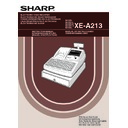Sharp XE-A213 (serv.man6) User Manual / Operation Manual ▷ View online
19
Part
1
QUICK START GUIDE
Part
2
Part
3
5. VAT/tax 1 status programming (Press
s
to skip. / Press
A
to terminate.)
6. VAT/tax2 status programming (Press
s
to skip. / Press
A
to terminate.)
7. VAT/tax3 status programming (Press
s
to skip. / Press
A
to terminate.)
SELECT OF TAX4
TAX4 NO
s
(2) Press the
s
key to register the setting.
Immediately after displaying guidance message for
the next step, the current setting for the next step
will be displayed.
the next step, the current setting for the next step
will be displayed.
(1) Go to (2) when the VAT/tax 3 status does not need
to be changed from "TAX3 NO". Otherwise, press
:
key to display "TAX3 YES".
Each time
:
key is pressed, the display shows
"TAX3 YES" and "TAX3 NO" alternatively.
Default setting is "NO".
Default setting is "NO".
SELECT OF TAX3
TAX3 NO
s
(2) Press the
s
key to register the setting.
Immediately after displaying guidance message for
the next step, the current setting for the next step
will be displayed.
the next step, the current setting for the next step
will be displayed.
(1) Go to (2) when the VAT/tax 2 status does not need
to be changed from "TAX2 NO". Otherwise, press
:
key to display "TAX2 YES".
Each time
:
key is pressed, the display shows
"TAX2 YES" and "TAX2 NO" alternatively.
Default setting is "NO" for dept. code 1 to 10 and 21
to 99, and "YES" for dept. code 11 to 20.
Default setting is "NO" for dept. code 1 to 10 and 21
to 99, and "YES" for dept. code 11 to 20.
SELECT OF TAX2
TAX2 NO
s
(2) Press the
s
key to register the setting.
Immediately after displaying guidance message for
the next step, the current setting for the next step
will be displayed.
the next step, the current setting for the next step
will be displayed.
(1) Go to (2) when the VAT/tax 1 status does not need
to be changed from "TAX1 YES". Otherwise, press
:
key to display "TAX1 NO".
Each time
:
key is pressed, the display shows
"TAX1 NO" and "TAX1 YES" alternatively.
Choose "YES" for taxable and "NO" for non-taxable.
Default setting is "YES" for dept. code 1 to 10 and
21 to 99, and "NO" for dept. code 11 to 20.
When any entry of a taxable department is made in
a transaction, tax is automatically computed
according to the associated tax rate as soon as the
transaction is completed.
Choose "YES" for taxable and "NO" for non-taxable.
Default setting is "YES" for dept. code 1 to 10 and
21 to 99, and "NO" for dept. code 11 to 20.
When any entry of a taxable department is made in
a transaction, tax is automatically computed
according to the associated tax rate as soon as the
transaction is completed.
SELECT OF TAX1
TAX1 YES
s
(2) Press the
s
key to register the entry type.
Immediately after displaying guidance message for
the next step, the current setting for the next step
will be displayed.
the next step, the current setting for the next step
will be displayed.
A213_1 Quick Start Guide 06.4.28 8:20 PM Page 19
20
8. VAT/tax4 status programming (Press
s
to skip. / Press
A
to terminate.)
9. Registration type programming (Press
s
to skip. / Press
A
to terminate.)
10. Sign programming (Press
s
to skip. / Press
A
to terminate.)
LIMIT DIGITS
8
s
(2) Press the
s
key to register the setting.
Immediately after displaying guidance message for
the next step, the current setting for the next step
will be displayed.
the next step, the current setting for the next step
will be displayed.
(1) Go to (2) when the sign does not need to be
changed from "(+)". Otherwise, press
:
key to
display "(-)".
Each time
Each time
:
key is pressed, the display shows
"(-)" and "(+)" alternatively.
Choose "(+)" for positive department and "(-)" for
negative department.
Default setting is "(+)" for dept. code 1 to 20 and 22
to 99, and "(-)" for dept. code 21.
Choose "(+)" for positive department and "(-)" for
negative department.
Default setting is "(+)" for dept. code 1 to 20 and 22
to 99, and "(-)" for dept. code 21.
SIGN
(+)
s
(2) Press the
s
key to register the setting.
Immediately after displaying guidance message for
the next step, the current setting for the next step
will be displayed.
the next step, the current setting for the next step
will be displayed.
(1) Go to (2) when the registration type does not need
to be changed from "NORMAL". Otherwise, press
:
key to display "SICS".
Each time
:
key is pressed, the display shows
"SICS" and "NORMAL" alternatively.
Choose "SICS" for single item cash sale and
"NORMAL" for normal sale.
Default setting is "NORMAL".
If an entry of a department programmed for SICS is
made first, the sale will be finalized as a cash sale
as soon as the department key is pressed. If the
entry is made after entering a department not
programmed for SICS, the sale will not be finalized
until the
Choose "SICS" for single item cash sale and
"NORMAL" for normal sale.
Default setting is "NORMAL".
If an entry of a department programmed for SICS is
made first, the sale will be finalized as a cash sale
as soon as the department key is pressed. If the
entry is made after entering a department not
programmed for SICS, the sale will not be finalized
until the
A
key is pressed.
REGIST.TYPE
NORMAL
s
(2) Press the
s
key to register the setting.
Immediately after displaying guidance message for
the next step, the current setting for the next step
will be displayed.
the next step, the current setting for the next step
will be displayed.
(1) Go to (2) when the VAT/tax 4 status does not need
to be changed from "TAX4 NO". Otherwise, press
:
key to display "TAX4 YES".
Each time
:
key is pressed, the display shows
"TAX4 YES" and "TAX4 NO" alternatively.
Default setting is "NO".
Default setting is "NO".
A213_1 Quick Start Guide 06.4.28 8:20 PM Page 20
21
Part
1
QUICK START GUIDE
Part
2
Part
3
11. Entry digit limit programming (Press
s
to skip. / Press
A
to terminate.)
To program for the incremented dept. code, return to the step 2.
When you want to program for other than incremented dept. code, return to the step 1.
When you want to program for other than incremented dept. code, return to the step 1.
12. Terminate programming
Item:
Selection:
Print:
A
SICS/Normal
Normal*
0
SICS
1
B
Entry digit limit
0-8(default:8)
C
Type of unit price entry
Open and preset
3
Preset only
2
Open only*
1
Inhibit department key
0
From left, ABC
Item name
Tax status
Unit price
Print
0.00
A
(1) Press the
A
key to terminate department code
programming.
DEPT.07 07
ENTER[00]KEY
s
(2) Press the
s
key to register the setting.
Immediately after displaying current text setting and
the corresponding department code for the next
department, guidance message will be displayed.
The dept. code is automatically incremented for a
new department key programming, and ready for
text programming for the incremented dept. code.
the corresponding department code for the next
department, guidance message will be displayed.
The dept. code is automatically incremented for a
new department key programming, and ready for
text programming for the incremented dept. code.
7
7
(1) Enter entry digit limit using numeric key.
The entry digit limit can be set up to 8.
Default setting is 8.
Default setting is 8.
A213_1 Quick Start Guide 06.4.28 8:20 PM Page 21
22
The PLU function allows speedy key entries whereby a price is automatically called up when a direct PLU key is
pressed or a code is entered. The subdepartment is a kind of “open PLU”, which requires you to enter a price
before the direct PLU key is pressed or after the PLU code is entered. A maximum of 1200 PLU/subdepartment
settings are possible. Each one belongs to a department and acquires the department’s parameters (tax status,
sign, SICS and entry digit limit).
By default, PLU/subdepartment setting for 1 through 210 codes are available and they are assigned as positive
PLUs associated with department 1 and preset unit price “0”.
To extend the number of PLUs/subdepartments, please refer to “EJ memory type” on page 73.
pressed or a code is entered. The subdepartment is a kind of “open PLU”, which requires you to enter a price
before the direct PLU key is pressed or after the PLU code is entered. A maximum of 1200 PLU/subdepartment
settings are possible. Each one belongs to a department and acquires the department’s parameters (tax status,
sign, SICS and entry digit limit).
By default, PLU/subdepartment setting for 1 through 210 codes are available and they are assigned as positive
PLUs associated with department 1 and preset unit price “0”.
To extend the number of PLUs/subdepartments, please refer to “EJ memory type” on page 73.
Direct PLU key programming (For PLU code 1 to 210)
Your machine provides 70 direct PLU keys (
¡
through
/
), and three PLU level shift keys (
\ [ ]
) to
provide three levels for each direct PLU key. For the function details, please refer to "PLU level shift (for direct
PLU key)" on page 38. PLU codes 1 though 70 are allocated for level 1, PLU codes 71 thought 140 for level 2
and PLU codes 141 through 210 for level 3. For example, for
PLU key)" on page 38. PLU codes 1 though 70 are allocated for level 1, PLU codes 71 thought 140 for level 2
and PLU codes 141 through 210 for level 3. For example, for
¡
key, PLU1 for level 1, PLU 71 for level 2 and
PLU 141 for level 3 are assigned.
\
➝
¡
thru
/
corresponds to PLU codes 1 through 70 respectively.
[
➝
¡
thru
/
corresponds to PLU codes 71 through 140 respectively.
]
➝
¡
thru
/
corresponds to PLU codes 141 through 210 respectively.
• To keep current setting on each programming, press the
s
key when the corresponding
guidance message is firstly displayed.
• When pressing the
A
key in the middle of procedure, the programming will terminate and the
data you entered before the press of
A
is saved.
• When pressing the
l
key twice in the middle of procedure, the programming will terminate and
the data you entered before pressing the
l
key twice is NOT saved.
• When pressing the department,
-
,
%
,
V
,
r
,
o
,
X
,
Y
,
c
or
b
key in the middle of
procedure except while entering texts or prices, the programming will move to the pressed key
programming.
programming.
1. Specify the direct PLU key and its level.
PLU.0071 0071
ENTER[00]KEY
[ ¡
(1) Press a level shift key and a direct PLU key in this order.
Immediately after displaying the current text data
and the corresponding PLU key code you entered,
guidance message for the next step will be
displayed.
and the corresponding PLU key code you entered,
guidance message for the next step will be
displayed.
When you press a direct PLU key without pressing
a level shift key, level 1 is automatically selected.
a level shift key, level 1 is automatically selected.
Operator display
Key operation
7
PLU (Price Look-Up) and Subdepartment Programming
A213_1 Quick Start Guide 06.4.28 8:20 PM Page 22
Click on the first or last page to see other XE-A213 (serv.man6) service manuals if exist.