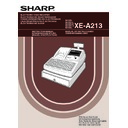Sharp XE-A213 (serv.man6) User Manual / Operation Manual ▷ View online
27
Part
1
QUICK START GUIDE
Part
2
Part
3
BASIC SALES ENTRY
Listed below is a basic sales entry example when selling items by cash. For operation details, please refer to
"Additional Information for BASIC SALES ENTRY" on page 34.
"Additional Information for BASIC SALES ENTRY" on page 34.
Mode switch setting
1.
Turn the mode switch to the REG position.
Clerk assignment
2.
Enter your clerk code. (For example, clerk code is 1. Enter 1 using the numeric
key and press the
key and press the
L
key.) The clerk code 1 is automatically selected just after
initialization of the cash register.
Item entries
3.
Enter the price for the first department item. (For example, for 15.00, enter 1500 using the numeric keys, and
press the appropriate department key.)
press the appropriate department key.)
For department 7 and above, enter the department code using numeric keys and press the
d
key, then
enter the price and press the
d
key again.
4.
Repeat step 3 for all department items.
Displaying subtotals
5.
Press the
s
key to display the amount due.
Finalizing the transaction
6.
Enter the amount received from the customer. (You can omit this step if the amount tendered is the same as
the subtotal.)
the subtotal.)
7.
Press the
A
key, and the change due is displayed and the drawer is opened.
8.
Tear off the receipt and give it to the customer with his or her change.
9.
Close the drawer.
*
! "
:indicate department keys.
(In this example, tax system is set to automatic
VAT 1 and the tax rate is set to 16.00%.)
Logo message (Header)
Date/Register number/
Consecutive number
Time/Clerk code/Clerk name
Items
Time/Clerk code/Clerk name
Items
Price
Not printed when
non-taxable items
only are sold.
Total amount
Cash tendering/amount
Cash tendering/amount
received
Change
Change
Total quantity
Logo message (Footer)
DAVID -01-
DEPT.01 15.00
DEPT.02 23.00
SUBTOTAL 38.00
4000
CHANGE 2.00
1
L
1500
!
*
2300
"
*
s
4000
A
Item
entries
Clerk
assignment
Displaying
subtotal
Amount
Amount
tendered
Finalizing
Finalizing
the transaction
Receipt print
Operator display
Key operation example
STEP
4
1
Basic Sales Entry Example
REG
OPX/Z
MGR
PGM
X1/Z1
X2/Z2
A213_1 Quick Start Guide 06.4.28 8:20 PM Page 27
28
The cash register allows you two ways of entering PLUs; direct PLU entry and PLU code entry. For more
information about PLU entries, refer to "PLU/subdepartment entries" on page 35.
information about PLU entries, refer to "PLU/subdepartment entries" on page 35.
Direct PLU entry
For the direct PLU code entry, press the direct PLU keys. For the location of the keys, refer to "Direct PLU keys"
below. For the PLU level shift, refer to "PLU level shift (for direct PLU key)" on page 38.
below. For the PLU level shift, refer to "PLU level shift (for direct PLU key)" on page 38.
Direct PLU keys
PLU code entry
For the PLU code entry , enter a PLU code using numeric keys and press the
p
key.
PLU.0001 1.50
PLU.0071 15.00
PLU.0141 36.20
CASH 52.70
1
p
71
p
141
p
A
Item
entries
Receipt print
Operator display
Key operation example
7
6
5
4
3
2
1
14
13
12
11
10
9
8
21
20
19
18
17
16
15
28
27
26
25
24
23
22
35
34
33
32
31
30
29
42
41
40
39
38
37
36
49
48
47
46
45
44
43
56
55
54
53
52
51
50
63
62
61
60
59
58
57
70
69
68
67
66
65
64
L1
L2
L3
PLU.0001 1.50
PLU.0071 15.00
PLU.0141 36.20
CASH 52.70
¡
[ ¡
] ¡
A
Item
entries
Receipt print
Operator display
Key operation example
2
PLU Entry
A213_1 Quick Start Guide 06.4.28 8:20 PM Page 28
29
Part
1
QUICK START GUIDE
Part
2
Part
3
CORRECTION
If you make an incorrect numeric entry, you can clear the entry by pressing the
l
key only before pressing a
department key, PLU/subdepartment key, the
d
key, the
%
key, the
-
key or the
f
key.
If you make an incorrect entry relating to a department, PLU/subdepartment, percentage (
%
), discount (
-
) or
refund, you can void this entry by pressing the
v
key immediately after the incorrect entry.
DEPT.06 12.50
DEPT.06 -12.50
PLU.0002 1.50
PLU.0002 -1.50
AMOUNT ------
DEPT.08 6.00
%1 -0.90
%1 0.90
PLU.0001 3.28
(-) -0.28
(-) 0.28
DEPT.06 -2.50
DEPT.06 2.50
CASH 9.28
1250
(
v
™
v
8
d
600
d
%
v
328
¡
28
-
v
250
f (
v
A
Receipt print
Operator display
Key operation example
STEP
5
1
Cancellation of the Numeric Entry
2
Correction of the Last Entry (direct void)
A213_1 Quick Start Guide 06.4.28 8:20 PM Page 29
30
You can void any incorrect department entry, PLU/subdepartment entry or item refund entry made during a
transaction if you find it before finalizing the transaction (e.g. pressing the
transaction if you find it before finalizing the transaction (e.g. pressing the
A
key). This function is applicable to
department, PLU/subdepartment and refund entries only.
Press the
Press the
v
key just before you press a department key,
d
key, direct PLU key or
p
key. For the refund
indirect void, press the
v
key after you press the
f
key.
You can void an entire transaction. Once subtotal void is executed, the transaction is aborted and the register
issues a receipt. This function does not work when more than 30 items have been entered.
issues a receipt. This function does not work when more than 30 items have been entered.
DEPT.02 13.10
2 13.10
DEPT.06 17.55
PLU.0010 7.15
PLU.0035 10.00
SUBTOTAL 60.90
0.00
***TOTAL 0.00
Subtotal void
1310
"
"
1755
(
º
fl
s
v
s
Receipt print
Operator display
Key operation example
DEPT.06 13.10
DEPT.07 17.55
PLU.0010 7.15
PLU.0009 3.50
PLU.0012 3.60
DEPT.06 -2.50
DEPT.03 8.25
DEPT.06 -13.10
AMOUNT ------
AMOUNT ------
DEPT.07 -17.55
PLU.0009 -3.50
PLU.0012 -3.60
DEPT.06 2.50
CASH 15.40
Correction
of a PLU entry
of a PLU entry
Correction of a
department entry
department entry
Correction
of a subdept.
entry
of a subdept.
entry
1310
(
7
d
1755
d
º
350
ª
¤
250
f
(
825
#
1310
v
(
7
v
d
1755
d
350
v
ª
v
¤
250
f
v
(
A
Correction of
a refund entry
a refund entry
Receipt print
Operator display
Key operation example
4
Subtotal Void
3
Correction of the Next-to-last or Earlier Entry (indirect void)
A213_1 Quick Start Guide 06.5.30 9:05 AM Page 30
Click on the first or last page to see other XE-A213 (serv.man6) service manuals if exist.