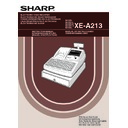Sharp XE-A213 (serv.man6) User Manual / Operation Manual ▷ View online
39
Part
2
FOR THE OPERATOR
Part
3
Part
1
When your machine has been programmed for the automatic return mode (returning to level 1 after an item
entry):
entry):
When your machine has been programmed for the lock shift mode:
The subtotal is displayed by pressing the
s
key. When you press it, the subtotal of all entries which have been
made is displayed with the function message “SUBTOTAL”.
Subtotal will not be printed on a receipt on the current factory setting. If you want to print it, change
the setting by programming. Refer to “Receipt print format” (Job code 7) on page 66.
Displaying Subtotals
4
Ò
¡
Ú
¡
™
¡
™
¡
Ò
¡
A
A
The machine keeps
the level 2 until other
level shift key is
pressed.
the level 2 until other
level shift key is
pressed.
Receipt print
Key operation example
The machine returns to
level 1 automatically.
level 1 automatically.
¡
Ú
¡
™
¡
A
™
¡
A
Receipt print
Key operation example
A213_2 FOR THE OPERATOR 06.4.28 8:01 PM Page 39
40
Cash or cheque tendering
Press the
s
key to get a subtotal, enter the amount tendered by your customer, then press the
A
key if it is a
cash tender or press a cheque key (
X
or
Y
) if it is a cheque tender. When the amount tendered is greater
than the amount of the sale, the register will show the change due amount with the function message
“CHANGE”. Otherwise the register will show a deficit with the function message “DUE”. You now must make a
correct tender entry.
“CHANGE”. Otherwise the register will show a deficit with the function message “DUE”. You now must make a
correct tender entry.
Cash tendering
Cheque tendering
Cash or cheque sale that does not require tender entry
Enter items and press the
A
key if it is a cash sale or press a cheque key if it is a cheque sale. The register
will display the total sale amount.
When programmed not to allow “direct non-tender finalization after tendering” (Job code 63, refer to
page 68), you must always enter a tender amount.
page 68), you must always enter a tender amount.
In the case of cheque 1 sale
300
(
º
A
º
A
Receipt print
Key operation example
s
1000
X
Receipt print
Key operation example
s
1000
A
Receipt print
Key operation example
Finalization of Transaction
5
A213_2 FOR THE OPERATOR 06.4.28 8:01 PM Page 40
41
Part
2
FOR THE OPERATOR
Part
3
Part
1
Credit sale
Enter items and press a credit key (
c
or
b
).
Mixed-tender sale
You can perform mixed-tendering of cheque and cash, cash and credit, and cheque and credit.
VAT/ tax system
The cash register may be programmed for the following six VAT/tax systems. The cash register is pre-
programmed as automatic VAT 1-4 system.
programmed as automatic VAT 1-4 system.
Automatic VAT 1-4 system (Automatic operation method using programmed percentages)
This system, at settlement, calculates VAT for taxable 1 through 4 subtotals by using the corresponding
programmed percentages.
This system, at settlement, calculates VAT for taxable 1 through 4 subtotals by using the corresponding
programmed percentages.
Automatic tax 1-4 system (Automatic operation method using programmed percentages)
This system, at settlement, calculates taxes for taxable 1 through 4 subtotals by using the corresponding
programmed percentages, and also adds the the calculated taxes to those subtotals, respectively.
This system, at settlement, calculates taxes for taxable 1 through 4 subtotals by using the corresponding
programmed percentages, and also adds the the calculated taxes to those subtotals, respectively.
Manual VAT 1-4 system (Manual entry method using programmed percentages)
This system provides the VAT calculation for taxable 1 through 4 subtotals. This calculation is performed using
the corresponding programmed percentages when the
the corresponding programmed percentages when the
t
key is pressed just after the
s
key.
Manual VAT 1 system (Manual entry method for subtotals that uses VAT 1 preset percentages)
This system enables the VAT calculation for the then subtotal. This calculation is performed using the VAT 1
preset percentages when the
preset percentages when the
t
key is pressed just after the
s
key. For this system, the keyed-in tax rate can
be used.
s
t
VAT rate
To use a programmed rate
s
t
Computation of VAT (Value Added Tax)/tax
6
s
950
A
b
b
Receipt print
Key operation example
2500
(
7
d
3250
d
c
Receipt print
Key operation example
A213_2 FOR THE OPERATOR 06.4.28 8:01 PM Page 41
42
Manual tax 1-4 system (Manual entry method using preset percentages)
This system provides the tax calculation for taxable 1 through 4 subtotals. This calculation is performed using
the corresponding programmed percentages when the
the corresponding programmed percentages when the
t
key is pressed just after the
s
key.
After this calculation, you must finalize the transaction.
Automatic VAT 1 and automatic tax 2-4 system
This system enables the calculation in the combination with automatic VAT 1 and automatic tax 2 through 4. The
combination can be any of VAT1 corresponding to taxable 1 and any of tax 2 through 4 corresponding to taxable
2 through taxable 4 for each item. The tax amount is calculated automatically with the percentages previously
programmed for these taxes.
This system enables the calculation in the combination with automatic VAT 1 and automatic tax 2 through 4. The
combination can be any of VAT1 corresponding to taxable 1 and any of tax 2 through 4 corresponding to taxable
2 through taxable 4 for each item. The tax amount is calculated automatically with the percentages previously
programmed for these taxes.
• The tax status of PLU/subdepartment depends on the tax status of the department which the
PLU/subdepartment belongs to.
• VAT/tax assignment symbol can be printed at the fixed right position near the amount on the
receipt as follows:
VAT1/tax1
A
VAT2/tax2
B
VAT3/tax3
C
VAT4/tax4
D
When the multiple VAT/tax is assigned to a department or a PLU, a symbol of the lowest number
assigned to VAT/tax rate will be printed. For programming, please refer to “Various Function
Selection Programming 1” (Job code 66) on page 69.
assigned to VAT/tax rate will be printed. For programming, please refer to “Various Function
Selection Programming 1” (Job code 66) on page 69.
VAT shift entries
This feature is intended to shift the tax status of a particular department (or PLU) programmed for taxable 1 or
taxable 1 and taxable 3.
taxable 1 and taxable 3.
When the VAT shift entry is made for a particular department or PLU programmed for taxable 1, their tax status
shifts to taxable 2.
When this entry is made for a particular department (or PLU) programmed for taxable 1 and taxable 3, the tax
status "taxable 1" remains unchanged, but the other "taxable 3" is ignored.
shifts to taxable 2.
When this entry is made for a particular department (or PLU) programmed for taxable 1 and taxable 3, the tax
status "taxable 1" remains unchanged, but the other "taxable 3" is ignored.
Press the
D
key to activate the VAT shift prior to entering department(s) or PLU(s) concerned. For programming
the VAT shift operation timing, please refer to "Various Function Selection Programming 1" (Job code 70) on page 72.
D
1000
!
s
t
A
s
t
A
(When the manual
VAT 1-4 system
is selected)
VAT 1-4 system
is selected)
Receipt print
Key operation example
1000
!
s
t
A
s
t
A
(When the manual
VAT 1-4 system
is selected)
VAT 1-4 system
is selected)
Receipt print
Key operation example
s
t
A213_2 FOR THE OPERATOR 06.4.28 8:01 PM Page 42
Click on the first or last page to see other XE-A213 (serv.man6) service manuals if exist.