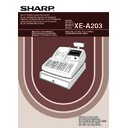Sharp XE-A203 (serv.man7) User Manual / Operation Manual ▷ View online
4
PRIOR TO PROGRAMMING ......................................................................................................................43
AUXILIARY FUNCTION PROGRAMMING .................................................................................................46
AUXILIARY FUNCTION PROGRAMMING .................................................................................................46
1 Miscellaneous Key Programming ........................................................................................................46
Programming for
-
.....................................................................................................................46
Programming for
%
and
&
.......................................................................................................48
Programming for
V
.....................................................................................................................51
Programming for
r
,
R
,
X
,
Y
,
c
and
b
........................................................................52
Function parameters for
A
....................................................................................................54
2 Other Text Programming .....................................................................................................................55
Foreign currency symbol ..............................................................................................................55
Domestic currency symbol ...........................................................................................................55
Training mode text ........................................................................................................................56
Function text .................................................................................................................................56
Domestic currency symbol ...........................................................................................................55
Training mode text ........................................................................................................................56
Function text .................................................................................................................................56
ADVANCED FUNCTION PROGRAMMING ................................................................................................58
1 Register Number and Consecutive Number Programming .................................................................58
2 Various Function Selection Programming 1 ........................................................................................59
2 Various Function Selection Programming 1 ........................................................................................59
Function selection for miscellaneous keys ...................................................................................59
Print format ...................................................................................................................................60
Receipt print format ......................................................................................................................60
Other programming ......................................................................................................................61
Print format ...................................................................................................................................60
Receipt print format ......................................................................................................................60
Other programming ......................................................................................................................61
3 Various Function Selection Programming 2 ........................................................................................66
Power save mode .........................................................................................................................66
Logo message print format ...........................................................................................................66
Thermal printer density .................................................................................................................67
EJ memory type............................................................................................................................67
Training clerk specification for training mode ...............................................................................67
AUTO key programming - Automatic sequence key ....................................................................68
Logo message print format ...........................................................................................................66
Thermal printer density .................................................................................................................67
EJ memory type............................................................................................................................67
Training clerk specification for training mode ...............................................................................67
AUTO key programming - Automatic sequence key ....................................................................68
4 EURO Programming ...........................................................................................................................69
5 Reading Stored Programs ...................................................................................................................70
5 Reading Stored Programs ...................................................................................................................70
TRAINING MODE ........................................................................................................................................73
READING (X) AND RESETTING (Z) OF SALES TOTALS.........................................................................74
EJ REPORT READING AND RESETTING .................................................................................................76
OVERRIDE ENTRIES ..................................................................................................................................77
CORRECTION AFTER FINALIZING A TRANSACTION (Void mode).......................................................77
EURO MIGRATION FUNCTION ..................................................................................................................78
OPERATOR MAINTENANCE......................................................................................................................81
READING (X) AND RESETTING (Z) OF SALES TOTALS.........................................................................74
EJ REPORT READING AND RESETTING .................................................................................................76
OVERRIDE ENTRIES ..................................................................................................................................77
CORRECTION AFTER FINALIZING A TRANSACTION (Void mode).......................................................77
EURO MIGRATION FUNCTION ..................................................................................................................78
OPERATOR MAINTENANCE......................................................................................................................81
1 In Case of Power Failure .....................................................................................................................81
2 In Case of Printer Error .......................................................................................................................81
3 Cautions in Handling the Printer and Recording Paper.......................................................................81
4 Replacing the Batteries .......................................................................................................................82
5 Replacing the Paper Roll.....................................................................................................................82
6 Removing a Paper Jam .......................................................................................................................85
7 Cleaning the Printer (Print Head / Sensor / Roller) .............................................................................85
8 Removing the Till and the Drawer .......................................................................................................86
9 Opening the Drawer by Hand ..............................................................................................................86
2 In Case of Printer Error .......................................................................................................................81
3 Cautions in Handling the Printer and Recording Paper.......................................................................81
4 Replacing the Batteries .......................................................................................................................82
5 Replacing the Paper Roll.....................................................................................................................82
6 Removing a Paper Jam .......................................................................................................................85
7 Cleaning the Printer (Print Head / Sensor / Roller) .............................................................................85
8 Removing the Till and the Drawer .......................................................................................................86
9 Opening the Drawer by Hand ..............................................................................................................86
10 Before Calling for Service....................................................................................................................87
Error message table .....................................................................................................................87
SPECIFICATIONS .......................................................................................................................................88
Part3 FOR THE MANAGER
A203_1 Quick Start Guide 06.5.1 7:25 PM Page 4
5
Part1 QUICK START GUIDE
PARTS AND THEIR FUNCTIONS
Front view
Rear view
The printer is one station type thermal printer, therefore it does not require any
type of ink ribbon or cartridge.
type of ink ribbon or cartridge.
Lift the rear of the printer cover to remove. To re-install, hook the pawls on the
cabinet and close.
cabinet and close.
Caution: The paper cutter is mounted on the printer cover. Be careful not
to cut yourself.
Take-up spool
Print roller
release lever
release lever
Print roller arm
Inner cover
Paper roll cradle
Paper positioning guides
XE-A203
Operator display
Receipt paper
Drawer lock
Drawer
Printer cover
Customer display
(Pop-up type)
(Pop-up type)
Mode switch
AC power cord
Keyboard
STEP
1
Do not attempt to remove the paper roll
with the print roller arm locked. This may
result in damage to the printer and print
head.
with the print roller arm locked. This may
result in damage to the printer and print
head.
1
External View
2
Printer
A203_1 Quick Start Guide 06.5.1 7:25 PM Page 5
6
The mode switch can be operated by inserting one of the two supplied mode keys - manager (MA) and operator
(OP) keys. These keys can be inserted or removed only in the “REG” or “
(OP) keys. These keys can be inserted or removed only in the “REG” or “
” position.
The mode switch has these settings:
:
This mode locks all register operations. (AC power turns off.)
No change occurs to register data.
No change occurs to register data.
OP X/Z:
To take individual clerk X or Z reports, and to take flash reports.
It can be used to toggle receipt state “ON” and “OFF” by pressing
the
It can be used to toggle receipt state “ON” and “OFF” by pressing
the
R
key.
REG:
For entering sales.
PGM:
To program various items.
:
Enters into the void mode. This mode allows correction after
finalizing a transaction.
finalizing a transaction.
MGR:
For manager’s entries. The manager can use this mode for an
override entry.
override entry.
X1/Z1:
To take the X/Z report for various daily totals.
X2/Z2:
To take the X/Z report for periodic (weekly or monthly)
consolidation.
consolidation.
Keyboard layout
Key names
RA
ESC
RCPT
/PO
TL / NS
#/ TM/ST
Paper feed key
Received-on account key
Receipt print/Paid-out key
Void key
Foreign currency
exchange key
exchange key
Escape key
Multiplication key
Decimal point key
Clear key
Department code entry key
PLU/Subdepartment key
Department shift key
Total/No sale key
~
Numeric keys
9
00
0
CL
EX
RF
Refund key
%1
%2
Percent 1 and 2 keys
PLU
/SUB
DEPT
#
DEPT
SHIFT
Non-add code/Time display
/Subtotal key
/Subtotal key
Cheque 1 and 2 keys
CH1 CH2
Value added tax key
VAT
Automatic sequence key
AUTO
CR1 CR2
Credit 1 and 2 keys
Clerk code entry key
Department keys
~
CLK#
17
1
32
16
Discount key
Manager key (MA)
Operator key (OP)
MA
OP
3
Mode Switch and Mode Keys
4
Keyboard
A203_1 Quick Start Guide 06.5.1 7:25 PM Page 6
7
Part
1
QUICK START GUIDE
Part
2
Part
3
Operator display
• Repeat number display area
The number of repeats is displayed, starting at “2” and incremental with each repeat. When you have
registered ten times, the display will show “0”. (2
registered ten times, the display will show “0”. (2
➞ 3 ......9 ➞ 0 ➞ 1 ➞ 2...)
• Power save mark display area
When the cash register goes into the power save mode, the power save mark (decimal point) lights up.
• Function message display area
Item labels of departments and PLU/subdepartments and function texts you use, such as %, (–) and
CASH are displayed. For the details of function texts, please refer to page 57.
When an amount is to be entered or entered, “AMOUNT” is displayed: When an amount is to be
entered, ------- is displayed at the numeric entry area with “AMOUNT”. When a preset price has been
set, the price is displayed at the numeric entry area with “AMOUNT”.
CASH are displayed. For the details of function texts, please refer to page 57.
When an amount is to be entered or entered, “AMOUNT” is displayed: When an amount is to be
entered, ------- is displayed at the numeric entry area with “AMOUNT”. When a preset price has been
set, the price is displayed at the numeric entry area with “AMOUNT”.
• Numeric entry display area
Numbers entered using numeric keys are displayed here.
Date and time display
Date and time appear on the display in the
, OP X/Z, REG, or MGR mode. In the
, REG or MGR
mode, press the
s
key to display the date and time.
Error message
When an error occurs, the corresponding error message is displayed in the function message display area.
For details of error messages, please refer to “Error message table” on page 87.
For details of error messages, please refer to “Error message table” on page 87.
Customer display
(Pop-up type)
(Pop-up type)
This key locks and unlocks the drawer. To lock it, turn 90 degrees counterclockwise. To unlock it, turn 90
degrees clockwise.
degrees clockwise.
SK1-1
Power save mark display area
Function message display area
Numeric entry display area
Repeat number display area
5
Displays
6
Drawer Lock Key
A203_1 Quick Start Guide 06.5.1 7:25 PM Page 7
Click on the first or last page to see other XE-A203 (serv.man7) service manuals if exist.