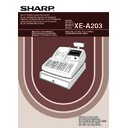Sharp XE-A203 (serv.man7) User Manual / Operation Manual ▷ View online
15
Part
1
QUICK START GUIDE
Part
2
Part
3
If you program the VAT/tax, the cash register can calculate the sales tax. In the VAT system, the tax is included
in the price you enter in the register, and the tax amount is calculated when tendered according to the VAT rate
programmed. In the tax system, the tax is calculated when tendered according to the tax rate programmed, and
added to the price. The cash register can provide totally 6 kinds of VAT/tax systems (automatic VAT1-4,
automatic tax 1-4, manual VAT 1-4, manual VAT 1, manual tax 1-4, and automatic VAT1 and automatic tax 2-4
systems) and 4 kinds of rates. By default, the cash register is pre-programmed as automatic VAT1-4 system.
in the price you enter in the register, and the tax amount is calculated when tendered according to the VAT rate
programmed. In the tax system, the tax is calculated when tendered according to the tax rate programmed, and
added to the price. The cash register can provide totally 6 kinds of VAT/tax systems (automatic VAT1-4,
automatic tax 1-4, manual VAT 1-4, manual VAT 1, manual tax 1-4, and automatic VAT1 and automatic tax 2-4
systems) and 4 kinds of rates. By default, the cash register is pre-programmed as automatic VAT1-4 system.
When you program tax rate(s) and taxable status for each department (by default, VAT1/tax1 is set to taxable.),
tax will be automatically added to sales of items assigned to the department according to the programmed tax
status for the department and the corresponding tax rate(s).
tax will be automatically added to sales of items assigned to the department according to the programmed tax
status for the department and the corresponding tax rate(s).
For details of the tax systems, refer to “Computation of VAT (Value Added Tax)/tax” section on page 37. To
change the tax system, please refer to “Other programming” of “Various Function Selection Programming 1”
section (Job code 69) on page 65.
change the tax system, please refer to “Other programming” of “Various Function Selection Programming 1”
section (Job code 69) on page 65.
Tax rate programming
The percent rate specified here is used for tax calculation on taxable subtotals.
For entering tax number, sign and tax rate and lowest taxable amount, the register displays guidance
messages, "ENTER TAX NO.", "ENTER TAX RATE", and "ENTER LOWER TAX" respectively.
messages, "ENTER TAX NO.", "ENTER TAX RATE", and "ENTER LOWER TAX" respectively.
TAX RATE PROG.
ENTER TAX NO.
ENTER TAX RATE
ENTER LOWER TAX
ENTER TAX NO.
0.00
s
9
@
2
@
7
@
s
A
Print
Operator display
Key operation example
s
@
9
@
@
s
A
When the lowest taxable amount is zero
To program other kind of tax
To program 0.0000
Tax number (1 to 4)
Sign and tax rate
Lowest taxable amount
(0.01 to 999.99)
*
*Sign and tax rate: X YYY.YYYY
Tax rate=0.0000 to 100.0000
Sign -/+ = 1/0
5
Tax Programming
A203_1 Quick Start Guide 06.5.1 7:25 PM Page 15
16
• The lowest taxable amount is valid only when you select add on tax system. If you select VAT
(Value added system), it is ignored.
• If you make an incorrect entry before pressing the third
@
key in programming a tax rate, cancel
it with the
l
key.
• You do not need to enter the trailing zeros of the tax rate (after the decimal point), but you do
need to enter the decimal for fractions.
• If you select VAT system, the sign which you program is ignored.
To delete a tax rate, use the following sequence:
Merchandise can be classified into a maximum of 99 departments. Items sold using the department keys can
later be printed on a report shown as the quantities sold and sales amounts classified by department. The data
is useful for making purchasing decisions and other store operations.
Default setting for the VAT/tax statuses and signs are listed below.
later be printed on a report shown as the quantities sold and sales amounts classified by department. The data
is useful for making purchasing decisions and other store operations.
Default setting for the VAT/tax statuses and signs are listed below.
Dept. code:
VAT/tax status:
Sign:
Dept. 1-10
VAT 1
(+)
Dept. 11-20
VAT 2
(+)
Dept. 21
VAT 1
(-)
Dept. 22-99
VAT 1
(+)
• To keep current setting on each programming, press the
s
key when the corresponding
guidance message is firstly displayed.
• When pressing the
A
key in the middle of procedure, the programming will terminate and the
data you entered before the press of
A
is saved.
• When pressing the
l
key twice in the middle of procedure, the programming will terminate and
the data you entered before pressing the
l
key twice is NOT saved.
• When pressing the PLU,
-
,
%
,
&
,
V
,
r
,
R
,
X
,
Y
,
c
or
b
key in the middle of
procedure except while entering texts or prices, the programming will move to the pressed key
programming.
programming.
1. Specify the department code.
DEPT.06 06
ENTER[00]KEY
+
(1) For dept.1 through 16, press the department key.
For dept.17 through 32, press the
D
key, and then
press the department key.
Or enter dept. code using numeric key, and then
press the
Or enter dept. code using numeric key, and then
press the
d
key.
Immediately after displaying the current text data and
the corresponding dept. key code you entered,
guidance message for the next step will be displayed.
the corresponding dept. key code you entered,
guidance message for the next step will be displayed.
Operator display
Key operation
s
@
9
A
v
@
Tax number (1 to 4)
6
Department Programming
A203_1 Quick Start Guide 06.5.1 7:25 PM Page 16
17
Part
1
QUICK START GUIDE
Part
2
Part
3
2. Text programming (Press
s
to skip. / Press
A
to terminate.)
3. Unit price programming (Press
s
to skip. / Press
A
to terminate.)
4. Entry type programming (Press
s
to skip. / Press
A
to terminate.)
SELECT OF TAX1
TAX1 YES
s
(2) Press the
s
key to register the entry type.
Immediately after displaying guidance message for
the next step, the current setting for the next step
will be displayed.
the next step, the current setting for the next step
will be displayed.
PRESET
: : :
(1) Press
:
key 3 times to display "PRESET".
Each time
:
key is pressed, the display shows
"INHIBITED", "OPEN", "PRESET" and "OPEN &
PRESET" in this order.
Default setting is "OPEN".
When the unit price is changed from the default
setting ("0") in step 3, "OPEN & PRESET" will be
displayed first.
However, when the default setting is not changed,
"OPEN" will be displayed first.
PRESET" in this order.
Default setting is "OPEN".
When the unit price is changed from the default
setting ("0") in step 3, "OPEN & PRESET" will be
displayed first.
However, when the default setting is not changed,
"OPEN" will be displayed first.
DEPT ENTRY TYPE
OPEN & PRESET
s
(2) Press the
s
key to register the unit price.
Immediately after displaying guidance message for
the next step, the current setting for the next step
will be displayed.
the next step, the current setting for the next step
will be displayed.
300
300
(1) Enter a unit price using numeric keys.
A maximum of 6 digits can be set.
Default setting is 0.
Default setting is 0.
PRICE
0.00
s
(3) Press the
s
key to register the item name.
Immediately after displaying guidance message for
the next step, the current setting for the next step
will be displayed.
the next step, the current setting for the next step
will be displayed.
BOOK
BOOK
(2) Enter an item name.
A maximum of 16 characters can be entered.
Please refer to "Guidance for text programming" on
page 13 for entering the item name.
When you start entering a character, the current
text data will be overwritten by new data.
Pressing the
Please refer to "Guidance for text programming" on
page 13 for entering the item name.
When you start entering a character, the current
text data will be overwritten by new data.
Pressing the
P
and
@
key moves the cursor to
the right and left respectively.
ENTER TEXT
DEPT.06
:
(1) Press
:
key to enter text programming.
Immediately after displaying guidance message, the
current text data will be displayed.
current text data will be displayed.
A203_1 Quick Start Guide 06.5.1 7:25 PM Page 17
18
5. VAT/tax 1 status programming (Press
s
to skip. / Press
A
to terminate.)
6. VAT/tax2 status programming (Press
s
to skip. / Press
A
to terminate.)
7. VAT/tax3 status programming (Press
s
to skip. / Press
A
to terminate.)
SELECT OF TAX4
TAX4 NO
s
(2) Press the
s
key to register the setting.
Immediately after displaying guidance message for
the next step, the current setting for the next step
will be displayed.
the next step, the current setting for the next step
will be displayed.
(1) Go to (2) when the VAT/tax 3 status does not need
to be changed from "TAX3 NO". Otherwise, press
:
key to display "TAX3 YES".
Each time
:
key is pressed, the display shows
"TAX3 YES" and "TAX3 NO" alternatively.
Default setting is "NO".
Default setting is "NO".
SELECT OF TAX3
TAX3 NO
s
(2) Press the
s
key to register the setting.
Immediately after displaying guidance message for
the next step, the current setting for the next step
will be displayed.
the next step, the current setting for the next step
will be displayed.
(1) Go to (2) when the VAT/tax 2 status does not need
to be changed from "TAX2 NO". Otherwise, press
:
key to display "TAX2 YES".
Each time
:
key is pressed, the display shows
"TAX2 YES" and "TAX2 NO" alternatively.
Default setting is "NO" for dept. code 1 to 10 and 21
to 99, and "YES" for dept. code 11 to 20.
Default setting is "NO" for dept. code 1 to 10 and 21
to 99, and "YES" for dept. code 11 to 20.
SELECT OF TAX2
TAX2 NO
s
(2) Press the
s
key to register the setting.
Immediately after displaying guidance message for
the next step, the current setting for the next step
will be displayed.
the next step, the current setting for the next step
will be displayed.
(1) Go to (2) when the VAT/tax 1 status does not need
to be changed from "TAX1 YES". Otherwise, press
:
key to display "TAX1 NO".
Each time
:
key is pressed, the display shows
"TAX1 NO" and "TAX1 YES" alternatively.
Choose "YES" for taxable and "NO" for non-taxable.
Default setting is "YES" for dept. code 1 to 10 and
21 to 99, and "NO" for dept. code 11 to 20.
When any entry of a taxable department is made in
a transaction, tax is automatically computed
according to the associated tax rate as soon as the
transaction is completed.
Choose "YES" for taxable and "NO" for non-taxable.
Default setting is "YES" for dept. code 1 to 10 and
21 to 99, and "NO" for dept. code 11 to 20.
When any entry of a taxable department is made in
a transaction, tax is automatically computed
according to the associated tax rate as soon as the
transaction is completed.
A203_1 Quick Start Guide 06.5.1 7:25 PM Page 18
Click on the first or last page to see other XE-A203 (serv.man7) service manuals if exist.