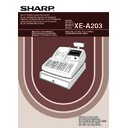Sharp XE-A203 (serv.man7) User Manual / Operation Manual ▷ View online
31
Part
1
QUICK START GUIDE
Part
2
Part
3
Periodic consolidation
Put the manager key in the mode switch and turn it to the X2/Z2 position.
The subsequent printouts are the same in format
as in the X1/Z1 full sales report.
as in the X1/Z1 full sales report.
*1: When you take X2 report, “X2” is printed.
*2: Printed in the Z2 report only
*2: Printed in the Z2 report only
Mode title*1
Reset counter of daily total
Reset counter of periodic
consolidation
consolidation
Grand total
*2
Sample report
0.00
P A
Operator display
Key operation
Cash counter and total
Cheque1 sales counter
and total
and total
Credit1 sale and tendering
counter and total
counter and total
Exchange counter and
total (in preset rate entry)
Domestic currency
total (in preset rate entry)
Domestic currency
Exchange manual rate entry
counter and total
counter and total
Cash in drawer
Cheque in drawer
Cash + cheque in drawer
Change total for cheque
tendering
Cheque in drawer
Cash + cheque in drawer
Change total for cheque
tendering
Exchange credit (in preset
rate entry)
rate entry)
Exchange check (in preset
rate entry)
rate entry)
*1: When you take X1 report, “X1” is printed.
*2: Printed in the Z1 report only.
*3: When “Memory of difference due to rounding” is set
*2: Printed in the Z1 report only.
*3: When “Memory of difference due to rounding” is set
to “yes” the following is displayed here. For
changing the setting, refer to "Other programming"
(job code 67).
changing the setting, refer to "Other programming"
(job code 67).
*4: When manual tax 1-4 system or auto tax 1-4
system is selected, the following is displayed here.
For changing the setting, refer to "Other
programming" (job code 69).
For changing the setting, refer to "Other
programming" (job code 69).
Sales total including tax
REG
OPX/Z
MGR
PGM
X1/Z1
X2/Z2
A203_1 Quick Start Guide 06.5.1 7:25 PM Page 31
32
Part2 FOR THE OPERATOR
OTHER BASIC SALES ENTRIES
Clerk assignment
Prior to any item entries, clerks must enter their clerk codes into the register. However, the code entry may not
be necessary when the same clerk handles the consecutive transactions.
Prior to any item entries, clerks must enter their clerk codes into the register. However, the code entry may not
be necessary when the same clerk handles the consecutive transactions.
Receipt ON/OFF function
When you use the printer to issue receipts, you can disable receipt printing in the REG mode to save paper
using the receipt ON/OFF function. To disable receipt printing, press the
When you use the printer to issue receipts, you can disable receipt printing in the REG mode to save paper
using the receipt ON/OFF function. To disable receipt printing, press the
R
key in the OP X/Z position. This
key toggles the receipt printing status ON and OFF.
The register will print reports regardless of the receipt state, so the paper roll must be installed.
To issue a receipt when receipt ON/OFF function is set to OFF:
If your customer wants a receipt after you finalized a transaction with the receipt ON/OFF function being OFF
status, press the
The register will print reports regardless of the receipt state, so the paper roll must be installed.
To issue a receipt when receipt ON/OFF function is set to OFF:
If your customer wants a receipt after you finalized a transaction with the receipt ON/OFF function being OFF
status, press the
R
key. This will produce a receipt. However, if more than 30 items were entered, the
receipt will be issued in a summary receipt.
Copy receipt
You can print a copy receipt by pressing the
You can print a copy receipt by pressing the
R
key when the receipt ON/OFF function is in the “ON” status.
To realize this function, you must enable the function. Please refer to page 62 (Job code 63).
Power Save Mode
The register will enter into power save mode when no entries are performed based on the pre-programmed time
limit (by default, 30 minutes).
When the register goes to the power save mode, all display lights will turn off except the decimal point at the
leftmost position. The register will return to the normal operation mode when any key is pressed or a mode is
changed with the mode key. Please note when the register is recovered by a key entry, its key entry is invalid.
After the recovery, start the key entry from the beginning.
The register will enter into power save mode when no entries are performed based on the pre-programmed time
limit (by default, 30 minutes).
When the register goes to the power save mode, all display lights will turn off except the decimal point at the
leftmost position. The register will return to the normal operation mode when any key is pressed or a mode is
changed with the mode key. Please note when the register is recovered by a key entry, its key entry is invalid.
After the recovery, start the key entry from the beginning.
In the following examples, your register will go into an error state accompanied with a warning beep and a
corresponding error message. Clear the error state by pressing the
corresponding error message. Clear the error state by pressing the
l
key and take the proper action.
Please refer to the error message table on page 87.
• Enter over a 32-digit number (entry limit overflow): Cancel the entry and re-enter the correct number.
• An error in key operation: Clear the error and continue operation.
• An entry beyond a programmed amount entry limit: Check to see if the entered amount is correct. If it is
• Enter over a 32-digit number (entry limit overflow): Cancel the entry and re-enter the correct number.
• An error in key operation: Clear the error and continue operation.
• An entry beyond a programmed amount entry limit: Check to see if the entered amount is correct. If it is
correct, it can be rung up in the MGR mode. Contact your manager.
• An including-tax subtotal exceeds eight digits: Delete the subtotal by pressing the
l
key and press the
A
,
X
,
Y
,
c
or
b
key to finalize the transaction.
Error Warning
2
L
Clerk code
To display the signed-on clerk code
L
L
■ Sign-off (in REG, MGR, mode)
■ Sign-on (in REG, MGR, mode)
Additional Information for BASIC SALES ENTRY
1
A203_2 FOR THE OPERATOR 06.5.6 6:57 PM Page 32
33
Part
2
FOR THE OPERATOR
Part
3
Part
1
Error escape function
To quit a transaction due to an error or an unforeseen event, use the error escape function as shown below:
To quit a transaction due to an error or an unforeseen event, use the error escape function as shown below:
The transaction is voided (treated as a subtotal void) and the receipt is issued by this function. If you have
already entered a tendered amount, the operation is finalized as a cash sale.
already entered a tendered amount, the operation is finalized as a cash sale.
Single item entries
1. Department entries
The cash register provides a maximum of 99 departments for a merchandise classification. Group attributes,
such as taxable status, are applied to items when they are entered to the departments.
such as taxable status, are applied to items when they are entered to the departments.
• When using the department keys (for department 1 to 32)
For department 1 to 16, enter a unit price and press a department key. If you use a programmed unit price,
press a department key only.
For department 17 to 32, enter a unit price, press the
press a department key only.
For department 17 to 32, enter a unit price, press the
D
key and press a department key. If you use a
programmed unit price, press the
D
key and press a department key.
*
1
Less than the programmed upper limit amounts
When zero is entered, only the sales quantity is
added.
When zero is entered, only the sales quantity is
added.
*
2
For the departments 17 through 32, press the
D
key.
Please note if you press the same key after using the
D
key, it acts as a repeat entry. For
example, when you register an item of dept. 17 using the
D
key and then an item of dept. 1
using the preset unit price, you should use the department code entry key described below for the
dept. 1 item. If you just press the
dept. 1 item. If you just press the
!
key to register dept. 1 item, it will act as a repeat entry of
dept. 17 item.
• When using the department code entry key
Enter a department (dept.) code and press the
d
key, then enter a unit price and press the
d
key again. If
you use a programmed unit price, enter a dept. code and press the
d
key.
*
1
Less than the programmed upper limit
amounts
When zero is entered, only the sales
quantity is added.
amounts
When zero is entered, only the sales
quantity is added.
2. PLU/subdepartment entries
For another merchandise classification, the cash register provides a maximum of 1200 PLUs/subdepartments.
PLUs are used to call up preset prices by a code entry. Subdepartments are used to classify merchandise into
smaller groups under the departments. Every PLU and subdepartment has a code from 1 to 1200, and should
belong to a department to obtain attributes of that department.
PLUs are used to call up preset prices by a code entry. Subdepartments are used to classify merchandise into
smaller groups under the departments. Every PLU and subdepartment has a code from 1 to 1200, and should
belong to a department to obtain attributes of that department.
Dept. code
(1 to 99)
Unit price *
1
(max. 8 digits)
When using a programmed unit price
(In case only preset price entry is allowed.)
d
d
Department key
Unit price *
1
(max. 8 digits)
When using a programmed unit price
D
*
2
Item Entries
3
l
Transaction
To clear the error state
E
E
A203_2 FOR THE OPERATOR 06.5.6 6:57 PM Page 33
34
By default, the cash register is preprogrammed to be able to use 1 to 210 codes, and these 210 codes are set to
PLU mode and zero for unit price.
To extend the number of PLU codes to 1200, please refer to “EJ memory type” on page 67, and for other
PLU/subdepartment programming, refer to “PLU (Price Look-Up) and Subdepartment Programming” on page 21.
PLU mode and zero for unit price.
To extend the number of PLU codes to 1200, please refer to “EJ memory type” on page 67, and for other
PLU/subdepartment programming, refer to “PLU (Price Look-Up) and Subdepartment Programming” on page 21.
• PLU entries
• Subdepartment (open PLU) entries
* Less than the programmed upper limit
amounts
When zero is entered, only the sales
quantity is added.
When zero is entered, only the sales
quantity is added.
Repeat entries
You can use this function for entering a sale of two or more of the same items. Consecutive pressing of a
department key,
department key,
d
key or
p
key is as shown on key operation example below.
1200
(
(
500
D
!
!
)
)
D
"
"
50
d
1500
d
d
33
d
d
2
p
p
11
p
1200
p
p
A
Subdepart-
ment entry
ment entry
PLU entry
Department entry
Receipt print
Key operation example
Subdepartment
entry
entry
PLU entry
Department entry
1200
(
500
D
!
)
)
D
"
50
d
1500
d
33
d
2
p
11
p
1200
p
A
Receipt print
Key operation example
PLU code
p
Unit price *
(max. 8 digits)
p
PLU code
p
A203_2 FOR THE OPERATOR 06.5.6 6:57 PM Page 34
Click on the first or last page to see other XE-A203 (serv.man7) service manuals if exist.