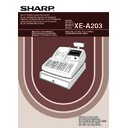Sharp XE-A203 (serv.man7) User Manual / Operation Manual ▷ View online
19
Part
1
QUICK START GUIDE
Part
2
Part
3
8. VAT/tax4 status programming (Press
s
to skip. / Press
A
to terminate.)
9. Registration type programming (Press
s
to skip. / Press
A
to terminate.)
10. Sign programming (Press
s
to skip. / Press
A
to terminate.)
LIMIT DIGITS
8
s
(2) Press the
s
key to register the setting.
Immediately after displaying guidance message for
the next step, the current setting for the next step
will be displayed.
the next step, the current setting for the next step
will be displayed.
(1) Go to (2) when the sign does not need to be
changed from "(+)". Otherwise, press
:
key to
display "(-)".
Each time
Each time
:
key is pressed, the display shows
"(-)" and "(+)" alternatively.
Choose "(+)" for positive department and "(-)" for
negative department.
Default setting is "(+)" for dept. code 1 to 20 and 22
to 99, and "(-)" for dept. code 21.
Choose "(+)" for positive department and "(-)" for
negative department.
Default setting is "(+)" for dept. code 1 to 20 and 22
to 99, and "(-)" for dept. code 21.
SIGN
(+)
s
(2) Press the
s
key to register the setting.
Immediately after displaying guidance message for
the next step, the current setting for the next step
will be displayed.
the next step, the current setting for the next step
will be displayed.
(1) Go to (2) when the registration type does not need
to be changed from "NORMAL". Otherwise, press
:
key to display "SICS".
Each time
:
key is pressed, the display shows
"SICS" and "NORMAL" alternatively.
Choose "SICS" for single item cash sale and
"NORMAL" for normal sale.
Default setting is "NORMAL".
If an entry of a department programmed for SICS is
made first, the sale will be finalized as a cash sale
as soon as the department key is pressed. If the
entry is made after entering a department not
programmed for SICS, the sale will not be finalized
until the
Choose "SICS" for single item cash sale and
"NORMAL" for normal sale.
Default setting is "NORMAL".
If an entry of a department programmed for SICS is
made first, the sale will be finalized as a cash sale
as soon as the department key is pressed. If the
entry is made after entering a department not
programmed for SICS, the sale will not be finalized
until the
A
key is pressed.
REGIST.TYPE
NORMAL
s
(2) Press the
s
key to register the setting.
Immediately after displaying guidance message for
the next step, the current setting for the next step
will be displayed.
the next step, the current setting for the next step
will be displayed.
(1) Go to (2) when the VAT/tax 4 status does not need
to be changed from "TAX4 NO". Otherwise, press
:
key to display "TAX4 YES".
Each time
:
key is pressed, the display shows
"TAX4 YES" and "TAX4 NO" alternatively.
Default setting is "NO".
Default setting is "NO".
A203_1 Quick Start Guide 06.5.1 7:25 PM Page 19
20
11. Entry digit limit programming (Press
s
to skip. / Press
A
to terminate.)
To program for the incremented dept. code, return to the step 2.
When you want to program for other than incremented dept. code, return to the step 1.
When you want to program for other than incremented dept. code, return to the step 1.
12. Terminate programming
Item:
Selection:
Print:
A
SICS/Normal
Normal*
0
SICS
1
B
Entry digit limit
0-8(default:8)
C
Type of unit price entry
Open and preset
3
Preset only
2
Open only*
1
Inhibit department key
0
From left, ABC
Item name
Tax status
Unit price
Print
0.00
A
(1) Press the
A
key to terminate department code
programming.
DEPT.07 07
ENTER[00]KEY
s
(2) Press the
s
key to register the setting.
Immediately after displaying current text setting and
the corresponding department code for the next
department, guidance message will be displayed.
The dept. code is automatically incremented for a
new department key programming, and ready for
text programming for the incremented dept. code.
the corresponding department code for the next
department, guidance message will be displayed.
The dept. code is automatically incremented for a
new department key programming, and ready for
text programming for the incremented dept. code.
7
7
(1) Enter entry digit limit using numeric key.
The entry digit limit can be set up to 8.
Default setting is 8.
Default setting is 8.
A203_1 Quick Start Guide 06.5.1 7:25 PM Page 20
21
Part
1
QUICK START GUIDE
Part
2
Part
3
The PLU function allows speedy key entries whereby a price is automatically called up when a code is entered.
The subdepartment is a kind of “open PLU”, which requires you to enter a price after the PLU code is entered.
By default, PLU/subdepartment setting for 1 through 210 codes are possible, and can extend to 1200. To
extend the number, please refer to “EJ memory type” on page 67.
The subdepartment is a kind of “open PLU”, which requires you to enter a price after the PLU code is entered.
By default, PLU/subdepartment setting for 1 through 210 codes are possible, and can extend to 1200. To
extend the number, please refer to “EJ memory type” on page 67.
• To keep current setting on each programming, press the
s
key when the corresponding
guidance message is firstly displayed.
• When pressing the
A
key in the middle of procedure, the programming will terminate and the
data you entered before the press of
A
is saved.
• When pressing the
l
key twice in the middle of procedure, the programming will terminate and
the data you entered before pressing the
l
key twice is NOT saved.
• When pressing the department,
-
,
%
,
&
,
V
,
r
,
R
,
X
,
Y
,
c
or
b
key in the middle
of procedure except while entering texts or prices, the programming will move to the pressed key
programming.
programming.
1. Specify the PLU code.
2. Text programming
(Press
s
to skip
. / Press
A
to terminate.)
3. Unit price programming
(Press
s
to skip
. / Press
A
to terminate.)
500
500
(1) Enter a unit price using numeric keys.
A maximum of 6 digits can be set.
For a subdepartment, set the limit amount of unit
price entry.
Default setting is 0.
For a subdepartment, set the limit amount of unit
price entry.
Default setting is 0.
PRICE
0.00
s
(3) Press the
s
key to register the item name.
Immediately after displaying guidance message for
the next step, the current setting for the next step
will be displayed.
the next step, the current setting for the next step
will be displayed.
MELON_
MELON
(2) Enter an item name.
A maximum of 16 characters can be entered.
Please refer to “Guidance for text programming” on
page 13 for entering the item name.
When you start entering a character, the current
text data will be overwritten by new data.
Pressing the
Please refer to “Guidance for text programming” on
page 13 for entering the item name.
When you start entering a character, the current
text data will be overwritten by new data.
Pressing the
P
and
@
key moves the cursor to
the right and left respectively.
ENTER TEXT
PLU.0071
:
(1) Press
:
key to enter text programming.
Immediately after displaying guidance message, the
current text data will be displayed.
current text data will be displayed.
PLU.0071 0071
ENTER[00]KEY
71
p
(1) Enter PLU code using numeric key, and then press
the
p
key.
Immediately after displaying the current text data and
the corresponding PLU code you entered, guidance
message for the next step will be displayed.
the corresponding PLU code you entered, guidance
message for the next step will be displayed.
Operator display
Key operation
7
PLU (Price Look-Up) and Subdepartment Programming
A203_1 Quick Start Guide 06.5.1 7:25 PM Page 21
22
4.
Associated dept. programming (Press
s
to skip
. / Press
A
to terminate.)
5.
Function programming (Press
s
to skip
. / Press
A
to terminate.)
To program for the incremented PLU code, return to the step 2.
When you want to program for other than incremented PLU code, return to the step 1.
When you want to program for other than incremented PLU code, return to the step 1.
6.
Terminate programming
Unit price
PLU/subdept. 1/0
PLU code
Item name
Associated dept.
Print
0.00
A
(1) Press the
A
key to terminate PLU programming.
PLU.0072 0072
ENTER[00]KEY
s
(2) Press the
s
key to register the setting.
Immediately after displaying current text setting and
the corresponding PLU code for the next PLU,
guidance message will be displayed.
The PLU code is automatically incremented for a
new PLU programming, and ready for text
programming for the incremented PLU code.
the corresponding PLU code for the next PLU,
guidance message will be displayed.
The PLU code is automatically incremented for a
new PLU programming, and ready for text
programming for the incremented PLU code.
(1) Go to (2) when the function does not need to be
changed from "PLU". Otherwise, press
:
key to
display "SUBDEPT".
Each time
Each time
:
key is pressed, the display shows
"SUBDEPT" and "PLU" alternatively.
Choose "PLU" for using the PLU code as PLU and
"SUBDEPT" for using the PLU code as
subdepartment.
Default setting is "PLU".
Choose "PLU" for using the PLU code as PLU and
"SUBDEPT" for using the PLU code as
subdepartment.
Default setting is "PLU".
ENTER PLU TYPE
PLU
s
(2) Press the
s
key to register the associated
dept. code.
Immediately after displaying guidance message for
the next step, the current setting for the next step
will be displayed.
Immediately after displaying guidance message for
the next step, the current setting for the next step
will be displayed.
1
1
(1) Enter an associated dept. code using numeric key.
For dept. 1 through 16, you may press the
corresponding department key.
For dept.17 through 32, you may press the
corresponding department key.
For dept.17 through 32, you may press the
D
key,
and then press the corresponding department key.
Default setting is dept. 1.
For deleting PLU, enter 0 instead of an associated
dept. code.
Default setting is dept. 1.
For deleting PLU, enter 0 instead of an associated
dept. code.
ENTER DEPT#
s
(2) Press the
s
key to register the unit price.
Guidance message for the next step will be displayed.
A203_1 Quick Start Guide 06.5.23 1:44 PM Page 22
Click on the first or last page to see other XE-A203 (serv.man7) service manuals if exist.