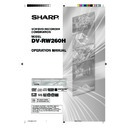Sharp DV-RW260H (serv.man5) User Manual / Operation Manual ▷ View online
9
Disc
Region management information
This unit is designed and manufactured to support the
region management information that is recorded on a
DVD disc. If the region number written on the DVD disc
does not correspond to the region number of this unit,
this unit cannot play that disc.
• The region number of this unit is “2”.
• The unit will play DVD-Video discs marked with la-
region management information that is recorded on a
DVD disc. If the region number written on the DVD disc
does not correspond to the region number of this unit,
this unit cannot play that disc.
• The region number of this unit is “2”.
• The unit will play DVD-Video discs marked with la-
bels containing “2” or “ALL”.
Example:
2
Operating DVD-Video
• Some operations of DVD-Video may be prohibited
by the manufacturer, or some operation methods or
functions of the DVD-Video may be different from the
description in this manual.
functions of the DVD-Video may be different from the
description in this manual.
• If you attempt an operation that is prohibited by ei-
ther the disc or the unit, a “ ” mark will appear on
the TV screen. For operations prohibited by the disc,
see the information that came with the disc.
the TV screen. For operations prohibited by the disc,
see the information that came with the disc.
• When the menu screen or the operation guide ap-
pears during disc playback, follow the displayed in-
formation.
formation.
Discs which cannot be played back
The discs listed below cannot be played back in gen-
eral. Even if one of these can be played back, it may
not be played back correctly. If a disc is played back by
mistake, extensively loud sounds may blow the speak-
ers or may damage the hearing of those in hearing
range. Do not playback the discs listed below.
eral. Even if one of these can be played back, it may
not be played back correctly. If a disc is played back by
mistake, extensively loud sounds may blow the speak-
ers or may damage the hearing of those in hearing
range. Do not playback the discs listed below.
CDG, Photo-CD, CD-ROM, CD-TEXT, CD-EXTRA,
SACD, PD, DVD-ROM, DVD-RAM, DVD+R/RW,
DVD audio, etc.
SACD, PD, DVD-ROM, DVD-RAM, DVD+R/RW,
DVD audio, etc.
The following DVD-Video discs may not be played
back on this unit:
• DVD-Video that do not have the region number “2”
back on this unit:
• DVD-Video that do not have the region number “2”
or “ALL”.
• SECAM DVD-Video.
• Prohibited or business-use DVD-Video.
• Prohibited or business-use DVD-Video.
CD-R/CD-RWs cannot be played back for the fol-
lowing reasons.
• Compatibility of the disc and this unit.
• Compatibility of the disc and the recorder used.
• Unfinalised discs.
lowing reasons.
• Compatibility of the disc and this unit.
• Compatibility of the disc and the recorder used.
• Unfinalised discs.
Do not playback the following discs. Playback of
these discs may cause a failure.
• Discs on which paper, labels or stickers are affixed.
• Discs that have sticky areas left by adhesive tape.
• Special-shaped discs.
these discs may cause a failure.
• Discs on which paper, labels or stickers are affixed.
• Discs that have sticky areas left by adhesive tape.
• Special-shaped discs.
* This unit is designed to playback music Compact Discs (CD) that
conform to the CD standard. CDs that contain (copy-restriction) sig-
nals to protect copyrights cannot be played back.
nals to protect copyrights cannot be played back.
Handling discs
Removing the Disc from its case
Ensure you hold the disc by its edges not to touch the
surface of the disc.
Remove the disc carefully from its case.
surface of the disc.
Remove the disc carefully from its case.
• Do not scratch the disc.
• Do not get dirt on the surface of the disc.
• Do not stick labels or adhesive tapes on the disc.
• Do not drop or bend the disc.
• Do not get dirt on the surface of the disc.
• Do not stick labels or adhesive tapes on the disc.
• Do not drop or bend the disc.
Storing discs
• Store the disc in the case to avoid any risk of
scratches, dirt or damage.
• Do not leave the disc exposed to direct sunlight or in
hot or humid places.
Cleaning discs
Wipe the disc with a clean, dry cloth from the center
outward toward the edges.
• Do not wipe the disc in a circular motion around the
outward toward the edges.
• Do not wipe the disc in a circular motion around the
center.
• Do not use liquid or aerosol cleaners.
Discs which can be played back
In this unit, use only discs that meet the standard, such
as those bearing the below logo marks on the disc label
surface. If you use a non-standard disc, we cannot guar-
antee playback. Even if such a disc can be played back,
we cannot guarantee the image or sound quality.
The DVD logo is a registered trademark.
as those bearing the below logo marks on the disc label
surface. If you use a non-standard disc, we cannot guar-
antee playback. Even if such a disc can be played back,
we cannot guarantee the image or sound quality.
The DVD logo is a registered trademark.
Media type
Logo mark
DVD-Video
DVD-RW Ver.1.0 Ver.1.1
Ver.1.1CPRM support
Ver.1.2CPRM support
Ver.1.2CPRM support
DVD-R (Ver.2.0/4x/8x)
Video CD/SVCD
Music CD*
CD-R/CD-RW
l
DIGITAL VIDEO
2H00701A[E] P01-11
5/14/05, 9:14 AM
9
10
Disc
Discs on which video can be re-
corded
corded
To record video on this unit, use the disc types listed
below:
below:
VR mode
• This mode is only available for DVD-RW discs.
• In this mode, the discs can be recorded and edited
• In this mode, the discs can be recorded and edited
repeatedly.
• The disc recorded in this mode can be played back
on other DVD-RW-compatible players.
• When a Ver.1.1 CPRM support and Ver.1.2 CPRM
support disc is used, you can record a “Copy Once”
program (see page 51).
program (see page 51).
Video mode
• This mode can be used for DVD-R and DVD-RW
(Ver.1.1, Ver.1.1CPRM support and Ver.1.2 CPRM
support).
support).
• When you finalise the disc after recording, the disc
recorded on this unit can be played back on other
DVD players.
DVD players.
• Recording, editing or playback of an unfinalised disc
is available only on this unit with some limitations to
editing operations.
editing operations.
• In this mode, you cannot record a “Copy Once” pro-
gram (see page 51).
• When you record a TV program of a bilingual broad-
cast, only one of the audio modes can be recorded.
You can select the recording audio mode (see page
28).
You can select the recording audio mode (see page
28).
Format modes that can be used with each disc
The usable format depends on the media type as shown
in the below table.
in the below table.
Media type
Format
DVD-RW
(Ver.1.0)
(Ver.1.0)
DVD-RW
(Ver.1.1, Ver.1.1
CPRM support
and Ver.1.2
CPRM support)
(Ver.1.1, Ver.1.1
CPRM support
and Ver.1.2
CPRM support)
DVD-R
(Ver.2.0/4x/8x)
(Ver.2.0/4x/8x)
Available functions
VR mode
VR mode
Video mode
Video mode
Playback, recording and
editing (Original/playlist)
editing (Original/playlist)
Playback, recording and
editing (Original/playlist)
editing (Original/playlist)
Playback and recording
Editing (with limitation)
Editing (with limitation)
Playback and recording
Editing (with limitation)
Editing (with limitation)
Media type
Logo mark
DVD-RW Ver.1.0 Ver.1.1
Ver.1.1CPRM support
Ver.1.2CPRM support
Ver.1.2CPRM support
DVD-R (Ver.2.0/4x/8x)
DVD-RW
• The disc can be erased and used again about 1,000
times.
• Only VR mode can be used for Ver.1.0 discs.
• With Ver.1.1, Ver.1.1 CPRM support and Ver.1.2
• With Ver.1.1, Ver.1.1 CPRM support and Ver.1.2
CPRM support discs, you can record by selecting VR
mode or Video mode.
mode or Video mode.
• When you record in VR mode, you can repeatedly
record and erase. By erasing unnecessary titles, you
effectively increase remaining time.
effectively increase remaining time.
• When you record in Video mode, you can record until
the disc becomes full.
• When you use Video mode, you can newly record on
the disc if you reformat the disc. However, if the disc
is reformatted, all the recorded contents will be
erased.
is reformatted, all the recorded contents will be
erased.
DVD-R
• Disc’s can only be recorded in Video mode.
• You can record until the disc becomes full.
• To allow disc playback in other compatible DVD
• You can record until the disc becomes full.
• To allow disc playback in other compatible DVD
players, the disc must be finalised. If a disc has been
finalised, you can no longer edit or record.
finalised, you can no longer edit or record.
• Discs can be recorded to repeatedly until they are
finalised or full.
NOTES:
• There are some players that cannot playback discs
• There are some players that cannot playback discs
that were recorded with this unit. We cannot guaran-
tee the playback with other units.
tee the playback with other units.
• This unit cannot record on DVD-R and DVD-RW discs
that are 8 cm in diameter.
• This unit cannot record on CD-R or CD-RW.
Recording format
This unit has two modes for formatting discs for record-
ing: VR mode and Video mode.
When a new or unused disc is loaded into this unit, the
automatic format function starts to format the disc. (For
the disc format setting in this step, see page 24.)
ing: VR mode and Video mode.
When a new or unused disc is loaded into this unit, the
automatic format function starts to format the disc. (For
the disc format setting in this step, see page 24.)
2H00701A[E] P01-11
5/14/05, 9:14 AM
10
11
Title/Chapter/Track
A DVD-Video has large partitions called “Titles”, and
smaller partitions within them called “Chapters”.
A music CD has other partitions called “Tracks”. A number
is allotted to each partition and these numbers are called
“title numbers”, “chapter numbers” or “track numbers”.
smaller partitions within them called “Chapters”.
A music CD has other partitions called “Tracks”. A number
is allotted to each partition and these numbers are called
“title numbers”, “chapter numbers” or “track numbers”.
Disc
CHAPTER 1
TITLE1
TITLE2
DVD DISC
CHAPTER 2
CHAPTER 2
CHAPTER 3
CHAPTER 1
Disc playback in other players
After you finalise a disc recorded on this unit, you can
play back the disc on other compatible DVD players
that can playback DVD-RW and DVD-R. Check your
DVD players operation manual for more information.
For more information on finalisation, see “FINALISE”
in “Setting the disc” (page 24).
play back the disc on other compatible DVD players
that can playback DVD-RW and DVD-R. Check your
DVD players operation manual for more information.
For more information on finalisation, see “FINALISE”
in “Setting the disc” (page 24).
When recording in VR mode
Even if a disc recorded in VR mode is finalised, you
can record or edit by cancelling the finalisation. (See
“UNDO FINALISE” on page 24.)
When you playback the disc with another player, make
sure that the DVD player supports DVD-RW and bears
the following indication.
can record or edit by cancelling the finalisation. (See
“UNDO FINALISE” on page 24.)
When you playback the disc with another player, make
sure that the DVD player supports DVD-RW and bears
the following indication.
When recording in Video mode
When a disc recorded in Video mode is finalised, you
can no longer edit or record onto the disc. Before you
finalise the disc, ensure you have performed all the
editing and recording required. After finalisation, a title
list that can be used by the DVD player is automatically
created.
can no longer edit or record onto the disc. Before you
finalise the disc, ensure you have performed all the
editing and recording required. After finalisation, a title
list that can be used by the DVD player is automatically
created.
NOTES:
• The time required to finalise a disc will vary from 2
• The time required to finalise a disc will vary from 2
minutes to 1 hour depending on the disc type and
the amount of free space on the disc.
the amount of free space on the disc.
• When you use a DVD-RW Ver.1.1, Ver.1.1 CPRM
support or Ver.1.2 CPRM support disc recorded in
Video mode, you can create new recordings once
the disc is reformatted. If you reformat the disc, all
the recorded contents will be erased.
Video mode, you can create new recordings once
the disc is reformatted. If you reformat the disc, all
the recorded contents will be erased.
• A finalised disc may not play because of the condi-
tion of the DVD or the compatibility with the player
used for playback.
used for playback.
• Some players may not playback the discs recorded
on this unit. We cannot guarantee disc playback us-
ing other players.
ing other players.
When recording in VR mode
One-time recording is set to 1 title (1 chapter). How-
ever, if you stop recording temporarily or erase scenes
by editing, the chapter will automatically be partitioned.
The interval between chapters can be specified. (See
page 28.)
ever, if you stop recording temporarily or erase scenes
by editing, the chapter will automatically be partitioned.
The interval between chapters can be specified. (See
page 28.)
When recording in Video mode
One-time recording is set to 1 title. In recording, chap-
ters are set automatically. The interval between chap-
ters can be specified. (See page 28.)
ters are set automatically. The interval between chap-
ters can be specified. (See page 28.)
NOTES:
• The title, chapter and track are numbered, but some
• The title, chapter and track are numbered, but some
discs may not record the numbers.
• Recording on DVD-RW/-R in Video mode is a new
standard approved at the 2000 DVD forum. Confor-
mity to this standard varies with each DVD player
manufacturer. Some models of DVD player or DVD-
ROM drive, therefore, will not playback recorded vid-
eos.
mity to this standard varies with each DVD player
manufacturer. Some models of DVD player or DVD-
ROM drive, therefore, will not playback recorded vid-
eos.
2H00701A[E] P01-11
5/14/05, 9:14 AM
11
12
AC power cord
DVD COAXIAL DIGITAL
AUDIO OUT jack
AUDIO OUT jack
AUDIO (L/R)
OUT jacks
DVD COMPONENT (Y,P
B
,P
R
) OUT jacks
EXTERNAL
Scart socket (AV2)
Scart socket (AV2)
TV Scart socket (AV1)
RF IN jack
RF OUT jack
Parts and functions
Rear
Front
OPERATE button
AUDIO (L/R)/VIDEO
IN (AV3) jacks
EJECT button
DVD S-VIDEO IN (AV3) jack
DVD/VCR button
OPEN/CLOSE button
PLAY button
STOP button
FF (Fast Forward) button
REW (Rewind) button
REC/OTR button
CHANNEL
/
buttons
Disc tray
Cassette Loading Slot
VCR indicator
DVD indicator
Display window
2H00701A[E] P12-18
5/14/05, 9:14 AM
12
Click on the first or last page to see other DV-RW260H (serv.man5) service manuals if exist.