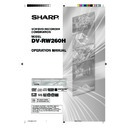Sharp DV-RW260H (serv.man5) User Manual / Operation Manual ▷ View online
33
Checking media information
Various information on the loaded
disc can be displayed on the TV
screen.
disc can be displayed on the TV
screen.
NOTES:
• The displayed information varies
• The displayed information varies
with the type of media.
• Some information may not appear
due to media type or operating
conditions.
conditions.
• In the stop mode, some informa-
tion does not appear.
Preparation:
• Turn ON the TV and switch the TV to it’s AV channel (this may be
• Turn ON the TV and switch the TV to it’s AV channel (this may be
labelled EXT / AUX etc.)
• Load the disc.
• Press DVD/VCR to select DVD mode. (The DVD indicator will light.)
• Press DVD/VCR to select DVD mode. (The DVD indicator will light.)
1
Press DISPLAY.
Media information will appear.
Media information will appear.
2
Press DISPLAY while the media information above is displayed.
The second display for media information will appear.
The second display for media information will appear.
*The remaining time displayed during recording may be different
from the actual remaining time. When you want to check the cor-
rect remaining time, stop recording and display the media infor-
mation again.
rect remaining time, stop recording and display the media infor-
mation again.
3
Press DISPLAY again while the media information above is dis-
played. The media information will disappear.
played. The media information will disappear.
TITLE
01/35 TIME
00:25:41
CHAPTER
08/38 SUBTITLE
- - /- -
ANGLE
01/01 REC
MODE
SP
AUDIO
01/03ENG Dolby Digital
CLOCK
10:27
CH 3
Playback condition
(playback, stop,
pause and record)
(playback, stop,
pause and record)
The number of
audio languages
and present
language
audio languages
and present
language
Playback elapsed time
Current
subtitles
language
subtitles
language
Recording mode
The number of titles and present title number
Present channel
Present time
The number of angles and present angle number
The number of chapters and
present chapter number
present chapter number
TV/VIDEO
2H00701A[E] P31-37
5/14/05, 9:15 AM
33
34
Special playback
Fast forward playback
Press SEARCH
during normal playback.
Each press of SEARCH
will increase the speed of the search
(x1.5),
(x12),
(x24),
(x60).
The speed of the search has only 2 steps (x6, x16) on a CD.
• To resume normal playback, press PLAY.
Reverse playback
Press SEARCH
during normal playback.
Each press of SEARCH
will increase the speed of the search
(x3),
(x12),
(x24),
(x60).
The speed of the search has only 2 steps (x6, x16) on a CD.
• To resume normal playback, press PLAY.
Still playback
Press PAUSE/STILL during normal playback.
• To resume normal playback, press
PLAY.
Frame advance
Press PAUSE/STILL during still play-
back.
One frame is advanced each time you
press PAUSE/STILL.
back.
One frame is advanced each time you
press PAUSE/STILL.
• To resume normal playback, press
PLAY.
Slow motion playback
Press SLOW during normal playback or
still playback.
Each press of SLOW will change the speed of the slow “
still playback.
Each press of SLOW will change the speed of the slow “
1/2”,
“
1/4”, “
1/8”.
• To resume normal playback, press PLAY.
• To resume the still playback, press PAUSE/STILL.
• To resume the still playback, press PAUSE/STILL.
Locating a chapter or track
Press SKIP
or SKIP
during playback to locate a chapter that
you want to watch.
Each time you press the button, a chapter or track is skipped.
• When you press SKIP
Each time you press the button, a chapter or track is skipped.
• When you press SKIP
once, playback starts from the begin-
ning of the current chapter or track. If you want to play the preceding
chapter or track, press SKIP
chapter or track, press SKIP
twice in quick successions.
NOTE: There may be a slight de-
lay between pressing the button
and the function activation.
lay between pressing the button
and the function activation.
NOTES:
• The unit is capable of holding a still video image or On screen display image on your television screen indefi-
• The unit is capable of holding a still video image or On screen display image on your television screen indefi-
nitely. If you leave the still video image or On screen display image displayed on your TV for an extended period
of time, you risk permanent damage to your television screen. Projection televisions are very susceptible.
of time, you risk permanent damage to your television screen. Projection televisions are very susceptible.
• Fast forward and reverse playback does not work with a MP3/WMA/JPEG-CD.
• Frame advance and slow motion does not work with a CD.
• Frame advance and slow motion does not work with a CD.
TV/VIDEO
2H00701A[E] P31-37
5/14/05, 9:15 AM
34
35
Commercial skip / Locating a specific scene
Commercial skip
Use this function to skip commercials while you playback.
Press CM SKIP during playback.
The time jumps to a point approx. 30 seconds later and playback re-
sumes.
The time jumps to a point approx. 30 seconds later and playback re-
sumes.
NOTE:
With some DVD-Video, the Commercial skip operation may not work.
With some DVD-Video, the Commercial skip operation may not work.
Locating a specific scene
Specify the time recorded on the disc, chapter or title to playback.
1
Press PLAY MODE/REPEAT.
The play mode screen will appear.
The play mode screen will appear.
2
Press
or
to select “TIME SEARCH”, “CHAPTER SEARCH”
or “TITLE SEARCH”, and press ENTER.
TIME SEARCH:
Input the time to be played back.
CHAPTER SEARCH: Select the chapter number to be played back.
TITLE SEARCH:
TITLE SEARCH:
Select the title number to be played back.
The screen above shows the display when “CHAPTER SEARCH”
is selected.
is selected.
3
When selecting “TIME SEARCH”, input the time to be played back
with
with
/
/
/
or the numeric keys. When selecting “CHAP-
TER SEARCH” or “TITLE SEARCH”, press
or
to select the
chapter number or title number.
4
Press ENTER.
The playback starts at the point you selected.
The playback starts at the point you selected.
NOTE:
For “REPEAT”, see “Title, Chapter repeat playback” (page 36).
For “REPEAT”, see “Title, Chapter repeat playback” (page 36).
NOTES:
• You cannot switch to VCR mode
• You cannot switch to VCR mode
when the play mode screen is
showing. Press PLAY MODE/RE-
PEAT to clear the play mode
screen, then press DVD/VCR to
switch to VCR mode.
showing. Press PLAY MODE/RE-
PEAT to clear the play mode
screen, then press DVD/VCR to
switch to VCR mode.
• Due to different specifications on
DVD disc, “CHAPTER SEARCH”
and “TITLE SEARCH” may not
work in some discs.
and “TITLE SEARCH” may not
work in some discs.
TIME
SEARCH
CHAPTER
SEARCH
TITLE
SEARCH
REPEAT
TIME
SEARCH
CHAPTER
SEARCH
TITLE
SEARCH
REPEAT
CHAPTER 1
CHAPTER 2
CHAPTER 3
TV/VIDEO
2H00701A[E] P31-37
5/14/05, 9:15 AM
35
36
Repeat playback
) *
)
1
Press A-B REPEAT during play-
back.
The start point is selected.
back.
The start point is selected.
2
Press A-B REPEAT again.
The end point is selected. Play-
back starts at the point that you se-
lected. Playback stops at the end
point, returns to point A automati-
cally, then starts again.
The end point is selected. Play-
back starts at the point that you se-
lected. Playback stops at the end
point, returns to point A automati-
cally, then starts again.
To resume normal playback, press A-B REPEAT again.
“OFF” appears on the screen.
“OFF” appears on the screen.
Title, Chapter repeat playback
1
Press PLAY MODE/REPEAT.
The play mode screen will appear.
The play mode screen will appear.
2
Press
or
to select “REPEAT” and press ENTER.
3
Press
or
to select “OFF”, “CHAPTER” or “TITLE”.
OFF:
Playback is not repeated.
CHAPTER: The chapter in playback is repeatedly played back.
TITLE:
TITLE:
The title in playback is repeatedly played back.
4
Press ENTER.
• To cancel the repeat playback, select “OFF” in step 3.
• To cancel the repeat playback, select “OFF” in step 3.
One touch repeat
This feature can be used to repeat the last 10 seconds of viewed
material on a DVD disc - then normal playback will continue.
material on a DVD disc - then normal playback will continue.
Press ONE TOUCH REPEAT during playback.
The playback returns to a point 10 seconds earlier, then resumes play-
ing.
The playback returns to a point 10 seconds earlier, then resumes play-
ing.
NOTE:
If ONE TOUCH REPEAT is pressed less than 10 seconds after the
beginning of the current title, it will just go back to the start of that title.
If ONE TOUCH REPEAT is pressed less than 10 seconds after the
beginning of the current title, it will just go back to the start of that title.
A-B repeat playback
A-B repeat playback allows you to repeat material between two
selected points.
selected points.
TIME
SEARCH
CHAPTER
SEARCH
TITLE
SEARCH
REPEAT
TIME
SEARCH
CHAPTER
SEARCH
TITLE
SEARCH
REPEAT
OFF
CHAPTER
TITLE
NOTES:
• Some discs may not work with the
• Some discs may not work with the
repeat operation.
• In A-B repeat mode, subtitles near
point A or B may not appear.
• A-B repeat does not work during
the Title and the Chapter repeat
playback.
playback.
• You may not be able to set A-B
repeat, depending on the scenes
of the DVD.
of the DVD.
• A-B repeat and Title, Chapter re-
peat does not work with a MP3/
WMA/JPEG-CD and Video CD.
WMA/JPEG-CD and Video CD.
2H00701A[E] P31-37
5/14/05, 9:15 AM
36
Click on the first or last page to see other DV-RW260H (serv.man5) service manuals if exist.