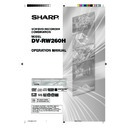Sharp DV-RW260H (serv.man5) User Manual / Operation Manual ▷ View online
29
Setting the channel
This VCR/DVD has a built-in tuner to receive TV
broadcast transmissions. Before you record a TV-
Broadcast, you must set and preset all available
channels. This VCR/DVD can preset up to 80 chan-
nels.
broadcast transmissions. Before you record a TV-
Broadcast, you must set and preset all available
channels. This VCR/DVD can preset up to 80 chan-
nels.
Preparation:
• Turn ON the TV and switch the TV to it’s AV channel
(this may be labelled EXT / AUX etc.)
• Select “CHANNEL SETUP”. For the procedure, see
steps 1 to 3 in “Using the SETUP MENU” on page
20.
20.
Automatic station presetting
Select “AUTO TUNING” and press ENTER.
The VCR/DVD will begin searching and storing all the
broadcasting channels available in your area. While this
is happening, “AUTO TUNING” will be shown on the
screen. When the automatic tuning process is complete,
the picture of preset TV channel at CH1 will appear on
the screen.
The VCR/DVD will begin searching and storing all the
broadcasting channels available in your area. While this
is happening, “AUTO TUNING” will be shown on the
screen. When the automatic tuning process is complete,
the picture of preset TV channel at CH1 will appear on
the screen.
NOTES:
• Your unit will tune the TV stations as follows.
• Your unit will tune the TV stations as follows.
CH1
BBC1
CH2
BBC2
CH3
ITV
CH4
Channel 4
CH5
Channel 5
CH6
Satellite
CH7
etc.
• TV reception interference or power failure may result
in Automatic station presetting malfunctions. In such
a case repeat the automatic presetting procedure.
If the automatic tuning procedure does not receive
some stations correctly, you can preset the stations
manually (See page 30).
a case repeat the automatic presetting procedure.
If the automatic tuning procedure does not receive
some stations correctly, you can preset the stations
manually (See page 30).
• When the unit is in AV1, AV2 or AV3, you cannot
select “CHANNEL SETUP”. Set the unit in any
channel position to select “CHANNEL SETUP”.
channel position to select “CHANNEL SETUP”.
To skip a channel position
You can skip unwanted channels not to be called up by
pressing CH
pressing CH
/
.
Example: Skip the channel position 29.
1
Select “CH TUNING” and press ENTER.
2
Select “CH” and press ENTER. Then select the
skipping channel position number (29) by pressing
CH M
skipping channel position number (29) by pressing
CH M
M
M
M
M / ?
?
?
?
? and press ENTER.
3
Select “SKIP” and press ENTER.
4
Select “ON” and press ENTER. Now this channel
position is skipped.
position is skipped.
NOTE: To cancel skipping, select “OFF” at step 4 above.
CH
29
SKIP
OFF
CH
29
SKIP
OFF
CH
1
SKIP
OFF
2H00701A[E] P19-30
5/14/05, 9:15 AM
29
30
Replace TV station positions
You can replace the channel positions as you like.
Example: Replace the TV station No. 6 with position
No. 2.
1
Select “CH TUNING” and press ENTER.
2
Select “CH” and press ENTER. Then select the
moving channel position number (6) and press EN-
TER.
moving channel position number (6) and press EN-
TER.
3
Select “MOVE” and press ENTER.
4
Select the channel position number (2) that the se-
lected position at step 2 above is to be moved and
press ENTER. Then these channel positions will
be replaced with each other.
lected position at step 2 above is to be moved and
press ENTER. Then these channel positions will
be replaced with each other.
Manual TV station presetting
The Automatic station presetting function (See page
29) memorises the available broadcasts to suitable CH
positions.
Some broadcasts may not be preset correctly by the
automatic tuning system, in this case you can preset
the broadcast stations manually.
29) memorises the available broadcasts to suitable CH
positions.
Some broadcasts may not be preset correctly by the
automatic tuning system, in this case you can preset
the broadcast stations manually.
Example: Presetting a station on program position 5.
1
Select “CH TUNING” and press ENTER.
2
Select “CH” and press ENTER. Then select the
channel position number (5) and press ENTER.
channel position number (5) and press ENTER.
3
Select “TUNING” (tuning scale) and press ENTER.
4
Press A (Upper frequency) or B (Lower frequency)
once. The search starts. It stops at each broadcast
automatically. (“A” changes to “
once. The search starts. It stops at each broadcast
automatically. (“A” changes to “
”) Press B or A
repeatedly until the desired station appears. If the
broadcast is too weak (eg. with a drifting picture),
the search will not stop. If you want to stop, press
C/D or B/A.
broadcast is too weak (eg. with a drifting picture),
the search will not stop. If you want to stop, press
C/D or B/A.
5
If the tuned-in picture is not good enough, press C
or D until the picture is acceptable. Then press EN-
TER.
or D until the picture is acceptable. Then press EN-
TER.
6
Repeat the steps 2 and 5 to preset other TV sta-
tions.
tions.
NOTE:
Occasionally, the auto search might find a weak signal
and stop. If the TV station signal is weak, you shouldn't
store this station. Press B or A to restart the auto
search. The unit will not to store this station.
Occasionally, the auto search might find a weak signal
and stop. If the TV station signal is weak, you shouldn't
store this station. Press B or A to restart the auto
search. The unit will not to store this station.
Setting a channel
CH
1
SKIP
OFF
CH
6
SKIP
OFF
MOVE
6
CH
6
SKIP
OFF
MOVE
6
CH
1
SKIP
OFF
CH
5
SKIP
OFF
MOVE
5
CH
5
SKIP
OFF
MOVE
5
TUNING
CH
ENTER
RETURN
SETUP
BACK
END
SEARCH
F. TUNE
5
SKIP
OFF
MOVE
5
TUNING
ENTER
2H00701A[E] P19-30
5/14/05, 9:15 AM
30
31
READING
Playback procedure
Preparation:
• Turn ON the TV and switch the TV to it’s AV channel (this may be
labelled EXT / AUX etc.)
• Press DVD/VCR to select DVD mode. (The DVD indicator will light.)
1
Press OPEN/CLOSE.
The disc tray will open.
The disc tray will open.
2
Place a disc onto the tray.
Hold the disc, position it with the
printed label side up, align it with
the guides, and place it in its proper
position.
Hold the disc, position it with the
printed label side up, align it with
the guides, and place it in its proper
position.
3
Press OPEN/CLOSE to close the
disc tray.
“READING” appears on the screen
and some discs start playback au-
tomatically.
• A menu screen may appear on
disc tray.
“READING” appears on the screen
and some discs start playback au-
tomatically.
• A menu screen may appear on
the TV screen, if the disc has a menu feature. Press
,
,
,
or ENTER to operate a menu feature.
4
Press PLAY to start playback.
5
Press STOP to end playback.
• The VCR/DVD memorises the stopped point, depending on
• The VCR/DVD memorises the stopped point, depending on
the disc. “
” appears on the screen for approx. 4 seconds.
“
” keeps blinking in the display until the playback is stopped
completely. Press PLAY to resume playback (from the scene
point).
point).
• If you press STOP again (“ ” appears on the screen), the VCR/
DVD will clear the stopped point.
6
Press OPEN/CLOSE.
The disc tray opens.
Remove the disc and press
The disc tray opens.
Remove the disc and press
OPERATE.
The disc tray closes automatically and VCR/DVD turns off.
NOTES:
• If a non-compatible disc is loaded, “INCORRECT DISC”, “REGION CODE ERROR” or “PARENTAL ERROR”
• If a non-compatible disc is loaded, “INCORRECT DISC”, “REGION CODE ERROR” or “PARENTAL ERROR”
will appear on the TV screen according to the type of loaded disc. Check your disc again (See pages 9 and 22).
• Some discs may take a minute or so to start playback.
• A prohibition symbol “ ” may appear at the upper right of the screen. This symbol means either the feature you
• A prohibition symbol “ ” may appear at the upper right of the screen. This symbol means either the feature you
tried is not available on the disc, or the VCR/DVD can not access the feature at this time. This does not indicate
a problem with the VCR/DVD.
a problem with the VCR/DVD.
• When you set a single-faced disc label downwards (ie. the wrong way up) and press PLAY or OPEN/CLOSE,
“READING” will appear and then it will change to “NO DISC”.
• Some playback operations of DVDs may be intentionally fixed by software producers. Since this VCR/DVD
plays DVDs according to the disc contents the software producers designed, some playback features may not
be available. Also refer to the operation manual supplied with the DVD.
be available. Also refer to the operation manual supplied with the DVD.
• When playing DTS-encoded Music CDs, excessive noise will be heard from the analog stereo outputs. To avoid
possible damage to the audio system, the consumer should take proper precautions when the analog stereo
outputs of the VCR/DVD are connected to an amplification system.
outputs of the VCR/DVD are connected to an amplification system.
• Most discs labelled “Non PC/MAC CD Format” will not playback on this VCR/DVD.
TV/VIDEO
2H00701A[E] P31-37
5/14/05, 9:15 AM
31
32
Playback by selecting a title
When playing back a recorded
disc, you can display the title
menu and select the title to be
played back.
disc, you can display the title
menu and select the title to be
played back.
Preparation:
• Turn ON the TV and switch the TV to it’s AV channel (this may be
• Turn ON the TV and switch the TV to it’s AV channel (this may be
labelled EXT / AUX etc.)
• Load a recorded DVD.
• Press DVD/VCR to select DVD mode. (The DVD indicator will light.)
• Press DVD/VCR to select DVD mode. (The DVD indicator will light.)
1
Press TITLE MENU/TOP MENU.
The title menu will appear.
The title menu will appear.
Before pressing TITLE MENU/TOP MENU, press DVD MENU until
“VR ORG” or “VR PL” will appear on the upper right of the TV
screen, then press TITLE MENU/TOP MENU.
The first original title or playlist will be highlighted.
“VR ORG” or “VR PL” will appear on the upper right of the TV
screen, then press TITLE MENU/TOP MENU.
The first original title or playlist will be highlighted.
2
Press
or
to select the title you want to playback.
3
Press ENTER or PLAY.
The selected title is played back.
The selected title is played back.
NOTES:
• If you don’t display the title menu and press PLAY, the first title is
• If you don’t display the title menu and press PLAY, the first title is
played back.
• The title menu is used for editing various discs and titles as well as
playing back titles. For details of editing operation, see page 59.
• If you create a playlist, an original title and playlist appear in the title
menu. For creating a playlist, see page 60.
• If the disc includes more than 10 titles, you can move to the next or
previous page. Press
, then press
or
to display next/previ-
ous page. To return to normal use, press
.
• You cannot switch to VCR mode when the title menu is showing.
Press TITLE MENU/TOP MENU to clear the title menu, then press
DVD/VCR to switch to VCR mode.
DVD/VCR to switch to VCR mode.
NOTE:
When a disc that has been recorded
in Video mode is finalised, the title
menu is automatically changed so
that it can be played back on other
compatible DVD players. Thumbnail
image and Recording information will
not appear in the title menu after
finalising of the disc is complete.
When a disc that has been recorded
in Video mode is finalised, the title
menu is automatically changed so
that it can be played back on other
compatible DVD players. Thumbnail
image and Recording information will
not appear in the title menu after
finalising of the disc is complete.
– – – –
1/1
PREV
NEXT
23/11/2005 08:41 06 SLP
25/11/2005 10:03 11 SP
29/11/2005 11:30 09 SP
01/12/2005 06:52 06 XP
23/11/2005 08:41 06 SLP PL
!
"
!
#
#
!
! ! "
!
2H00701A[E] P31-37
5/14/05, 9:15 AM
32
Click on the first or last page to see other DV-RW260H (serv.man5) service manuals if exist.