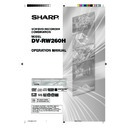Sharp DV-RW260H (serv.man5) User Manual / Operation Manual ▷ View online
37
Title selection / DVD menu
NOTE:
Depending on the DVD, you may be
unable to select the title, and a “title
menu” may simply be called a
“menu” or “title” in the instructions
supplied with the disc.
Depending on the DVD, you may be
unable to select the title, and a “title
menu” may simply be called a
“menu” or “title” in the instructions
supplied with the disc.
Title selection
Two or more titles are recorded on some discs. If the title menu is
recorded on the disc, you can select the desired title.
recorded on the disc, you can select the desired title.
1
Press TITLE MENU/TOP MENU.
The title menu appears on the screen.
The title menu appears on the screen.
• Press TITLE MENU/TOP MENU again to resume playback at
the scene when you pressed TITLE MENU/TOP MENU during
playback.
playback.
2
Press
/
or
/
to select the wanted title.
3
Press ENTER.
The playback of the selected title will start.
The playback of the selected title will start.
DVD menu
Some DVDs allow you to select the disc contents using the menu.
When you playback these DVDs, you can select the subtitles lan-
guage and soundtrack language, etc. using the DVD menu.
When you playback these DVDs, you can select the subtitles lan-
guage and soundtrack language, etc. using the DVD menu.
1
Press DVD MENU.
The DVD menu appears on the screen.
The DVD menu appears on the screen.
• Press DVD MENU again to resume playback at the scene when
you pressed DVD MENU during playback.
2
Press
/
or
/
to select the wanted item.
3
Press ENTER.
The menu continues to another screen. Repeat steps 2 and 3 to
set the item completely.
The menu continues to another screen. Repeat steps 2 and 3 to
set the item completely.
TV/VIDEO
2H00701A[E] P31-37
5/14/05, 9:15 AM
37
38
Changing angles / Zooming / Subtitles
NOTES:
• Depending on the DVD, you may
• Depending on the DVD, you may
not be able to change the angles
even if multi-angles are recorded
on the disc.
even if multi-angles are recorded
on the disc.
• You can use the Pause, Slow,
Search or Skip feature in the zoom
mode.
mode.
• Soundtrack or subtitles language
returns to the default when you
open the disc tray. The initial
default language or available
language will be heard and seen if
the disc is played back again.
open the disc tray. The initial
default language or available
language will be heard and seen if
the disc is played back again.
• Depending on the DVD you may be
unable to turn on, turn off, or change
the subtitles, even if they are re-
corded on the disc. The subtitles
may change when the disc tray is
opened or closed, or when the title
is changed while playing a DVD.
the subtitles, even if they are re-
corded on the disc. The subtitles
may change when the disc tray is
opened or closed, or when the title
is changed while playing a DVD.
• The subtitles language may not
change immediately to the
selected one.
selected one.
N
Changing angles
When playing back a disc recorded with multi-angle facility, you
can change the angle that you are viewing the scene from.
can change the angle that you are viewing the scene from.
1
Press ANGLE/COUNTER RESET
during playback.
The current angle will appear.
during playback.
The current angle will appear.
2
Press ANGLE/COUNTER RESET repeatedly until the desired
angle is selected.
angle is selected.
Zooming
This unit will allow you to zoom in on the frame image. You can
then make selections by switching
the position of the frame.
then make selections by switching
the position of the frame.
1
Press ZOOM during playback.
The center part of the image will
be zoomed in.
Each press of ZOOM will change
the ZOOM “x2” , “x3” and “x4”.
The center part of the image will
be zoomed in.
Each press of ZOOM will change
the ZOOM “x2” , “x3” and “x4”.
2
Press
/
or
/
to view a different part of the frame.
You may move the frame from the center position to UP, DOWN,
LEFT or RIGHT direction.
LEFT or RIGHT direction.
3
In the zoom mode press ZOOM repeatedly to return to a 1:1 view
“x1”.
“x1”.
Subtitles
Turning the subtitles On and Off
When playing back a disc recorded with subtitles, you can turn
the subtitles on or off.
the subtitles on or off.
Press SUBTITLE/ATR during play-
back until “SUBTITLE OFF” appears.
back until “SUBTITLE OFF” appears.
Changing the subtitles language
You can select the language when playing back a disc recorded
with multilingual subtitles.
with multilingual subtitles.
Press SUBTITLE/ATR repeatedly dur-
ing playback until your desired lan-
guage appears.
The on screen display will disappear
after a few seconds.
ing playback until your desired lan-
guage appears.
The on screen display will disappear
after a few seconds.
ANGLE 1/3
TV/VIDEO
2H00701A[E] P38-45
5/14/05, 9:15 AM
38
39
Changing soundtrack language / Karaoke playback
NOTES:
• Depending on the DVD, you may
• Depending on the DVD, you may
be unable to select the soundtrack
language by pressing AUDIO/AU-
DIO SELECT even if the DVD has
some soundtracks. In this case,
please select it on the DVD MENU
screen.
language by pressing AUDIO/AU-
DIO SELECT even if the DVD has
some soundtracks. In this case,
please select it on the DVD MENU
screen.
• If the wanted language is not heard
after pressing the button several
times, the language is not recorded
on the disc.
times, the language is not recorded
on the disc.
• The vocal output feature is used
during playback of Dolby Digital
(multi-channel) recorded DVD
KARAOKE discs. This feature
allows you to turn off vocal audio
tracks, or restore them for
background accompaniment.
(multi-channel) recorded DVD
KARAOKE discs. This feature
allows you to turn off vocal audio
tracks, or restore them for
background accompaniment.
• When playing Karaoke, connect
appropriate audio equipment
such as an amplifier to this unit.
such as an amplifier to this unit.
Changing soundtrack language
You can select the language when you play a multilingual disc.
1
Press AUDIO/AUDIO SELECT
during playback.
The current soundtrack language
will appear.
during playback.
The current soundtrack language
will appear.
2
Press AUDIO/AUDIO SELECT
repeatedly until the desired lan-
guage is selected.
The on screen display will disap-
pear after a few seconds.
repeatedly until the desired lan-
guage is selected.
The on screen display will disap-
pear after a few seconds.
Karaoke playback
You can turn the vocal on or off recorded on the DVD KARAOKE.
During DVD KARAOKE disc playback,
press AUDIO/AUDIO SELECT repeat-
edly until the required setting is se-
lected.
press AUDIO/AUDIO SELECT repeat-
edly until the required setting is se-
lected.
Vo. ON
: The primary vocal is
output when it is recorded
on the disc.
on the disc.
Vo. OFF : The primary vocal is not
output.
NOTES :
• Some Karaoke discs may not have the vocal on/off function.
• The on screen display will disappear after a few seconds.
• Some Karaoke discs may not have the vocal on/off function.
• The on screen display will disappear after a few seconds.
AUDIO LR
AUDIO L
AUDIO R
AUDIO 1/2 LR
AUDIO 1/2 R
AUDIO 1/2 L
AUDIO 2/2 R
AUDIO 2/2 LR
AUDIO 2/2 L
3
3
3
3
3In case of VIDEO CD playback
Audio type will change as follows each time you press AUDIO/
AUDIO SELECT.
AUDIO SELECT.
VIDEO CD
S-VCD
AUDIO 1/2 Vo. OFF Dolby Digital
2H00701A[E] P38-45
5/14/05, 9:15 AM
39
40
Various operations on CD
Preparation:
• Turn ON the TV and switch the TV to it’s AV channel (this may be
• Turn ON the TV and switch the TV to it’s AV channel (this may be
labelled EXT / AUX etc.)
• Load the music CD.
• Press DVD/VCR to select DVD mode. (The DVD indicator will light.)
• Press DVD/VCR to select DVD mode. (The DVD indicator will light.)
Press TITLE MENU/TOP MENU.
The TRACK INFO screen will
appear.
The TRACK INFO screen will
appear.
This section describes the TRACK
INFO screen where music CDs can
be played back using the various
operations.
INFO screen where music CDs can
be played back using the various
operations.
Press
. The menu list will appear.
Playing back a selected track
1
Press
or
to select the track number you want to playback
and press
.
2
Press
or
to select “PLAY” from the menu list and press ENTER.
The selected track will be played back.
Excluding specified track
1
During stop (“3” appear on the screen), press
or
to select
the track number you do not want to playback and press
.
2
Press
or
to select “HIDE/SHOW” from the menu list and press
ENTER.
The selected track will not be played back. (“H” appears at the side
of the track number.)
The selected track will not be played back. (“H” appears at the side
of the track number.)
When you want to cancel the exclusion, press
or
to select the
track number with “H” and press
.
Press
or
to select “HIDE/SHOW” from the menu list and press
ENTER, “HIDE” will be cancelled.
NOTE:
If the disc includes more than 10
tracks, you can move to the next or
previous page. Press
If the disc includes more than 10
tracks, you can move to the next or
previous page. Press
, then press
or
to display next/previous
page. To return to normal use, press
.
The elapsed time and
total time of the music
data (during playback)
Scroll bar
The elapsed time and
total time of the whole CD
Current playback mode
The track number
during playback
The music data
recorded on the CD
!
"
#
$
%
!
"
%
&
'!$%'(
$ &
) &#
! %'
'!$%'(
$ &
) &#
! %'
&
TV/VIDEO
2H00701A[E] P38-45
5/14/05, 9:15 AM
40
Click on the first or last page to see other DV-RW260H (serv.man5) service manuals if exist.