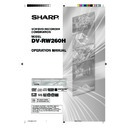Sharp DV-RW260H (serv.man5) User Manual / Operation Manual ▷ View online
17
Playback connection
Connecting to a TV using the Component video output (for PROGRESSIVE/INTERLACED
outputs of DVD/CD playback)
outputs of DVD/CD playback)
You can enjoy the highest quality picture by connecting the unit’s component video out jacks to the component
video input jacks of your TV, using component video cables (not supplied).
video input jacks of your TV, using component video cables (not supplied).
3
3
3
3
3 PROGRESSIVE outputs
Some TVs or monitors are equipped with component video inputs that are capable of reproducing a
progressively scanned video signal. Connecting to these inputs allows you to view the highest quality pictures
with less flicker.
Some TVs or monitors are equipped with component video inputs that are capable of reproducing a
progressively scanned video signal. Connecting to these inputs allows you to view the highest quality pictures
with less flicker.
3
3
3
3
3 INTERLACED outputs
Some TVs or monitors are equipped with component video inputs. Connecting to these inputs allows you to
enjoy the highest quality DVD picture playback.
Some TVs or monitors are equipped with component video inputs. Connecting to these inputs allows you to
enjoy the highest quality DVD picture playback.
To Audio (R) input
Audio cable (not supplied)
DVD audio (R) output
To Audio (L) input
DVD audio (L)
output
output
TV
VCR/DVD
Component video cable (not supplied)
Component
video output
video output
To Component
video input
video input
SCART-cable (not supplied)
If a Satellite Receiver is used, we recommend using the following configuration:
Connecting to a Satellite Receiver
To record from a Satellite Receiver, press INPUT SELECT on the remote control of the VCR/DVD.
“A1” will appear on the front display. Select the required satellite channel on the Satellite Receiver.
“A1” will appear on the front display. Select the required satellite channel on the Satellite Receiver.
Satellite
Antenna
Satellite
Receiver
Receiver
VCR/DVD
TV
SCART-cable (supplied)
NOTES:
• If you are connecting to a TV that is not capable of reproducing a progressively scanned video signal
• If you are connecting to a TV that is not capable of reproducing a progressively scanned video signal
using the component sockets, do not select the "Progressive" option. If you select "Progressive", you
will not see a picture (see page 45).
will not see a picture (see page 45).
• When connecting to a TV using the SCART socket, make sure that the progressive indicator on the display
window is not lit. If it is lit, the video and S-Video outputs do not feed the correct signals to a TV and you cannot see
any picture. To turn off the progressive indicator, make the progressive scanning mode inactive (see page 45).
any picture. To turn off the progressive indicator, make the progressive scanning mode inactive (see page 45).
• If your TV has BNC type jacks for the component video input, use an adapter to convert the RCA jacks to the
BNC (not supplied).
2H00701A[E] P12-18
5/14/05, 9:14 AM
17
18
Playback connection
TV
TV
Coaxial digital cable (not supplied)
AV Amplifier with
built-in various
decoder as above
built-in various
decoder as above
VCR/DVD
To Audio (L) Input
To Audio (R) Input
To Audio (R) Input
AUDIO cable (not supplied)
Stereo Amplifier
VCR/DVD
Audio (R) Output
SCART-cable (supplied)
Audio (L) Output
Coaxial digital
Audio Output
Audio Output
To SCART
input
input
SCART-cable (supplied)
To SCART
input
input
TV Scart socket (AV1)
Connecting to a Stereo Amplifier with Audio Output
If your VCR/DVD is connected to a stereo amplifier, the video soundtrack can output through the loudspeakers of
a stereo system.
a stereo system.
Connecting an AV Amplifier with built-in digital surround
If you are using an Amplifier with a built-in digital surround as listed can enjoy the various audio systems such as
Dolby Digital and DTS by using the Coaxial Digital Output.
Dolby Digital and DTS by using the Coaxial Digital Output.
Use this connection when connecting to a:
• AV amplifier with built-in *Dolby Digital decoder
• AV amplifier with built-in *DTS decoder
• AV amplifier with built-in *Dolby Digital decoder
• AV amplifier with built-in *DTS decoder
NOTES:
• The COAXIAL jack only outputs the audio from DVD mode.
• The COAXIAL jack only outputs the audio from DVD mode.
The VHS signal is only output from the SCART-sockets and AUDIO L/R jacks.
• Before you make the above connections, set DOLBY DIGITAL to DOLBY DIGITAL "OFF" or DTS to "OFF" on the
AV Amplifier, otherwise a loud noise will suddenly come out from the speakers, affecting your ears or cause the
speakers to be damaged. After the unit is connected, you can turn on DOLBY DIGITAL or DTS.
speakers to be damaged. After the unit is connected, you can turn on DOLBY DIGITAL or DTS.
• DTS audio is only output via the COAXIAL output jack. You therefore need to connect this unit to a suitable DTS
decoder in order to hear the audio from DTS discs.
When playing DTS-encoded CDs, only noise will be heard from the speakers or analog stereo outputs.
When playing DTS-encoded CDs, only noise will be heard from the speakers or analog stereo outputs.
• Some DTS decoders which do not support DVD-DTS interface may not work properly on the unit.
TV Scart socket (AV1)
2H00701A[E] P12-18
5/14/05, 9:14 AM
18
19
Automatic TV tuning and clock setting
Plug your unit into the mains supply. The unit will
start to automatically tune in and set the correct time
and date. When auto tuning is complete, you must
switch the TV to it's AV channel.
AUTOMATIC SETUP IS ONLY AVAILABLE WHEN
YOU PLUG THE UNIT IN FOR THE FIRST TIME.
start to automatically tune in and set the correct time
and date. When auto tuning is complete, you must
switch the TV to it's AV channel.
AUTOMATIC SETUP IS ONLY AVAILABLE WHEN
YOU PLUG THE UNIT IN FOR THE FIRST TIME.
Preparation:
• Make sure that your unit is properly connected to
• Make sure that your unit is properly connected to
the TV.
• If a satellite receiver is connected with the coaxial
lead, make sure it’s switched ON and set to SKY
ONE.
ONE.
• Turn ON the TV and switch the TV to it's AV
channel (this may be labelled EXT / AUX etc.).
OPERATE
1
Plug your unit into the
mains supply. “Auto”
will start to flash on the
unit display, and also
“AUTO TUNING” will
be displayed on the TV
screen. Your unit will
automatically tune
itself in and set the
correct time and date.
(This may take approx. 4 minutes.)
mains supply. “Auto”
will start to flash on the
unit display, and also
“AUTO TUNING” will
be displayed on the TV
screen. Your unit will
automatically tune
itself in and set the
correct time and date.
(This may take approx. 4 minutes.)
2
Press
OPERATE to turn OFF the unit. The
broadcast stations received will be tuned on your
unit.
unit.
NOTES:
• The unit automatically corrects the clock setting
• The unit automatically corrects the clock setting
every hour and automatically adjusts the clock
setting for Daylight Saving Time.
setting for Daylight Saving Time.
• Your unit will tune the TV stations as follows.
CH 1
BBC 1
CH 5
Channel 5
CH 2
BBC 2
CH 6
Satellite
CH 3
ITV
CH 7
etc.
CH 4
Channel 4
• Some broadcasts may not be preset correctly by
the automatic tuning system. In this case, you can
preset the broadcast stations manually, and you can
replace the channel positions as you like (See page
30).
preset the broadcast stations manually, and you can
replace the channel positions as you like (See page
30).
2H00701A[E] P19-30
5/14/05, 9:14 AM
19
20
SETUP MENU
The SETUP MENU consists of several menus where
you can make various settings concerning lan-
guage, audio functions, and images control. In
addition, this menu includes settings for clock,
channel and other items that can be set.
For details of each menu, read the corresponding
section in this chapter.
you can make various settings concerning lan-
guage, audio functions, and images control. In
addition, this menu includes settings for clock,
channel and other items that can be set.
For details of each menu, read the corresponding
section in this chapter.
Preparation:
• Turn ON the TV and switch the TV to it’s AV channel
(this may be labelled EXT / AUX etc.)
• Press
OPERATE to turn on the VCR/DVD.
• The video tape and DVD should be stopped.
Using the SETUP MENU
The following example shows the basic setting proce-
dure of the SETUP MENU. The remote control keys
that operate the SETUP MENU are displayed at the
bottom of the screen.
dure of the SETUP MENU. The remote control keys
that operate the SETUP MENU are displayed at the
bottom of the screen.
1
Press SETUP.
The SETUP MENU screen will appear.
The SETUP MENU screen will appear.
TIMER REC SET
SYSTEM SETUP
AV SETUP
REC SETUP
CHANNEL SETUP
OTHER
LANGUAGE
PARENTAL
CLOCK
DISC SETUP
OTHER
SETUP MENU
RETURN
SETUP
ENTER
BACK
END
SELECT
ENTER
2
Press
or
to select the required menu and
press ENTER.
The submenu screen of the selected menu will
appear.
The submenu screen of the selected menu will
appear.
3
Press
or
to select the required submenu and
press ENTER.
The screen for the selected submenu will appear.
The screen for the selected submenu will appear.
4
Press
or
to select required item you want,
and press ENTER.
Selectable items will be listed.
Selectable items will be listed.
5
Press
or
to select required item and press
ENTER.
This completes the setting procedure.
• To return to the previous screen, press RETURN.
• To close the SETUP MENU, press SETUP.
This completes the setting procedure.
• To return to the previous screen, press RETURN.
• To close the SETUP MENU, press SETUP.
NOTES:
• To access the advanced features for items that are
• To access the advanced features for items that are
not covered in the basic setting procedures, refer to
each of the settings individual section.
each of the settings individual section.
• Options that are highlighted red cannot be selected.
• “TIMER REC SET” cannot be selected when the clock
• “TIMER REC SET” cannot be selected when the clock
is not set.
2H00701A[E] P19-30
5/14/05, 9:14 AM
20
Click on the first or last page to see other DV-RW260H (serv.man5) service manuals if exist.