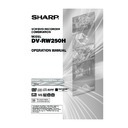Sharp DV-RW250H (serv.man14) User Manual / Operation Manual ▷ View online
37
Changing angles / Zooming
NOTES:
• Depending on the DVD, you may
• Depending on the DVD, you may
not be able to change the angles
even if multi-angles are recorded
on the disc.
even if multi-angles are recorded
on the disc.
• You can use the Pause, Slow,
Search or Skip feature in the zoom
mode.
mode.
x2
Changing angles
When playing back a disc recorded with multi-angle facility, you
can change the angle that you are viewing the scene from.
can change the angle that you are viewing the scene from.
1
Press ANGLE during playback.
The current angle will appear.
The current angle will appear.
2
Press ANGLE repeatedly until the desired angle is selected.
Zooming
This unit will allow you to zoom in on the frame image. You can
then make selections by switching the position of the frame.
then make selections by switching the position of the frame.
1
Press ZOOM during playback.
The centre part of the image will
be zoomed in.
Each press of ZOOM will change
the ZOOM “x2” , “x3” and “x4”.
The centre part of the image will
be zoomed in.
Each press of ZOOM will change
the ZOOM “x2” , “x3” and “x4”.
2
Press
/
or
/
to view a different part of the frame.
You may move the frame from the centre position to UP, DOWN,
LEFT or RIGHT direction.
LEFT or RIGHT direction.
3
In the zoom mode press ZOOM repeatedly to return to a 1:1 view
“x1”.
“x1”.
ANGLE 1/3
2D50901A P30-43
7/20/04, 12:24 PM
37
38
Changing soundtrack language / Subtitles
AUDIO 1/8 : ENG Dolby Digital
AUDIO 2/8 : FRA Dolby Digital
SUBTITLE OFF
SUBTITLE 1/32 ENG
NOTES:
• If the desired language is not heard
• If the desired language is not heard
after pressing the button several
times, the language is not recorded
on the disc.
times, the language is not recorded
on the disc.
• Changing soundtrack or subtitles
language is cancelled when you
open the disc tray. The initial default
language or available language will
be heard and seen if the disc is
played back again.
open the disc tray. The initial default
language or available language will
be heard and seen if the disc is
played back again.
• Depending on the DVD you may be
unable to turn on, turn off, or change
the subtitles, even if they are re-
corded on the disc. While playing
the DVD, the subtitles may change
while opening or closing the disc
tray, or while changing the title.
the subtitles, even if they are re-
corded on the disc. While playing
the DVD, the subtitles may change
while opening or closing the disc
tray, or while changing the title.
• In some cases, the subtitles lan-
guage is not changed to the se-
lected one immediately.
lected one immediately.
Changing soundtrack language
You can select the language when you play a multilingual disc.
1
Press AUDIO during playback.
The current soundtrack language
will appear.
The current soundtrack language
will appear.
2
Press AUDIO repeatedly until the
desired language is selected.
The on-screen display will disap-
pear after a few seconds.
desired language is selected.
The on-screen display will disap-
pear after a few seconds.
Turning the subtitles On and Off
When playing back a disc recorded with subtitles, you can turn
the subtitles on or off.
the subtitles on or off.
Press SUBTITLE during playback un-
til “SUBTITLE OFF” appears.
til “SUBTITLE OFF” appears.
Changing the subtitles language
You can select the language when playing back a disc recorded
with multilingual subtitles.
with multilingual subtitles.
Press SUBTITLE repeatedly during
playback until your desired language
appears.
The on screen display will disappear
after a few seconds.
playback until your desired language
appears.
The on screen display will disappear
after a few seconds.
AUDIO LR
AUDIO L
AUDIO R
AUDIO 1/2 LR
AUDIO 1/2 R
AUDIO 1/2 L
AUDIO 2/2 R
AUDIO 2/2 LR
AUDIO 2/2 L
3
3
3
3
3In case of VIDEO CD playback
Audio type will change as follows each time you press AUDIO.
VIDEO CD
S-VCD
2D50901A P30-43
7/20/04, 12:24 PM
38
39
Various operations on CD
Preparation:
• Turn ON the TV and select its AV channel (this may be labelled EXT
• Turn ON the TV and select its AV channel (this may be labelled EXT
/ AUX etc.)
• Load the music CD.
• Press DVD/VCR to select the DVD mode. (The DVD indicator will light.)
• Press DVD/VCR to select the DVD mode. (The DVD indicator will light.)
Press TITLE MENU/TOP MENU.
The TRACK INFO screen will
appear.
The TRACK INFO screen will
appear.
This section describes the TRACK
INFO screen where music CDs can
be played back using the various
operations.
INFO screen where music CDs can
be played back using the various
operations.
Press
. The menu list will appear.
Playing back a selected track
1
Press
or
to select the track number you want to playback
and press
.
2
Press
or
to select “PLAY” from the menu list and press ENTER.
The selected track will be played back.
Excluding specified track
1
During stop, press
or
to select the track number you do not
want to playback and press
.
2
Press
or
to select “HIDE/SHOW” from the menu list and press
ENTER.
The selected track will not be played back. (“H” appears at the
side of the track number.)
The selected track will not be played back. (“H” appears at the
side of the track number.)
When you want to cancel the exclusion, press
or
to select the
track number with “H” and press
.
Press
or
to select “HIDE/SHOW” from the menu list and press
ENTER, “HIDE” will be cancelled.
NOTES:
• In case the disc includes more than
• In case the disc includes more than
10 tracks, you can turn to the next
or the previous page. Press
or the previous page. Press
,
then press
or
to display next/
previous page. To return to normal
use, press
use, press
.
• You cannot switch to the VCR
mode when the TRACK INFO
screen is showing. Press TITLE
MENU/TOP MENU to clear the
TRACK INFO screen, then press
DVD/VCR to switch to the VCR
mode.
screen is showing. Press TITLE
MENU/TOP MENU to clear the
TRACK INFO screen, then press
DVD/VCR to switch to the VCR
mode.
TRACK 02
TRACK 03
TRACK 04
TRACK 05
TRACK 06
TRACK 07
TRACK 08
TRACK 09
TRACK 10
TRACK 03
TRACK 04
TRACK 05
TRACK 06
TRACK 07
TRACK 08
TRACK 09
TRACK 10
TRACK 01
TRACK 01
00:00:19/00:03:54
00:00:19/00:45:28
00:00:19/00:03:54
00:00:19/00:45:28
MODE: NORMAL
REPEAT: OFF
REPEAT: OFF
TRACK INFO
RETURN
PLAY
BACK
END
SELECT
SET
TITLE
MENU
ENTER
The elapsed time and
total time of the music
data (during playback)
Scroll bar
The elapsed time and
total time of the whole CD
Current playback mode
The track number
during playback
The music data
recorded on the CD
TRACK 02
TRACK 03
TRACK 04
TRACK 05
TRACK 06
TRACK 07
TRACK 08
TRACK 09
TRACK 10
TRACK 03
TRACK 04
TRACK 05
TRACK 06
TRACK 07
TRACK 08
TRACK 09
TRACK 10
TRACK 01
Track 01
00:00:19/00:03:54
00:00:19/00:45:28
00:00:19/00:03:54
00:00:19/00:45:28
Mode: NORMAL
REPEAT: OFF
REPEAT: OFF
TRACK INFO
RETURN
ENTER
BACK
END
SELECT
TITLE
MENU
SET
PLAY
HIDE/SHOW
RANDOM PLAY
REPEAT TRACK
REPEAT ALL
PROGRAM PLAYBACK
TIME SEARCH
HIDE/SHOW
RANDOM PLAY
REPEAT TRACK
REPEAT ALL
PROGRAM PLAYBACK
TIME SEARCH
PLAY
Menu list
ENTER
2D50901A P30-43
7/20/04, 12:24 PM
39
40
Various operations on CD
NOTE:
When playing a CD-R/CD-RW re-
corded in the MP3 or WMA format,
“RANDOM PLAY” and “TIME
SEARCH” will not appear in the
menu list.
When playing a CD-R/CD-RW re-
corded in the MP3 or WMA format,
“RANDOM PLAY” and “TIME
SEARCH” will not appear in the
menu list.
Random playback
1
Press
or
to select “RANDOM PLAY” from the menu list and
press ENTER.
The order of music tracks is randomly changed.
The order of music tracks is randomly changed.
2
Press PLAY.
Music is played back in random order.
Music is played back in random order.
To cancel random playback, select “RANDOM PLAY” from the menu
list again, and press ENTER.
list again, and press ENTER.
Repeat playback of selected track
1
Press
or
to select the track number you want to repeat
playback and press
.
2
Press
or
to select “REPEAT TRACK” from the menu list and
press ENTER.
3
Press PLAY.
The selected track will be played back repeatedly.
The selected track will be played back repeatedly.
To cancel repeat track playback, select “REPEAT TRACK” from the
menu list again, and press ENTER.
menu list again, and press ENTER.
Repeat playback of all tracks
1
Press
or
to select “REPEAT ALL” from the menu list and
press ENTER.
2
Press PLAY.
All tracks on CD will be played back repeatedly.
All tracks on CD will be played back repeatedly.
To cancel the repeat all playback, select “REPEAT ALL” from the menu
list again, and press ENTER.
list again, and press ENTER.
Playing back programs
You can specify the playback order yourself.
1
Press
or
to select “PROGRAM PLAYBACK” from the menu
list and press ENTER.
2
Press
or
to select to the track number that you want to
change the order of and press ENTER.
The “
The “
” mark will appear at the right side of the track number.
3
Press
or
to select to the track number that you want to
specify and press ENTER.
The track number that you select in step 2 move to the before
position that you specified track.
The track number that you select in step 2 move to the before
position that you specified track.
4
Repeat steps 2 and 3 to change the playback order.
5
Press PLAY.
The tracks will be played back in the changed order.
The tracks will be played back in the changed order.
To cancel program playback, select “EXIT PROGRAM MODE” from
the menu list and press ENTER.
the menu list and press ENTER.
Playing back track by specifying the time
1
Press
or
to select “TIME SEARCH” from the menu list dur-
ing playback and press ENTER.
2
Press
/
or
/
to specify the elapsed time of the track (this
will be the starting point of playback) and press ENTER.
Playback will start from the specified elapsed time.
Playback will start from the specified elapsed time.
2D50901A P30-43
7/20/04, 12:24 PM
40
Click on the first or last page to see other DV-RW250H (serv.man14) service manuals if exist.