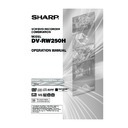Sharp DV-RW250H (serv.man14) User Manual / Operation Manual ▷ View online
33
Special playback
Fast forward playback
Press F.FWD during normal playback.
Each press of F.FWD will increase the speed of the search
Each press of F.FWD will increase the speed of the search
(x2),
(x12),
(x24),
(x60).
(The speed of the search is increased up to only 2 steps in CD.)
• To resume normal playback, press PLAY.
Review playback
Press REW during normal playback.
Each press of REW will increase the speed of the search
Each press of REW will increase the speed of the search
(x2),
(x12),
(x24),
(x60).
(The speed of the search is increased up to only 2 steps in CD.)
• To resume normal playback, press PLAY.
Still playback
Press PAUSE/STILL during normal
playback.
playback.
To resume normal playback, press
PLAY.
PLAY.
Frame advance
Press PAUSE/STILL during still play-
back.
One frame is advanced each time you
press PAUSE/STILL.
back.
One frame is advanced each time you
press PAUSE/STILL.
To resume normal playback, press
PLAY.
PLAY.
Slow motion playback
Press SLOW during normal playback or still playback.
Each press of SLOW will change the speed of the slow “
Each press of SLOW will change the speed of the slow “
1/2”,
“
1/4”, “
1/8”.
• To resume normal playback, press PLAY.
• To resume the still playback, press PAUSE/STILL.
• To resume the still playback, press PAUSE/STILL.
Locating a chapter or track
Press SKIP (
) Forward or SKIP (
) Reverse during playback to
locate a chapter that you want to watch.
Each time you press the button, a chapter or track is skipped.
Each time you press the button, a chapter or track is skipped.
NOTE: There may be a slight de-
lay between pressing the button
and the function activation.
lay between pressing the button
and the function activation.
NOTES:
• The unit is capable of holding a still video image or On screen display image on your television screen indefi-
• The unit is capable of holding a still video image or On screen display image on your television screen indefi-
nitely. If you leave the still video image or On screen display image displayed on your TV for an extended period
of time, you risk permanent damage to your television screen. Projection televisions are very susceptible.
of time, you risk permanent damage to your television screen. Projection televisions are very susceptible.
• Fast forward and review playback does not work with a MP3/WMA/JPEG-CD.
• Frame advance and slow motion does not work with a CD.
• Frame advance and slow motion does not work with a CD.
2D50901A P30-43
7/20/04, 12:24 PM
33
34
Commercial skip / Locating a specific scene
Commercial skip
Use this function to skip commercials while you playback.
Press CM SKIP during playback.
The time jumps to a point approx. 30 seconds later and playback re-
sumes.
The time jumps to a point approx. 30 seconds later and playback re-
sumes.
NOTE:
With some DVD-Video, the Commercial skip operation may not work.
With some DVD-Video, the Commercial skip operation may not work.
Locating a specific scene
Specify the time recorded on the disc, chapter or title to playback.
1
Press PLAY MODE.
The play mode screen will appear.
The play mode screen will appear.
2
Press
or
to select “TIME SEARCH”, “CHAPTER SEARCH”
or “TITLE SEARCH”, and press ENTER.
TIME SEARCH:
Input the time until the playback is restarted.
CHAPTER SEARCH: Select the chapter number to be played back.
TITLE SEARCH:
TITLE SEARCH:
Select the title number to be played back.
The screen above shows the display when “CHAPTER SEARCH”
is selected.
is selected.
3
When selecting “TIME SEARCH”, input the time until the playback
is restarted with the numeric or
is restarted with the numeric or
/
/
/
keys. When select-
ing “CHAPTER SEARCH” or “TITLE SEARCH”, press
or
to
select the chapter number or title number.
4
Press ENTER.
The playback starts at the point you selected.
The playback starts at the point you selected.
NOTE:
For “REPEAT”, see “Title, Chapter repeat playback” (page 35).
For “REPEAT”, see “Title, Chapter repeat playback” (page 35).
NOTE:
You cannot switch to the VCR mode
when the play mode screen is
showing. Press PLAY MODE to clear
the play mode screen, then press
DVD/VCR to switch to the VCR
mode.
You cannot switch to the VCR mode
when the play mode screen is
showing. Press PLAY MODE to clear
the play mode screen, then press
DVD/VCR to switch to the VCR
mode.
TIME
SEARCH
CHAPTER
SEARCH
TITLE
SEARCH
REPEAT
TIME
SEARCH
CHAPTER
SEARCH
TITLE
SEARCH
REPEAT
CHAPTER 1
CHAPTER 2
CHAPTER 3
2D50901A P30-43
7/20/04, 12:24 PM
34
35
Repeat playback
A B
A
1
Press A-B REPEAT during play-
back.
The start point is selected.
back.
The start point is selected.
2
Press A-B REPEAT again.
The end point is selected. Play-
back starts at the point that you se-
lected. Playback stops at the end
point, returns to point A automati-
cally, then starts again.
The end point is selected. Play-
back starts at the point that you se-
lected. Playback stops at the end
point, returns to point A automati-
cally, then starts again.
To resume normal playback, press A-B REPEAT again.
“OFF” appears on the screen.
“OFF” appears on the screen.
Title, Chapter repeat playback
1
Press REPEAT.
The play mode screen will appear.
The play mode screen will appear.
2
Press
or
to select “REPEAT” and press ENTER.
3
Press
or
to select “OFF”, “CHAPTER” or “TITLE” from the
list.
OFF:
OFF:
Playback is not repeated.
CHAPTER: The chapter in playback is repeatedly played back.
TITLE:
TITLE:
The title in playback is repeatedly played back.
4
Press ENTER.
• To cancel the repeat playback, select “OFF” in step 3.
• To cancel the repeat playback, select “OFF” in step 3.
One touch repeat
This feature can be used to repeat the last 10 seconds of viewed
material on a DVD disc - then normal playback will continue.
material on a DVD disc - then normal playback will continue.
Press ONE TOUCH REPEAT during playback.
The playback returns to a point 10 seconds earlier, then resumes play-
ing.
The playback returns to a point 10 seconds earlier, then resumes play-
ing.
NOTES:
• If ONE TOUCH REPEAT is pressed less than 10 seconds after the
• If ONE TOUCH REPEAT is pressed less than 10 seconds after the
beginning of the current title, it will just go back to the start of that
title.
title.
A-B repeat playback
A-B repeat playback allows you to repeat material between two
selected points.
selected points.
TIME
SEARCH
CHAPTER
SEARCH
TITLE
SEARCH
REPEAT
TIME
SEARCH
CHAPTER
SEARCH
TITLE
SEARCH
REPEAT
OFF
CHAPTER
TITLE
NOTES:
• Some discs may not work with the
• Some discs may not work with the
repeat operation.
• In A-B repeat mode, subtitles near
point A or B may not appear.
• A-B repeat does not work during
the Title and the Chapter repeat
playback.
playback.
• You may not be able to set A-B
repeat, depending on the scenes
of the DVD.
of the DVD.
• A-B repeat and Title, Chapter re-
peat does not work with a MP3/
WMA/JPEG-CD and Video CD.
WMA/JPEG-CD and Video CD.
• You cannot switch to the VCR
mode when the play mode screen
is showing. Press REPEAT to
clear the play mode screen, then
press DVD/VCR to switch to the
VCR mode.
is showing. Press REPEAT to
clear the play mode screen, then
press DVD/VCR to switch to the
VCR mode.
2D50901A P30-43
7/20/04, 12:24 PM
35
36
Title selection / DVD menu
NOTE:
Depending on the DVD, you may be
unable to select the title, and a “title
menu” may simply be called a
“menu” or “title” in the instructions
supplied with the disc.
Depending on the DVD, you may be
unable to select the title, and a “title
menu” may simply be called a
“menu” or “title” in the instructions
supplied with the disc.
Title selection
Two or more titles are recorded on some discs. If the title menu is
recorded on the disc, you can select the desired title.
recorded on the disc, you can select the desired title.
1
Press TITLE MENU/TOP MENU during playback.
The title menu appears on the screen.
The title menu appears on the screen.
• Press TITLE MENU/TOP MENU again to resume playback at
the scene when you pressed TITLE MENU/TOP MENU.
2
Press
/
or
/
to select the desired title.
3
Press ENTER.
The playback of the selected title will start.
The playback of the selected title will start.
DVD menu
Some DVDs allow you to select the disc contents using the menu.
When you playback these DVDs, you can select the subtitles lan-
guage and soundtrack language, etc. using the DVD menu.
When you playback these DVDs, you can select the subtitles lan-
guage and soundtrack language, etc. using the DVD menu.
1
Press DVD MENU during playback.
The DVD menu appears on the screen.
The DVD menu appears on the screen.
• Press DVD MENU again to resume playback at the scene when
you pressed DVD MENU.
2
Press
/
or
/
to select the desired item.
3
Press ENTER.
The menu continues to another screen. Repeat steps 2 and 3 to
set the item completely.
The menu continues to another screen. Repeat steps 2 and 3 to
set the item completely.
2D50901A P30-43
7/20/04, 12:24 PM
36
Click on the first or last page to see other DV-RW250H (serv.man14) service manuals if exist.