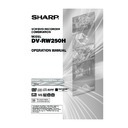Sharp DV-RW250H (serv.man14) User Manual / Operation Manual ▷ View online
45
Cassette tape playback
NOTES:
• This VCR selects the playback
• This VCR selects the playback
tape speed SP or LP automatically.
• A cassette tape and DVD disc can
be played back simultaneously. If
you press DVD/VCR, the tape
playback and DVD playback alter-
nate with each other on the screen.
you press DVD/VCR, the tape
playback and DVD playback alter-
nate with each other on the screen.
Preparation:
• Turn ON the TV and select its AV channel (this may be labelled EXT
• Turn ON the TV and select its AV channel (this may be labelled EXT
/ AUX etc.)
• Press DVD/VCR to select the VCR mode. (The VCR indicator will
light.)
1
Load a prerecorded tape
(When loading a cassette tape
without the erase prevention
tab, playback will start automatically).
(When loading a cassette tape
without the erase prevention
tab, playback will start automatically).
2
To start playback
Press PLAY.
Playback will start.
If the cassette has not loaded yet,
Press PLAY.
Playback will start.
If the cassette has not loaded yet,
will blink for approx. 4 seconds.
To stop playback
Press STOP once.
The tape will stop but remain fully
loaded and ready to play.
The tape will stop but remain fully
loaded and ready to play.
To rewind the tape or forward it
rapidly
rapidly
Press STOP.
To rewind the tape:
Press REW.
To stop the tape winding, press STOP. To switch to playback directly
(without STOP), press PLAY.
(without STOP), press PLAY.
Forward/Reverse picture search mode
When the tape is being wound, you can switch to picture search mode
(see next page). To do this, press REW or F.FWD and hold it down.
The unit will resume the tape winding as soon as the button is re-
leased.
(see next page). To do this, press REW or F.FWD and hold it down.
The unit will resume the tape winding as soon as the button is re-
leased.
To forward the tape:
Press F.FWD.
NTSC video cassette playback
When using a pre-recorded NTSC video cassette tape, the connected
TV set must be compatible with a 60Hz vertical frequency (sometimes
known as a PAL 60Hz feature). Otherwise the on-screen picture will be
affected by vertical rolling. Even if your VCR set is capable of processing
NTSC video signals, the picture may be shortened vertically (appear-
ance of black bars at the top and at the bottom of the TV screen). The
dubbing of a NTSC video cassette tape to a standard PAL VCR is not
possible.
TV set must be compatible with a 60Hz vertical frequency (sometimes
known as a PAL 60Hz feature). Otherwise the on-screen picture will be
affected by vertical rolling. Even if your VCR set is capable of processing
NTSC video signals, the picture may be shortened vertically (appear-
ance of black bars at the top and at the bottom of the TV screen). The
dubbing of a NTSC video cassette tape to a standard PAL VCR is not
possible.
2D50901A P44-57
7/20/04, 12:24 PM
45
46
Special playback
NOTES:
• The audio output is muted during SPEED SEARCH,
• The audio output is muted during SPEED SEARCH,
STILL, FRAME ADVANCE and SLOW MOTION.
• During picture search mode there will be noise bars
which are caused by the system.
• The Special Playback will automatically change to
playback after approx. 5 minutes to protect the video
tape against excessive wear.
tape against excessive wear.
Repeat playback
The entire video tape will be played until its end. The
tape will then automatically rewind to the beginning and
the playback will be repeated.
tape will then automatically rewind to the beginning and
the playback will be repeated.
1
Press REPEAT.
2
By pressing REPEAT
each time, “REPEAT
ON” or “REPEAT OFF”
is selected in turn.
each time, “REPEAT
ON” or “REPEAT OFF”
is selected in turn.
3
When “REPEAT ON” is selected, the tape is played
back to the end, and then, it is automatically re-
wound to the starting point and played back again.
To cancel repeat playback: Press REPEAT to se-
lect “REPEAT OFF”.
back to the end, and then, it is automatically re-
wound to the starting point and played back again.
To cancel repeat playback: Press REPEAT to se-
lect “REPEAT OFF”.
Commercial skip
Press CM SKIP during playback.
The video is rapidly forwarded for approx. 30 seconds
and playback resumes.
You may press the button up to six times in a row to
move 180 seconds ahead.
The video is rapidly forwarded for approx. 30 seconds
and playback resumes.
You may press the button up to six times in a row to
move 180 seconds ahead.
To display VCR operation status
Press DISPLAY. The clock, day of the week and more
information will be indicated.
information will be indicated.
While watching TV
While operating a tape
To cancel the display: Press DISPLAY again.
REPEAT ON
CH 29
8 : 47 MON
00 : 00 : 00 SP
NICAM ST
DAY OF THE WEEK
CHANNEL
TAPE SPEED
REAL TIME COUNTER
CLOCK
STEREO
(displayed
only for
approx. 4
seconds)
8 : 30
MON
00 : 15 : 12 SP
L CH
HI-FI
OPERATING
MODE
MODE
TAPE IN
AUTO
REPEAT
REPEAT
HI-FI
STEREO
Slow tracking and vertical lock adjustment
If noise bars appear in the picture during slow motion,
press the TRK (TRACKING) + or – to reduce the
noise bars.
If the still picture jitters excessively, press TRK
(TRACKING) + or – to stabilise the still picture.
If noise bars appear in the picture during slow motion,
press the TRK (TRACKING) + or – to reduce the
noise bars.
If the still picture jitters excessively, press TRK
(TRACKING) + or – to stabilise the still picture.
Frame by Frame picture
Press PAUSE/STILL during playback.
Press SLOW one by one: The picture advances frame
by frame.
To return to playback: Press PLAY or PAUSE/STILL.
Press SLOW one by one: The picture advances frame
by frame.
To return to playback: Press PLAY or PAUSE/STILL.
Adjusting tracking condition
Automatic tracking adjustment
Whenever you insert a tape and start playback,
automatic tracking starts working and continuously
analyses the signal to enable optimum picture quality
during playback.
Whenever you insert a tape and start playback,
automatic tracking starts working and continuously
analyses the signal to enable optimum picture quality
during playback.
Manual tracking adjustment
If automatic tracking cannot eliminate noises well during
playback, press TRK (TRACKING) + /
If automatic tracking cannot eliminate noises well during
playback, press TRK (TRACKING) + /
or TRK
(TRACKING) – /
to eliminate the noises. “MANUAL
TR.” will appear. Press it briefly for a fine adjustment,
or press and hold for more severe adjustments.
or press and hold for more severe adjustments.
To return to automatic tracking, press ATR.
“AUTO TR.” will appear.
“AUTO TR.” will appear.
Slow motion
During playback press SLOW.
You can change the slow speed by the additional
pressing of SLOW.
To return to playback: Press PLAY.
You can change the slow speed by the additional
pressing of SLOW.
To return to playback: Press PLAY.
Picture search
Reverse picture search function
Press REW x 1 or x 2 during the playback.
Press REW x 1 or x 2 during the playback.
Forward picture search function
Press F.FWD x 1 or x 2 during the playback.
To return to playback: Press PLAY.
Press F.FWD x 1 or x 2 during the playback.
To return to playback: Press PLAY.
Still picture
Press PAUSE/STILL during playback.
To resume normal playback: Press PLAY.
To resume normal playback: Press PLAY.
Indication for
the selected
playback
sound
(e.g.: L CH =
Left Chan-
nel) (dis-
played only
for approx. 4
seconds.)
2D50901A P44-57
7/20/04, 12:24 PM
46
47
ZERO RETURN function / Video index search system
ZERO RETURN function
This function makes tape
rewinding (or forwarding) stop at
the counter “00:00:00” position
automatically.
rewinding (or forwarding) stop at
the counter “00:00:00” position
automatically.
NOTES for Counter Display:
• If you rewind the tape beyond
• If you rewind the tape beyond
“00:00:00”, a minus sign (“–”) will
be displayed in front of the time.
be displayed in front of the time.
• When you load a tape, the counter
will reset to “00:00:00”.
• The counter does not function on
nonrecorded (blank) sections of
the tape. When you rewind, fast
forward or play tapes through
blank sections, the counter stops.
the tape. When you rewind, fast
forward or play tapes through
blank sections, the counter stops.
NOTES for Video index search
system:
• When you record an INDEX mark
system:
• When you record an INDEX mark
at the very beginning of the tape,
the mark may not be found.
the mark may not be found.
• During INDEX search, the tape
may stop and begin to play at a
slightly different location.
slightly different location.
• INDEX may not function properly
with old or worn out video tapes.
• INDEX marks may not be found if
it is extremely close to the point
where the search began.
where the search began.
• In recording, if you stop recording
temporarily, the INDEX mark is not
recorded on the tape.
recorded on the tape.
8 : 47 MON
00 : 04 : 38 SP
8 : 47 MON
00 : 00 : 00 SP
CH 1
INDEX
or is displayed
+3
INDEX NO. (up to 9)
1
Press DISPLAY.
The counter display shows the tape run-
ning time during playback or recording.
The counter display shows the tape run-
ning time during playback or recording.
2
Press COUNTER RESET at the desired
tape position. The counter display will be
reset to the “00:00:00” position (e.g. the
beginning of recording).
tape position. The counter display will be
reset to the “00:00:00” position (e.g. the
beginning of recording).
3
Press STOP when playback or recording is finished.
Press ZERO RETURN.
The tape will be rewound or fast forwarded and automatically stop
at the “00:00:00” position.
Press ZERO RETURN.
The tape will be rewound or fast forwarded and automatically stop
at the “00:00:00” position.
Switching the display between clock and counter
Press CLOCK/COUNTER. The clock
and tape counter alternate with each
other in the display.
and tape counter alternate with each
other in the display.
Video index search system
This function enables you to locate the beginning of any record-
ing made on the VCR.
ing made on the VCR.
Recording an INDEX MARK
The Index search function automatically records
an INDEX mark on the tape whenever a record-
ing is initiated.
an INDEX mark on the tape whenever a record-
ing is initiated.
Index search
Press INDEX or during stop or play
mode.
For Succeeding programs: Press INDEX .
For Preceding programs: Press INDEX .
(Additional press increases the INDEX NO.
up to 9.)
When the INDEX or is pressed, the
unit starts searching the INDEX NO. selected
and finds the portion, then playback starts
automatically.
To stop the Index Search, press STOP.
mode.
For Succeeding programs: Press INDEX .
For Preceding programs: Press INDEX .
(Additional press increases the INDEX NO.
up to 9.)
When the INDEX or is pressed, the
unit starts searching the INDEX NO. selected
and finds the portion, then playback starts
automatically.
To stop the Index Search, press STOP.
2D50901A P44-57
7/20/04, 12:24 PM
47
48
Read this before recording on disc
Types of disc
You can use DVD-RW and DVD-R discs to record video.
DVD-RW discs
• Ver 1.1 and later discs can be formatted for recording in either of the
two modes: the VR mode or the Video mode. Ver.1.0 discs can only
be formatted for recording in the VR mode.
be formatted for recording in the VR mode.
• High quality images and sound can be repeatedly recorded about
1,000 times.
• A disc formatted in the VR mode can have as many as 99 original
titles and playlist titles each. Discs formatted in the Video mode can
have up to 99 original titles.
have up to 99 original titles.
DVD-R discs
• Discs can only be recorded in the Video mode.
• Discs can be recorded only once.
• Up to 99 titles can be created.
• Discs can be recorded only once.
• Up to 99 titles can be created.
For more information on recording format, see “Recording for-
mat” (page 10).
mat” (page 10).
Notes on recording in the Video mode
• The Video mode cannot be selected for Ver. 1.0 DVD-RW discs.
• The remaining available area on the disc decreases as recording
• The remaining available area on the disc decreases as recording
progresses. Additional contents can be recorded in the remaining
time area, but it cannot be overwritten into the recorded area.
time area, but it cannot be overwritten into the recorded area.
• To format a new DVD-RW in the Video mode, set the automatic for-
mat feature to the Video mode. (See page 23.)
Recording modes
There are 4 modes for recording on disc. Recording time and quality
vary according to mode.
vary according to mode.
• Recording time above is based on a 4.7GB disc.
Since DVD recording is performed using VBR (Variable Bit Rate), re-
cording time varies according to the recorded content.
To know the correct recording time, stop recording and check the me-
dia information. (See page 32.)
cording time varies according to the recorded content.
To know the correct recording time, stop recording and check the me-
dia information. (See page 32.)
This section explains things you must
know to record onto a disc. Read it
before attempting to record.
know to record onto a disc. Read it
before attempting to record.
NOTES:
Recording time can change for the
following reasons.
• When image quality is poor as dur-
following reasons.
• When image quality is poor as dur-
ing poor TV reception.
• When recording on a disc that has
been edited before.
• When the video is followed with re-
cordings of still images or just au-
dio.
dio.
NOTE:
Should a power failure occur or
should the AC cord plug be discon-
nected while recording, editing, ini-
tializing, finalising or any other func-
tion, the program being recorded will
be lost or the disc may not be play-
able. Manufacturer can not guaran-
tee against loss of program or disc
should this occur. To start recording
again, re-format the disc or use a new
disc and follow the instruction on re-
cording.
should the AC cord plug be discon-
nected while recording, editing, ini-
tializing, finalising or any other func-
tion, the program being recorded will
be lost or the disc may not be play-
able. Manufacturer can not guaran-
tee against loss of program or disc
should this occur. To start recording
again, re-format the disc or use a new
disc and follow the instruction on re-
cording.
Recording
mode
XP
SP
SP
LP
SLP
Recording time
Approx. 60 min
Approx. 120 min
Approx. 120 min
Approx. 240 min
Approx. 360 min
Quality
Can record high quality images.
Can record normal quality images.
Can record normal quality images.
Quality deteriorates slightly, but
recording time is longer.
recording time is longer.
Recording time is prioritised over
quality.
quality.
2D50901A P44-57
7/20/04, 12:24 PM
48
Click on the first or last page to see other DV-RW250H (serv.man14) service manuals if exist.