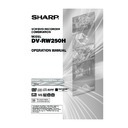Sharp DV-RW250H (serv.man14) User Manual / Operation Manual ▷ View online
41
MP3/WMA/JPEG playback
MP3/WMA files can be played
back. Also, you can display JPEG
files on the TV screen and enjoy
them as a slide show.
Some discs may not play due to
the condition of the recording.
back. Also, you can display JPEG
files on the TV screen and enjoy
them as a slide show.
Some discs may not play due to
the condition of the recording.
Limitations on MP3/WMA/
JPEG CD playback:
JPEG CD playback:
• MP3/WMA/JPEG CD is a disc that
is standardised by ISO9660.
• The directory and file names of the
MP3/WMA/JPEG CD must corre-
spond to the ISO standardised file
names.
spond to the ISO standardised file
names.
• This unit can read 200 files per
disc. If one directory has more than
200 files, it reads up to 200 files,
the remaining files will be omitted.
200 files, it reads up to 200 files,
the remaining files will be omitted.
• The unit is able to recognise up to
a maximum of 50 directories per
disc.
disc.
• MP3/WMA CDs cannot be used for
playback for the purpose of dupli-
cating.
cating.
• MP3/WMA/JPEG CDs may be
used for playback, but not for re-
cording.
cording.
• If the CD has both audio tracks and
MP3/WMA/JPEG files, only audio
tracks are played.
tracks are played.
• It may take more than one minute
for this unit to read MP3/WMA/
JPEG files depending on its struc-
ture.
JPEG files depending on its struc-
ture.
• Music recorded by “Joliet Record-
ing Specification” can be played
back. Long file names will be cut.
back. Long file names will be cut.
• The music files recorded by “Hier-
archical File System ” (HFS) can-
not be played.
not be played.
Preparation:
• Turn ON the TV and select its AV channel (this may be labelled EXT
/ AUX etc.)
• Load the disc storing MP3, WMA or JPEG.
• Press DVD/VCR to select the DVD mode. (The DVD indicator will
• Press DVD/VCR to select the DVD mode. (The DVD indicator will
light.)
Using the BROWSER screen
1
Press TITLE MENU.
The BROWSER screen will appear.
2
The MP3, WMA and JPEG files and folders stored in the disc are
displayed on the BROWSER screen.
• Select a folder and press ENTER. The files in the folder appear.
displayed on the BROWSER screen.
• Select a folder and press ENTER. The files in the folder appear.
When the file to be displayed is selected
You can select the file types to be displayed on the BROWSER screen.
1
Press
and then press
or
to select “SELECT FILES” and
press ENTER.
The following list will appear.
MUSIC ONLY:
Only the MP3/WMA files appear.
PICTURES ONLY: Only the JPEG files appear.
ALL:
ALL:
All files and folders appear.
2
Select one item in the above list and press ENTER.
The display will be changed to the selected display type.
The display will be changed to the selected display type.
w_j_DISTANCE
w_m_LOVE PSYCHEDELIC
j01_1.JPG
j02_2.JPG
j03_3.JPG
j04_4.JPG
j05_5.JPG
j06_6.JPG
j07_7.JPG
w_m_LOVE PSYCHEDELIC
j01_1.JPG
j02_2.JPG
j03_3.JPG
j04_4.JPG
j05_5.JPG
j06_6.JPG
j07_7.JPG
m_i_KISS IN THE SKY
BROWSER
RETURN
BACK
SET
END
SELECT
TITLE
MENU
ENTER
ENTER
PLAY
SELECT FILES
SELECT FILES
BROWSER
RETURN
ENTER
BACK
END
SELECT
TITLE
MENU
MUSIC ONLY
MUSIC ONLY
PICTURES ONLY
ALL
PICTURES ONLY
ALL
SET
j16_16.JPG
j17_17.JPG
j18_18.JPG
j19_19.JPG
j20_20.JPG
j17_17.JPG
j18_18.JPG
j19_19.JPG
j20_20.JPG
m_i_KISS IN THE SKY
ENTER
2D50901A P30-43
7/20/04, 12:24 PM
41
42
Playing back MP3/WMA files
1
Press
or
to select MP3/WMA file.
• In case the disc includes more than 11 files, you can turn to the
next or the previous page. (See page 39.)
2
Carry out either of the item a or b below.
a: Press ENTER.
b: Press
b: Press
and then press
or
to select “PLAY” and
press ENTER.
The TRACK INFO screen appears to playback the selected file.
For the details of the TRACK INFO screen, see “Various opera-
tions on CD” on page 39.
For the details of the TRACK INFO screen, see “Various opera-
tions on CD” on page 39.
BROWSER
PLAY
RETURN
TITLE
MENU
BACK
END
SELECT
SET
w01.wma
w02.wma
w03.wma
w04.mp3
w05.wma
w06.wma
w07.mp3
w08.wma
w09.wma
w10.mp3
w02.wma
w03.wma
w04.mp3
w05.wma
w06.wma
w07.mp3
w08.wma
w09.wma
w10.mp3
ENTER
3
To return to the BROWSER screen, press RETURN.
• To stop playback of the MP3/WMA files, press TITLE MENU.
• To stop playback of the MP3/WMA files, press TITLE MENU.
MP3/WMA/JPEG playback
w02.wma
w03.wma
w04.mp3
w05.wma
w06.wma
w07.mp3
w08.wma
w09.wma
w10.mp3
w03.wma
w04.mp3
w05.wma
w06.wma
w07.mp3
w08.wma
w09.wma
w10.mp3
w01.wma
w01.wma
00:00:19
00:00:19
MODE: NORMAL
REPEAT: OFF
REPEAT: OFF
TRACK INFO
RETURN
PLAY
BACK
END
SELECT
SET
TITLE
MENU
ENTER
MP3 CD
• MP3 files must have the extension
letters “.mp3”.
• Standard, sampling frequency, and
the bit rate:
MPEG-1 Audio
32kHz, 44.1kHz, 48kHz
32kbps to 320kbps (constant bit
rate or variable bit rate)
MPEG-1 Audio
32kHz, 44.1kHz, 48kHz
32kbps to 320kbps (constant bit
rate or variable bit rate)
• The recommend recording setting
for a high quality sound is 44.1kHz
of sampling frequency and
128kbps of constant bit rate.
of sampling frequency and
128kbps of constant bit rate.
WMA CD
• When creating a WMA disc, make
sure that the copyright function is
off. DRM (Digital Rights Manage-
ment) files cannot be played back.
off. DRM (Digital Rights Manage-
ment) files cannot be played back.
• WMA files must have the extension
letters “.wma”.
• Standard, sampling frequency, and
the bit rate:
WMA version 7 and 8
32kHz, 48kbps
44.1kHz, 48kbps to 192kbps
48kHz,128kbps to 192kbps
WMA version 7 and 8
32kHz, 48kbps
44.1kHz, 48kbps to 192kbps
48kHz,128kbps to 192kbps
• Music files recorded as mono,
48kHz, 48kbps cannot be played
back by this unit.
back by this unit.
2D50901A P30-43
7/20/04, 12:24 PM
42
43
MP3/WMA/JPEG playback
Playing back JPEG files
1
Press
or
to select JPEG file.
• In case the disc includes more than 11 files, you can turn to the
next or the previous page. (See page 39.)
2
Select either a or b as below:
a: Press ENTER.
b: Press
b: Press
and then press
or
to select “PLAY” and
press ENTER.
The thumbnail images of the JPEG files stored in the route direc-
tory or the folder appear.
Press
tory or the folder appear.
Press
,
,
or
to select the pages of the thumbnail im-
ages, or select the JPEG file to be displayed at first for the slide
show.
show.
3
Press ENTER to play the selected picture.
If you have set the interval time for JPEG slide show, the pictures
will be played back one after another automatically. (See page 27.)
• Press ZOOM to enlarge the displayed image.
• Press ANGLE to rotate the image by 90 degrees each time.
• To display the next or the previous picture, press SKIP 7 or
If you have set the interval time for JPEG slide show, the pictures
will be played back one after another automatically. (See page 27.)
• Press ZOOM to enlarge the displayed image.
• Press ANGLE to rotate the image by 90 degrees each time.
• To display the next or the previous picture, press SKIP 7 or
6.
JPEG CD
JPEG files must have the extension
letters “.jpe”, “.jpeg” or “.jpg”.
letters “.jpe”, “.jpeg” or “.jpg”.
4
To return to the thumbnail screen, press RETURN.
• To stop the slide show, press TITLE MENU.
• To stop the slide show, press TITLE MENU.
Alone.jpg
Ambassadeurs-Aristide_Bruant.jp
Arlstide Bruant.jpg
At_the_Moulin_Rouge.jpg
Clown Cha-U-Kao.jpg
Dancer Seated.jpg
EI Dorado.jpg
Galerie 65 Cannes.jpg
Jane Avril-1893.jpg
Ambassadeurs-Aristide_Bruant.jp
Arlstide Bruant.jpg
At_the_Moulin_Rouge.jpg
Clown Cha-U-Kao.jpg
Dancer Seated.jpg
EI Dorado.jpg
Galerie 65 Cannes.jpg
Jane Avril-1893.jpg
Alfred Ia Guigne.jpg
/popArt
BROWSER
RETURN
PLAY
BACK
SET
END
SELECT
TITLE
MENU
ENTER
Saxophone.jpg
Waltz.jpg
Drive.jpg
party_240803.jpg
practice_ski.jpg
Grandfather.jpg
ENTER
RETURN
PLAY
BACK
END
SELECT
SELECT
TITLE
MENU
2D50901A P30-43
7/20/04, 12:24 PM
43
44
Tape speed and maximum recording time
Loading and unloading a cassette tape
Use only video cassette tapes marked
.
Erase prevention tab
Erase prevention tab
Screwdriver
Loading
Push the centre of the tape until it is automatically in-
serted.
serted.
Insert the cassette tape with its labeled side facing up
and the erase prevention tab positioned at your left. An
inverted cassette tape cannot be inserted.
and the erase prevention tab positioned at your left. An
inverted cassette tape cannot be inserted.
Automatic power ON
When you insert a cassette tape the VCR power will turn ON automatically.
When you insert a cassette tape the VCR power will turn ON automatically.
Automatic playback
When loading a cassette tape without an erase prevention tab, playback will start automatically.
When loading a cassette tape without an erase prevention tab, playback will start automatically.
Unloading
You can eject the video tape while the unit is turned off.
1
Press
(EJECT) on the unit or the remote con-
trol.
2
Remove the cassette tape.
Automatic tape eject
This VCR will automatically rewind the tape when the tape has ended. And when the tape is rewound to its
beginning, the cassette tape will be ejected automatically.
beginning, the cassette tape will be ejected automatically.
To prevent accidental erasure
Remove the erase prevention tab with a screwdriver.
Adhesive
Tape
Tape
To record again
Cover the hole with a piece of adhesive tape.
Video cassette tape
E-30
30 min.
1 hour
E-60
1 hour
2 hours
Standard Play (SP)
Long Play (LP)
E-90
1 1/2 hou.
3 hours
E-240
4 hours
8 hours
8 hours
E-180
3 hours
6 hours
6 hours
Tape speed
2D50901A P44-57
7/20/04, 12:24 PM
44
Click on the first or last page to see other DV-RW250H (serv.man14) service manuals if exist.