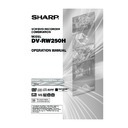Sharp DV-RW250H (serv.man14) User Manual / Operation Manual ▷ View online
21
Setting the parental control
Some discs are specified as not suitable for chil-
dren. This unit can prevent playback of such discs.
dren. This unit can prevent playback of such discs.
Preparation:
• Turn ON the TV and select its AV channel (this may
be labelled EXT / AUX etc.)
• Select “PARENTAL” from “SYSTEM SETUP”. For the
procedure, see steps 1 to 3 in “Using the SETUP
MENU” on page 19.
MENU” on page 19.
NOTES:
• The selected level will apply to operations executed
• The selected level will apply to operations executed
after this.
• The unit cannot restrict playback of some discs.
• Some discs may not be encoded with specific rating
• Some discs may not be encoded with specific rating
level information though its disc jacket says “adult”.
Parental control will not work with those discs.
Parental control will not work with those discs.
• If you forget your password, open the disc tray; if there
is a disc inside then remove it and close the tray.
To reset the code press and hold the number 7 but-
ton on the remote control, then press and hold the
STOP button on the front panel at the same time.
The On-Screen Display will show “PARENTAL UN-
LOCK”. You can now set a new password.
To reset the code press and hold the number 7 but-
ton on the remote control, then press and hold the
STOP button on the front panel at the same time.
The On-Screen Display will show “PARENTAL UN-
LOCK”. You can now set a new password.
Temporarily cancelling parental control
Parental control can temporarily be cancelled with some
DVDs.
DVDs.
1
Playback a DVD. (See page 30.)
2
If the DVD disc has been designed to temporarily
cancel the rating level, the screen that follows the
“READING” screen will change. If you select “YES”
with the ENTER, the message “YOUR DISC EX-
CEEDS THE PARENTAL CONTROL LEVEL 1.” will
then appear.
cancel the rating level, the screen that follows the
“READING” screen will change. If you select “YES”
with the ENTER, the message “YOUR DISC EX-
CEEDS THE PARENTAL CONTROL LEVEL 1.” will
then appear.
3
If you wish to cancel the set rating level temporarily,
select “PARENTAL CONTROL LEVEL” with
select “PARENTAL CONTROL LEVEL” with
or
, then press ENTER. If the password has been
selected, the password input screen will appear.
Alternatively, if the password has not been set, play-
back will commence. If you don’t know (or have
forgotten) the password, select “CANCEL PIC-
TURE”.
The setting screen will disappear. Press OPEN/
CLOSE to remove the disc.
Alternatively, if the password has not been set, play-
back will commence. If you don’t know (or have
forgotten) the password, select “CANCEL PIC-
TURE”.
The setting screen will disappear. Press OPEN/
CLOSE to remove the disc.
4
Use the numeric keys to input the password.
• To interrupt the input process, press RETURN.
• To interrupt the input process, press RETURN.
5
Press ENTER.
6
Playback will commence if the entered password
was correct.
was correct.
NOTE:
This temporary cancellation of the rating level will re-
main active until the disc is ejected.
When the disc is ejected, the original rating level will be
set again automatically.
This temporary cancellation of the rating level will re-
main active until the disc is ejected.
When the disc is ejected, the original rating level will be
set again automatically.
Selecting parental control
Select “PARENTAL” and select the parental control level
from the list below.
from the list below.
Level OFF: Parental control is turned off.
Level 1:
Level 1:
Adult discs and general discs (R-rated
discs included) cannot be played back.
discs included) cannot be played back.
Level 2 to 3: Adult discs and R-rated discs cannot
be played back.
Level 4 to 7: Adult discs cannot be played back.
(Level 4 to 7 discs contain content chil-
dren age 15 and younger may not see.)
dren age 15 and younger may not see.)
Level 8:
All discs can be played back without
restriction.
restriction.
Select from level 1 to level 8.
On a scale of 1- 8, “1” is the most restrictive.
On a scale of 1- 8, “1” is the most restrictive.
To lock the selected parental control level
1
To lock the selected parental control level, press
or
to select “PASSWORD”.
2
Use the numeric keys to input a 4-digit password.
• If you input a wrong number, press CANCEL.
• Be sure to remember this number!
• Be sure to remember this number!
3
Press ENTER.
To cancel the locked parental control level
1
Select “PASSWORD” shown in step 1 of the above
section and use the numeric keys to input the pass-
word.
section and use the numeric keys to input the pass-
word.
2
Press ENTER.
The locked mark “
The locked mark “
” will change to an unlocked
mark “
”.
Then, you can change the parental control level,
or enter a new password.
or enter a new password.
----
change to
1234
TIMER REC SET
SYSTEM SETUP
AV SETUP
REC SETUP
CHANNEL SETUP
OTHER
LANGUAGE
PARENTAL
CLOCK
DISC SETUP
OTHER
PARENTAL
PASSWORD
PARENTAL
PARENTAL
SETUP MENU
RETURN
SETUP
ENTER
BACK
END
DELETE
- - - -
INPUT NO.
0
9
CANCEL
SELECT
PARENTAL
OFF
ENTER
YOUR DISC EXCEEDS THE PARENTAL
CONTROL LEVEL 1.
PARENTAL CONTROL LEVEL
CANCEL PICTURE
2D50901A P19-29
7/20/04, 12:23 PM
21
22
You can format, protect, or finalise a disc.
Preparation:
• Turn ON the TV and select its AV channel (this may
be labelled EXT / AUX etc.)
• Select “DISC SETUP” from “SYSTEM SETUP”. For
the procedure, see steps 1 to 3 in “Using the SETUP
MENU” on page 19.
MENU” on page 19.
REFORMAT
You can format a recorded DVD-RW.
Check the content of the disc before format. If you for-
mat the disc, the recorded content of the disc will be
erased.
To format a DVD in the Video mode, select “REFOR-
MAT AS DVD VIDEO”, and to format it in the VR mode,
select “REFORMAT AS DVD VR”.
The screen below will appear.
Check the content of the disc before format. If you for-
mat the disc, the recorded content of the disc will be
erased.
To format a DVD in the Video mode, select “REFOR-
MAT AS DVD VIDEO”, and to format it in the VR mode,
select “REFORMAT AS DVD VR”.
The screen below will appear.
• When you select “START” and press ENTER, format
will start. The screen below will appear.
• When you select “CANCEL” and press ENTER, the
DISC SETUP screen will appear.
NOTES:
• You cannot format Ver. 1.0 DVD-RW and DVD-R.
• You cannot format a disc if the disc protection is “ON”.
• You cannot format Ver. 1.0 DVD-RW and DVD-R.
• You cannot format a disc if the disc protection is “ON”.
In such a case, be sure to cancel the disc protection
(see page 23) before format.
(see page 23) before format.
• During formatting, finalising and undo finalising, the
progress will be shown by “–” in the front display
window.
window.
Setting the clock / Setting the disc
/01/04 00:00
01
27/09/04 10:20
0
Your VCR/DVD is fitted with a 24 hour clock.
You must set the date and time for timer record-
ings.
You must set the date and time for timer record-
ings.
Preparation:
• Turn ON the TV and select its AV channel (this may
be labelled EXT / AUX etc.)
• Select "CLOCK" from the "SYSTEM SETUP" sec-
tion of the SETUP MENU and press ENTER (For the
full procedure, see steps 1 to 3 in "Using the SETUP
MENU" on page 19).
full procedure, see steps 1 to 3 in "Using the SETUP
MENU" on page 19).
Ex.: Setting the clock to “10:20” September, 27th, 2004.
1
Select the desired items using
or
(date,
month, year, hour and minute), then press ENTER.
2
Press
or
to set the value of the selected item.
3
Repeat steps 1 and 2 to set the date, year and
present time, and press ENTER. The SETUP
MENU will close.
This completes clock time setting.
present time, and press ENTER. The SETUP
MENU will close.
This completes clock time setting.
To set the AUTO TIME
1
Select “AUTO TIME” from “CLOCK”.
2
Press ENTER, then press
or
to select ON or
OFF.
NOTES:
• In case of a power failure, the clock will continue to
operate for another 30 minutes with quartz-controlled
precision. To indicate that the power failure has lasted
for an excessive period of time “0:00” will appear on
the display. In this case readjust time and date.
precision. To indicate that the power failure has lasted
for an excessive period of time “0:00” will appear on
the display. In this case readjust time and date.
• When the AUTO TIME is set to ON, the unit
automatically corrects the clock setting.
TIMER REC SET
SYSTEM SETUP
AV SETUP
REC SETUP
CHANNEL SETUP
OTHER
LANGUAGE
PARENTAL
CLOCK
DISC SETUP
OTHER
CLOCK
CLOCK (DD/MM/YY)
AUTO TIME
AUTO TIME
ON
01/01/04 00:00
SETUP MENU
RETURN
SETUP
ENTER
BACK
END
SELECT
SELECT
ENTER
TIMER REC SET
SYSTEM SETUP
AV SETUP
REC SETUP
CHANNEL SETUP
OTHER
DISC SETUP
REFORMAT AS DVD VIDEO
REFORMAT AS DVD VR
NEW DISC FORMAT
FINALISE
PROTECT DISC (VR ONLY)
UNDO FINALISE
REFORMAT AS DVD VR
NEW DISC FORMAT
FINALISE
PROTECT DISC (VR ONLY)
UNDO FINALISE
PROCEED
VR
PROCEED
OFF
PROCEED
PROCEED
SETUP MENU
RETURN
SETUP
ENTER
BACK
END
SELECT
ENTER
REFORMAT
START
CANCEL
REFORMAT
2D50901A P19-29
7/20/04, 12:23 PM
22
23
Setting the disc
NEW DISC FORMAT
If you insert an unused disc, the disc is automatically
formatted.
If you use the DVD-RW (Ver.1.1 or later), you can se-
lect the mode to be used for automatic format.
Select “NEW DISC FORMAT” and select the mode from
the list below.
formatted.
If you use the DVD-RW (Ver.1.1 or later), you can se-
lect the mode to be used for automatic format.
Select “NEW DISC FORMAT” and select the mode from
the list below.
VR:
Format the disc in the VR mode.
VIDEO: Format the disc in the Video mode.
When you insert an unused disc, the following mes-
sage screen will appear.
sage screen will appear.
• When you select “START” and press ENTER, the
formatting will start. The screen below will appear.
• When you select “CANCEL” and press ENTER, the
normal TV screen will appear.
NOTE:
If a recorded disc has scratches or contamination on it,
the “NEW DISC FORMAT” screen may appear.
If this happens, select “CANCEL”.
If a recorded disc has scratches or contamination on it,
the “NEW DISC FORMAT” screen may appear.
If this happens, select “CANCEL”.
FINALISE
To play a DVD disc recorded on this unit you must finalise
the disc to ensure compatibility with other DVD players.
In addition if you are using a DVD-RW disc you must record
in Video mode.
the disc to ensure compatibility with other DVD players.
In addition if you are using a DVD-RW disc you must record
in Video mode.
When “FINALISE” is selected, the screen below will ap-
pear.
pear.
• When you select “START” and press ENTER, final-
isation will start. The screen below will appear.
NOTES:
• During the finalisation the cursor will move repeat-
• During the finalisation the cursor will move repeat-
edly. When the finalisation finished, “FINALISING
COMPLETED PRESS ENTER” will appear. Press
ENTER, the normal TV screen will appear.
COMPLETED PRESS ENTER” will appear. Press
ENTER, the normal TV screen will appear.
• The finalisation process may require a few minutes
to about 1 hour according to disc type or the amount
of free space on the disc.
of free space on the disc.
• You can record or edit a finalised DVD-RW (in VR
mode) by cancelling the finalising, but you cannot do
these operations with a DVD-RW (Video mode), or
with a DVD-R.
these operations with a DVD-RW (Video mode), or
with a DVD-R.
• For a DVD-RW (in VR mode) which was finalised by
another unit, you can record or edit on this unit by
cancelling the finalisation.
cancelling the finalisation.
• You cannot playback a disc recorded on VR mode
on a unit that does not support DVD-RW.
• Even if you finalise a disc in the Video mode, the disc
cannot be played back in some DVD players.
PROTECT DISC
You can protect a disc to prevent the content recorded
on it from being erased, edited or re-recorded.
Only DVD-RW (in VR mode) can be protected.
Select “PROTECT DISC (VR ONLY)” and select “ON”
to protect the disc.
To cancel the disc protection, select “OFF”.
on it from being erased, edited or re-recorded.
Only DVD-RW (in VR mode) can be protected.
Select “PROTECT DISC (VR ONLY)” and select “ON”
to protect the disc.
To cancel the disc protection, select “OFF”.
UNDO FINALISE
You can cancel the finalisation of a finalised DVD-RW
(in VR mode).
You cannot cancel the finalisation for discs other than
above. You can record or edit on a disc whose
finalisation has been cancelled.
Select “UNDO FINALISE”, and the screen below will
appear.
(in VR mode).
You cannot cancel the finalisation for discs other than
above. You can record or edit on a disc whose
finalisation has been cancelled.
Select “UNDO FINALISE”, and the screen below will
appear.
• When you select “START” and press ENTER, the can-
celling finalisation will start. The screen below will appear.
• When you select “CANCEL” and press ENTER, the
DISC SETUP screen will appear.
NOTES:
• During the cancelling finalisation the cursor will move
• During the cancelling finalisation the cursor will move
repeatedly. When the cancelling finalisation finished,
“UNDO FINALISING COMPLETED PRESS ENTER” will
appear. Press ENTER, the normal TV screen will appear.
“UNDO FINALISING COMPLETED PRESS ENTER” will
appear. Press ENTER, the normal TV screen will appear.
• The cancelling finalisation process may require a few
minutes to about 1 hour according to disc type or
the amount of free space on the disc.
the amount of free space on the disc.
• When the disc’s finalisation cannot be cancelled,
you cannot select “UNDO FINALISE”.
FINALISING
PLEASE WAIT
FINALISE
START
CANCEL
NEW DISC FORMAT
VIDEO MODE
START
CANCEL
INITIALIZING DISC
VIDEO MODE
UNFINALISING
PLEASE WAIT
UNDO FINALISE
START
CANCEL
• When you select “CANCEL” and press ENTER, the
DISC SETUP screen will appear.
2D50901A P19-29
7/20/04, 12:23 PM
23
24
This section describes settings about the screen.
Preparation:
• Turn ON the TV and select its AV channel (this may
be labelled EXT / AUX etc.)
• Select “VIDEO” from “AV SETUP”. For the procedure,
see steps 1 to 3 in “Using the SETUP MENU” on
page 19.
page 19.
TV SCREEN
You can select the TV screen size to suit the screen
image.
Select “TV SCREEN” and select screen size from the
list below.
image.
Select “TV SCREEN” and select screen size from the
list below.
4:3 Panscan
It displays a wide picture across the whole screen
with left and right edges automatically cut off.
It displays a wide picture across the whole screen
with left and right edges automatically cut off.
4:3 Letterbox
Select this mode when connecting to a conventional
TV. When playing back a wide screen DVD disc, it
displays a wide picture with black bands at the top
and bottom of screen.
Select this mode when connecting to a conventional
TV. When playing back a wide screen DVD disc, it
displays a wide picture with black bands at the top
and bottom of screen.
16:9
Select this mode when connecting to a wide-screen
TV. A wide-screen picture is displayed in full size.
Select this mode when connecting to a wide-screen
TV. A wide-screen picture is displayed in full size.
NOTE:
If you select 4:3 Pan Scan but the DVD disc is not for-
matted in the pan scan format, the aspect ratio will be
displayed as 4:3 Letterbox.
If you select 4:3 Pan Scan but the DVD disc is not for-
matted in the pan scan format, the aspect ratio will be
displayed as 4:3 Letterbox.
TIMER REC SET
SYSTEM SETUP
AV SETUP
REC SETUP
CHANNEL SETUP
OTHER
SETUP MENU
TV SCREEN
STILL MODE
NO NOISE BACKGROUND
BRIGHTNESS
DVD OUTPUT
AV3 INPUT
STILL MODE
NO NOISE BACKGROUND
BRIGHTNESS
DVD OUTPUT
AV3 INPUT
4:3 Letter box
AUTOMATIC
ON
STD
COMPOSITE
VIDEO
VIDEO
ENTER
RETURN
SETUP
BACK
END
SELECT
ENTER
Other (SYSTEM SETUP) / Setting the screen
You can turn the display window and screen dis-
play “ON” or “OFF”.
play “ON” or “OFF”.
Preparation:
• Turn ON the TV and select its AV channel (this may
be labelled EXT / AUX etc.)
• Select “OTHER” from “SYSTEM SETUP”. For the pro-
cedure, see steps 1 to 3 in “Using the SETUP MENU”
on page 19.
on page 19.
DIMMER (Brightness of the display
window)
window)
You may adjust the brightness or turn off the display on
the front panel of the unit.
Select “DIMMER” and select the display window status
from the list below.
the front panel of the unit.
Select “DIMMER” and select the display window status
from the list below.
AUTOMATIC:
When the power is on, the display win-
dow appears bright. When the power
is off, it appears dark.
dow appears bright. When the power
is off, it appears dark.
DIM:
The window display always appears
dark.
dark.
OFF:
When the power is on, the display win-
dow appears dark. When the power
is off, it is turned off.
dow appears dark. When the power
is off, it is turned off.
DISPLAY/CALL (Turning the screen
display “ON” or “OFF”)
display “ON” or “OFF”)
You can turn off the screen display that is output to the
TV screen by this unit. Select “DISPLAY/CALL”, and
select “ON” or “OFF”.
TV screen by this unit. Select “DISPLAY/CALL”, and
select “ON” or “OFF”.
ON: The screen display appears.
OFF: Nothing but the SETUP MENU and error mes-
OFF: Nothing but the SETUP MENU and error mes-
sages appear.
• In the OFF selection, The DISPLAY button on the
remote control will be available.
SPRACHE
RATING
UHR
DISC SETUP
OTHER
TIMER REC SET
SYSTEM SETUP
AV SETUP
REC SETUP
CHANNEL SETUP
OTHER
SETUP MENU
OTHER
DIMMER
DISPLAY/CALL
AUTOMATIC
ON
ENTER
RETURN
SETUP
BACK
END
SELECT
ENTER
2D50901A P19-29
7/20/04, 12:23 PM
24
Click on the first or last page to see other DV-RW250H (serv.man14) service manuals if exist.