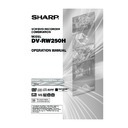Sharp DV-RW250H (serv.man14) User Manual / Operation Manual ▷ View online
17
TV
TV
Playback connection
Coaxial digital cable (not supplied)
AV Amplifier with
built-in various
decoder as above
built-in various
decoder as above
VCR/DVD
To Audio (L) Input
To Audio (R) Input
To Audio (R) Input
AUDIO Cord (not supplied)
Stereo Amplifier
VCR/DVD
Audio (R) Output
SCART-cable (supplied)
Audio (L) Output
Coaxial digital
Audio Output
Audio Output
To SCART
input
input
SCART-cable (supplied)
To SCART
input
input
TV Scart socket (AV1)
Connect to a Stereo Amplifier with Audio Output
If your VCR/DVD is connected to a stereo amplifier, the video soundtrack can output through the loudspeakers of
the stereo system.
the stereo system.
Connect to an AV Amplifier with built-in digital surround
If you are using an Amplifier with a built-in digital surround as follows, you can enjoy the various audio systems
such as Dolby Digital and DTS by using the Coaxial Digital Output.
such as Dolby Digital and DTS by using the Coaxial Digital Output.
Use this connection to connect an:
• AV amplifier with built-in *Dolby Digital decoder
• AV amplifier with built-in *DTS decoder
• AV amplifier with built-in *Dolby Digital decoder
• AV amplifier with built-in *DTS decoder
NOTES:
• The COAXIAL jack only outputs the audio from the DVD section.
• The COAXIAL jack only outputs the audio from the DVD section.
VHS signal is output only from the SCART-sockets and AUDIO L/R jacks.
• When you make the connections above, do not set DOLBY DIGITAL to DOLBY DIGITAL or DTS to ON on the AV
Amplifier. If you do, a loud noise will suddenly come out from the speakers, affecting your ears or causing the
speakers to be damaged.
speakers to be damaged.
• DTS audio is only output via the COAXIAL output jack. You therefore need to connect this unit to a suitable DTS
decoder in order to hear the audio from DTS discs.
When playing DTS-encoded CDs, only noise will be heard from the speakers or analogue stereo outputs.
When playing DTS-encoded CDs, only noise will be heard from the speakers or analogue stereo outputs.
• Some DTS decoders which do not support DVD-DTS interface may not work properly with the unit.
TV Scart socket (AV1)
2D50901A P12-18
7/20/04, 12:23 PM
17
18
Automatic TV tuning and clock setting
Plug in your unit into the mains supply and it will start to
automatically tune itself in and set the correct date and
time. After setting itself up, you must set the TV to the
video channel.
ONLY WHEN YOU PLUG IN THIS UNIT FOR THE
FIRST TIME, THE AUTOMATIC SETUP WILL BE
AVAILABLE.
automatically tune itself in and set the correct date and
time. After setting itself up, you must set the TV to the
video channel.
ONLY WHEN YOU PLUG IN THIS UNIT FOR THE
FIRST TIME, THE AUTOMATIC SETUP WILL BE
AVAILABLE.
4
If there is interference from an adjacent broadcast
channel in the picture (wavy lines, picture roll, etc.),
press the CH
channel in the picture (wavy lines, picture roll, etc.),
press the CH
/
buttons on your unit to select
any other RF channel between 23 and 69, retun-
ing your TV until the word “TEST” flashes on the
TV screen. If you connected a satellite receiver as
explained on page 16, you must switch off the
VCR’s transmitter. Press the unit’s CH
ing your TV until the word “TEST” flashes on the
TV screen. If you connected a satellite receiver as
explained on page 16, you must switch off the
VCR’s transmitter. Press the unit’s CH
/
buttons repeatedly until
OFF appears in the
display window (OFF will
appear after 69 or before
23).
OFF appears in the
display window (OFF will
appear after 69 or before
23).
5
Press the OPERATE button to turn OFF the unit.
Now the TV is tuned to your unit.
Now the TV is tuned to your unit.
NOTES:
• The unit automatically corrects the clock setting every
• The unit automatically corrects the clock setting every
hour and automatically adjusts the clock setting for
Daylight Saving Time.
Daylight Saving Time.
• Your unit will tune the TV stations as follows.
CH 1
BBC 1
CH 5 Channel 5
CH 2
BBC 2
CH 6 Satellite
CH 3
ITV
CH 7 etc.
CH 4
Channel 4
• If you want to change the RF output channel or switch
to “OFF”, press and hold the OPERATE button on the
front of your unit in the Standby mode until the current
RF output channel appears. Press the CH
front of your unit in the Standby mode until the current
RF output channel appears. Press the CH
/
buttons on your unit to select the RF channel you
desire.
desire.
OPERATE
Preparation:
• Make sure that your unit is connected properly to the
• Make sure that your unit is connected properly to the
TV.
• If a satellite receiver is connected with the coaxial
lead, make sure it’s switched ON and set to SKY ONE.
• Turn on the TV and select the channel you wish to
allocate for video use.
1
Plug in your unit's plug into
the mains supply. “Auto”
will start to flash in the unit
display. And also “AUTO
TUNING” will be displayed
on the TV screen. Your
unit will automatically tune
itself in and set the correct
time and date (This may
take approx. 4 minutes).
the mains supply. “Auto”
will start to flash in the unit
display. And also “AUTO
TUNING” will be displayed
on the TV screen. Your
unit will automatically tune
itself in and set the correct
time and date (This may
take approx. 4 minutes).
2
Press and hold the OPER-
ATE button on the front of
your unit in the Standby
mode until RF output
channel “36” will appear in
the unit display.
ATE button on the front of
your unit in the Standby
mode until RF output
channel “36” will appear in
the unit display.
3
If you have used a 21PIN
scart lead you now, sim-
ply select the AV channel
on your TV and go to step
5. Tune the TV in the
same way as tuning in a
TV broadcast station until the word “TEST” flashes
on the TV screen. Refer to the TV operating in-
structions for tuning. Now the output from the unit
is tuned to this channel. Whenever you want to play
back a tape, select this channel.
scart lead you now, sim-
ply select the AV channel
on your TV and go to step
5. Tune the TV in the
same way as tuning in a
TV broadcast station until the word “TEST” flashes
on the TV screen. Refer to the TV operating in-
structions for tuning. Now the output from the unit
is tuned to this channel. Whenever you want to play
back a tape, select this channel.
CH
/
TEST
CH
AUTO TUNING
2D50901A P12-18
7/20/04, 12:23 PM
18
19
SETUP MENU
The SETUP MENU consists of several menus where
you can make various settings concerning lan-
guage, audio functions, and images. In addition, this
menu includes a clock, channel and other things
that require setting just after purchase.
For details of each menu, see the corresponding
section in this chapter.
you can make various settings concerning lan-
guage, audio functions, and images. In addition, this
menu includes a clock, channel and other things
that require setting just after purchase.
For details of each menu, see the corresponding
section in this chapter.
Preparation:
• Turn ON the TV and select its AV channel (this may
be labelled EXT / AUX etc.)
• Press
OPERATE button to turn on the VCR/DVD.
Using the SETUP MENU
The following example shows the basic setting proce-
dure of the SETUP MENU. The remote control keys
that operate the SETUP MENU are displayed at the
bottom of the screen.
dure of the SETUP MENU. The remote control keys
that operate the SETUP MENU are displayed at the
bottom of the screen.
1
Press SETUP while the DVD and video tape are
stopped.
The SETUP MENU screen will appear.
stopped.
The SETUP MENU screen will appear.
2
Press
or
to select the desired menu and press
ENTER.
The submenu screen of the selected menu will ap-
The submenu screen of the selected menu will ap-
pear.
3
Press
or
to select the desired submenu and
press ENTER.
The screen for the selected submenu will appear.
4
Press
or
to select the desired item you want,
and press ENTER.
Selectable items will be listed.
Selectable items will be listed.
5
Press
or
to select the desired item and press
ENTER.
This completes the setting procedure.
• To return to the previous screen, press RETURN.
• To close the SETUP MENU, press SETUP.
This completes the setting procedure.
• To return to the previous screen, press RETURN.
• To close the SETUP MENU, press SETUP.
NOTES:
• For items that require different operations from the
• For items that require different operations from the
basic setting procedure, the setting procedure is de-
scribed in each individual section.
scribed in each individual section.
• The item which is indicated by red colour cannot be
selected.
TIMER REC SET
SYSTEM SETUP
AV SETUP
REC SETUP
CHANNEL SETUP
OTHER
SETUP MENU
ENTER
RETURN
SETUP
ENTER
BACK
END
SELECT
TIMER REC SET
SYSTEM SETUP
AV SETUP
REC SETUP
CHANNEL SETUP
OTHER
LANGUAGE
PARENTAL
CLOCK
DISC SETUP
OTHER
SETUP MENU
RETURN
SETUP
ENTER
BACK
END
SELECT
ENTER
TIMER REC SET
SYSTEM SETUP
AV SETUP
REC SETUP
CHANNEL SETUP
OTHER
SETUP MENU
LANGUAGE
PARENTAL
CLOCK
DISC SETUP
OTHER
LANGUAGE
OSD LANGUAGE
DVD MENU
AUDIO
SUBTITLE
DVD MENU
AUDIO
SUBTITLE
ENGLISH
ENGLISH
ENGLISH
AUTOMATIC
ENGLISH
RETURN
SETUP
ENTER
BACK
END
SELECT
ENTER
TIMER REC SET
SYSTEM SETUP
AV SETUP
REC SETUP
CHANNEL SETUP
OTHER
SETUP MENU
LANGUAGE
PARENTAL
CLOCK
DISC SETUP
OTHER
LANGUAGE
OSD LANGUAGE
DVD MENU
AUDIO
SUBTITLE
DVD MENU
AUDIO
SUBTITLE
RETURN
SETUP
ENTER
BACK
END
ENGLISH
ENGLISH
ENGLISH
AUTOMATIC
ENGLISH
SELECT
ENGLISH
FRANCAIS
ESPANOL
DEUTSCH
ITALIANO
OTHER
AUTOMATIC
OFF
ENTER
2D50901A P19-29
7/20/04, 12:23 PM
19
20
Setting the language
You can choose the language of the menu screen,
DVD menu, DVD audio and subtitles.
DVD menu, DVD audio and subtitles.
Preparation:
• Turn ON the TV and select its AV channel (this may
be labelled EXT / AUX etc.)
• Select “LANGUAGE” from “SYSTEM SETUP”. For
the procedure, see steps 1 to 3 in “Using the SETUP
MENU” on page 19.
MENU” on page 19.
OSD LANGUAGE
You can set the language for on screen display.
Select “OSD LANGUAGE” and select the language from
the list below.
Select “OSD LANGUAGE” and select the language from
the list below.
Selectable languages:
ENGLISH, FRANCAIS, ESPANOL, DEUTSCH,
ITALIANO
ITALIANO
DVD MENU
When several menu languages are recorded on a DVD,
you can select the language to be used for the DVD
menu.
Select “DVD MENU” and select the language from the
list below.
you can select the language to be used for the DVD
menu.
Select “DVD MENU” and select the language from the
list below.
Selectable languages:
ENGLISH, FRANCAIS, ESPANOL, DEUTSCH,
ITALIANO
The selected language is the first priority menu lan-
guage.
ITALIANO
The selected language is the first priority menu lan-
guage.
OTHER
If you want to select another language, before press-
ing ENTER, input the language code by using the
numeric keys. (See the Language code list on page
78). Then press ENTER.
• If you input a wrong number, press CANCEL.
If you want to select another language, before press-
ing ENTER, input the language code by using the
numeric keys. (See the Language code list on page
78). Then press ENTER.
• If you input a wrong number, press CANCEL.
AUDIO
When several audio languages are recorded on a DVD,
you can select the audio language to be played back.
The selected language remains in effect after the power
is turned off or the disc is replaced.
Select “AUDIO” and select the audio language from the
list below.
you can select the audio language to be played back.
The selected language remains in effect after the power
is turned off or the disc is replaced.
Select “AUDIO” and select the audio language from the
list below.
Selectable languages:
ENGLISH, FRANCAIS, ESPANOL, DEUTSCH,
ITALIANO
The language you have selected will play if it is re-
corded on the disc.
ITALIANO
The language you have selected will play if it is re-
corded on the disc.
ORIGINAL
The unit will select the first priority language of each
disc.
The unit will select the first priority language of each
disc.
OTHER
If you want to select another language, before press-
ing ENTER, input the language code by using the
numeric keys. (See the Language code list on page
78). Then press ENTER.
• If you input a wrong number, press CANCEL.
If you want to select another language, before press-
ing ENTER, input the language code by using the
numeric keys. (See the Language code list on page
78). Then press ENTER.
• If you input a wrong number, press CANCEL.
NOTE:
If the selected language is not recorded on the disc,
the first-priority language is selected.
If the selected language is not recorded on the disc,
the first-priority language is selected.
SUBTITLE
When several subtitles languages are recorded on DVD,
you can select the language to be used for the sub-
titles. The selected language remains in effect after the
power is turned off or the disc is replaced.
Select “SUBTITLE” and select the menu language from
the list below.
you can select the language to be used for the sub-
titles. The selected language remains in effect after the
power is turned off or the disc is replaced.
Select “SUBTITLE” and select the menu language from
the list below.
Selectable languages:
ENGLISH, FRANCAIS, ESPANOL, DEUTSCH,
ITALIANO
The subtitle is displayed with the selected language
if it is recorded on the disc.
ITALIANO
The subtitle is displayed with the selected language
if it is recorded on the disc.
OTHER
If you want to select another language, before press-
ing ENTER, input the language code by using the
numeric keys. (See the Language code list on page
78). Then press ENTER.
• If you input a wrong number, press CANCEL.
If you want to select another language, before press-
ing ENTER, input the language code by using the
numeric keys. (See the Language code list on page
78). Then press ENTER.
• If you input a wrong number, press CANCEL.
AUTOMATIC
• The unit will automatically select the same language
• The unit will automatically select the same language
in the AUDIO setting.
• When the unit selects the same language as the
AUDIO setting, the subtitles will not appear during
playback.
playback.
• When you do not use the same language as the
AUDIO setting, the subtitles will appear during play-
back.
back.
OFF
Subtitles do not appear.
Subtitles do not appear.
NOTE:
If the selected language is not recorded on the disc,
the first-priority language is selected.
If the selected language is not recorded on the disc,
the first-priority language is selected.
TIMER REC SET
SYSTEM SETUP
AV SETUP
REC SETUP
CHANNEL SETUP
OTHER
SETUP MENU
LANGUAGE
PARENTAL
CLOCK
DISC SETUP
OTHER
LANGUAGE
OSD LANGUAGE
DVD MENU
AUDIO
SUBTITLE
DVD MENU
AUDIO
SUBTITLE
ENGLISH
ENGLISH
ENGLISH
AUTOMATIC
ENGLISH
RETURN
SETUP
ENTER
BACK
END
SELECT
ENTER
2D50901A P19-29
7/20/04, 12:23 PM
20
Click on the first or last page to see other DV-RW250H (serv.man14) service manuals if exist.