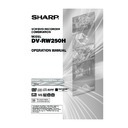Sharp DV-RW250H (serv.man14) User Manual / Operation Manual ▷ View online
25
Setting the screen
STILL MODE
You can set the type of image displayed on the TV
screen when the playback of the DVD is stilled.
Select “STILL MODE” and select the image to be dis-
played from the list below.
screen when the playback of the DVD is stilled.
Select “STILL MODE” and select the image to be dis-
played from the list below.
AUTOMATIC
The field still or frame still is automatically selected.
(For normal use.)
The field still or frame still is automatically selected.
(For normal use.)
STILL BY FRAME
The frame still is set.
The frame still is set.
Note for the field still and frame still:
(with 480i interlaced scanning mode)
• Field* still (240 lines)
(with 480i interlaced scanning mode)
• Field* still (240 lines)
Since only one field (half of the video information) is
shown on the TV screen, the picture appears rough
but does not shake.
shown on the TV screen, the picture appears rough
but does not shake.
• Frame* still (480 lines)
Two fields are alternatively shown on the TV screen.
The picture shakes but the resulting picture quality is
superior to the field still pictures.
The picture shakes but the resulting picture quality is
superior to the field still pictures.
Field*:
A field refers to the video information in one-
half of a frame. 1 frame (screen) consists of 2
fields.
half of a frame. 1 frame (screen) consists of 2
fields.
Frame*: A frame refers to the total area occupied by
each picture on the TV screen.
NO NOISE BACKGROUND
When you select a channel where the broadcast has
finished or no broadcast is set, the TV screen will auto-
matically appear blue.
The function above works when you select “NO NOISE
BACKGROUND” and select “ON” from the list. If you
don’t want to use this blue background function, select
“OFF”.
The default setting is “ON”.
finished or no broadcast is set, the TV screen will auto-
matically appear blue.
The function above works when you select “NO NOISE
BACKGROUND” and select “ON” from the list. If you
don’t want to use this blue background function, select
“OFF”.
The default setting is “ON”.
BRIGHTNESS
You can control the brightness level of the image.
Select “BRIGHTNESS” and select the level from the
list below.
Select “BRIGHTNESS” and select the level from the
list below.
MAX: The image becomes brighter.
STD: The image is of standard brightness.
MIN: The image becomes darker.
STD: The image is of standard brightness.
MIN: The image becomes darker.
DVD OUTPUT
You can select the output signal of DVD playback pic-
ture to the TV screen as an RGB signal or a COMPOS-
ITE signal.
ture to the TV screen as an RGB signal or a COMPOS-
ITE signal.
COMPOSITE: COMPOSITE VIDEO signal
RGB: RGB signal
RGB: RGB signal
AV3 INPUT
You must select the input mode of AV3 (front AV-in-
put). (see the upper connection on P.75)
put). (see the upper connection on P.75)
S-VIDEO:
Only the S-Video signal will be in-
put. (Composite video signal will be
cut.)
cut.)
VIDEO:
Only the composite video signal will
be input. (S-Video input signal will
be cut.)
be cut.)
2D50901A P19-29
7/20/04, 12:23 PM
25
26
NICAM
This unit is capable of NICAM stereo. You can select
the NICAM mode as follows (see page 56 for NICAM
recording and playback).
the NICAM mode as follows (see page 56 for NICAM
recording and playback).
AUTOMATIC:
to record NICAM programs
OFF:
to set the NICAM off
DOLBY DIGITAL OUTPUT
You can select the output sound from the DIGITAL
AUDIO OUTPUT on the rear panel.
AUDIO OUTPUT on the rear panel.
DOLBY DIGITAL: to output with DOLBY DIGITAL
PCM:
PCM:
to output with PCM format
Setting the audio / Setting the recording
TIMER REC SET
SYSTEM SETUP
AV SETUP
REC SETUP
SENDER SETUP
ANDERE
DRC
VIRTUAL SURROUND
EXTERNAL AUDIO INPUT
NICAM
DOLBY DIGITAL OUTPUT
STD
OFF
STEREO
AUTOMATIC
DOLBY DIGITAL
AUDIO
SETUP MENU
ENTER
RETURN
SETUP
BACK
END
SELECT
ENTER
This section describes audio settings.
Preparation:
• Turn ON the TV and select its AV channel (this may
be labelled EXT / AUX etc.)
• Select “AUDIO” from “AV SETUP”. For the proce-
dure, see steps 1 to 3 in “Using the SETUP MENU”
on page 19.
on page 19.
DRC
DRC (Dynamic Range Control) enables you to control
the dynamic range so as to achieve a suitable sound
for your equipment.
Select “DRC” and select the level from the list below.
the dynamic range so as to achieve a suitable sound
for your equipment.
Select “DRC” and select the level from the list below.
MAX: Full dynamic range is maintained.
STD: Full dynamic range is reduced.
TV:
STD: Full dynamic range is reduced.
TV:
Dynamic range is reduced.
NOTES:
• This function works only during playback of Dolby
• This function works only during playback of Dolby
Digital recorded discs.
• When you listen to the sound from TV’s speaker, we
recommend that you select “TV”.
• The level of Dynamic Range Reduction may differ
depending on the DVD.
VIRTUAL SURROUND (Spatializer N-
2-2
2-2
TM
)
Sound that is not recorded in the surround mode will
be changed to artificial surround sound and output.
Select “VIRTUAL SURROUND” and select “ON” from
the list to activate the virtual surround function. To not
use the virtual surround, select “OFF”.
be changed to artificial surround sound and output.
Select “VIRTUAL SURROUND” and select “ON” from
the list to activate the virtual surround function. To not
use the virtual surround, select “OFF”.
NOTE:
This function does not work with a video tape.
This function does not work with a video tape.
EXTERNAL AUDIO INPUT
The audio mode for the audio input jack can be se-
lected, choosing either stereo or monaural.
Select “EXTERNAL AUDIO INPUT” and select from the
list below.
lected, choosing either stereo or monaural.
Select “EXTERNAL AUDIO INPUT” and select from the
list below.
STEREO: The sound is treated as stereo sound.
L CH:
L CH:
The sound is treated as the monaural
sound of the left channel.
sound of the left channel.
R CH:
The sound is treated as the monaural
sound of the right channel.
sound of the right channel.
This section describes recording settings.
Preparation:
• Turn ON the TV and set it to the video input mode.
• Select “REC SETUP”. For the procedure, see steps
• Select “REC SETUP”. For the procedure, see steps
1 to 3 in “Using the SETUP MENU” on page 19.
INITIAL REC TO
You can select the recording media that is first displayed
in the item “REC TO” on the timer recording screen.
Select “INITIAL REC TO” and select “DVD” or “VCR”.
in the item “REC TO” on the timer recording screen.
Select “INITIAL REC TO” and select “DVD” or “VCR”.
INITIAL REC MODE
You can select the recording mode that is first displayed
in the item “REC MODE” on the timer recording screen.
Select “INITIAL REC MODE” and select XP, SP, LP, or
SLP.
in the item “REC MODE” on the timer recording screen.
Select “INITIAL REC MODE” and select XP, SP, LP, or
SLP.
NOTE:
For the DVD recording mode, see page 48. And for the
VCR recording mode, see page 44.
For the DVD recording mode, see page 48. And for the
VCR recording mode, see page 44.
TIMER REC SET
SYSTEM SETUP
AV SETUP
REC SETUP
CHANNEL
OTHER
REC SETUP
INITIAL REC TO
INITIAL REC MODE
AUTO CHAPTER
INDEX PICTURE
BILINGUAL RECORDING
INITIAL REC MODE
AUTO CHAPTER
INDEX PICTURE
BILINGUAL RECORDING
SETUP MENU
DVD
SP
10MIN
1 MIN
L CH
ENTER
RETURN
SETUP
BACK
END
SELECT
ENTER
2D50901A P19-29
7/20/04, 12:23 PM
26
27
Setting the recording / Setting the JPEG INTERVAL
AUTO CHAPTER
You can automatically make chapter marks on the DVD
to be recorded.
Select “AUTO CHAPTER” and select the interval be-
tween chapter marks from the list below.
to be recorded.
Select “AUTO CHAPTER” and select the interval be-
tween chapter marks from the list below.
OFF:
The automatic chapter is not used.
5 MIN: The interval is set to 5 minutes.
10 MIN: The interval is set to 10 minutes.
15 MIN: The interval is set to 15 minutes.
30 MIN: The interval is set to 30 minutes.
10 MIN: The interval is set to 10 minutes.
15 MIN: The interval is set to 15 minutes.
30 MIN: The interval is set to 30 minutes.
INDEX PICTURE
You can set the time that the thumbnail image is regis-
tered in the title menu of DVD-RW (VR mode).
Select “INDEX PICTURE” and select from the list be-
low.
tered in the title menu of DVD-RW (VR mode).
Select “INDEX PICTURE” and select from the list be-
low.
0 SEC: The image 0 second after a recording start
is registered.
1 MIN: The image 1 minute after a recording start
is registered.
3 MIN: The image 3 minutes after a recording start
is registered.
5 MIN: The image 5 minutes after a recording start
is registered.
NOTE:
You cannot select the thumbnail image for Video mode.
You cannot select the thumbnail image for Video mode.
BILINGUAL RECORDING
In case of the recording of a bilingual program to a disc
with video format, you can select the recording sound.
with video format, you can select the recording sound.
L CH:
To record with left channel
R CH:
To record with right channel
You can set the switching interval between played
back images in the slide show mode.
back images in the slide show mode.
Preparation:
• Turn ON the TV and select its AV channel (this may
be labelled EXT / AUX etc.)
• Select “OTHER”. For the procedure, see steps 1 to 3
in “Using the SETUP MENU” on page 19.
JPEG INTERVAL
You can select the interval time for JPEG slide show
(page 43).
Select “JPEG INTERVAL” and select the switching in-
terval between images from the list below.
(page 43).
Select “JPEG INTERVAL” and select the switching in-
terval between images from the list below.
OFF:
The slide show mode is not used.
5 SEC:
The interval is set to 5 seconds.
10 SEC: The interval is set to 10 seconds.
15 SEC: The interval is set to 15 seconds.
15 SEC: The interval is set to 15 seconds.
TIMER REC SET
SYSTEM SETUP
AV SETUP
REC SETUP
CHANNEL SETUP
OTHER
OTHER
JPEG INTERVAL
SETUP MENU
RETURN
SETUP
ENTER
BACK
END
OFF
ENTER
2D50901A P19-29
7/20/04, 12:23 PM
27
28
Setting the channel
This VCR/DVD has a built-in tuner to receive TV
broadcast transmissions. Before you record a TV-
Broadcast, you must set and preset all available
channels. This VCR/DVD can preset up to 80 chan-
nels.
broadcast transmissions. Before you record a TV-
Broadcast, you must set and preset all available
channels. This VCR/DVD can preset up to 80 chan-
nels.
Preparation:
• Turn ON the TV and select its AV channel (this may
be labelled EXT / AUX etc.)
• Select “CHANNEL SETUP”. For the procedure, see
steps 1 to 3 in “Using the SETUP MENU” on page
19.
19.
Automatic station presetting
Select “AUTO TUNING” and press ENTER.
The VCR/DVD will begin searching and storing all the
broadcasting channels available in your area. While this
is happening, “AUTO TUNING” will be shown on the
screen. When automatic tuning process is completed,
the screen will return to normal.
The VCR/DVD will begin searching and storing all the
broadcasting channels available in your area. While this
is happening, “AUTO TUNING” will be shown on the
screen. When automatic tuning process is completed,
the screen will return to normal.
NOTES:
• Your unit will tune the TV stations as follows.
• Your unit will tune the TV stations as follows.
CH1
BBC1
CH2
BBC2
CH3
ITV
CH4
Channel 4
CH5
Channel 5
CH6
Satellite
CH7
etc.
• TV reception interference or power failure may result
in Automatic station presetting malfunctions. In such
a case repeat the setting procedure from the begin-
ning.
If the automatic tuning procedure has problems re-
ceiving some stations correctly, you can try to preset
the station manually (See page 29).
a case repeat the setting procedure from the begin-
ning.
If the automatic tuning procedure has problems re-
ceiving some stations correctly, you can try to preset
the station manually (See page 29).
• When the unit is in the auxiliary input mode, you can-
not preset channels.
TIMER REC SET
SYSTEM SETUP
AV SETUP
REC SETUP
CHANNEL SETUP
OTHER
CHANNEL SETUP
CH TUNING
AUTO TUNING
AUTO TUNING
PROCEED
PROCEED
PROCEED
SETUP MENU
ENTER
RETURN
SETUP
BACK
END
SELECT
ENTER
To skip a channel position
Unwanted channels can be skipped so that they can-
not be called up by pressing CH
not be called up by pressing CH
/
.
Example: Skip the channel position 29.
1
Select “CH TUNING” and press ENTER.
2
Select “CH” and press ENTER. Then select the skip-
ping channel position number (29) and press EN-
TER.
ping channel position number (29) and press EN-
TER.
3
Select “SKIP” and press ENTER.
4
Select “ON” and press ENTER. Now this channel
position is skipped.
position is skipped.
NOTE: To cancel skipping, select “OFF” at step 4 above.
CH
29
SKIP
OFF
CH
29
SKIP
OFF
2D50901A P19-29
7/20/04, 12:23 PM
28
Click on the first or last page to see other DV-RW250H (serv.man14) service manuals if exist.