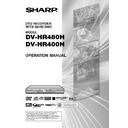Sharp DV-HR400H (serv.man4) User Manual / Operation Manual ▷ View online
119
Problem
Suggested Solution
Horizontally wide video appears vertically tall, or black bands
appear at the top and bottom of the screen.
appear at the top and bottom of the screen.
Square noise (mosaic) appears on the screen.
Video stops.
Left and right channels of audio are reversed, or sound comes
out of only one side.
out of only one side.
DVD disc does not play back automatically.
Timer recording was set, but not executed.
The timer recorded content stops in the middle of recording.
Timer recording was set, but a different programme was
recorded.
recorded.
The REC LIST (THUMBNAIL or TITLE LIST) is not displayed.
When a CD is recorded to MD using digital connection, the CD
and MD do not have the same track numbers.
and MD do not have the same track numbers.
The Recorder makes a sound even when there is no operation.
The Recorder heats up during use.
The Recorder makes a snapping sound when starting
recording, playback or loading a disc.
recording, playback or loading a disc.
Cannot operate the Recorder.
• Is “TV MODE SETTING” set to match the connected TV? (Page 111)
• If you are using a wide TV, is the “TV MODE SETTING” set to “WIDE 16:9”? (Page 111)
• When the “TV MODE SETTING” is set to “WIDE 16:9”, and recorded by this Recorder onto the HDD with high-
• If you are using a wide TV, is the “TV MODE SETTING” set to “WIDE 16:9”? (Page 111)
• When the “TV MODE SETTING” is set to “WIDE 16:9”, and recorded by this Recorder onto the HDD with high-
speed dubbing priority or onto a video format DVD, titles recorded in LP mode or a lower recording mode will
not be able to be displayed using the letter box or pan scan functions.
not be able to be displayed using the letter box or pan scan functions.
• Pictures in blocks may be conspicuous in scenes with rapid movement due to the characteristics of digital
image compression technology.
• Has the Recorder been subjected to shock or impact? Are you using it at an unstable location? The Recorder
will stop if it senses shock or vibration.
• The picture may be disturbed in very rare cases due to the characteristics of the HDD. This is not a
malfunction.
• Are left and right audio cables connected to the opposite terminal, or is one side disconnected?
• Has HDD been selected instead of DVD? Playback will start automatically by switching to DVD.
• Have you set a DVD video disc that has an automatic playback function?
• Have you set a DVD video disc that has an automatic playback function?
• Was there a power failure while standing by for timer recording?
• Is the HDD or DVD full? Erase unnecessary titles from the list.
• Were you performing dubbing?
• If you use the Recorder at a location with low temperature, the HDD may enter the preparation state. Set and
• Is the HDD or DVD full? Erase unnecessary titles from the list.
• Were you performing dubbing?
• If you use the Recorder at a location with low temperature, the HDD may enter the preparation state. Set and
leave power “ON” for a while before timer recording is performed.
• Is the power cord unplugged from the AC outlet?
• Was the power plug unplugged, or was there a power failure, during timer recording?
• Is the HDD or DVD full? Erase unnecessary titles from the list.
• Recording will stop if a programme whose recording is forbidden begins in the middle of recording.
• Clean the disc.
• If there is a power failure or other power problem during recording to DVD-RW/R, recording will stop in the
• Is the HDD or DVD full? Erase unnecessary titles from the list.
• Recording will stop if a programme whose recording is forbidden begins in the middle of recording.
• Clean the disc.
• If there is a power failure or other power problem during recording to DVD-RW/R, recording will stop in the
middle. If there is a power failure or other power problem during recording to HDD, that program will be lost.
• Even if the broadcast is displayed correctly, there are cases in which the content of the broadcast changes
due to circumstances at the broadcast station.
• The REC LIST cannot be displayed during playback of the Time Shift Viewing or Chasing Playback. Press the
■STOP/LIVE button, and return to live viewing.
• If you use the Recorder at a location with low temperature, the HDD may enter the preparation state. Please
wait a while.
• There may be a problem with the HDD. Contact the nearest service centre approved by Sharp.
• If Dolby Virtual Surround is set to “ON”, song numbers will not be assigned to the MD. When recording a CD
onto an MD, set the Dolby Virtual Surround to “OFF”.
• If the interval between CD tracks is short, the track numbers on the recorded MD may differ from those of the
CD.
• If you do not operate the Recorder for a certain time while power is ON, you will hear the sound of the HDD
operating. This is not a malfunction.
• When using this Recorder, the console cabinet may heat up, depending on the use environment. This is not a
malfunction.
• The Recorder may sometimes make a snapping sound when starting recording or playback if you have not
operated it for a while or when loading a disc. This is the sound of the Recorder operating, and is not a
malfunction.
malfunction.
• Are you operating the Recorder within the specified operating temperature range? (Page 8) When using this
Recorder in an extremely cold environment, the hard disc requires time to warm up so it can be operated
without being damaged. It takes a few moments for the HDD to warm up for use after power is supplied.
without being damaged. It takes a few moments for the HDD to warm up for use after power is supplied.
Troubleshooting
Continued on Next Page |||
HR480H-117-127
05.3.23, 5:10 PM
119
120
Problem
Suggested Solution
Cannot display TV listings.
Cannot set timer recording with GUIDE Plus+ system.
Cannot set timer recording with GUIDE Plus+ system.
The operating noise level increases during High Speed
Dubbing.
Dubbing.
Cannot control external receiver from the Recorder.
The Recorder cannot change a channel in the external
receiver's preset to one with a 3-digit programme number.
receiver's preset to one with a 3-digit programme number.
Timer Recording was set with the One-Button-Record feature,
but a wrong channel was recorded.
but a wrong channel was recorded.
• Did you complete “Auto Installation” correctly? (Page 25)
• Did you enter the channel settings by the area number? (Pages 46, 47)
• Is the Host Channel set correctly? (Pages 47)
• Did you turn the power off 10 seconds or more before the TV listings data reception time? Even if you are
• Did you enter the channel settings by the area number? (Pages 46, 47)
• Is the Host Channel set correctly? (Pages 47)
• Did you turn the power off 10 seconds or more before the TV listings data reception time? Even if you are
receiving the Host Channel at the time of TV listings data reception, the TV listings data can be downloaded;
however, when an operation such as displaying a channel, displaying an image, or displaying the Start Menu
screen is performed, the download of TV listings data is cancelled.
however, when an operation such as displaying a channel, displaying an image, or displaying the Start Menu
screen is performed, the download of TV listings data is cancelled.
• Did you reset the channel settings? Did you change the host station with the GUIDE Plus+ settings? If these
settings are changed, the broadcast display data will be cleared.
• Has the clock been set? (Page 28)
• This is natural as the dubbing speed increases during High Speed Dubbing. It is not due to a malfunction.
• Has the G-LINK cable been connected correctly? Is the infrared sender pointing towards the infrared receptor
of external receiver? (Pages 23 and 46)
• Was your setting for your external receiver correct? (Pages 46 and 57)
• Wait overnight and try external receiver setup again. (Page 46)
• Wait overnight and try external receiver setup again. (Page 46)
• Access the “Setup” Area, select “External Receiver” and repeat the setup for your brand to select a new code
that may accommodate three digits.
• If the channel to be recorded is received via the external receiver, make sure that the external receiver was
left switched to the ON position.
• Make sure that the channel to be recorded is correctly set in the “Editor” Area.
Troubleshooting
NOTE
• If this Recorder receives strong interference from strong external noise such as excessive static electricity, malfunction of
power supply voltage caused by lightning during Recorder use or a wrong operation is sent to the Recorder, errors like the
Recorder not accepting an operation may occur. Press RESET with a toothpick or other narrow rod-like object (nonmetal)
when the Recorder does not operate properly even after the power has been turned off and then back on again.
Recorder not accepting an operation may occur. Press RESET with a toothpick or other narrow rod-like object (nonmetal)
when the Recorder does not operate properly even after the power has been turned off and then back on again.
• If you press RESET while the power is on, the Recorder will turn off. Press OPERATE and turn the power on again. During
this process, it may take a few minutes before the system is ready for use.
During system processing, the HDD and DVD Mode indicators on the Front
Panel Display of the Recorder will blink, and once the system processing
has finished, it will be lit. You can operate the Recorder when the HDD and
DVD Mode indicators are lit.
During system processing, the HDD and DVD Mode indicators on the Front
Panel Display of the Recorder will blink, and once the system processing
has finished, it will be lit. You can operate the Recorder when the HDD and
DVD Mode indicators are lit.
• When RESET has been pressed, the clock, channel, timer recording
programmes and other data in memory are also reset. These items must be
set again for the Recorder to perform correctly.
set again for the Recorder to perform correctly.
• If the problem persists even after pressing RESET, unplug the power cord and plug it again. If this does not solve the
problem, contact the nearest service centre approved by Sharp.
RESET button
The following conditions do not always denote trouble. Therefore, perform the checks described below before calling for
service. If the problem cannot be corrected by the use of this guide, remove the main plugs from the wall socket, and
contact the dealer or supplier from whom the unit was purchased in order to obtain service. Where this is not possible
please visit our web-site www.sharp.co.uk/customersupport.
Customers without Internet access may telephone 08705 274277 during office hours (or (01) 6760648 if telephoning from
Ireland),
service. If the problem cannot be corrected by the use of this guide, remove the main plugs from the wall socket, and
contact the dealer or supplier from whom the unit was purchased in order to obtain service. Where this is not possible
please visit our web-site www.sharp.co.uk/customersupport.
Customers without Internet access may telephone 08705 274277 during office hours (or (01) 6760648 if telephoning from
Ireland),
Certain replacement parts and accessories may be obtained from our main parts distributor, who can be contacted on the
following numbers:
following numbers:
WILLOW VALE ELECTRONICS LTD.:
0121 766 5414
In the unlikely event of this equipment requiring repair during the guarantee period, you will need to provide proof of the
date of purchase to the repairing company. Please keep your invoice or receipt, which is supplied at the time of purchase.
date of purchase to the repairing company. Please keep your invoice or receipt, which is supplied at the time of purchase.
HR480H-117-127
2005.4.5, 6:11 PM
120
121
On-screen Error Messages
Messages Relating to DVD and HDD
• The following messages appear on the TV screen in case the disc you tried to playback is not appropriate or
the operation is not correct.
CANNOT PLAY THIS DISC.
INCOMPATIBLE DISC.
CANNOT OPERATE.
DISC IS PROTECTED.
COULD NOT REPAIR THE DISC.
COULD NOT FINALISE.
RECORDING PROHIBITED.
CANNOT RECORD.
CANNOT RECORD.
TITLE (CHAPTER) IS FULL.
CANNOT RECORD ANY MORE.
CANNOT RECORD ANY MORE.
CANNOT RECORD ON THIS DISC.
NO CASSETTE IN CAMCORDER.
(DV-HR480H only)
(DV-HR480H only)
COULD NOT INITIALISE.
DISC IS FULL.
CANNOT RECORD.
CANNOT RECORD.
CANNOT RECORD THIS PROGRAM ON
THIS DISC.
THIS DISC.
CANNOT DETECT CAMCORDER.
(DV-HR480H only)
(DV-HR480H only)
SET THE DATE AND TIME.
HDD IS FULL, STOPPED RECORD-
ING.
ING.
REPAIRING THE DISC.
• The disc cannot be played back with
this Recorder.
• If you load a disc which cannot be
played with this Recorder (i.e. a
scratched disc), or if you load a disc
upside down, this message will
appear, and the disc tray will
automatically pop out.
scratched disc), or if you load a disc
upside down, this message will
appear, and the disc tray will
automatically pop out.
• Occurs if operation is incorrect.
• Occurs if you attempt to record or edit
a disc for which disc protection is set.
• If there is a power failure during DVD
recording, the system automatically
tries to recover data after power is
restored. This error occurs if such
recovery is impossible as the disc is
scratched or dirty.
tries to recover data after power is
restored. This error occurs if such
recovery is impossible as the disc is
scratched or dirty.
• Occurs if the disc is scratched or
dirty, etc.
• Occurs if video with a copy guard
signal is input.
• Occurs if a title or chapter marker
exceeds the recordable upper limit.
• Number of titles: HDD 199/DVD 99.
Number of chapters: HDD 999/
DVD 999
• Occurs if you load a disc which cannot
be recorded to with this Recorder, or a
disc which is scratched or dirty.
disc which is scratched or dirty.
• Occurs if you attempt operation when a
tape has not been loaded in the digital
camcorder linked via DV connection.
camcorder linked via DV connection.
• Occurs if the disc is scratched or
dirty, etc.
• Occurs if there is no empty space in
the disc.
• Occurs if you try to record a “Copy
Once” broadcast onto a disc which is
not compatible with CPRM.
not compatible with CPRM.
• Occurs if you set to DV input without
connecting a digital camcorder.
• Occurs if multiple digital camcorders
are connected.
• Occurs if timer programming is done
when the Recorder clock has not been
set.
set.
• Occurs when empty space in the
disc runs out.
• Occurs when recording stops
before disc information has been
correctly written onto a DVD, due to
a problem like a power failure.
correctly written onto a DVD, due to
a problem like a power failure.
• Check the disc, and load it correctly.
• Cancel disc protection, or reload a
recordable disc.
• Check the disc, and load it correctly.
• Cannot record.
• Erase unnecessary titles.
• Either erase unnecessary chapters, or
• Either erase unnecessary chapters, or
combine chapters.
• Reload an appropriate recording
disc.
• Load a tape into the digital
camcorder.
• Check the disc, and load it correctly.
• Load a disc with empty space.
• Erase unnecessary titles.
• Erase unnecessary titles.
• Load a CPRM compatible disc (DVD-
RW Ver. 1.1 or higher) initialised in VR
mode.
mode.
• Connect a digital camcorder, and
reset again to DV input.
• Set the clock and perform timer
programming again.
• Wait until DVD disc recovery is
finished.
Error message
Possible Error
Suggested Solution
Continued on Next Page |||
HR480H-117-127
05.3.23, 5:10 PM
121
122
On-screen Error Messages
INCOMPATIBLE DISC.
CANNOT RECORD THIS PROGRAM
ON THIS DISC.
TIMER PROGRAM COULD NOT
START.
ON THIS DISC.
TIMER PROGRAM COULD NOT
START.
RECORDING PROHIBITED.
STOPPED RECORDING AND
RETURNED TO LIVE BROADCAST.
STOPPED RECORDING AND
RETURNED TO LIVE BROADCAST.
RECORDING PROHIBITED, CANNOT
RECORD.
RECORD.
ERROR IN HDD. CANNOT OPERATE.
CAN ONLY VIEW LIVE BROADCASTS.
CONTACT THE NEAREST SERVICE
CENTRE APPROVED BY SHARP.
CAN ONLY VIEW LIVE BROADCASTS.
CONTACT THE NEAREST SERVICE
CENTRE APPROVED BY SHARP.
SYSTEM ERROR.
TURNING THE POWER OFF.
TURNING THE POWER OFF.
RECORDING PROHIBITED.
CANNOT VIEW TIME SHIFT.
CANNOT VIEW TIME SHIFT.
• Occurs if the loaded disc cannot be
recorded to or played because it is
a non-standard or scratched, etc.
a non-standard or scratched, etc.
• Occurs if you try to record “Copy
Once” video onto DVD-R or non-
CPRM compatible DVD-RW.
CPRM compatible DVD-RW.
• Occurs if a programme begins
during recording, and recording of
the broadcast itself is forbidden due
to copyright protection.
the broadcast itself is forbidden due
to copyright protection.
• Occurs if you attempt to record a
programme, and recording of the
broadcast itself is forbidden due to
copyright protection.
broadcast itself is forbidden due to
copyright protection.
• Occurs when there is a problem
with the HDD, and when you
perform an operation which
requires HDD operation, like special
playback or recording.
perform an operation which
requires HDD operation, like special
playback or recording.
• If a problem occurs with the HDD
while power is “ON”, power is shut
off automatically.
off automatically.
• Occurs if time shift viewing is
impossible because recording of
the broadcast itself is forbidden by
copyright protection.
the broadcast itself is forbidden by
copyright protection.
• Remove the disc.
• Record on CPRM compatible DVD-
RW disc in VR mode.
• Initialise the HDD once. If
initialisation does not solve the
problem, please contact the nearest
service centre approved by Sharp
as soon as possible.
problem, please contact the nearest
service centre approved by Sharp
as soon as possible.
• You can only view live broadcasts.
Error message
Possible Error
Suggested Solution
Messages during Special Playback
HDD CONDITION HAS DETERIO-
RATED. CANNOT OPERATE.
RATED. CANNOT OPERATE.
PREPARING HDD. CANNOT OPER-
ATE.
ATE.
• Occurs if you perform operation like
special playback when there is
problem with the HDD.
problem with the HDD.
• Occurs if you perform operation
requiring operation of the HDD (like
special playback or recording)
during HDD preparation.
special playback or recording)
during HDD preparation.
• The HDD must be repaired, so
contact the nearest service centre
approved by Sharp as soon as
possible.
approved by Sharp as soon as
possible.
• You can only view live broadcasts
until preparation is finished. Wait a
while until operation is enabled. (If
you use the Recorder at a cold
location and the HDD temperature
is low, HDD preparation may take
some time.)
while until operation is enabled. (If
you use the Recorder at a cold
location and the HDD temperature
is low, HDD preparation may take
some time.)
Error message
Possible Error
Suggested Solution
CANNOT MAKE ANY MORE SELEC-
TIONS.
TIONS.
CANNOT HIGH SPEED DUB THIS
TITLE.
TITLE.
• Occurs if you attempt to select 11
titles (chapters) at the screen for
selecting titles or chapters to be
dubbed.
selecting titles or chapters to be
dubbed.
• Occurs if you attempt high-speed
dubbing onto DVD in Video mode of
a title for which High Speed
Dubbing Priority has not been set,
or if you attempt high speed
dubbing of a title edited in frame
units on the HDD.
a title for which High Speed
Dubbing Priority has not been set,
or if you attempt high speed
dubbing of a title edited in frame
units on the HDD.
• Dub 10 titles (or chapters) at a time.
• Perform “Rate Conversion Dub-
bing”.
Error message
Possible Error
Suggested Solution
Messages during Dubbing
Continued on Next Page |||
HR480H-117-127
05.3.23, 5:10 PM
122
Click on the first or last page to see other DV-HR400H (serv.man4) service manuals if exist.