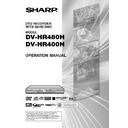Sharp DV-HR400H (serv.man4) User Manual / Operation Manual ▷ View online
111
Function Setting
TV MODE SETTING
• If you switch your TV (i.e. because you have bought a new one) and
the screen size of the connected TV changes, you will have to change
the “TV MODE SETTING” setting.
the “TV MODE SETTING” setting.
• You can set the screen aspect ratio of the connected TV, and adjust
video output.
• Select “TV MODE SETTING” from “VIDEO/AUDIO SETTING”.
WIDE 16:9:
Select this when connecting with a TV with a 16:9
screen aspect ratio.
screen aspect ratio.
NORMAL 4:3: Select this when connecting with a TV with a 4:3 screen
aspect ratio.
LETTER BOX: If you connect with a TV whose screen aspect
ratio is 4:3 and playback a DVD with 16:9 video,
the video will be played back with black bands at
the top and bottom, while maintaining the 16:9
ratio.
the video will be played back with black bands at
the top and bottom, while maintaining the 16:9
ratio.
PAN SCAN:
If you connect with a TV whose screen aspect
ratio is 4:3 and playback a DVD with 16:9 video,
the video will be played back with the left and
right sides of the image cut off to display in 4:3
screen aspect ratio.
(This function works if the disc is labeled for
4:3PS.)
ratio is 4:3 and playback a DVD with 16:9 video,
the video will be played back with the left and
right sides of the image cut off to display in 4:3
screen aspect ratio.
(This function works if the disc is labeled for
4:3PS.)
L1 OUT
• This sets the type of video signal output from L1 (TV) according to the
specification of connected TV.
NOTE
• To view an RGB output video, press the TV/DVD button on the remote
control and switch to DVD mode.
• When “RGB” is selected for “L1 OUT” setting, progressive output does
not work.
L2
• This sets the type of video signal input from L2 (DECODER/EXT).
WIDE 16:9
NORMAL 4:3
NORMAL 4:3
LETTER BOX
PAN SCAN
PAN SCAN
ADJUSTMENT
VIDEO/
AUDIO SET-
TING
AUDIO SET-
TING
S-VIDEO
RGB
COMPOSITE
RGB
COMPOSITE
S-VIDEO
RGB/COMPOSITE
RGB/COMPOSITE
TIME:XX:XX(24H)
DATE:Day/Month
YEAR:XX
ADJUST:
AUTO/OFF
DATE:Day/Month
YEAR:XX
ADJUST:
AUTO/OFF
CONNECTING TERMINAL
CLOCK
• The clock will normally be set using the VPS/PDC information when your Recorder automatically
tunes in the broadcast channels. If for any reason the VPS/PDC signals are not present, your
Recorder will not be able to set the clock. The “CLOCK” function lets you set the clock
manually. For the “ADJUSTMENT” field, select “AUTO” if you want the recorder to adjust time
automatically.
Recorder will not be able to set the clock. The “CLOCK” function lets you set the clock
manually. For the “ADJUSTMENT” field, select “AUTO” if you want the recorder to adjust time
automatically.
AUTO INSTALLATION
• This lets you perform the “AUTO INSTALLATION” function again. For details about the “AUTO
INSTALLATION” procedure, see page 25.
HR480H-107-116
05.3.23, 5:10 PM
111
112
ADJUSTMENT
• You can set this to enjoy LPCM, Dolby Digital sound, DTS or MPEG
sound when connecting with digital input compatible device using
Digital cable.
Digital cable.
LPCM
• Select the appropriate option.
• Select “AUTO” usually.
• If your amplifier/decoder is NOT compatible with 96kHz LPCM, select
• Select “AUTO” usually.
• If your amplifier/decoder is NOT compatible with 96kHz LPCM, select
“48kHz”. 96kHz sound will be output in 48kHz.
• If your amplifier/decoder is compatible with 96kHz LPCM, select
“96kHz”. 96kHz sound will be output.
NOTE
When playing disc with copyright protection
• If you select “AUTO”, the sound will be down sampled at 48kHz.
• If you select “96kHz”, no digital sound will be output (only analogue
• If you select “AUTO”, the sound will be down sampled at 48kHz.
• If you select “96kHz”, no digital sound will be output (only analogue
sound will be output). Select “AUTO”, so that outputting 48 kHz digital
sound.
sound.
Dolby Digital
• Setting as “PCM” converts the Dolby Digital into PCM (2 channel).
When your amplifier/decoder is NOT compatible with Dolby Digital,
set to “PCM”.
set to “PCM”.
• Setting as “BITSTREAM” outputs Dolby Digital signals. When your
amplifier/decoder is compatible with Dolby Digital, set to
“BITSTREAM”.
“BITSTREAM”.
NOTE
When playing a DVD-RW disc recorded in VR mode
• If the audio source on a disc is Dolby Digital format, set “Dolby
• If the audio source on a disc is Dolby Digital format, set “Dolby
Digital” to “PCM” so that you can switch to main audio (Lch), sub
audio (Rch) or a mix of both (Lch+Rch) with your amplifier/decoder.
audio (Rch) or a mix of both (Lch+Rch) with your amplifier/decoder.
dts
• Setting as “BITSTREAM” outputs DTS signals. When your amplifier/
decoder is compatible with DTS, set to “BITSTREAM”.
• Setting as “OFF” outputs NO DTS signals. When your amplifier/
decoder is NOT compatible with DTS, set to “OFF”.
MPEG
• To play back multi-channel audio with an amplifier with decoder,
select “BITSTREAM”.
• To play back 2 channel audio with an amplifier without decoder,
select “PCM”.
DVD AUDIO OUT LEVEL
• This lets you adjust the range between the loudest and softest sound
(dynamic range), and play back at the average volume. Use this
when it is hard to hear dialogue.
NO:
when it is hard to hear dialogue.
NO:
This outputs recorded audio as is.
YES*:
This raises the average volume when playing back
Dolby Digital audio so that the volume sounds the same
as an audio CD. (If the audio sounds abnormal, set to
“NO”.)
Dolby Digital audio so that the volume sounds the same
as an audio CD. (If the audio sounds abnormal, set to
“NO”.)
* Lower the volume before setting. If you do not do so, the speaker
may emit a loud sound, or excessive input may be applied to the
speaker.
speaker.
• This lets you operate the connected digital camcorder from the
Recorder when capturing video into the Recorder via a DV connec-
tion. You can also select the type of audio to be captured from the
camcorder.
tion. You can also select the type of audio to be captured from the
camcorder.
VIDEO/AUDIO SETTING
NO
YES
YES
Function Setting
DGTL
AUDIO OUT SET
AUTO
96kHz
48kHz
96kHz
48kHz
BITSTREAM
PCM
PCM
BITSTREAM
OFF
OFF
BITSTREAM
PCM
PCM
HR480H-107-116
05.3.23, 5:10 PM
112
113
DV LINK SETTING
NO:
Select this when you cannot operate the camcorder properly with the
On-screen Control Panel.
YES:
This lets you operate the camcorder using the On-screen Control
Panel.
Select this when you cannot operate the camcorder properly with the
On-screen Control Panel.
YES:
This lets you operate the camcorder using the On-screen Control
Panel.
DV IN AUDIO SETTING
STEREO 1*:
This lets you capture audio you recorded with the camcorder.
STEREO 2*:
This lets you capture camcorder’s audio you recorded using after
recording.
STEREO 1 + 2*:
This lets you simultaneously capture audio from “STEREO 1” and
audio from “STEREO 2”.
* When the connected digital camcorder’s audio output is set to 16 bit,
This lets you capture audio you recorded with the camcorder.
STEREO 2*:
This lets you capture camcorder’s audio you recorded using after
recording.
STEREO 1 + 2*:
This lets you simultaneously capture audio from “STEREO 1” and
audio from “STEREO 2”.
* When the connected digital camcorder’s audio output is set to 16 bit,
this setting will be invalid.
NOTE
• In the case of bilingual broadcast, you cannot select “Lch” or “Rch”.
DV CHAPTER SETTING
• This lets you select how the titles copied to the Recorder through DV
LINK are divided into chapters.
Selecting this lets you specify position to add a chapter, for DV input
recording.
ADD A CHAPTER AT THE TURN OF A NEW RECORDING
Selecting this automatically adds a chapter at the turn of a recording.
ADD A CHAPTER AT THE TURN OF A RECORDING DATE
Selecting this automatically adds a chapter at the turn of a recording
date.
ADJUST TO THE AUTO CHAPTER
Selecting this adds chapters at the interval set in the “AUTO CHAPTER
SETTING” (page 104).
NOT ADD A CHAPTER
This lets you copy titles with no chapter recorded.
recording.
ADD A CHAPTER AT THE TURN OF A NEW RECORDING
Selecting this automatically adds a chapter at the turn of a recording.
ADD A CHAPTER AT THE TURN OF A RECORDING DATE
Selecting this automatically adds a chapter at the turn of a recording
date.
ADJUST TO THE AUTO CHAPTER
Selecting this adds chapters at the interval set in the “AUTO CHAPTER
SETTING” (page 104).
NOT ADD A CHAPTER
This lets you copy titles with no chapter recorded.
ADJUSTMENT
BLUE
SCREEN
SETTING
SCREEN
SETTING
DV SETTING
(DV-HR480H
only)
ADD A CHAPTER AT
THE TURN OF A
NEW RECORDING
THE TURN OF A
NEW RECORDING
ADD A CHAPTER AT
THE TURN OF A
RECORDING DATE
THE TURN OF A
RECORDING DATE
ADJUST TO THE
AUTO CHAPTER
AUTO CHAPTER
NOT ADD A
CHAPTER
CHAPTER
Function Setting
BLUE SCREEN OFF
BLUE SCREEN ON
BLUE SCREEN ON
BLUE SCREEN SETTING
• This lets you set so that noise on the TV screen is automatically
switched to a blue screen if you select a channel whose broadcast is
finished, or a channel with no broadcast.
finished, or a channel with no broadcast.
STEREO 1
STEREO 2
STEREO 1 + 2
STEREO 2
STEREO 1 + 2
NO
YES
YES
HR480H-107-116
05.3.23, 5:10 PM
113
114
Function Setting
Basic Operation for
ADJUSTMENT Setting
ADJUSTMENT Setting
Example: Setting “VIDEO/AUDIO SETTING”
under “ADJUSTMENT”
under “ADJUSTMENT”
1
1
1
1
1
1
Press START MENU to
display “START MENU” screen.
display “START MENU” screen.
2
2
2
2
2
Press ' / " / \ / | to select
(“OTHER SETTINGS”), then
press SET/ENTER.
press SET/ENTER.
2
Press \ / | to select “ADJUST-
MENT”.
MENT”.
3
Press ' / " to select the setting
you want to set, then press SET/
ENTER.
you want to set, then press SET/
ENTER.
4
1
1
1
1
1
Press ' / " to select the item
you want to select, then press
SET/ENTER.
you want to select, then press
SET/ENTER.
2
2
2
2
2
Press \ / | to select the de-
sired option, then press SET/
ENTER.
sired option, then press SET/
ENTER.
5
Press EXIT to exit.
START MENU [OTHER SETTINGS]
8
2
:
0
1
2 [SAT]
1
/
4
2
SELECT
ENTER
RETURN
ENTER
EXIT
EXIT
n
DISPLAYS SETTINGS BEFORE REC/PLAYBACK
ADJUSTMENT
VIEW/PLAY SET
CONTROL SET
REC FUNCTION
CLOCK SETTING
AUTO INSTALLATION
VIDEO/AUDIO SETTING
DV SETTING
BLUE SCREEN SETTING
OTHER SETTINGS [ADJUSTMENT]
8
2
:
0
1
2 [SAT]
1
/
4
2
ENTER
ENTER
EXIT
EXIT
RETURN
SELECT
OTHER SETTINGS [ADJUSTMENT: VIDEO/AUDIO SETTING]
TV MODE SETTING
CONNECTING TERMINAL
DGTL AUDIO OUT SET
DVD AUDIO OUT LEVEL
DGTL AUDIO OUT SET
DVD AUDIO OUT LEVEL
ENTER
ENTER
WHICH IS YOUR CONNECTED TV MODE? SELECT IT.
16 : 9
4 : 3
WIDE 16 : 9
NORMAL 4 : 3
8
2
:
0
1
2 [SAT]
1
/
4
2
EXIT
EXIT
RETURN
SELECT
CLOCK SETTING
AUTO INSTALLATION
VIDEO/AUDIO SETTING
DV SETTING
BLUE SCREEN SETTING
ADJUSTMENT
VIEW/PLAY SET
CONTROL SET
REC FUNCTION
OTHER SETTINGS [ADJUSTMENT: VIDEO/AUDIO SETTING]
8
2
:
0
1
2 [SAT]
1
/
4
2
ENTER
ENTER
EXIT
EXIT
RETURN
SELECT
HR480H-107-116
05.3.23, 5:10 PM
114
Click on the first or last page to see other DV-HR400H (serv.man4) service manuals if exist.