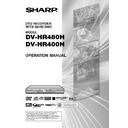Sharp DV-HR400H (serv.man4) User Manual / Operation Manual ▷ View online
87
Editing an Original Title (HDD/DVD)
Combining Chapters
Together
(COMBINE CHAPTERS)
Together
(COMBINE CHAPTERS)
HDD
VR MODE
DVD-RW
Combines up to 10 adjacent chapters into a
single chapter.
single chapter.
NOTE
• You cannot combine chapters automati-
cally recorded when a scene was erased.
Before Starting Editing
• Switch to the drive (HDD or DVD) to
be edited.
1
Select
(“REC LIST”) in
“START MENU” screen, then
press SET/ENTER.
press SET/ENTER.
• To select a title in the title list, press
Red (A).
2
Press ' / " / \ / | to select the
title you wish to edit.
title you wish to edit.
3
Press Blue (D) (FUNCTION
MENU).
MENU).
4
Press ' / " to select “EDIT”, then
press SET/ENTER.
press SET/ENTER.
5
Press \ / | to select “YES”, then
press SET/ENTER.
press SET/ENTER.
6
Press ' / " to select “COMBINE
CHAPTERS”, then press SET/
ENTER.
CHAPTERS”, then press SET/
ENTER.
7
1
1
1
1
1
Using ' / " / \ / | and SET/
ENTER, select two or more
consecutive chapters which
you want to combine together.
ENTER, select two or more
consecutive chapters which
you want to combine together.
• To cancel, press EXIT.
2
2
2
2
2
Press Blue (D) to complete the
procedure.
procedure.
• If you want to combine chapters
more, repeat Step 7.
8
Press EXIT to exit from Edit
mode.
mode.
0
1
:
0
1
7
/
2
2
EDITING (HDD: ORIGINAL)
[FRI]
ENTER
SELECT
ENTER
EXIT
EXIT
RETURN
m.
1
SAT
0
5
/
1
2
0
0
0
6
:
BBC2
1
PR 1 SP
SP
ERASE SCENE
CHANGE THUMBNAIL
DIVIDE CHAPTER
CHANGE THUMBNAIL
DIVIDE CHAPTER
COMBINE CHAPTERS
COMBINE CHAPTERS IN TITLES.
20h00m
HDD REMAIN: XP
HR480H-083-087
05.3.23, 5:06 PM
87
88
0
1
:
0
1
7
/
2
2
EDITING (HDD: PLAYLIST)
[FRI]
COPY TITLE/CHAPTER
SPECIFY SCENE TO COPY
SPECIFY RANGE TO CREATE
NEW PLAYLIST FROM ORIGINAL.
NEW PLAYLIST FROM ORIGINAL.
CREATE NEW PLAYLIST.
SELECT ORIGINAL TITLE/CHAPTER AND ADD IT.
SELECT A SCENE FROM ORIGINAL VIDEO AND
ADD IT.
ADD IT.
20h00m
HDD REMAIN: XP
Creating a Play List
HDD
VR MODE
DVD-RW
You can create a Play List by copying a title
or chapter units from an original. Also you can
select your favourite scenes from originals,
and compile them into a Play List.
or chapter units from an original. Also you can
select your favourite scenes from originals,
and compile them into a Play List.
NOTE
• Operations like “COPY TITLE/CHAPTER”
and “COPY SPECIFIED SCENE” do not
actually copy the original titles. These
operations merely write the information
“make this original title a title in the play
list”. Therefore, you can edit without
decreasing free space in the disc or
touching the original titles.
actually copy the original titles. These
operations merely write the information
“make this original title a title in the play
list”. Therefore, you can edit without
decreasing free space in the disc or
touching the original titles.
• When creating a play list from original titles,
the original title’s thumbnail and chapter
mark information are not copied.
mark information are not copied.
Before Starting Editing
• Switch to the drive (HDD or DVD) to
be edited.
Creating from Original
Titles or Chapters
Titles or Chapters
Makes one or more original title(s) or
chapter(s) into a play list title.
chapter(s) into a play list title.
1
Select
(“REC LIST”) in
“START MENU” screen, then
press SET/ENTER.
press SET/ENTER.
• To select a title in the title list, press
Red (A).
2
Press ORIGINAL/PLAY LIST to
display the “PLAY LIST” screen.
display the “PLAY LIST” screen.
• The screen switches to the Play List
Edit Screen.
• When no Play List exists yet, a “NEW”
title frame with no image is displayed.
• To create a new Play List later, select
the “NEW” title frame.
3
Press ' / " / \ / | to select
“NEW” and press SET/ENTER.
“NEW” and press SET/ENTER.
4
1
1
1
1
1
Press ' / " to select “COPY
TITLE/CHAPTER”.
TITLE/CHAPTER”.
2
2
2
2
2
Press SET/ENTER.
5
1
1
1
1
1
Press ' / " / \ / | to select title
to copy.
to copy.
2
2
2
2
2
Press SET/ENTER.
• The selected title (chapter) becomes
a Play List title.
• Repeat 1 and 2 to include more
titles in the Play List.
3
3
3
3
3
Press EXIT to exit from EDIT
mode.
mode.
Creating from Parts of
an Original
an Original
You can select a desired scene from an
original title, and make it into a Play List title.
original title, and make it into a Play List title.
1
Perform Steps 1-3 of “Creating
from Original Titles or Chapters”
in the left column.
from Original Titles or Chapters”
in the left column.
2
1
1
1
1
1
Press ' / " to select
“SPECIFY SCENE TO COPY”.
“SPECIFY SCENE TO COPY”.
2
2
2
2
2
Press SET/ENTER.
3
Press ' / " / \ / | to select title to
copy, then press SET/ENTER.
copy, then press SET/ENTER.
4
Press |PLAY to start playback.
• Find the scene to copy using
F
STILL/PAUSE,
J
FWD,
G
REW,
K
,
L
, or SLOW.
• During
J
FWD or
G
REV, press
|
|
|
|
|PLAY and then SET/ENTER.
5
Press SET/ENTER at the place
where you want to start copying.
where you want to start copying.
• As the copy end point, you can not
select a point which precedes the
copy start point.
copy start point.
0
1
:
0
1
7
/
2
2
REC. LIST (HDD: PLAYLIST)
[FRI]
CREATE NEW PLAYLIST?
NEW
20h00m
HDD REMAIN: XP
Editing a Play List (HDD/DVD)
1
2
6
5
4
3
0
1
:
0
1
7
/
2
2
EDITING (HDD: ORIGINAL)
[FRI]
NEW
NEW
m.
1
SAT
0
5
/
1
2
0
0
0
6
:
BBC2
1
PR 1 SP
20h00m
HDD REMAIN: XP
SP
5
1
:
0
1
7
/
2
2
EDITING (HDD: PLAYLIST)
[FRI]
m.
1
SAT
0
5
/
1
2
0
0
0
6
:
BBC2
1
PR 1 SP
SP
CREATE NEW
SPECIFY A RANGE TO COPY. [START POINT SET]
1
0 1
1
00 : 05: 01
20h00m
HDD REMAIN: XP
HR480H-088-097
05.3.23, 5:06 PM
88
89
6
Find the place where you want to
end copying, then press SET/
ENTER.
end copying, then press SET/
ENTER.
• If you press RETURN, you can
reselect the start point.
• When the end point is set to near the
end of a chapter, the end of the
chapter will be selected as the end
point. To make the original desig-
nated end point effective, set it again
after linking up with the chapter just
before. (page 87)
chapter will be selected as the end
point. To make the original desig-
nated end point effective, set it again
after linking up with the chapter just
before. (page 87)
7
Press Green (B) (CONFIRMING)
to confirm the content.
to confirm the content.
• You can reselect the end point by
pressing RETURN.
8
1
1
1
1
1
Press \ / | to select “YES”.
2
2
2
2
2
Press SET/ENTER.
• One play list title is created.
• To continue with creating a play list,
• To continue with creating a play list,
repeat Steps 3 to 8 above.
9
Press EXIT to exit from EDIT
mode.
mode.
NOTE
Selecting start or end point to add a scene.
• You cannot set a range shorter than 3
• You cannot set a range shorter than 3
seconds.
Editing a Play List (HDD/DVD)
0
2
:
0
1
7
/
2
2
EDITING (HDD: PLAYLIST)
[FRI]
m.
1
SAT
0
5
/
1
2
0
0
0
6
:
BBC2
1
PR 1 SP
SP
CREATE NEW
1
0 1
1
00 : 10: 32
SAVE AS A NEW PLAYLIST?
YES
NO
20h00m
HDD REMAIN: XP
Adding a Scene from an
Original to a Play List
(ADD SCENE)
Original to a Play List
(ADD SCENE)
HDD
VR MODE
DVD-RW
Adds video selected from an original to the
end of play list titles.
end of play list titles.
NOTE
• The selected scene cannot be added if
adding it will make the title longer than 12
hours.
hours.
Before Starting Editing
• Switch to the drive (HDD or DVD) to
be edited.
1
Select
(“REC LIST”) in
“START MENU” screen, then
press SET/ENTER.
press SET/ENTER.
• To select a title in the title list, press
Red (A).
2
1
1
1
1
1
Press ORIGINAL/PLAY LIST
to switch to “PLAY LIST”
screen.
to switch to “PLAY LIST”
screen.
2
2
2
2
2
Press ' / " / \ / | to select title
to edit.
to edit.
3
3
3
3
3
Press Blue (D) (FUNCTION
MENU).
MENU).
3
1
1
1
1
1
Press ' / " to select “EDIT”,
then press SET/ENTER.
2
2
2
2
2
Press \ / | to select “YES”,
then press SET/ENTER.
4
Press ' / " to select “ADD
SCENE” then press SET/
ENTER.
SCENE” then press SET/
ENTER.
1
5
4
3
2
0
1
:
0
1
7
/
2
2
REC LIST (HDD: PLAYLIST)
[FRI]
NEW
m.
1
SAT
0
5
/
1
2
0
0
0
6
:
BBC2
1
PR 1 SP
20h00m
HDD REMAIN: XP
SP
0
1
:
0
1
7
/
2
2
EDITING (HDD: PLAYLIST)
[FRI]
ENTER
SELECT
ENTER
EXIT
EXIT
RETURN
m.
1
SAT
0
5
/
1
2
0
0
0
6
:
BBC2
1
PR 1 SP
SP
ERASE SCENE
CHANGE THUMBNAIL
DIVIDE CHAPTER
COMBINE CHAPTERS
CHANGE THUMBNAIL
DIVIDE CHAPTER
COMBINE CHAPTERS
ADD SCENE
MOVE TITLE
ADD TITLE/CHAPTER
SPECIFY SCENE TO ADD
SELECT ORIGINAL TITLE/CHAPTER AND ADD IT
SELECT A SCENE FROM ORIGINAL VIDEO AND
ADD IT
ADD IT
20h00m
HDD REMAIN: XP
Continued on Next Page |||
• When the start point is set to near the
beginning of a chapter, the beginning
of the chapter will be selected as the
start point. To make the original
designated start point effective, set it
again after combining up with the
chapter just before. (page 87)
of the chapter will be selected as the
start point. To make the original
designated start point effective, set it
again after combining up with the
chapter just before. (page 87)
HR480H-088-097
05.3.23, 5:07 PM
89
90
Editing a Play List (HDD/DVD)
5
Adding a Title or Chap-
ter
ter
1
1
1
1
1
Select “ADD TITLE/CHAPTER”,
then press SET/ENTER.
then press SET/ENTER.
2
2
2
2
2
Select a title (chapter) to add
using ' / " / \ / |, then press
SET/ENTER. Go to Step 9.
using ' / " / \ / |, then press
SET/ENTER. Go to Step 9.
Specifying and Adding a
Scene
Scene
• Select “SPECIFY SCENE TO
ADD”, then press SET/ENTER.
Go to Step 6.
Go to Step 6.
6
Press ' / " / \ / | to select title
(chapter) to edit, then press SET/
ENTER.
(chapter) to edit, then press SET/
ENTER.
• The selected title (chapter) pauses.
7
1
1
1
1
1
Press |PLAY to start playback.
• Find the scene to add using
F
STILL/
PAUSE,
J
FWD,
G
REV,
K
,
L
, or SLOW. (Page 85)
2
2
2
2
2
Press SET/ENTER at the start
point of the scene you want to
add.
point of the scene you want to
add.
• To edit frame by frame, press
F
STILL/PAUSE at the start point.
Then press
or
for “Frame
Advance Playback” or “Frame
Reverse Playback”.
Reverse Playback”.
• During
J
FWD or
G
REV, press
|
|
|
|
|PLAY and then SET/ENTER.
0
1
:
0
1
7
/
2
2
EDITING (HDD: PLAYLIST)
[FRI]
ENTER
SELECT
ENTER
EXIT
EXIT
RETURN
m.
1
SAT
0
5
/
1
2
0
0
0
6
:
BBC2
1
PR 1 SP
SP
ERASE SCENE
CHANGE THUMBNAIL
DIVIDE CHAPTER
COMBINE CHAPTERS
CHANGE THUMBNAIL
DIVIDE CHAPTER
COMBINE CHAPTERS
ADD SCENE
MOVE TITLE
ADD TITLE/CHAPTER
SPECIFY SCENE TO ADD
SELECT ORIGINAL TITLE/CHAPTER AND ADD IT
SELECT A SCENE FROM ORIGINAL VIDEO AND
ADD IT
ADD IT
20h00m
HDD REMAIN: XP
0
1
:
0
1
7
/
2
2
EDITING (HDD: PLAYLIST)
[FRI]
m.
1
SAT
0
5
/
1
2
0
0
0
6
:
BBC2
1
PR 1 SP
SP
ERASE SCENE
CHANGE THUMBNAIL
DIVIDE CHAPTER
COMBINE CHAPTERS
CHANGE THUMBNAIL
DIVIDE CHAPTER
COMBINE CHAPTERS
ADD SCENE
MOVE TITLE
SPECIFY RANGE TO ADD. [START POINT SET]
1
0 1
1
00 : 00: 01
20h00m
HDD REMAIN: XP
ENTER
SELECT
ENTER
EXIT
EXIT
RETURN
CONFIRM
1
0 1
1
00 : 00: 32
ADD SCENE?
YES
NO
ERASE SCENE
CHANGE THUMBNAIL
DIVIDE CHAPTER
COMBINE CHAPTERS
CHANGE THUMBNAIL
DIVIDE CHAPTER
COMBINE CHAPTERS
ADD SCENE
MOVE TITLE
5
1
:
0
1
7
/
2
2
EDITING (HDD: PLAYLIST)
[FRI]
m.
1
SAT
0
5
/
1
2
0
0
0
6
:
BBC2
1
PR 1 SP
SP
SPECIFY RANGE TO ADD. [START POINT SET]
1
0 1
1
00 : 05: 12
ERASE SCENE
CHANGE THUMBNAIL
DIVIDE CHAPTER
COMBINE CHAPTERS
CHANGE THUMBNAIL
DIVIDE CHAPTER
COMBINE CHAPTERS
ADD SCENE
MOVE TITLE
20h00m
HDD REMAIN: XP
• When the start point is set to near the
beginning of a chapter, the beginning
of the chapter will be selected as the
start point. To make the original
designated start point effective, set it
again after combining up with the
chapter just before. (page 87)
of the chapter will be selected as the
start point. To make the original
designated start point effective, set it
again after combining up with the
chapter just before. (page 87)
8
Press SET/ENTER at the end of
the scene you want to add.
the scene you want to add.
• Press RETURN to reselect the start
point of the scene. You can press
RETURN to reselect the end point
even after it is already set.
RETURN to reselect the end point
even after it is already set.
• When the end point is set to near the
end of a chapter, the end of the
chapter will be selected as the end
point. To make the original desig-
nated end point effective, set it again
after combining up with the chapter
just before. (page 87)
chapter will be selected as the end
point. To make the original desig-
nated end point effective, set it again
after combining up with the chapter
just before. (page 87)
9
Press Green (B) (CONFIRMING)
to confirm the content.
to confirm the content.
• If you press Green (B) (CONFIRM-
ING), you can test play the added
scene, from the start point to the end
point.
scene, from the start point to the end
point.
• It may take about one minute for the
confirm screen to appear.
10
1
1
1
1
1
Press \ / | to select “YES”.
2
2
2
2
2
Press SET/ENTER.
• “ADD SCENE” is executed.
• The scene is added after the selected
• The scene is added after the selected
title, and stored as a new title of the
play list.
play list.
11
Press EXIT to exit from EDIT
mode.
mode.
• A chapter marker is automatically set
at the start point where the scene is
added.
added.
NOTE
• When adding a scene, select a scene
which continues for at least 3 seconds.
Scenes shorter than 3 seconds cannot be
added.
Scenes shorter than 3 seconds cannot be
added.
• Scenes can only be added and erased a
maximum of 50 times per title.
• You cannot add more than one scene in
one operation.
• If scenes have been added or erased 51 or
more times to a single title in a disc using
another DVD recorder, Editing (Recording)
may not function.
another DVD recorder, Editing (Recording)
may not function.
HR480H-088-097
05.3.23, 5:07 PM
90
Click on the first or last page to see other DV-HR400H (serv.man4) service manuals if exist.