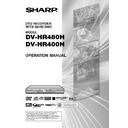Sharp DV-HR400H (serv.man4) User Manual / Operation Manual ▷ View online
99
Playing 2 Channel Audio with a
Digital Connection
Digital Connection
Enjoying High Quality Sounds
Digital Connection to an MD Recorder or
Other Audio Equipment without a Dolby
Digital Decoder
Other Audio Equipment without a Dolby
Digital Decoder
Audio CD or Video CD
• You can enjoy these discs by playing them back by the
ordinary playback procedure. (The normal audio output is
not played back for discs recorded with DTS.)
not played back for discs recorded with DTS.)
DVD Video Disc
• There is no audio signal generated for DVD video discs
recorded with DTS. A processor or amplifier equipped
with a DTS Surround decoder function is required to enjoy
DTS audio.
with a DTS Surround decoder function is required to enjoy
DTS audio.
Audio equipment with an
optical* or coaxial digital
input terminal
optical* or coaxial digital
input terminal
Optical digital cable
(commercially available)
(commercially available)
or
To DIGITAL
AUDIO Output
OPTICAL terminal
AUDIO Output
OPTICAL terminal
To optical digital
input terminal
input terminal
The Recorder
Coaxial digital cable
(commercially available)
DIGITAL AUDIO Output
COAXIAL jack
To coaxial digital
input jack
To DIGITAL
AUDIO Output
COAXIAL jack
* DV-HR480H only
Important!
• When using this connection, set the applicable type of
signal (Dolby Digital or MPEG) in “DGTL AUDIO OUT
SET” to “PCM” (see page 112). For DTS, PCM is not
applicable.
SET” to “PCM” (see page 112). For DTS, PCM is not
applicable.
Digital Connection to an MD Recorder to Record a CD
• Only audio equipment with a digital input terminal
• Only audio equipment with a digital input terminal
compatible with a sampling frequency of 48kHz can
record digital audio of DVD, TV broadcast, etc. For
example, in the case of MD, only those with a built-in
sampling rate converter can do this.
record digital audio of DVD, TV broadcast, etc. For
example, in the case of MD, only those with a built-in
sampling rate converter can do this.
• When you connect this Recorder to an MD recorder
to record an Audio CD onto an MD, set “Dolby Virtual
Surround” as “OFF”. If you set “Dolby Virtual
Surround” as “ON”, track numbers will not be
recorded on the MD.
Surround” as “OFF”. If you set “Dolby Virtual
Surround” as “ON”, track numbers will not be
recorded on the MD.
• When the internals between CD tracks is short or you
specify the CD track on the Function Control screen,
the track numbers of the CD may not match the track
numbers recorded to the MD.
the track numbers of the CD may not match the track
numbers recorded to the MD.
HR480H-098-103
2005.4.5, 2:37 PM
99
100
Recording from a Digital
Camcorder Using i.LINK
(DV-HR480H only)
Camcorder Using i.LINK
(DV-HR480H only)
HDD
VR MODE
DVD-RW
VIDEO MODE
DVD-RW
DVD-R
About DV Input
• When this Recorder is connected with a DV-format digital
camcorder using a DV cable, you can record and edit
with minimal deterioration of picture and sound quality
using a digital signal. (DV LINK)
with minimal deterioration of picture and sound quality
using a digital signal. (DV LINK)
• You can also display an operation panel for digital
camcorder control on the screen, and operate using the
buttons on the panel. This allows easy recording onto
disc. Record after first performing “DV SETTING” (page
101, 113).
buttons on the panel. This allows easy recording onto
disc. Record after first performing “DV SETTING” (page
101, 113).
• The DV IN terminal of this Recorder only enables input of
DV-format camcorders (DVC-SD signals). It is not
compatible with satellite receivers or Digital VHS video
recorders since they employ a different format.
compatible with satellite receivers or Digital VHS video
recorders since they employ a different format.
* i.LINK is a function that lets you control other equipment
by input and output of video, audio, data and control
signals between equipment having an i.LINK terminal.
signals between equipment having an i.LINK terminal.
* i.LINK refers to the IEEE1394-1995 industry specification
and extensions thereof. The
logo is used for products
compliant with the i.LINK standard.
* i.LINK
is a trademark.
Input of Video, Audio and Data
Signals
Signals
• Date and time data as well as the contents of cassette
memory cannot be recorded with this Recorder.
• Video and audio signals of protected material or “Copy
Once” material cannot be recorded.
Audio Type Input From Digital
Camcorder
Camcorder
Digital camcorders typically have the following two audio
modes.
16-bit (48 kHz)
modes.
16-bit (48 kHz)
Although this yields high sound quality, only one stereo
audio signal can be processed.
audio signal can be processed.
12-bit (32 kHz)
Two stereo signals can be processed. In general,
overdubbed audio is recorded in Stereo 2.
overdubbed audio is recorded in Stereo 2.
• This Recorder allows listening or recording of either
Stereo 1 or Stereo 2 audio if the input audio is in the 12-bit
audio mode.
audio mode.
• This Recorder is unable to process 44.1 kHz input audio
signals.
Notice about Connection
• To connect the Recorder with a digital camcorder, set
digital camcorder POWER to “PLAY (Video side)”, and
connect while in the stopped state. If the DV is connected
when POWER is set to “RECORD (Camera side)”, or
when tape has been played back, the DV LINK will not
work correctly.
connect while in the stopped state. If the DV is connected
when POWER is set to “RECORD (Camera side)”, or
when tape has been played back, the DV LINK will not
work correctly.
• There are some digital camcorders which cannot be
operated using the On-Screen Control Panel of this
Recorder, even if you set “DV LINK SETTING” under “DV
SETTING” to “YES”. In cases like this, set “DV LINK
SETTING” to “NO”. (page 113)
Recorder, even if you set “DV LINK SETTING” under “DV
SETTING” to “YES”. In cases like this, set “DV LINK
SETTING” to “NO”. (page 113)
• Signals from the camcorder may not be input to this
Recorder depending on the model of the camcorder.
When this happens, use an analogue connection (page
113).
When this happens, use an analogue connection (page
113).
• The DV IN terminal cannot be used for connection to a
PC.
• This Recorder cannot be controlled by a digital
camcorder connected to the DV IN terminal.
• Only one camcorder can be connected to this Recorder
using the DV IN terminal.
• Connect this Recorder and the camcorder directly. The
DV signal will not be input if the camcorder is connected
to this Recorder through other equipment with a DV IN
terminal.
to this Recorder through other equipment with a DV IN
terminal.
Connecting a Digital
Camcorder Using the DV IN
Terminal (i.LINK)
Camcorder Using the DV IN
Terminal (i.LINK)
Refer to the user’s manual provided with the camcorder for
information on the procedure for connecting the camcorder
with this Recorder.
information on the procedure for connecting the camcorder
with this Recorder.
Before connecting, set the power
switch of the digital camcorder to
“Video (Playback)” and stop the
camcorder.
switch of the digital camcorder to
“Video (Playback)” and stop the
camcorder.
DV cable
(commercially available)
(commercially available)
The Recorder
Digital camcorder
To DV terminal
To DV IN terminal
Recording from External Equipment
HR480H-098-103
2005.4.5, 2:37 PM
100
101
• The following settings are necessary for
controlling from this Recorder with a digital
camcorder connected to the Recorder via
a DV link to record video/audio playback
by the camcorder. See page 113 for details
of each option.
camcorder connected to the Recorder via
a DV link to record video/audio playback
by the camcorder. See page 113 for details
of each option.
DV LINK SETTING
Set this to “YES” or “NO” to choose whether
or not you wish to activate the DV link with the
source digital camcorder connected to this
Recorder. When “YES” is selected, in the DV
mode, the DV control panel is displayed on
which you can operate the camcorder using
this Recorder’s remote control unit.
Set this to “YES” or “NO” to choose whether
or not you wish to activate the DV link with the
source digital camcorder connected to this
Recorder. When “YES” is selected, in the DV
mode, the DV control panel is displayed on
which you can operate the camcorder using
this Recorder’s remote control unit.
DV IN AUDIO SETTING
Set this to “STEREO 1”, “STEREO 2”, or
“STEREO 1 + 2” depending on the type of
audio you wish to record on this Recorder.
Set this to “STEREO 1”, “STEREO 2”, or
“STEREO 1 + 2” depending on the type of
audio you wish to record on this Recorder.
DV CHAPTER SETTING
Select an option on how you want the titles to
be divided into chapters when they are
copied to the Recorder through DV LINK.
Select an option on how you want the titles to
be divided into chapters when they are
copied to the Recorder through DV LINK.
1
1
1
1
1
1
In the “START MENU” screen,
select
(“OTHER
SETTINGS”), and then press
SET/ENTER.
SET/ENTER.
2
2
2
2
2
Press \ / | to select “ADJUST-
MENT”.
MENT”.
3
3
3
3
3
Press ' / " to select “DV
SETTING”, and then press
SET/ENTER.
SETTING”, and then press
SET/ENTER.
Settings for Recording
from a Digital Camcorder
(DV-HR480H only)
from a Digital Camcorder
(DV-HR480H only)
HDD
VR MODE
DVD-RW
VIDEO MODE
DVD-RW
DVD-R
2
1
1
1
1
1
Press ' / " to select “DV LINK
SETTING”, and then press
SET/ENTER.
SETTING”, and then press
SET/ENTER.
2
2
2
2
2
Press \ / | to select “YES”,
and then press SET/ENTER.
and then press SET/ENTER.
3
1
1
1
1
1
Press ' / " to select “DV IN
AUDIO SETTING”, and then
press SET/ENTER.
AUDIO SETTING”, and then
press SET/ENTER.
2
2
2
2
2
Press ' / " to select the
desired type of audio, and then
press SET/ENTER.
desired type of audio, and then
press SET/ENTER.
4
1
1
1
1
1
Press ' / " to select “DV
CHAPTER SETTING”, and then
press SET/ENTER.
CHAPTER SETTING”, and then
press SET/ENTER.
2
2
2
2
2
Press ' / " to select the
desired option as to how the
title to be copied is divided into
chapters, then press SET/
ENTER.
desired option as to how the
title to be copied is divided into
chapters, then press SET/
ENTER.
5
Press EXIT to exit from the
setting screen.
setting screen.
CLOCK SETTING
AUTO INSTALLATION
VIDEO/AUDIO SETTING
DV SETTING
BLUE SCREEN SETTING
ADJUSTMENT
VIEW/PLAY SET
CONTROL SET
REC FUNCTION
OTHER SETTINGS [ADJUSTMENT: DV SETTING]
8
2
:
0
1
2 [SAT]
1
/
4
2
OTHER SETTINGS [ADJUSTMENT: DV SETTING]
YES
NO
DV LINK SETTING
DV IN AUDIO SETTING
DV CHAPTER SETTING
DV CHAPTER SETTING
OPERATE THE DV CONNECTED DIGITAL
VIDEO CAMERA FROM THIS UNIT?
VIDEO CAMERA FROM THIS UNIT?
8
2
:
0
1
2 [SAT]
1
/
4
2
OTHER SETTINGS [ADJUSTMENT: DV SETTING]
STEREO 1
STEREO 2
STEREO 1+2
DV LINK SETTING
DV IN AUDIO SETTING
DV CHAPTER SETTINGS
ENTER
ENTER
SELECT AUDIO TYPE TO RECORD FROM DIGITAL
VIDEO CAMERA CONNECTED TO DV TERMINAL.
VIDEO CAMERA CONNECTED TO DV TERMINAL.
: ORIGINAL AUDIO
: DUBBED AUDIO
: ORIGINAL + DUBBED AUDIO
8
2
:
0
1
2 [SAT]
1
/
4
2
EXIT
EXIT
RETURN
SELECT
Recording from External Equipment
HR480H-098-103
2005.4.5, 2:38 PM
101
102
Recording from External Equipment
• Record video/audio playback by the digital
camcorder connected to this Recorder via
a DV LINK.
a DV LINK.
• The DV control panel displayed on the TV
screen (when “DV LINK SETTING” is set to
“YES”) provides an easy-to-use interface
for operating the digital camcorder.
“YES”) provides an easy-to-use interface
for operating the digital camcorder.
• Before you make a recording using this
method, make sure you complete the “DV
LINK SETTING”, “DV IN AUDIO SETTING”
and “DV CHAPTER SETTING” (page 101,
113).
LINK SETTING”, “DV IN AUDIO SETTING”
and “DV CHAPTER SETTING” (page 101,
113).
NOTE
• Recording of video including a copy guard
signal is not possible.
• Recording is not possible if there is no
signal input from the digital camcorder.
(The REC button does not work.)
(The REC button does not work.)
• There are some digital camcorders which
cannot be operated using the On-screen
Control Panel, even when “DV LINK
SETTING” is set to “YES”. In such cases,
set it to “NO”. (page 113.)
Control Panel, even when “DV LINK
SETTING” is set to “YES”. In such cases,
set it to “NO”. (page 113.)
1
1
1
1
1
1
Connect the digital camcorder
to the DV IN terminal
underneath the front door of
the Recorder.
underneath the front door of
the Recorder.
• Before connection, make sure the
operation switch of the camcorder is
set to “VCR (PLAY)” and the
camcorder is in the stop mode.
set to “VCR (PLAY)” and the
camcorder is in the stop mode.
2
2
2
2
2
Press HDD or DVD to select
the desired recording drive.
2
Press INPUT to select “DV” (DV
input screen).
input screen).
• Each time you press the button, the
TV screen changes as follows:
... L1 (IN 1)
... L1 (IN 1)
→ L2 (IN 2) → L3 (IN 3)
→ DV (DV IN) → TV broadcast → L1
(IN 1) ...
(IN 1) ...
• The DV control panel is displayed
(when “DV LINK SETTING” is set to
“YES”.).
“YES”.).
• When the DV input screen is se-
lected, “DV” appears on the
Recorder’s Front Panel Display.
Recorder’s Front Panel Display.
Recording from a Digital
Camcorder (DV-HR480H
only)
Camcorder (DV-HR480H
only)
3
Start playback on the digital
camcorder.
camcorder.
• When “DV LINK SETTING” is set to
“YES”, the on-screen control panel
allows you to operate the camcorder.
To specify a function, press '
allows you to operate the camcorder.
To specify a function, press '
'
'
'
' / "
"
"
"
" /
\
\
\
\
\ / |
|
|
|
| to select the desired button, and
then press SET/ENTER.
• When “DV LINK SETTING” is set to
“NO”, use the operation buttons on
the camcorder.
the camcorder.
• The following buttons (functions) are
available on the DV control panel:
Stop, Play, Fast Forward, Rewind,
Pause (Still), Slow Forward, Slow
Reverse, Frame-by-frame Forward,
Frame-by-frame Reverse
Reverse, Frame-by-frame Forward,
Frame-by-frame Reverse
• Press EXIT to turn off the DV control
panel. Press ON SCREEN to display
the panel again.
the panel again.
4
Press REC at the point you wish
to start recording.
to start recording.
• The Recorder starts recording.
5
Press REC STOP to stop record-
ing.
ing.
NOTE
If any of the following events happens during
recording, abnormal video may be recorded,
and the Recorder will enter the recording
pause mode.
• The connected digital camcorder starts
recording, abnormal video may be recorded,
and the Recorder will enter the recording
pause mode.
• The connected digital camcorder starts
playback of an unrecorded portion.
• The DV cable is disconnected, or the
digital camcorder's power is turned off.
• Playback on the digital camcorder is
stopped.
SELECT
ENTER
EXIT
ENTER
EXIT
00 : 00 : 01
PLAYBACK
DV LINK (CAN OPERATE CAMCORDER)
Select To Start Playback.
DV control panel
HR480H-098-103
2005.4.5, 2:38 PM
102
Click on the first or last page to see other DV-HR400H (serv.man4) service manuals if exist.