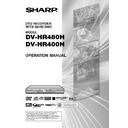Sharp DV-HR400H (serv.man4) User Manual / Operation Manual ▷ View online
115
AUTO POWER OFF SET
• This sets the Recorder so that power is automatically shut off if it is in stopped state for about 3
hours.
LCD BACKLIGHT SET
• This sets whether to turn the LCD backlight on or off during timer recording.
NO:
This sets so that the LCD backlight remains lit, even during timer recording.
YES:
This lets you turn off the LCD backlight only when the power is off (standby state) and timer
recording starts. It is convenient to set this, for example, when the light disturbs your sleep.
This sets so that the LCD backlight remains lit, even during timer recording.
YES:
This lets you turn off the LCD backlight only when the power is off (standby state) and timer
recording starts. It is convenient to set this, for example, when the light disturbs your sleep.
SYSTEM RESET
• This resets all the settings of this Recorder.
• All the settings except the password are set back to the factory default.
• Data of Timer Recording and GUIDE Plus+ are erased.
• Recorded titles on HDD are not erased.
• All the settings except the password are set back to the factory default.
• Data of Timer Recording and GUIDE Plus+ are erased.
• Recorded titles on HDD are not erased.
YES
NO
NO
CONTROL SET
NO
YES
YES
RESET
NOT RESET
NOT RESET
Important!
• You cannot undo this operation.
Function Setting
NOTE
• If you cannot get a proper screen image on TV after “SYSTEM RESET” is done, confirm the “L1
OUT” setting of the Recorder and input setting of your TV. For details, see page 111 or the
operation manual of your TV.
operation manual of your TV.
POST CODE
• This function should allow the Police to identify you as the owner of the Recorder if it is stolen.
Each time the Recorder is turned on, your postcode will be displayed for 5 seconds. Your
postcode cannot be changed or removed without first entering the correct PIN - number.
(page 31)
postcode cannot be changed or removed without first entering the correct PIN - number.
(page 31)
VERSION
• This displays version information of the Recorder.
0000–9999
HR480H-107-116
05.3.23, 5:10 PM
115
116
Function Setting
Basic Operation for
CONTROL SET
CONTROL SET
Example: Setting “LCD BACKLIGHT SET”
under “CONTROL SET”
under “CONTROL SET”
1
1
1
1
1
1
Press START MENU to
display “START MENU” screen.
display “START MENU” screen.
2
2
2
2
2
Press ' / " / \ / | to select
(“OTHER SETTINGS”), then
press SET/ENTER.
press SET/ENTER.
2
Press \ / | to select “CONTROL
SET”.
SET”.
LEAVE THE BACKLIGHT OFF AS
THE POWER TURNS ON WHEN
THE TIMER RECORDING STARTS?
THE POWER TURNS ON WHEN
THE TIMER RECORDING STARTS?
ENTER
ENTER
RETURN
EXIT
EXIT
OTHER SETTINGS [CONTROL SET:LCD BACKLIGHT SET]
8
2
:
0
1
2 [SAT]
1
/
4
2
SELECT
YES
NO
5
Press EXIT to exit to normal
screen.
screen.
START MENU [OTHER SETTINGS]
8
2
:
0
1
2 [SAT]
1
/
4
2
SELECT
ENTER
RETURN
ENTER
EXIT
EXIT
n
DISPLAYS SETTINGS BEFORE REC/PLAYBACK
CONTROL SET
VIEW/PLAY SET
ADJUSTMENT
REC FUNCTION
AUTO POWER OFF SET
LCD BACKLIGHT SET
SYSTEM RESET
POST CODE
VERSION
OTHER SETTINGS [ADJUST]
8
2
:
0
1
2 [SAT]
1
/
4
2
ENTER
ENTER
EXIT
EXIT
RETURN
SELECT
3
Press ' / " to select “LCD
BACKLIGHT SET”, then press
SET/ENTER.
BACKLIGHT SET”, then press
SET/ENTER.
4
Press\ / | to select “NO” or
“YES”, then press SET/ENTER.
“YES”, then press SET/ENTER.
HR480H-107-116
05.3.23, 5:10 PM
116
117
Troubleshooting
The Recorder power cannot be turned on.
The Recorder makes operating sound, even when power is
turned off.
turned off.
The disc is automatically ejected after closing the disc tray.
No picture.
The Recorder cannot play a disc.
Settings have disappeared.
The power goes off.
Screen freezes and operation buttons do not work.
The remote control does not work.
No sound, or sound is distorted.
• Is the power cord firmly plugged into the AC outlet?
• When the power cord is plugged into a power outlet, press RESET, and once the STANDBY indicator is lit,
• When the power cord is plugged into a power outlet, press RESET, and once the STANDBY indicator is lit,
turn on the power. (page 120)
• Press OPERATE after the STANDBY indicator turns on.
• This is the sound the Recorder makes during operation like timer recording and the TV listings reception.
• Make sure that the disc is loaded properly (aligned in disc tray and label-side up).
• Take out the disc and clean it.
• Make sure that region number on the disc matches that of this Recorder.
• Make sure that the disc is playable.
• Take out the disc and clean it.
• Make sure that region number on the disc matches that of this Recorder.
• Make sure that the disc is playable.
• Make sure that the cables are connected correctly.
• Make sure that the connected TV or the AV amplifier is set to the correct input.
• Take out the disc and clean it.
• Make sure that region number on the disc matches that of this Recorder.
• Make sure that the connected TV or the AV amplifier is set to the correct input.
• Take out the disc and clean it.
• Make sure that region number on the disc matches that of this Recorder.
• Take out the disc and clean it.
• Make sure that the disc is loaded properly (aligned in disc tray and label-side up).
• Make sure that region number on the disc matches that of this Recorder.
• Remove the dew in the Recorder.
• Check that the disc is recorded in PAL format.
• The Recorder cannot playback video which was not recorded normally.
• Proper playback may be impossible due to the state of the disc recording, a scratched, warped or dirty disc, the
• Make sure that the disc is loaded properly (aligned in disc tray and label-side up).
• Make sure that region number on the disc matches that of this Recorder.
• Remove the dew in the Recorder.
• Check that the disc is recorded in PAL format.
• The Recorder cannot playback video which was not recorded normally.
• Proper playback may be impossible due to the state of the disc recording, a scratched, warped or dirty disc, the
state of the pick-up, or compatibility issues between this Recorder and the disc being used.
• When the amount of recorded time is short, playback may not be possible.
• If, while its power is on, the Recorder is unplugged (or there is a power failure) for more than about 1 hour, the
settings will be lost. Make sure that you turn off the Recorder before unplugging the power cord.
• With the power on, when there is a power interruption or the power cord is unplugged from the power outlet
and power is cut off, the TV listings data or the programming information may be cleared, and all settings
returned to the factory preset values. Also, the data for the content of a programme that was being recorded
may be deleted.
returned to the factory preset values. Also, the data for the content of a programme that was being recorded
may be deleted.
• Is the “AUTO POWER OFF SET” set to “YES”? When the “AUTO POWER OFF SET” is set to “YES”, the power
will automatically be shut down after three continuous hours of inactivity (broadcast viewing state).
• Press
■STOP/LIVE and restart playback.
• Turn off the power and turn on the power again.
• If power does not go off, press the RESET button inside the front door of the Recorder.(Page 120)
• Is the disc damaged or dirty? Check the condition of the disc. See page 17 for details about disc cleaning.
• If power does not go off, press the RESET button inside the front door of the Recorder.(Page 120)
• Is the disc damaged or dirty? Check the condition of the disc. See page 17 for details about disc cleaning.
• Is the Tamper Proof function active?(Page 39)
• Set the remote control and the Recorder to the same remote control code.(Page 22)
• Use the remote control within its operating range.
• Replace the batteries.
• Set the remote control and the Recorder to the same remote control code.(Page 22)
• Use the remote control within its operating range.
• Replace the batteries.
• If the volume of TV or amplifier is set to minimum, turn the volume up.
• There is no sound during still mode, slow motion playback, fast forward and fast reverse.
• DVD audio recorded in DTS is only output from the DIGITAL AUDIO Output terminals. Connect a DTS-
• There is no sound during still mode, slow motion playback, fast forward and fast reverse.
• DVD audio recorded in DTS is only output from the DIGITAL AUDIO Output terminals. Connect a DTS-
compatible digital amplifier or decoder to the DIGITAL AUDIO Output OPTICAL* or COAXIAL terminal on this
Recorder. (* DV-HR480H only)
Recorder. (* DV-HR480H only)
• Check that the audio cable is connected correctly.
• Check that the cable plugs are clean.
• Take out the disc and clean it.
• Audio may not be output depending on the audio recording status, such as when audio other than an audio
• Check that the cable plugs are clean.
• Take out the disc and clean it.
• Audio may not be output depending on the audio recording status, such as when audio other than an audio
signal or non-standard audio is recorded for the audio content of the disc.
The following problems do not always suggest a defect or malfunction of this Recorder.
Perform the checks listed below before calling for service.
Perform the checks listed below before calling for service.
Problem
Suggested Solution
Continued on Next Page |||
HR480H-117-127
05.3.23, 5:10 PM
117
118
Problem
Suggested Solution
The picture from external input is distorted.
The screen is stretched vertically or
horizontally.
horizontally.
A disc recorded using this Recorder cannot be played back
on another DVD player.
on another DVD player.
The playback screen will be disturbed if DVD video is recorded
to a VCR, or played back through a VCR.
to a VCR, or played back through a VCR.
TV operates incorrectly.
Recording stops.
You operated to record, but nothing was recorded on disc.
Cannot record, or recording stops while in progress.
When a digital camcorder is connected to the DV IN terminal,
video from the camcorder does not appear, or there is no
sound, or the system operates incorrectly. (DV-HR480H only)
video from the camcorder does not appear, or there is no
sound, or the system operates incorrectly. (DV-HR480H only)
Cannot operate the digital camcorder connected to the DV IN
terminal. (DV-HR480H only)
terminal. (DV-HR480H only)
There is no video and no audio.
There is just audio with no video.
• If the signal is copy-protected, you cannot connect via this Recorder. Connect the external equipment directly
to your TV.
• Set the TV mode according to the TV you are connecting.(Page 111)
• If the above operation does not set the TV mode, set it using the functions of the connected TV.
• When the “TV MODE SETTING” is set to “WIDE 16:9”, and 16:9 aspect video is recorded by this Recorder
• If the above operation does not set the TV mode, set it using the functions of the connected TV.
• When the “TV MODE SETTING” is set to “WIDE 16:9”, and 16:9 aspect video is recorded by this Recorder
onto the HDD with high-speed dubbing priority or onto a video format DVD, titles recorded in LP mode or a
lower recording mode will not be able to be displayed using the letter box or pan scan functions.
lower recording mode will not be able to be displayed using the letter box or pan scan functions.
• Check that the disc is finalised when the disc is in video mode.
• Some players will not play even a finalised disc.
• If the disc was recorded in VR mode, it can only be played back with an RW compatible player. (In some
• Some players will not play even a finalised disc.
• If the disc was recorded in VR mode, it can only be played back with an RW compatible player. (In some
cases, the disc must be finalised.)
• Use a CPRM compatible DVD player to play back a “Copy Once” title.
• This Recorder is compatible with the copy guard of analogue copy protect system. Some discs contain a
copy prohibiting signal. If you try to playback such a disc through a VCR, or record to a VCR and playback,
copy guard will prevent normal playback.
copy guard will prevent normal playback.
• Some TVs with wireless remote control capability may operate incorrectly when using the remote control of
this Recorder. Use such TV away from this Recorder.
• Recording may stop temporarily at parts where recording is impossible (due to scratches or disc fouling,
etc.). When recording starts again, the starting part will be recorded as another title. If the disc is in a
condition where recording is impossible, it is ejected.
condition where recording is impossible, it is ejected.
• When the recording is interrupted, you might lose a few minutes of the recorded content immediately before
the interrupted point.
• If you record a channel with no broadcast (i.e. where the broadcast has ended), recording will be done with
no video. Likewise, if you record a channel with poor reception, recording may be done with no video.
• Clean the disc.
• Check whether there is enough empty space on the disc to record to.
• Check whether the disc is protected.
• Check whether the number of original titles is 199 (for the HDD) or 99 (for a DVD-RW/R).
• When a disc that has been edited on another DVD recorder has chapter markers greater than “999”, the disc
• Check whether the disc is protected.
• Check whether the number of original titles is 199 (for the HDD) or 99 (for a DVD-RW/R).
• When a disc that has been edited on another DVD recorder has chapter markers greater than “999”, the disc
cannot be edited (recorded onto) by this Recorder.
• A disc that has had scenes added or deleted from a single title more than 51 times may be unable to be
edited (recorded onto) by this Recorder.
• Check whether you are trying to record video whose recording is prohibited.
• Check whether there was a power failure while waiting for (or during) timer recording.
• Clean the disc.
• Proper playback may be impossible due to a scratched, warped or dirty disc, the state of the pick-up, or
• Check whether there was a power failure while waiting for (or during) timer recording.
• Clean the disc.
• Proper playback may be impossible due to a scratched, warped or dirty disc, the state of the pick-up, or
compatibility issues between this Recorder and the disc being used.
• Check connections.
• Turn off the power of both the Recorder and camcorder once, and then turn it on again.
• Reconnect DV cable.
• Try setting “DV LINK SETTING” to “NO” using “DV SETTING” screen.(Page 113)
• Switch input audio using “DV IN AUDIO SETTING” screen.(Page 113)
• Turn off the power of both the Recorder and camcorder once, and then turn it on again.
• Reconnect DV cable.
• Try setting “DV LINK SETTING” to “NO” using “DV SETTING” screen.(Page 113)
• Switch input audio using “DV IN AUDIO SETTING” screen.(Page 113)
• Set “DV LINK SETTING” to “YES” using “DV SETTING” screen. You can operate using the On-screen Control
Panel.
• Operation may be impossible, depending on the connected camcorder.
• Does the broadcast have no video or audio?
• Has the Recorder been switched to external input?
• Are all connections to external devices correct? (page 100)
• Has the Recorder been switched to external input?
• Are all connections to external devices correct? (page 100)
• Is the connection cable for video output connected properly?
Troubleshooting
Continued on Next Page |||
HR480H-117-127
05.3.23, 5:10 PM
118
Click on the first or last page to see other DV-HR400H (serv.man4) service manuals if exist.