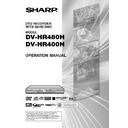Sharp DV-HR400H (serv.man4) User Manual / Operation Manual ▷ View online
91
Editing a Play List (HDD/DVD)
Changing the Title
Sequence (MOVE TITLE)
Sequence (MOVE TITLE)
HDD
VR MODE
DVD-RW
• Freely changes the sequence of titles.
• Follow the same procedure both in “title
• Follow the same procedure both in “title
list” and in “thumbnail”.
Before Starting Editing
• Switch to the drive (HDD or DVD) to
be edited.
1
Select
(“REC LIST”) in
“START MENU” screen, then
press SET/ENTER.
press SET/ENTER.
• To select a title in the title list, press
Red (A).
2
1
1
1
1
1
Press ORIGINAL/PLAY LIST
to switch to “PLAY LIST”
screen.
to switch to “PLAY LIST”
screen.
2
2
2
2
2
Press ' / " / \ / | to select title
to edit.
to edit.
3
3
3
3
3
Press Blue (D) (FUNCTION
MENU).
MENU).
3
1
1
1
1
1
Press ' / " to select “EDIT”,
then press SET/ENTER.
then press SET/ENTER.
2
2
2
2
2
Press \ / | to select “YES”,
then press SET/ENTER.
4
Press ' / " to select “MOVE
TITLE”, then press SET/ENTER.
TITLE”, then press SET/ENTER.
5
Press \ / | to select “YES”, then
press SET/ENTER.
press SET/ENTER.
6
Press ' / " / \ / | to select the
thumbnail to move the title to.
thumbnail to move the title to.
1
2
5
4
3
0
1
:
0
1
7
/
2
2
EDITING (HDD: PLAYLIST)
[FRI]
ENTER
SELECT
ENTER
EXIT
EXIT
RETURN
m.
1
SUN
0
4
/
0
3
0
0
0
3
:
ITV 1
4
PR 4 XP
m.
1
SAT
0
5
/
5
1
0
0
0
6
:
BBC1
1
PR 2 XP
20h00m
HDD REMAIN: XP
XP
20h00m
HDD REMAIN: XP
XP
6
1
5
4
2
3
0
1
:
0
1
7
/
2
2
EDITING (HDD: PLAYLIST)
[FRI]
ENTER
SELECT
ENTER
EXIT
EXIT
RETURN
6
UNDO
7
Press SET/ENTER.
• If a point prior to the selected title is
selected as the destination, the title
will move to the point immediately
prior to the selected title.
will move to the point immediately
prior to the selected title.
Example: If Title 3 is selected and the
destination cursor is set to Title 1, Title 3
is moved to the spot in front of Title 1.
destination cursor is set to Title 1, Title 3
is moved to the spot in front of Title 1.
• If a point after the selected title is
selected as the destination, the title
will move to the point immediately
after the selected title.
will move to the point immediately
after the selected title.
Example: If Title 3 is selected and the
destination cursor is set to Title 4, Title 3
is moved to the spot after Title 4.
destination cursor is set to Title 4, Title 3
is moved to the spot after Title 4.
8
Press EXIT to exit from EDIT
mode.
mode.
1
2
5
4
3
0
1
:
0
1
7
/
2
2
EDITING (HDD: PLAYLIST)
[FRI]
ENTER
SELECT
ENTER
EXIT
EXIT
RETURN
m.
1
[THU] 0
4
/
8
2
0
0
0
3
:
Channel4
5
PR 1 EP
m.
1
SAT
0
4
/
0
3
0
0
0
3
:
ITV 1
4
PR 4 XP
20h00m
HDD REMAIN: XP
20h00m
HDD REMAIN: XP
XP
EP
6
1
2
5
3
4
0
1
:
0
1
7
/
2
2
EDITING (HDD: PLAYLIST)
[FRI]
ENTER
SELECT
ENTER
EXIT
EXIT
RETURN
6
UNDO
1
5
4
3
2
ENTER
SELECT
ENTER
EXIT
EXIT
RETURN
NEW
m.
1
SAT
0
5
/
1
2
0
0
0
6
:
BBC2
1
PR 1 SP
SP
1
2
6
5
4
3
ENTER
SELECT
ENTER
EXIT
EXIT
RETURN
Selected title
Cursor on the
thumbnail to move
the selected title to
thumbnail to move
the selected title to
HR480H-088-097
05.3.23, 5:07 PM
91
92
Editing a Play List (HDD/DVD)
Erasing Unnecessary
Scenes (ERASE SCENE)
Scenes (ERASE SCENE)
HDD
VR MODE
DVD-RW
Selects and erases unnecessary scenes.
Even if you erase a scene in a play list, this
will not affect the original video.
Even if you erase a scene in a play list, this
will not affect the original video.
1
Select
(“REC LIST”) in
“START MENU”, then press SET/
ENTER.
ENTER.
• The Thumbnail/Title List screen
appears.
2
Press ORIGINAL/PLAY LIST to
display “PLAY LIST” screen.
display “PLAY LIST” screen.
3
Erase the scene using the same
operation used for erasing an
original scene (Step 3 on page 83-
Step 12 on page 84).
operation used for erasing an
original scene (Step 3 on page 83-
Step 12 on page 84).
Making Sections in a Title
(DIVIDE CHAPTER)
(DIVIDE CHAPTER)
HDD
VR MODE
DVD-RW
Divides a title into multiple chapters. This
makes editing and dubbing in chapter units
more convenient.
makes editing and dubbing in chapter units
more convenient.
1
Select
(“REC LIST”) in
“START MENU”, then press SET/
ENTER.
ENTER.
• The Thumbnail/Title List screen
appears.
2
Press ORIGINAL/PLAY LIST to
display “PLAY LIST” screen.
display “PLAY LIST” screen.
3
Divide a title into chapters using
the same operation used for
chapter division of originals
(Steps 3 -10 on page 86).
the same operation used for
chapter division of originals
(Steps 3 -10 on page 86).
Combining Chapters
Together
(COMBINE CHAPTERS)
Together
(COMBINE CHAPTERS)
HDD
VR MODE
DVD-RW
This lets you combine up to 10 adjacent
chapters into a single chapter.
chapters into a single chapter.
1
Select
(“REC LIST”) in
“START MENU”, then press SET/
ENTER.
ENTER.
• The Thumbnail/Title List screen
appears.
2
Press ORIGINAL/PLAY LIST to
display “PLAY LIST” screen.
display “PLAY LIST” screen.
3
Combine chapters using the same
operation used for chapter
combination of originals (Steps 2
-8, page 87).
operation used for chapter
combination of originals (Steps 2
-8, page 87).
NOTE
• You cannot combine chapters automati-
cally recorded when a scene was erased,
or chapters recorded due to adding (with
ADD SCENE).
or chapters recorded due to adding (with
ADD SCENE).
Changing Thumbnail
(CHANGE THUMBNAIL)
(CHANGE THUMBNAIL)
HDD
VR MODE
DVD-RW
Changes the image of title displayed in “REC
LIST” to a scene you like in the title.
LIST” to a scene you like in the title.
1
Select
(“REC LIST”) in
“START MENU”, then press SET/
ENTER.
ENTER.
• The Thumbnail/Title List screen
appears.
2
Press ORIGINAL/PLAY LIST to
display “PLAY LIST” screen.
display “PLAY LIST” screen.
3
Change the thumbnail using the
same operation used for changing
an original thumbnail (Steps 3 -10
on page 85).
same operation used for changing
an original thumbnail (Steps 3 -10
on page 85).
The operations in this page is in common with those to edit “original” titles.
HR480H-088-097
05.3.23, 5:07 PM
92
93
World Rail
Inputting/Changing Title
Name (CHANGE TITLE
NAME)
Name (CHANGE TITLE
NAME)
HDD
VR MODE
DVD-RW
VIDEO MODE
DVD-RW
DVD-R
• When you record, a title name is automati-
cally imported from the GUIDE Plus+
system.
You can freely change this title name.
system.
You can freely change this title name.
• You can input up to a maximum of 64
characters.
To input, perform the following steps in
order: “Select characters to be changed”
To input, perform the following steps in
order: “Select characters to be changed”
→ “Delete unnecessary characters
(characters to be changed)”
(characters to be changed)”
→ “Input new
characters”.
NOTE
• Title names cannot be changed in finalised
Video mode discs.
Before Starting Editing
• Switch to the drive (HDD or DVD) to
be edited.
1
Press START MENU.
2
Press ' / " / \ / | to select
(“REC LIST”), then press SET/
ENTER.
ENTER.
3
Press ' / " / \ / | to select the
title to edit.
title to edit.
4
Press Blue (D) (FUNCTION
MENU).
MENU).
• Function Menu screen appears.
5
Press ' / " to select “CHANGE
TITLE NAME”, then press SET/
ENTER.
TITLE NAME”, then press SET/
ENTER.
6
Press \ / | to select “YES”, then
press SET/ENTER.
press SET/ENTER.
• Title Name Change screen appears.
7
Change Title Name.
1
1
1
1
1
Press Green (B) or Yellow (C)
to move the cursor.
to move the cursor.
• When you want to insert characters,
move the cursor to the position you
want to insert by pressing Green (B)
or Yellow (C).
want to insert by pressing Green (B)
or Yellow (C).
2
2
2
2
2
Press Red (A) to erase the
character to change.
character to change.
3
3
3
3
3
Press ERASE to erase all the
characters entered.
characters entered.
8
Press ' / " / \ / | to select the
character to input, then press
SET/ENTER.
character to input, then press
SET/ENTER.
• Characters are entered in the input
field.
• To switch between capital and small
letters, select “CAPS” or “small”, then
press SET/ENTER.
press SET/ENTER.
9
Input title letters by repeating
Steps 7 and 8.
Steps 7 and 8.
• Press Red (A) (BACK SPACE) to
erase text to the left of the cursor, a
character at a time.
character at a time.
• Press Green (B) (BACK) to move the
cursor back one space.
• Press Yellow (C) (FORWARD) to
move the cursor forward one space.
• Press Blue (D) (SPACE) to input a space.
• The maximum number of characters
• The maximum number of characters
you can input is 64.
DISPLAYS THE RECORDED PROGRAM AS A TABLE. AND THEN PLAY BACK/EDIT, ETC.
START MENU [REC LIST]
0
1
:
0
1
7 [FRI]
/
2
2
0
1
:
0
1
7
/
2
2
REC LIST (HDD: ORIGINAL)
[FRI]
PLAYBACK
ERASE
EDIT
HI SP DUB PRIORITY
ERASE
EDIT
HI SP DUB PRIORITY
CHANGE TITLE NAME
TITLE PROTECT SET
m.
1
SAT
0
5
/
1
2
0
0
0
6
:
BBC2
1
PR 1 SP
SP
CHANGE THIS TITLE NAME?
20h00m
HDD REMAIN: XP
1
2
6
5
4
3
0
1
:
0
1
7
/
2
2
REC LIST (HDD: ORIGINAL)
[FRI]
ENTER
SELECT
TITLE LIST
CHAPTER
FUNCTION MENU
ENTER
EXIT
EXIT
RETURN
NEW
NEW
20h00m
HDD REMAIN: XP
m.
1
SAT
0
5
/
1
2
0
0
0
6
:
BBC2
1
PR 1 SP
SP
Disc Management
Cursor (Displays the position
to input characters.)
to input characters.)
Displays input characters.
Input field (Displays title name.
Can input and change title name.)
Can input and change title name.)
Select when you switch
between capital letters
and small letters.
Press '
'
'
'
' / "
"
"
"
" / \
\
\
\
\ / |
|
|
|
| to select
the character to be input.
Select when you
complete inputting
character.
complete inputting
character.
BACK SPACE
BACK
FORWARD
SPACE
small
END
A
N
À
0
&
B
O
Á
Ñ
1
'
C
P
Â
Ò
2
*
D
Q
Ã
Ó
3
/
E
R
Ä
Ô
4
[
F
S
Å
Õ
5
\
G
T
Æ
Ö
6
]
H
U
Ç
Ø
7
^
I
V
È
Ù
8
J
W
É
Ú
9
K
X
Ê
Û
-
L
Y
Ë
Ü
+
{
M
Z
Ì
<
|
.
(
Í
=
}
,
)
Î
ß
>
˜
?
:
Ï
$
"
i
!
;
#
%
_
ENTER
SELECT
ENTER
ERASE
ERASE ALL
RETURN
n
MORNING TALK SHOW SP ECIAL
0
1
:
0
1
7
/
2
2
[FRI]
|
REC LIST (HDD: ORIGINAL)
m.
1
SAT
0
5
/
1
2
0
0
0
6
:
BBC2
1
PR 1 SP
SP
HR480H-088-097
05.3.23, 5:08 PM
93
94
Disc Management
You can use this function to save the contents
of a disc safely e.g., while editing is
temporarily halted.
• This operation will not work with Video
of a disc safely e.g., while editing is
temporarily halted.
• This operation will not work with Video
mode discs.
• Titles created with Play List (page 88)
cannot be protected.
Before Starting Editing
• Switch to the drive (HDD or DVD) to
be edited.
1
Select
(“REC LIST”) in
“START MENU” screen, then
press SET/ENTER.
press SET/ENTER.
2
Press ' / " / \ / | to select the
title to protect.
title to protect.
3
Press Blue (D) (FUNCTION
MENU).
MENU).
4
Press ' / " to select “TITLE
PROTECT SET”, then press SET/
ENTER.
PROTECT SET”, then press SET/
ENTER.
5
Press ' / " to select “YES”, then
press SET/ENTER.
press SET/ENTER.
• The protect mark
is attached to
protected titles.
(The protect mark can be confirmed
at either the “REC LIST” screen or
“EDIT” screen.)
(The protect mark can be confirmed
at either the “REC LIST” screen or
“EDIT” screen.)
6
Press EXIT to exit from Edit
mode.
mode.
Disabling Title Edit and
Erase (TITLE PROTECT)
Erase (TITLE PROTECT)
HDD
VR MODE
DVD-RW
Disables edit and erase so you cannot
mistakenly change or erase the content of a
title.
mistakenly change or erase the content of a
title.
0
1
:
0
1
7
/
4
2
REC LIST (HDD: ORIGINAL)
[FRI]
CLOCK SETTING
PLAYBACK
ERASE
EDIT
HI SP DUB PRIORITY
CHANGE TITLE NAME
ERASE
EDIT
HI SP DUB PRIORITY
CHANGE TITLE NAME
TITLE PROTECT SET
YES
NO
PROTECT THIS TITLE?
DISABLE ERASING AND EDITING.
ENABLE ERASING AND EDITING.
m.
1
SAT
0
5
/
1
2
0
0
0
6
:
BBC2
1
PR 1 SP
SP
20h00m
HDD REMAIN: XP
To Cancel Title Protect
1
Select the title protected in Step
2 above, and follow the Steps 3
and 4 above.
2 above, and follow the Steps 3
and 4 above.
2
Select “NO” in the Step 5 above,
then press SET/ENTER.
then press SET/ENTER.
NOTE
• If “DISC PROTECT” is set for a DVD-RW (VR
mode) disc, protection cannot be cancelled
for individual titles. Cancel “DISC
PROTECT”.
for individual titles. Cancel “DISC
PROTECT”.
3
Press EXIT to exit from Edit
mode.
mode.
Disabling DVD Disc Edit
and Erase (DISC
PROTECT)
and Erase (DISC
PROTECT)
VR MODE
DVD-RW
Disables editing and erasing of the whole
DVD disc to protect all the contents of it from
being changed or erased mistakenly.
DVD disc to protect all the contents of it from
being changed or erased mistakenly.
Before Starting Editing
• Switch to DVD.
1
Select
(“ERASE”) in “START
MENU” screen, then press SET/
ENTER.
ENTER.
2
Press ' / " to select “DISC
PROTECT/UNPROTECT”, then
press SET/ENTER.
PROTECT/UNPROTECT”, then
press SET/ENTER.
3
Press ' / " to select
“PROTECT”, then press SET/
ENTER.
“PROTECT”, then press SET/
ENTER.
4
Press EXIT to exit from Edit
mode.
mode.
To Cancel Title Protect
1
Follow the Steps 1 and 2 above.
2
Select “NOT PROTECT” in the
Step 3 above, then press SET/
ENTER.
Step 3 above, then press SET/
ENTER.
10
Press ' / " / \ / | to select “END”
and then press SET/ENTER
After input is finished.
and then press SET/ENTER
After input is finished.
• The new title is set, and the screen in
Step 5 is displayed.
11
Press EXIT to quit editing.
• Edit mode will terminate.
HR480H-088-097
05.3.23, 5:08 PM
94
Click on the first or last page to see other DV-HR400H (serv.man4) service manuals if exist.