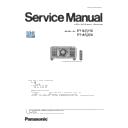Panasonic PT-RZ21KE / PT-RS20K Service Manual ▷ View online
ADJ-21
SECTION 3 ADJUSTMENTS
< RZ21K / RS20K >
7. Next, move the zoom position value to [3500] or less temporarily with q w a s button, then zoom and align the right
edge of projection screen to the marking position.
• If it goes beyond the marking position, take step 7 again.
8. Read the zoom position value at this time and use it as the DAC value (A).
9. The difference between the DAC value (A) and 3600 is the backlash correction value.
Zoom backlash correction value = DAC value (A) - 3600
10. Select "ZOOM BACKLASH CORRECTION" and set the backlash correction value with the q w button.
3600
- +
ZOOM POSITION
3460
- +
ZOOM POSITION
36**
- +
ZOOM POSITION
Zoom position value
3600 → 3500 or less → 36**
The right edge of the projection screen to the marking
(Fit to marking position from TELE side)
LENS CALIBRATION:ET-D75LE10
SHIFT/FOCUS/ZOOM
SHIFT/FOCUS
SHIFT/FOCUS
**
- +
ZOOM
ZOOM BACKLASH CORRECTION
MENU SELECT
ADJUST
a
Set the calculated value
ADJ-22
SECTION 3 ADJUSTMENTS
< RZ21K / RS20K >
2. Firmware update procedure
f
Firmware updating can be done via the LAN terminal or the serial terminal.
f
The update procedure via the LAN terminal connection is recommended for quick updating.
2.1. Equipment to be used
1. Computer : Use it for firmware transferring
2. Communication cable :
3. Service Software : [MainSubNtUpdateTool.exe ] Download from the projector service Web.
4. Firmware software : Download the firmware file from the projector service Web to the PC.
2. 2. Connection Preparations
1. Check the settings of the projector.
1) The [INPUT SELECT] of sub menu [RS-232C] in [PROJECTOR SETUP] must be set according to the connection method.
2) Check the RS-232C settings (ID, Baudrate and Parity) and take a note.
1) The [DIGITAL LINK MODE] of sub menu [NETWORK], please select to [AUTO] or [ETHERNET].
2) Check the network IP address of the projector and take a note.
3) Set the IP address of computer to approximate (same network group) value of the projector IP address.
2. Connect the projector and the PC by using a communication cable.
2.3. Update procedure
1. Set the projector to "Normal-Standby" mode (ON/STANDBY indicator is lighting in red).
2. Start up service software (MainSubNet Update Tool.exe) with a computer.
Serial terminal connection
LAN terminal connection
Serial terminal connection example
LAN terminal connection example
Projector SERIAL IN
Communication cable (straight)
Computer
D-Sub 9P
(male)
D-Sub 9p (female)
LAN cable (straight)
LAN cable (straight)
Projector LAN
Computer
Hub
• If the Username and Password has been changed, please select serial terminal connection.
Serial terminal connection
D-sub 9pin (male/female RS-232C straight)
LAN terminal connection
LAN cable. (When connecting directly, use a cross cable)
• If you have changed the each menu settings, please return settings of the original (customers) after work.
ADJ-23
SECTION 3 ADJUSTMENTS
< RZ21K / RS20K >
4. Select connection (LAN or Serial) method and enter the setting information of the projector.
• Select [SERIAL] menu and set up the Serial Port, Baudrate and Parity of the PC.
• Select [LAN] menu and set up the IP address of the projector.
3. Select the model number in the following way and click the [OK] button.
1) Manual Select method - Enter all or part of model number in "keyword" box, narrowing search is possible.
2) Network Search method - Select the IP address of the computer and click the [Search] button to display a list of
network-connected projectors.
Serial terminal connection
LAN terminal connection
Items
Default value
SERIAL
Port
–
Baud Rate
9600bps
Parity
None
LAN
IP Address
192.168.0.8
Username
dispadmin
Password
@Panasonic
Command Port
1024
• Setting of Username, Password, Command Port is unnecessary.
ADJ-24
SECTION 3 ADJUSTMENTS
< RZ21K / RS20K >
5. When the connection setup is completed, click the [Connection Check] button and check the connection with projector.
• When "Check : OK" is displayed, click the [OK] button and proceed to the next step.
• If "Check : NG" is displayed, check the setting in step 4.
6. Click [load] button of the Microcomputer's firmware file to be updated.
7. Select the new firmware, and click [Open] button.
Serial connection
LAN connection
Click on the first or last page to see other PT-RZ21KE / PT-RS20K service manuals if exist.