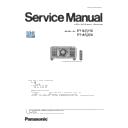Panasonic PT-RZ21KE / PT-RS20K Service Manual ▷ View online
ADJ-13
SECTION 3 ADJUSTMENTS
< RZ21K / RS20K >
1. 5. Main-firmware update
f
After replacing the [A] or [DG] printed circuit board, write the latest version of main firmware again to make consistency
between Main and FPGA firmware. FPGA firmware is updated at the same time as the main firmware.
f
For the procedure, refer to "2. Firmware update procedure".
• Even if the Main firmware is already latest version, the FPGA firmware may not be latest version,
so please update again.
1. 6. Model information setup
1. Enter the service mode, and select submenu [MODEL] of [EXTRA
OPTION] menu.
2. Select the model and press the [ENTER] button.
3. The model information will be applied after the main power restart.
4. Confirm the model information in the sub menu [STATUS] of the
menu [PROJECTOR SETUP].
MODEL
WUXGA : RZ21K
SXGA+ : RS20K
WUXGA : RZ21KD
WUXGA : RZ21KT
WUXGA : RZ21KT
D
T
T
WUXGA : RZ21KJ
WUXGA : SRZ21KC
C
J
SELECT
SET
ENTER
●
SXGA+ : RS20KJ
SXGA+ : SRS20KC
1. 7. Luminance sensor calibration
1. For proper adjustment, power on the projector for at least 5 minutes with the following settings.
• Operation setting : [NORMAL]
• Light output : [100.0%]
• Dynamic contrast : [OFF]
2. Enter the service mode, and select [PHOTO SENSOR CALIBRATION] of [EXTRA OPTION] menu and then press the
[ENTER] button.
3. Select the [OK], and press the [ENTER] button to start the calibration.
Approximately 10 seconds later, if "COMPLETE" is displayed, calibration is complete. Press the [MENU] button to finish.
4. Turn off the main power, turn on the power again, and check that it operates properly.
1. 8. Date and time setup
1. Select the [DATE AND TIME] of [PROJECTOR SETUP] menu.
2. Set the time zone, date, and time of the built-in clock of the projector.
• For further instructions, refer to the operating instructions.
DATE AND TIME
TIME ZONE
TIME ZONE
ADJUST CLOCK
+09:00
13:15:36
2017/01/01
LOCAL DATE
LOCAL TIME
LOCAL TIME
MENU SELECT
SYNCHRONIZED THE CLOCK AT
2017/12/12 12:30:45
2017/12/12 12:30:45
CHANGE
ADJ-14
SECTION 3 ADJUSTMENTS
< RZ21K / RS20K >
1. 9. LD unit runtime reset
• When replacing the LD unit, the LD unit runtime should be reset by using the service tool.
1. 9.1. Equipment to be used
1. Computer : Use it for runtime reset with service tool.
2. Communication cable :
3. Service Software : [LDRestTool.exe] Download from the projector service Web.
1. 9. 2. Connection Preparations
1. Check the settings of the projector.
1) The [INPUT SELECT] of sub menu [RS-232C] in [PROJECTOR SETUP] must be set according to the connection method.
2) Check the RS-232C settings (ID, Baudrate and Parity) and take a note.
1) The [DIGITAL LINK MODE] of sub menu [NETWORK], is select to [AUTO] or [ETHERNET].
2) Check the network IP address of the projector and take a note.
3) Set the IP address of computer to approximate value of projector IP address.
2. Connect the projector and the PC by using a communication cable.
1. 9. 3. Reset procedure
1. Set the projector to "Normal-Standby" mode (ON/STANDBY indicator is lighting in red).
2. Start up service software (LDRestTool.exe) with a computer.
Serial terminal connection
LAN terminal connection
Serial terminal connection example
LAN terminal connection example
Projector SERIAL IN
Communication cable (straight)
Computer
D-Sub 9P
(male)
D-Sub 9p (female)
LAN cable (straight)
LAN cable (straight)
Projector LAN
Computer
Hub
Serial terminal connection
D-sub 9pin (male/female RS-232C straight)
LAN terminal connection
LAN cable. (When connecting directly, use a cross cable)
• If you have changed the each menu settings, please return settings of the original (customers) after work.
ADJ-15
SECTION 3 ADJUSTMENTS
< RZ21K / RS20K >
3. Select the model number of the projector.
4. Select [Setting] of [Option] menu, then select connection method and enter the setting information of the projector.
• Select [SERIAL] and set up the Serial Port, Baudrate and Parity of the PC.
• Select [LAN] and set up the IP address, Username, Password and Command Port of the projector.
5. The status and runtime of each LD unit will be displayed by clicking the [Get Information] button.
LAN terminal connection
Serial terminal connection
Items
Default value
SERIAL
Port
–
Baud Rate
9600bps
Parity
None
LAN
IP Address
192.168.0.8
Username
dispadmin
Password
@Panasonic
Command Port
1024
• If the Username and Password has been changed, please select serial terminal connection.
When the open failure occurred, the text characters
becomes red. In addition, "NG" is displayed on sta-
tus.
• Example of display when open failure occurs on LD 1-3
ADJ-16
SECTION 3 ADJUSTMENTS
< RZ21K / RS20K >
[Reference] All LD units location
6. Click the [Reset] button corresponding to the replaced LD unit No.
7. A confirmation window is displayed.
If LD No. is correct, click the [OK] button and reset the runtime.
LD1-3
LD1-2
LD1-1
LD2-3
LD2-2
LD2-1
LD1-6
LD1-5
LD1-4
LD2-6
LD2-5
LD2-4
Display example of LD1-3 reset
Click on the first or last page to see other PT-RZ21KE / PT-RS20K service manuals if exist.