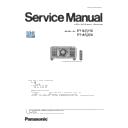Panasonic PT-RZ21KE / PT-RS20K Service Manual ▷ View online
ADJ-17
SECTION 3 ADJUSTMENTS
< RZ21K / RS20K >
8. Completion screen is displayed, and click the [OK] button.
Confirm the runtime is set to 0h.
[Display example] The open failure occurs on LD1-3
1.10. LD unit status reset
f
The error information is stored in the memory if the projector turn on in the state of disconnecting of LD unit connectors.
In this case, to clear the error status by using the LDResetTool. (Runtime is not reset.)
1. Start the LDReset Tool with the same procedure of "1. 9. LD unit runtime reset".
Click the [Get Information] button to display the each LD unit status.
2. A confirmation window will be displayed when click the [LD Status Reset] button.
Then click the [OK] button.
Display example of LD1-3 reset
• After completing the reset, turn off the main power, turn on the power again, and check that runtime with
the [STATUS] screen.
ADJ-18
SECTION 3 ADJUSTMENTS
< RZ21K / RS20K >
1.11. Shutter counter reset
f
When replacing the mechanical shutter, initialize the shutter opening / closing count.
1. Enter the service mode, and select sub menu [INITIALIZE] of [PROJECTOR SETUP] menu.
2. Input the security password and press the [ENTER] button.
3. Press a s to select [SHUTTER COUNTER] and press the [ENTER] button.
4. A confirmation window is displayed, select [OK] and press the [ENTER] button.
3. Completion window is displayed, and click the [OK] button. Confirm the status is set to "OK".
• After completing the reset, turn off the main power, turn on the power again, and check that LD status with
the [STATUS] screen.
SECURITY PASSWORD
■
ADJ-19
SECTION 3 ADJUSTMENTS
< RZ21K / RS20K >
1.12. Lens calibration
1. Select sub menu [LENS] of [PROJECTOR SETUP] menu.
2. Select [LENS CALIBRATION] item.
When stepping motor zoom lens is installed, the calibration menu will be displayed, so select the [SHIFT/FOCUS] item.
3. A confirmation message is displayed and select [OK].
4. The lens will move vertically/horizontally and backward/frontward to detect the limit value of the lens shift and focus, and
setup the home position automatically.
5. After finishing the calibration, the main menu will be displayed.
PROJECTOR SETUP
PROJECTOR ID
PROJECTION METHOD
PROJECTION METHOD
AUTO
ALL
1/3
AUTO
NORMAL
100.0%
100.0%
AUTO
NORMAL
DISABLE
LAST MEMORY
DISABLE
COOLING CONDITION
HIGH ALTITUDE MODE
HIGH ALTITUDE MODE
LENS
OPERATION SETTING
LIGHT OUTPUT
BRIGHTNESS CONTROL
LIGHT OUTPUT
BRIGHTNESS CONTROL
NO SIGNAL SHUT-OFF
STANDBY MODE
NO SIGNAL LIGHTS-OUT
INITIAL STARTUP
INITIAL STARTUP
MENU SELECT
SUB MENU
ENTER
LENS
LENS TYPE
LENS MEMORY
LENS MEMORY
ET-D75LE20
LENS HOME POSITION
ACTIVE FOCUS OPTIMIZER
ACTIVE FOCUS OPTIMIZER
LENS CALIBRATION
MENU SELECT
SUB MENU
ENTER
LENS CALIBRATION:ET-D75LE20
SHIFT/FOCUS/ZOOM
SHIFT/FOCUS
ZOOM
MENU SELECT
EXECUTE
ENTER
21 - +
ZOOM BACKLASH CORRECTION
a
LENS CALIBRATION:ET-D75LE20
OK
CANCEL
CHANGE
EXECUTE
ENTER
Proceed LENS CALIBRATION,
and return to HOME POSITION.
and return to HOME POSITION.
LENS CALIBRATION:ET-D75LE20
OK
CANCEL
CHANGE
EXECUTE
ENTER
Proceed LENS SHIFT/FOCUS CALIBRATION,
and return to HOME POSITION.
and return to HOME POSITION.
・ DC
motor zoom lens
・
Stepping motor zoom lens
• [LENS CALIBRATION] cannot be executed when the [LENS TYPE] is set to [NOT SELECTED].
• [PROGRESS] is displayed in the menu during lens calibration. The operation cannot be canceled during
calibration.
• [INCOMPLETE] is displayed when the lens calibration is not performed correctly.
ADJ-20
SECTION 3 ADJUSTMENTS
< RZ21K / RS20K >
1.13. Zoom motor backlash correction
f
Adjust when the accuracy of position numerical information is reduced by repeating the zoom operation.
1. Display the cross hatch test pattern with the main menu [TEST PATTERN]
and press the [ENTER] button.
2. The [TEST PATTERN COLOR] screen will be displayed. Select green and
press the [ENTER] button to project a green cross hatch pattern.
At this time, please make sure that focus is fine.
3. Enter the service mode, and select [PROJECTOR SETUP] → [LENS] → [LENS CALIBRATION] menu.
4. Select [ZOOM BACKLASH CORRECTION] and set the correction value to "0" with q w button.
5. Press the "ZOOM" button on the remote control, and set the zoom position value to [3700] or more with q w a s button
temporarily, and then set it to [3600].
• If it is moved lower than [3600], take step 5 again.
• Adjust focus if it is out of focus, do not adjust from now on.
6. In this state, place a mark on the right edge of the projection screen.
• Adjustable only when the projection lens with stepping motor is attached.
• Illustration is a display example.
LENS
LENS TYPE
LENS MEMORY
LENS INFORMATION SETTING
ET-D75LE10
LENS HOME POSITION
ACTIVE FOCUS OPTIMIZER
ACTIVE FOCUS OPTIMIZER
LENS CALIBRATION
MENU SELECT
SUB MENU
ENTER
LENS CALIBRATION:ET-D75LE10
SHIFT/FOCUS/ZOOM
SHIFT/FOCUS
SHIFT/FOCUS
21 - +
ZOOM
ZOOM BACKLASH CORRECTION
MENU SELECT
ADJUST
a
LENS CALIBRATION:ET-D75LE10
SHIFT/FOCUS/ZOOM
SHIFT/FOCUS
SHIFT/FOCUS
0
- +
ZOOM
ZOOM BACKLASH CORRECTION
MENU SELECT
ADJUST
a
ENTER
LENS
ZOOM
Please execute LENS CALIBRATION again,
when replacing lens.
when replacing lens.
3600
- +
ZOOM POSITION
ADJUST
LENL CALIBRATION
3600
- +
ZOOM POSITION
3740
- +
ZOOM POSITION
3600
- +
ZOOM POSITION
Zoom position value
3600 → Over 3700 → 3600
Marking
(Position zoomed from WIDE side to "3600")
Click on the first or last page to see other PT-RZ21KE / PT-RS20K service manuals if exist.