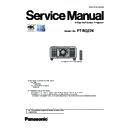Panasonic PT-RQ22KEJ (serv.man3) Service Manual ▷ View online
INF-27
SECTION 1 SERVICE INFORMATION
< RQ22K >
Attention
f
The removed slot cover is required when the unnecessary Interface Board is removed. Store it so it can be attached in the future.
How to remove the Interface Board
Handle
Fig. 1
1) Remove the Interface Board. (Fig. 1)
f
Remove the four screws fixing the Interface Board by rotating counterclockwise with a Phillips screwdriver.
The removed screws are used to fix the slot cover.
f
f
Hold the handle of the Interface Board and remove it slowly.
2) Attach the slot cover.
f
Attach the stored slot cover, and tighten and fix with the four screws removed in Step
1).
Attention
f
Always attach the slot cover on the blank slot.
f
Store the removed Interface Board inside an antistatic bag.
2) Install the Interface Board to the projector. (Fig. 2)
f
Insert the guide groove of the Interface Board aligned to the salient of the slot. Insert the bracket firmly all
the way in.
3) Fix the Interface Board. (Fig. 3)
f
Tighten and fix with the four screws removed in Step
1).
INF-28
SECTION 1 SERVICE INFORMATION
< RQ22K >
4. 4. Special filter unit
• The filter is supplied as service parts.
• When using the projector in a dusty area, use this filter to prevents dust from entering the inside (electrical circuit part).
4. 4. 1. Structure of the Filter Unit
1. Filter unit model No. : 3YE2RZ21K
• This filter can not be used when high altitude (over 1,400 m above sea level) and operating ambient
temperature is 35 ° C or more (at portrait 30 ° C or more).
• Please use the voltage at AC 200 - 240 V.
Front Filter
Side Filter
Side Filter
Filter Frame
2. Replacement filter part number
• Replacement Side Filter : DPHS1023ZA
• Replacement Front Filter : DPHS1024ZA
3. For the attachment procedure, please refer to the Operating Instructions supplied with filter unit.
Component parts
pcs
Filter Frame
1
Side Filter
2
Front Filter
1
Fixing screw
6
4. 5. Security password
4. 5. 1. Control device password
• To restore the factory default password [AAAA] take the procedure below while the control device password input request
menu is displayed on the screen.
1. Press the [AUTO SETUP] button on the remote control or on the control panel of projector for more than 3 seconds.
2. Press the [▼] button for more than 3 seconds.
4. 5. 2. Initial security password
• Initial password : Press [p u q t p u q t] button sequentially and press [ENTER] button.
• If the initial password has been changed, ask user to have it.
INF-29
SECTION 1 SERVICE INFORMATION
< RQ22K >
5. Troubleshooting
5. 1. Power/Light source/temperature indicators
• If a problem occurs inside the projector, each indicators will inform you by lighting or blinking.
Light source indicator <LIGHT1>
Light source indicator <LIGHT2>
Temperature indicator <TEMP>
Power indicator <ON (G)/STANDBY (R)>
Red
Lit
The power is switched off. (standby mode)
Projection will start when the power on <b> button is pressed.
f
The projector may not operate when the light source indicators <LIGHT1>/<LIGHT2>
or the temperature indicator <TEMP> are blinking.
Green
Lit
Projecting.
Orange
Lit
The projector is preparing to switch off the projector.
The power is switched off after a while. (Changes to the standby mode.)
Note
f
While the power indicator <ON (G)/STANDBY (R)> lights in orange, the fan is running to cool the projector.
f
For approximately 15 seconds after the projector is switched off, the indicator does not light up even if the power is switched on. Turn on the
power again after the power indicator <ON (G)/STANDBY (R)> lights in red.
f
The projector consumes power even in standby mode (power indicator <ON (G)/STANDBY (R)> lit in red).
Refer to Operating Instructions “Power consumption” for the power consumption.
f
When the projector receives the signal from the remote control, the power indicator <ON (G)/STANDBY (R)> will blink in the following color
according to the status of the projector.
g
When the projector is in projection mode: Green
g
When the projector is in standby mode: Orange
However, if the [PROJECTOR SETUP] menu → [STANDBY MODE] is set to [ECO], the indicator will stay lit in red and will not blink if the
projector is in standby mode.
f
The power indicator <ON (G)/STANDBY (R)> will blink slowly in green while the shutter function is in use (shutter: closed), or while the
function of the [PROJECTOR SETUP] menu → [NO SIGNAL LIGHTS-OUT] is operating and the light source is turned off.
f
If the power indicator <ON (G)/STANDBY (R)> is blinking in red, the projector has an abnormality.
Indicator status
Projector status
Off
The main power is switched off.
Power indicator <ON(G)/STANDBY(R)>
INF-30
SECTION 1 SERVICE INFORMATION
< RQ22K >
Light source indicators <LIGHT1>/<LIGHT2>
Indicator status
Status
Solution
Lighting in red
f
Some of the elements of the light
source are defective and the light
output has decreased.
f
Turn the <MAIN POWER> switch to <OFF>, and turn on the power again.
Blinking in red
(1 time)
f
The light source is turned off since
the projection lens cannot be
detected.
f
Turn off the power and mount the projection lens again.
f
Turn the <MAIN POWER> switch to <OFF>, and turn on the power again.
Blinking in red
(2 times)
f
The light source does not light up,
or the light source turns off while the
projector is in use.
f
Turn the <MAIN POWER> switch to <OFF>, and turn on the power again.
Blinking in red
(3 times)
Note
f
If the light source indicators <LIGHT1>/<LIGHT2> are still lit or blinking after taking the measures, the projector has an abnormality.
f
The light source indicator corresponding to the light source being lit will light up in green if the projector is in projection mode and there is no
indication of problem by lighting or blinking in red.
Temperature indicator <TEMP>
Indicator status
Status
Solution
Lighting in red
f
Warm-up status
f
Wait five minutes when the power is turned on while the temperature is low
(approximately 0 °C (32 °F)).
f
Install the projector in a location with the operating environment temperature
between 0 °C (32 °F) and 45 °C (113 °F)
*1
.
f
Internal temperature is high
(warning).
f
Remove any objects if they are blocking the air intake/exhaust port.
f
Install the projector in a location with the operating environment temperature
between 0 °C (32 °F) and 45 °C (113 °F)
*1
, and ambient humidity between
10 % and 80 % (no condensation).
Blinking in red
(2 times)
f
Internal temperature is high (standby
status).
Blinking in red
(3 times)
f
The cooling fan has stopped.
f
Turn the <MAIN POWER> switch to <OFF>, and need to be repaired.
*1 The operating environment temperature should be between 0 °C (32 °F) and 40 °C (104 °F) if the projector is used at an altitude between 1 400 m
(4 593') and 4 200 m (13 780') above sea level.
Note
f
If the temperature indicator <TEMP> is still lit or blinking after taking the measures, the projector has an abnormality.
Click on the first or last page to see other PT-RQ22KEJ (serv.man3) service manuals if exist.