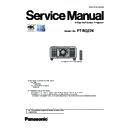Panasonic PT-RQ22KEJ (serv.man3) Service Manual ▷ View online
INF-23
SECTION 1 SERVICE INFORMATION
< RQ22K >
7. [NETWORK] menu
(1) Sub menu [DIGITAL LINK LOW POWER] will be added.
• Set the DIGITAL LINK device power saving of during standby.
- DISABLE : Normal power consumption mode. (Default)
- ENABLE : Power saving mode.
* Normally set to "DISABLE".
(2) [CHANNEL A - D] information is added to [SIGNAL QUALITY] of sub
menu [DIGITAL LINK STATUS].
NETWORK
DIGITAL LINK MODE
DIGITAL LINK LOW POWER
DISABLE
OFF
2
AUTO
DIGITAL LINK STATUS
NETWORK SETUP
NETWORK CONTROL
NETWORK STATUS
NETWORK SETUP
NETWORK CONTROL
NETWORK STATUS
DIGITAL LINK MENU
Art-Net SETUP
Art-Net STATUS
Art-Net CHANNEL SETTING
MENU SELECT
CHANG
DIGITAL LINK STATUS
LINK STATUS
HDCP STATUS
HDCP STATUS
0dB
NO LINK
NO SIGNAL
SIGNAL QUALITY
CHANNEL A
CHANNEL B
CHANNEL C
CHANNEL D
CHANNEL A
CHANNEL B
CHANNEL C
CHANNEL D
MIN
MAX
RETURN
MENU
0dB
0dB
0dB
0dB
-99dB
INF-24
SECTION 1 SERVICE INFORMATION
< RQ22K >
4. Notes on service
4. 1. Before service operation
4. 1. 1. Light source
1. LD(Laser) unit that is mounted on the inside of the light source unit is classified in Class 4 of the safety standards.
• Laser light is very dangerous, can damage the human eye and skin.
• Please do not perform energization in the state where the lighting block was disassembled.
2. Depending on the operating environment temperature, the luminance of the light source will decrease.
The higher the temperature becomes, the more the luminance of the light source decreases.
3. The luminance of the light source will decrease by duration of usage.
• The time until when the luminance of the light source decreases by half differs depending on the setting of the [PRO-
JECTOR SETUP] menu → [OPERATION SETTING] → [OPERATING MODE].
• The estimated time until when the luminance of the light source decreases by half is as follows.
*1 : The runtime is an estimation when the [PICTURE] menu → [DYNAMIC CONTRAST] is set to [3].
The foregoing time is a rough estimate when the projector is used without changing the settings of [OPERATING MODE]
and [CONSTANT MODE], and will vary depending on individual differences and usage conditions.
and [CONSTANT MODE], and will vary depending on individual differences and usage conditions.
4. Static electricity or electrical surges will reduce and degrade the reliability of LD unit.
• When working with the LD unit take countermeasures to avoid the generation of static electricity, use or wear appropri-
ate work clothes, gloves, shoes, grounded wrist straps and other tools to avoid static electricity.
4. 1. 2. DMD chip
1. The DMD chips are precision-made. Note that in rare cases, pixels of high precision could be missing or always lit.
• Note that such phenomena do not indicate malfunction.
2. Directing a high-power laser beam onto the projection lens surface can damage the DMD chips.
4. 1. 3. Lithium battery
1. The lithium battery is used for the internal clock in the A-P.C.Board. So when it consumed it must be replaced.
2. After replacing the lithium battery, surely set the [DATE AND TIME] on the sub-menu in the main menu [PRPJECTOR
SETUP].
4. 1. 4. Notes on assembly
1. Make sure that all the connectors are connected completely.
2. Especially, pay attention for the connection of the connectors on the LD unit.
If the projector is turned on in the state of the connectors disconnected, the LD error will occur and be memorized in the
memory. The error information will not be reset even if the connector is re-connected correctly.
In this case, you need to take the runtime reset of its LD unit by the LD reset software.
(The LD error information will also be reset.)
4. 1. 5. Slots
1. This projector is equipped with two SLOT NX-specification slots.
“SLOT NX” is a name of the slot unique to Panasonic supporting the signal input for the 4K image.
2. There are four SDI input terminals and one DIGITAL LINK input terminal equipped on this projector as the standard video
input terminals.
The input for HDMI, DVI-D, and SDI can be added by installing the optional Interface Board in the slot.
OPERATING MODE
Estimated time
NORMAL
Approx. 20 000 hours
*1
ECO
Approx. 24 000 hours
*1
Lithium battery : CR2032
• Use only specified lithium battery.
• Used battery must be scrapped according to the instruction
• Used battery must be scrapped according to the instruction
.
INF-25
SECTION 1 SERVICE INFORMATION
< RQ22K >
4. 2. Service
4. 2. 1. Supporting Methods
• The basic service policy is shown below.
Repair contents
Applied parts
Block replacement
P.C.Board replacement
• [PF] -P.C.Board (Fuse and Switch can be replaced separately)
• [PB]-P.C.Board
• [D]-P.C.Board (Fuse can be replaced separately)
• [DR]-P.C.Board
• WOB unit
• LD unit
• Rod Assy
• Mechanical shutter unit
• Liquid cooling unit
• [PB]-P.C.Board
• [D]-P.C.Board (Fuse can be replaced separately)
• [DR]-P.C.Board
• WOB unit
• LD unit
• Rod Assy
• Mechanical shutter unit
• Liquid cooling unit
Refurbish at the factory
• DMD block (Specified components are replaced)
Replaced by discrete components
• Other electrical parts and mechanism parts
4. 2. 2. Jig and Tool
1. Hexalobe (TORX type) driver [2.72 mm]
• VESSEL T10H or comparable product
• Part No. : TZSH07035
2. Hexalobe (TORX type) driver [3.94 mm]
• VESSEL T20H or comparable product
• Part No. : TZSH07042
3. Hex wrench/Hex ball-point driver
• [2.5mm] : Use for the lighting area adjustment.
• [2.0mm/1.5mm] : Use for the convergence adjustment.
• [4.0mm] : Use for the focus balance adjustment.
4. Hex wrench
• Part No. : DPKW1001ZA
Use for the convergence adjustment.
5. Laser safety glass
• Please wear glasses for safety when checking with the cover removed.
• Type : Full absorption, Adaptation laser : Ar, Wavelength : 448 - 462nm
• Part No. : TZSH07038 (or comparable product)
6. Heat dissipation grease
• Part No. : DPVF1614ZA (Internal content 100g) or Shin-Etsu Silicone [ G-776 ] grade
• Part No. : ZG1-G-787 (Internal content 0.4L) or Shin-Etsu Silicone [ G-787 ] grade
4. 2. 3. Repair
1. Energization check and adjustment, after assembling the lighting block completely.
• Before turning on the power, please make sure that the lighting block is completely assembled.
• The service engineer who works on this model and also other people who are in the same room need
to wear the laser safety glasses for avoiding the laser irradiation just in case.
2. Do not disconnect the AC cord or turn off the AC breaker during the fans are operating.
• Turn off the power after the POWER indicator lights red.
3. Before repair, make sure to turn off the main power and unplug the power cord from the power outlet.
• When replacing the print board, the internal electrical parts can be broken by the static electricity of clothes or human
body. Be careful of static electricity and wear the anti-static electricity gloves.
4. After repairing, please check the gradation (10step or the gray scale) test pattern or moving image.
• Also, please check that it is normal on a self check screen.
5. Do handling and safekeeping carefully because the user setup information remains in the projector.
INF-26
SECTION 1 SERVICE INFORMATION
< RQ22K >
4. 3. Installing the Interface Board (optional)
Before installing or removing
f
Always turn off the power of the projector before installing or removing the Interface Board.
g
Always follow the procedure of operating Instructions “Switching off the projector” when turning off the power.
f
Do not touch the connector section of the Interface Board directly with your hands.
g
The component may be damaged by the static electricity.
f
Remove the static electricity from your body by touching to surrounding metal, etc., in advance to prevent the
static electricity damage.
f
Take care not to get injured when installing or removing the Interface Board.
g
Hands may be injured by the opening of the blank slot or the edge of the bracket of the Interface Board.
f
When installing the Interface Board to the slot, insert it into the connector straight and slowly.
g
It may not operate or cause malfunction if it is not correctly installed.
f
To use the 3G-SDI Terminal Board with Audio (Model No.: TY-TBN03G), it is necessary for the firmware version
of the 3G-SDI Terminal Board with Audio to be 2.00 or later.
f
The figure indicating the installation and removal of the Interface Board is using the Interface Board for HDMI 2
input (Model No.: ET-MDNHM10) as an example.
How to install the Interface Board
Screws (4 locations)
Screws (4 locations)
Salient
Guide groove
Slot cover
Fig. 1
Fig. 2
Fig. 3
1) Remove the slot cover. (Fig. 1)
f
Remove the four screws fixing the slot cover by rotating counterclockwise with a Phillips screwdriver. The
removed screws are used to fix the Interface Board.
f
When removing the fourth screw, hold the slot cover with your hand so it will not fall.
• When adjusted data transfer for [DG]-PCB, it is necessary for the main firmware version to be 2.04 or later.
If the version is earlier than 2.04, the adjusted data will not be transferred.
• When [A]-P.C.Board is replaced, the MAC address of wired LAN will be changed. Explain it to the customers
in advance.
4. 2. 4. Replacement of printed circuit board
1. When there is a need for replacement of printed-circuit board, do the adjusting operation in the table below.
For more information refer to the SECTION 3 "Adjustment".
PCB needs to be replaced
Adjustment Item
Remarks
[A]
[DG]
[DF]
[DP]
l
l
-
-
Adjusted data transfer
Back up the memory information such as adjustment data.
Using the service software, transfer the adjusted data of the old PCB to the
personal computer, and then transfer this data to the new PCB.
l
l
l
l
Main-firmware update
Maintain consistency between the Main and each FPGA firmware.
Update the latest version of the main firmware again after replacing the PCB.
Each FPGA firmware is updated at the same time as the main firmware.
2. If you cannot transfer the data by using the software, remove the memory IC on the original board and mount it on the new
board.
• In the case of replacing the [A]-PCB : IC3711 / IC3712
• In the case of replacing the [DG]-PCB : IC4402
Click on the first or last page to see other PT-RQ22KEJ (serv.man3) service manuals if exist.