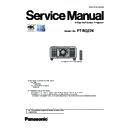Panasonic PT-RQ22KEJ (serv.man3) Service Manual ▷ View online
INF-7
SECTION 1 SERVICE INFORMATION
< RQ22K >
[POSITION]
Sub-menu item
Factory default
[SIMPLE] mode
[SHIFT]
―
―
[ASPECT]
[DEFAULT]
l
[ZOOM]
―
―
[GEOMETRY]
[OFF]
l
[CONVERGENCE]
[OFF]
―
[ADVANCED MENU]
Sub-menu item
Factory default
[SIMPLE] mode
[DIGITAL CINEMA REALITY]
[AUTO]
*1
―
[BLANKING]
―
―
[EDGE BLENDING]
[OFF]
―
[FRAME RESPONSE]
[NORMAL]
―
[FRAME DELAY]
[+0.00ms]
―
[FRAME CREATION]
―
―
[QUAD PIXEL DRIVE]
[ON]
―
[RASTER POSITION]
―
―
*1 Depends on the signal input.
[DISPLAY LANGUAGE]
f
Various menus, settings, adjustment screens, control button names, etc., are displayed in the selected language.
f
The language can be changed to English, German, French, Spanish, Italian, Portuguese, Japanese, Chinese,
Russian, or Korean.
[DISPLAY OPTION]
Sub-menu item
Factory default
[SIMPLE] mode
[COLOR MATCHING]
[OFF]
l
[LARGE SCREEN CORRECTION]
[OFF]
―
[SCREEN SETTING]
―
l
[AUTO SIGNAL]
[OFF]
―
[AUTO SETUP]
―
―
[BACKUP INPUT SETTING]
―
―
[SIMUL INPUT SETTING]
―
―
[SDI IN]
―
―
[DIGITAL LINK IN]
―
―
[SLOT IN]
―
―
[ON-SCREEN DISPLAY]
―
l
[MENU MODE]
[NORMAL]
l
[BACK COLOR]
[BLUE]
―
[STARTUP LOGO]
[DEFAULT LOGO]
l
[UNIFORMITY]
―
―
[SHUTTER SETTING]
―
―
[FREEZE]
―
―
[WAVEFORM MONITOR]
[OFF]
―
[CUT OFF]
―
―
INF-8
SECTION 1 SERVICE INFORMATION
< RQ22K >
[PROJECTOR SETUP]
Sub-menu item
Factory default
[SIMPLE] mode
[PROJECTOR ID]
[ALL]
l
[PROJECTION METHOD]
―
l
[LENS]
―
l
[OPERATION SETTING]
―
l
[LIGHT OUTPUT]
[100.0%]
l
[BRIGHTNESS CONTROL]
―
―
[STANDBY MODE]
[NORMAL]
―
[NO SIGNAL SHUT-OFF]
[DISABLE]
―
[NO SIGNAL LIGHTS-OUT]
[DISABLE]
―
[INITIAL STARTUP]
[LAST MEMORY]
―
[STARTUP INPUT SELECT]
[LAST USED]
―
[DATE AND TIME]
―
l
[SCHEDULE]
[OFF]
―
[MULTI PROJECTOR SYNC]
―
―
[RS-232C]
―
l
[REMOTE2 MODE]
[DEFAULT]
―
[FUNCTION BUTTON]
―
―
[STATUS]
―
l
[AC VOLTAGE MONITOR]
[OFF]
―
[SAVE ALL USER DATA]
―
―
[LOAD ALL USER DATA]
―
―
[INITIALIZE]
―
l
[SERVICE PASSWORD]
―
l
[MULTI DISPLAY]
[TEST PATTERN]
f
Display the test pattern built-in to the projector.
Settings of position, size, and other factors will not be reflected in test patterns. Make sure to display the input
signal before performing various adjustments.
[SIGNAL LIST]
f
Registered signal is displayed.
Registered signals can be protected or renamed, or deleted.
f
Four images can be displayed simultaneously by dividing the projection screen into four.
INF-9
SECTION 1 SERVICE INFORMATION
< RQ22K >
[SECURITY]
Sub-menu item
Factory default
[SIMPLE] mode
[SECURITY PASSWORD]
[OFF]
―
[SECURITY PASSWORD CHANGE]
―
―
[DISPLAY SETTING]
[OFF]
―
[TEXT CHANGE]
―
―
[CONTROL DEVICE SETUP]
―
―
[CONTROL DEVICE PASSWORD CHANGE]
―
―
[NETWORK]
Sub-menu item
Factory default
[SIMPLE] mode
[DIGITAL LINK MODE]
[AUTO]
―
[DIGITAL LINK STATUS]
―
l
[NETWORK SETUP]
―
l
[NETWORK CONTROL]
―
l
[NETWORK STATUS]
―
l
[DIGITAL LINK MENU]
―
―
[Art-Net SETUP]
[OFF]
―
[Art-Net CHANNEL SETTING]
[2]
―
[Art-Net STATUS]
―
―
Note
f
Some items may not be adjusted or used for certain signal formats to be input to the projector.
When the items cannot be adjusted or used, the items in the menu screen are shown in black characters, and they cannot be adjusted or
set.
f
Sub-menu items and factory default settings vary depending on the selected input terminal.
INF-10
SECTION 1 SERVICE INFORMATION
< RQ22K >
3. Service Mode
This projector has Service Mode in addition to standard on-screen menus (User Mode).
This mode enables some menu settings for the service operation.
3. 1. Setting to Service Mode
1. Press the [MENU] button on the control panel of the projector or on the remote controller to display the main menu on the
screen.
2. Select a sub menu "service password" of the main menu "projector setup" and press the [ENTER] button.
3. Input the password "1565" by remote controller and press the [ENTER] button.
4. Press the [MENU] button. "SERVICE MODE" (MAIN MENU) will be displayed.
3. 2. Resetting to User Mode
1. Press the [MENU] button on the control panel of the projector or on the remote controller to display the main menu.
2. Select a sub menu "service password" of the main menu "projector setup" and press the [ENTER] button.
3. Input the password "0000" by remote controller and press the [ENTER] button.
4. Press the [MENU] button. "USER MODE" (MAIN MENU) will be displayed.
3. 3. Functions of Service Mode
3. 3. 1. EXTRA OPTION
• "EXTRA OPTION" is added to the bottom of the main menu.
SERVICE PASSWORD
INPUT
SET
****
ENTER
0
~
9
SERVICE PASSWORD
SERVICE MODE
RETURN
MENU
SERVICE PASSWORD
INPUT
SET
****
ENTER
0
~
9
SERVICE PASSWORD
USER MODE
RETURN
MENU
• Functions and display varies according to a version of the main microprocessor firmware.
EXTRA OPTION
DYNAMIC GAMMA MODE
3DCMS
SHUTTER KEEP
ON
ON
ON
OFF
0SEC.
SELF CHECK
POWER OFF MESSAGE
ERROR OSD
ELECTRICAL CONVERGENCE
MECHANICAL CONVERGENCE
MODEL
POWER OFF MESSAGE
ERROR OSD
ELECTRICAL CONVERGENCE
MECHANICAL CONVERGENCE
MODEL
INDICATOR SETTING
LIGHT ADJUST
COMMAND CONTROL TIMEOUT
PHOTO SENSOR CALIBRATION
PHOTO SENSOR CALIBRATION
MENU SELECT
CHANGE
1
8
7
5
3
4
4
6
9
2
11
12
10
Click on the first or last page to see other PT-RQ22KEJ (serv.man3) service manuals if exist.